Kodi is one of the best free media players, which allows you to watch videos both offline and online. As it is an Open-source media player, developers have built add-ons to make Kodi a true entertainer. There are nearly 1000’s of Kodi-approved addons, which brings you hours of content to watch. Amazon Firestick is a streaming device, and Kodi will be an excellent Media player for the Fire TV Stick. But unfortunately, Kodi is not available on the official store of Amazon. Hence, you have to install it as a third-party app. Let us discuss how to install Kodi on Firestick in this post.
How to install Kodi on Firestick
Before installing Kodi on Amazon Firestick, you have to turn on allow apps from unknown sources. Follow the steps below to turn it on.
Step 1: Allowing Apps from Unknown sources
1. Open the Settings tab in Firestick.
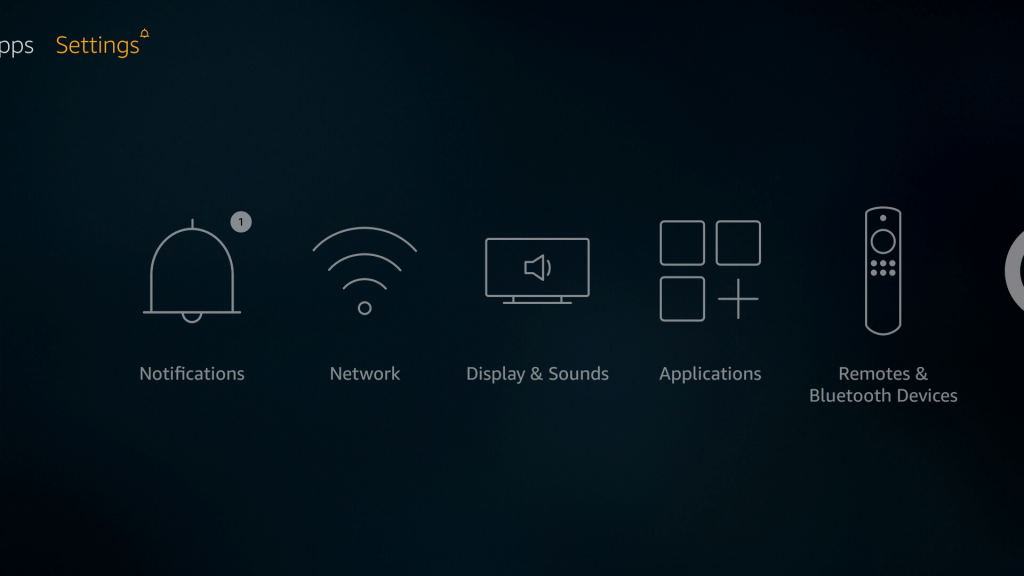
2. Go to “My Fire TV” in the settings tab and click on it.
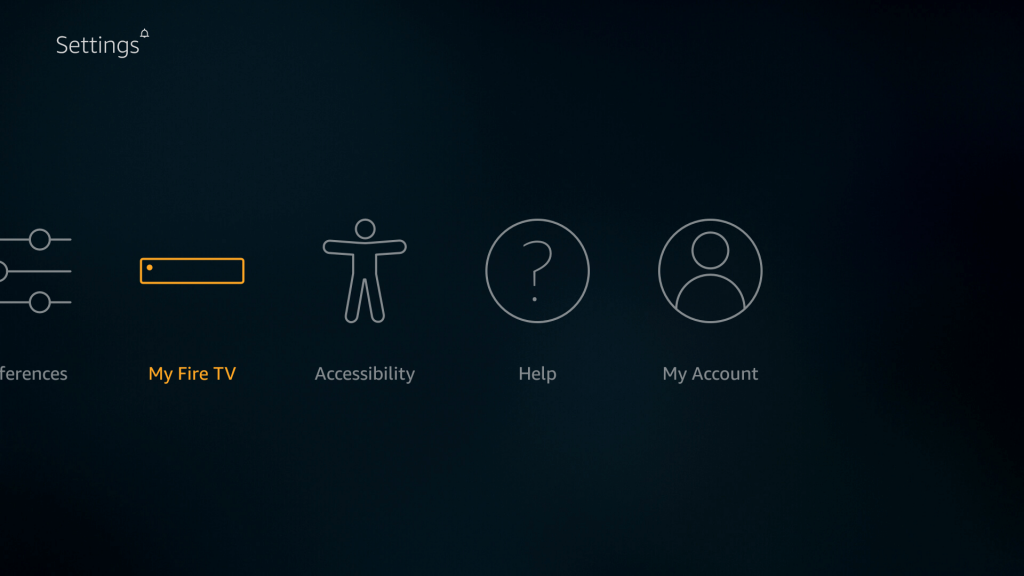
3. Click on “Developer Options“.
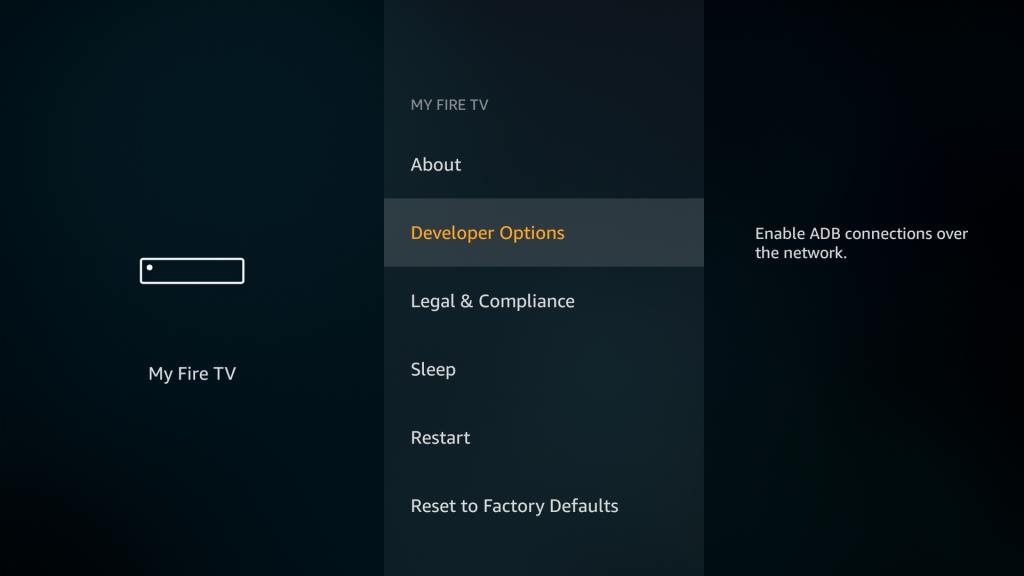
4. Under the Developer Options settings, click on Allows apps from unknown sources.
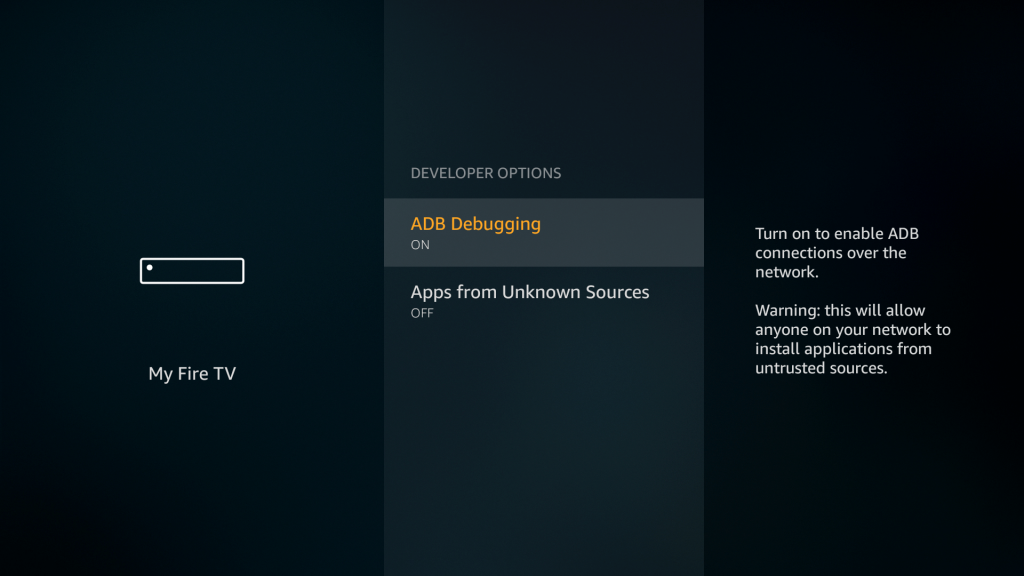
5. Tap “Turn On“.
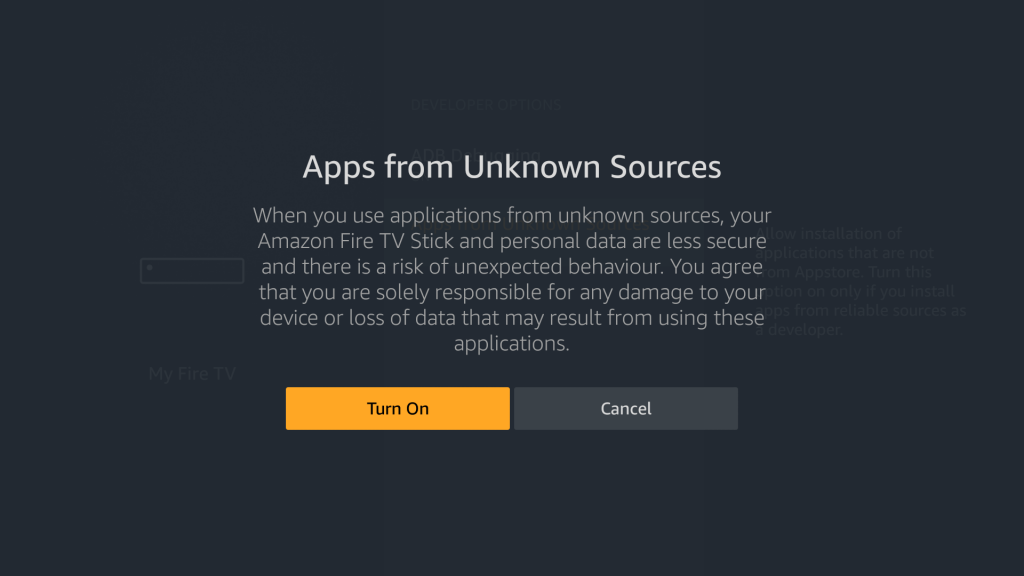
Now, you can install any third-party apps on your Firestick. As Kodi is not available on the app store, you have to download and install it using the Downloader app.
Related: How to install Kodi on Windows PC
Step 2: Install Downloader app on Firestick
1. Go to the search tab of Firestick.
2. Search for the “Downloader” app and click on the suggestions below.
3. Click on the resultant Downloader app.
4. The app page will open. Click “Get“.
5. Downloader app will get installed on your Firestick.
6. Click “Open” to open the app.
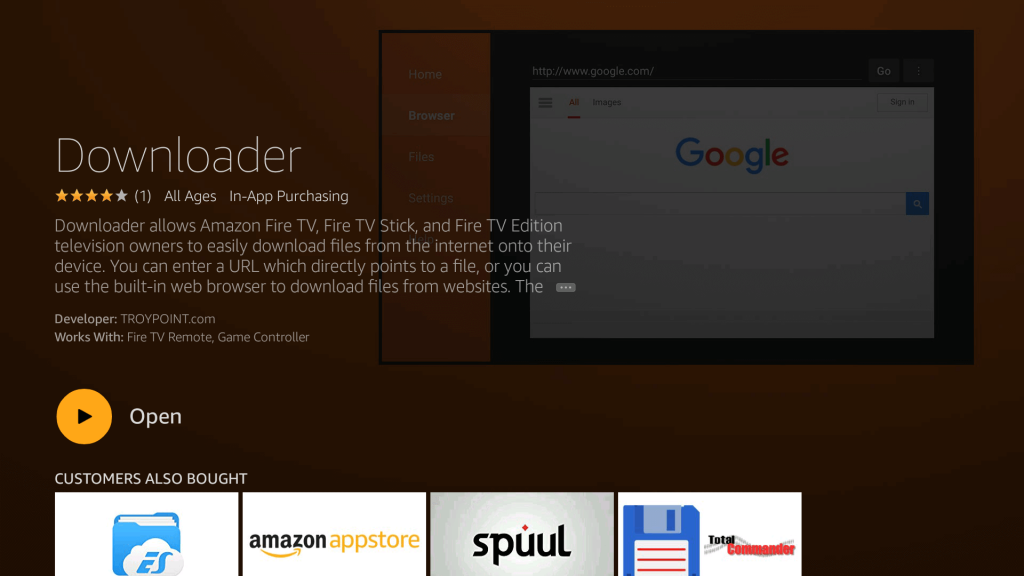
These are the steps required to install the Downloader app on Firestick.
Related: How to install Lazy IPTV for Windows PC
Step 3: Install Kodi on Firestick
1. Open the Downloader app.
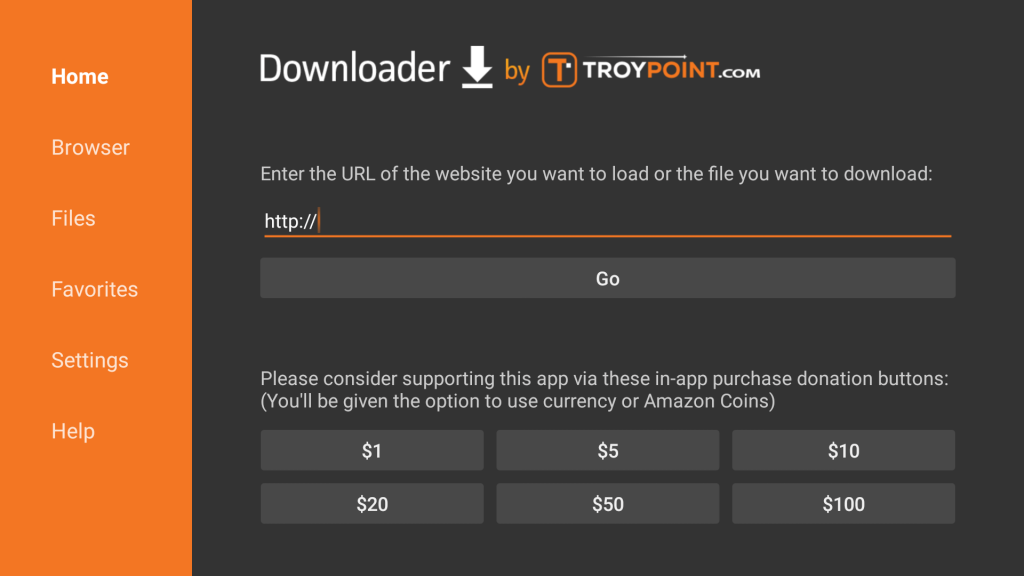
2. Enter the URL “https://Kodi.tv/Download“.
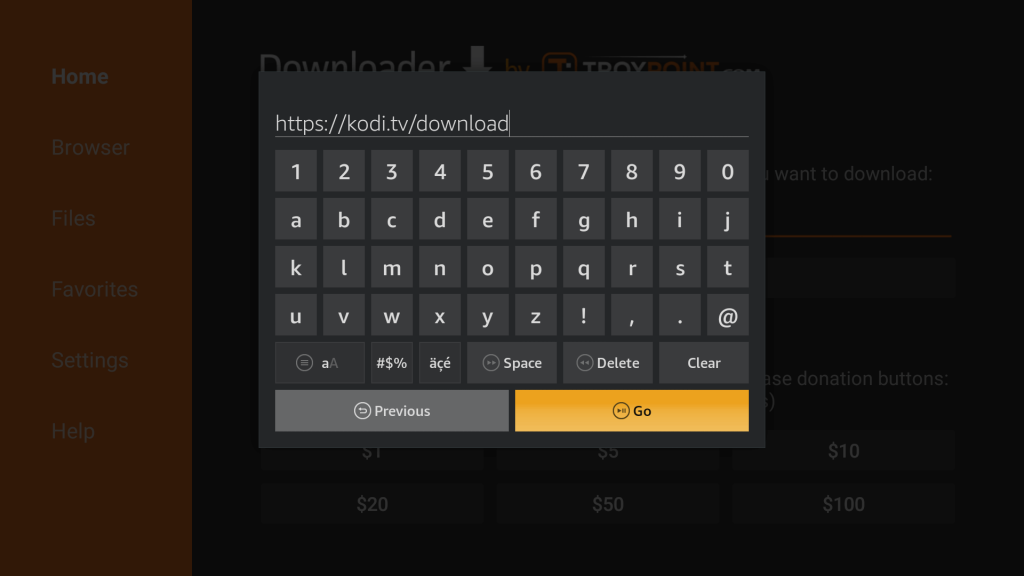
3. Scroll down and click on the Android icon.
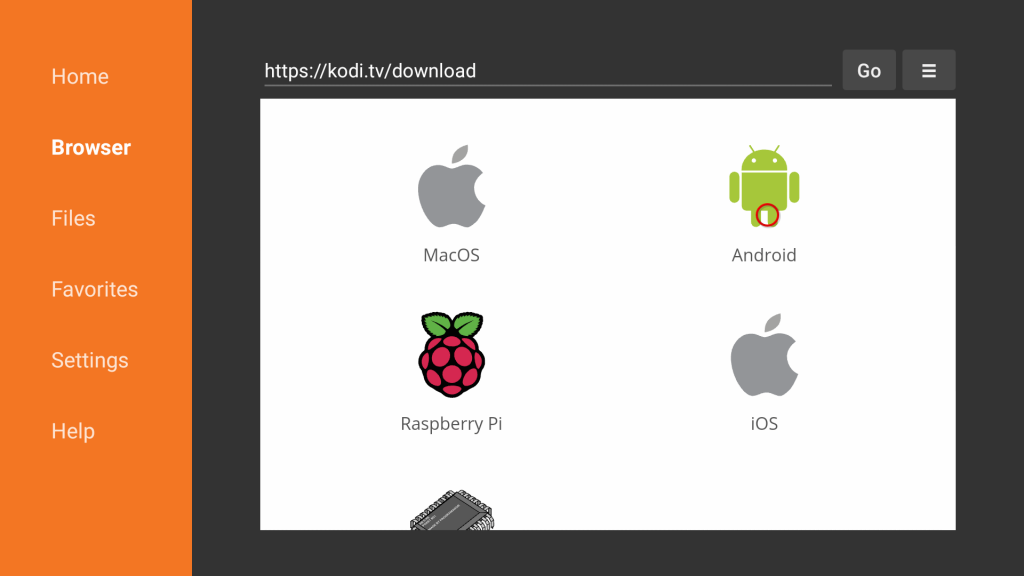
4. Click on either 32 bit or 64 bit apk to download.
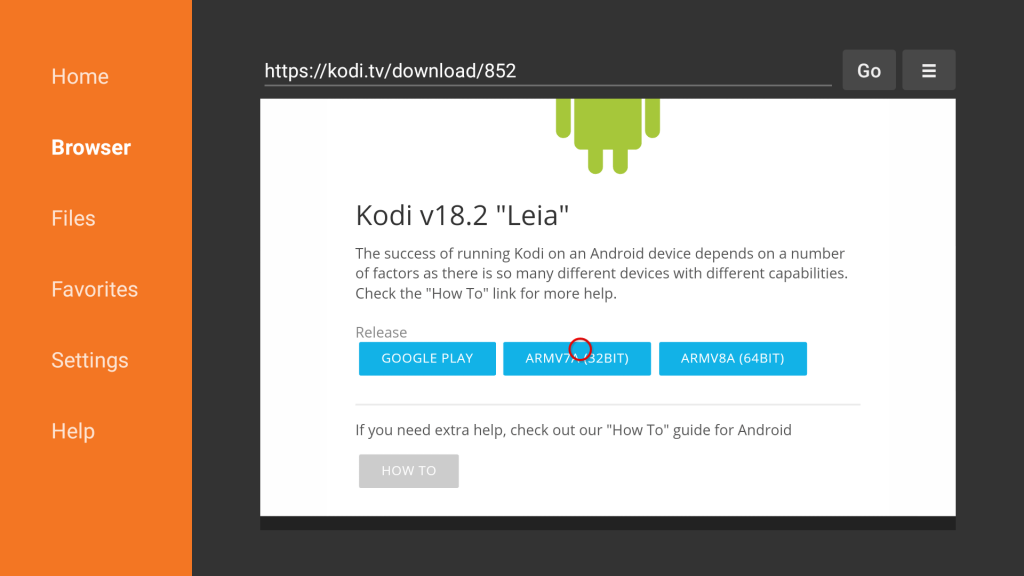
5. The apk file will start downloading.
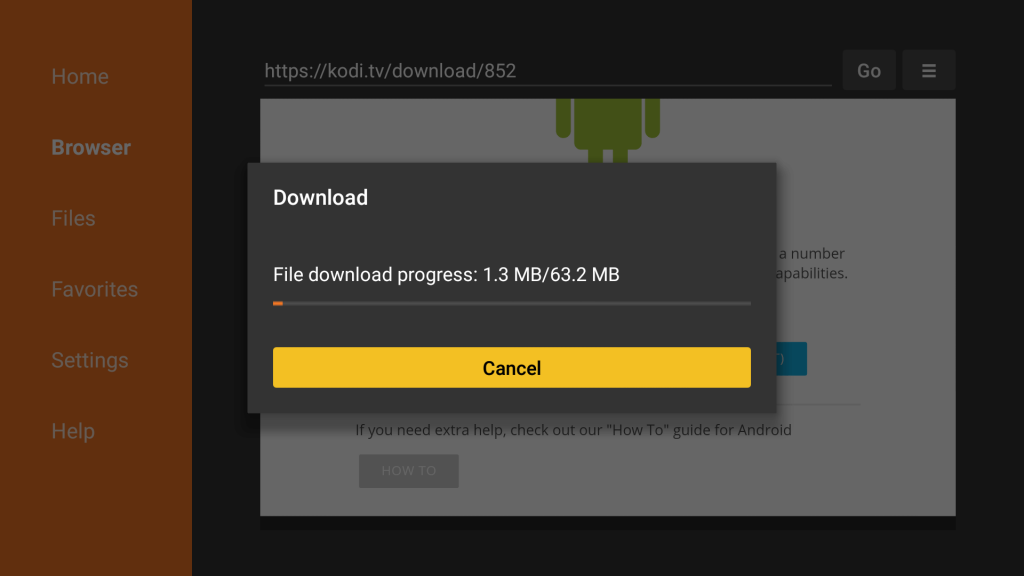
6. Once downloaded, it will automatically move to the installation page.
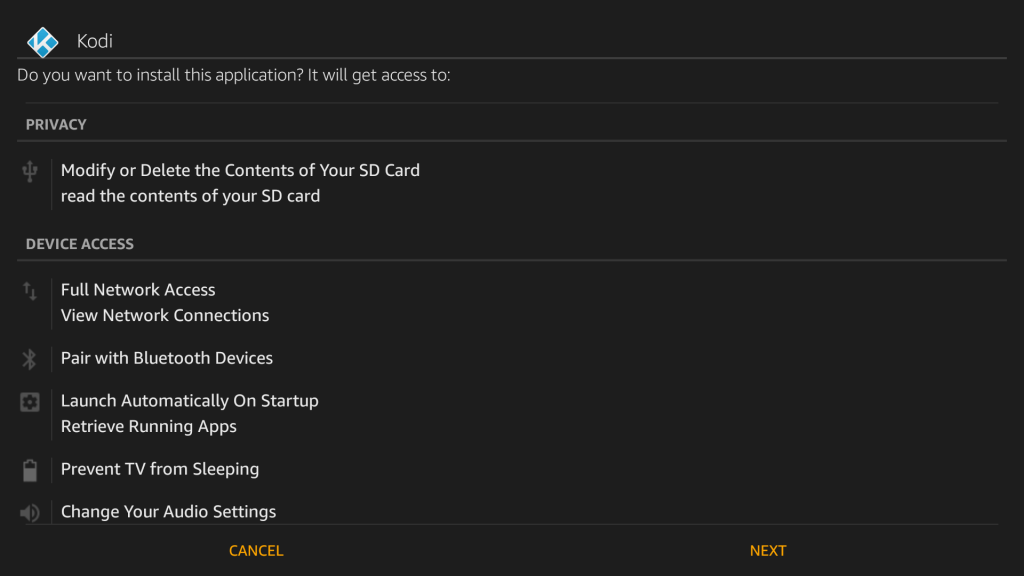
7. Scroll down and click Install.
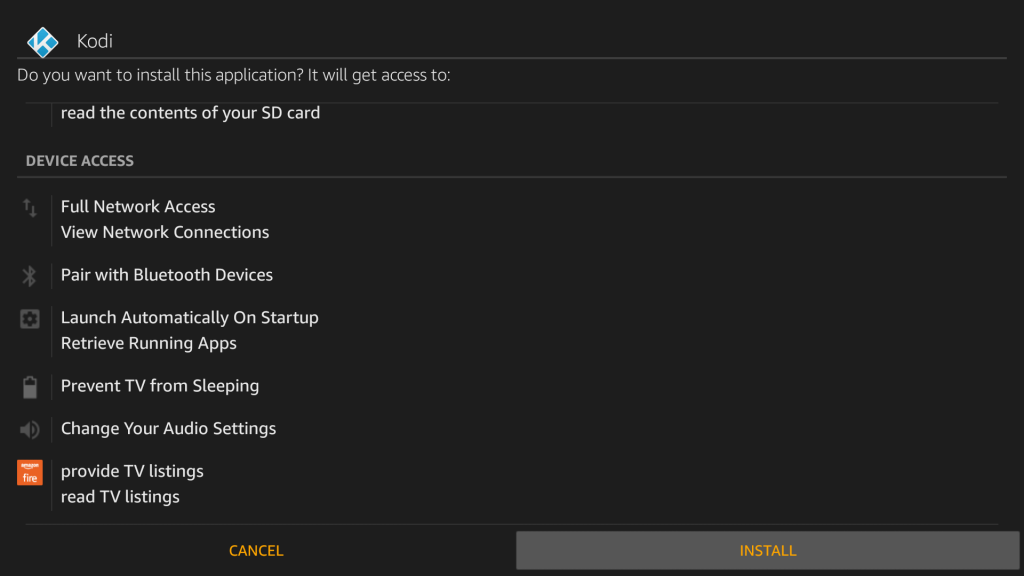
8. The app will start installing.
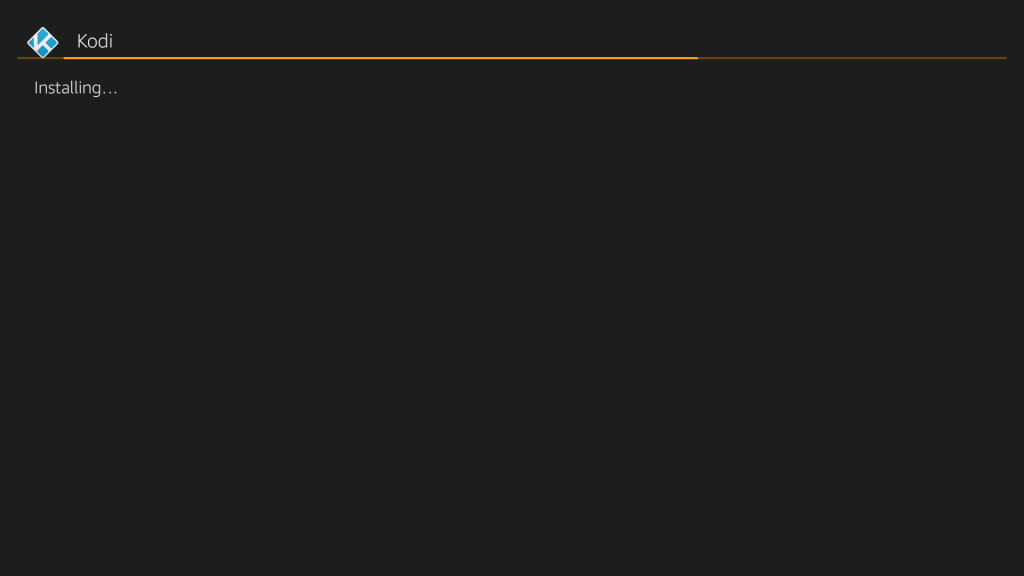
9. Click “Open” once the app gets installed.
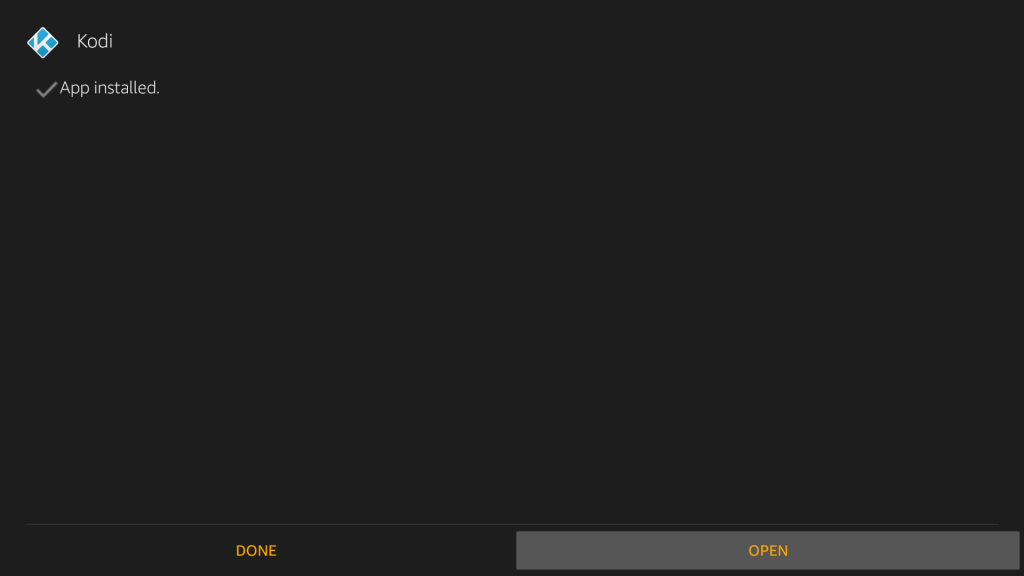
The Kodi app might take a few seconds to open for the first time. You can start using the application straight away once installed.
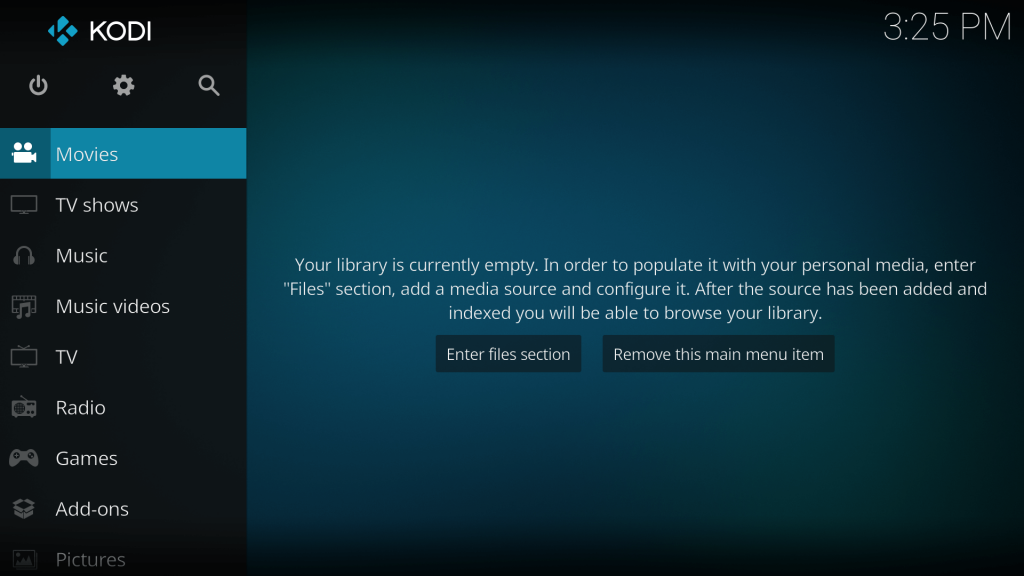
Kodi Addons
Kodi is an excellent application for managing your local files. You can also add the addons as per your choice to watch videos/movies/Live TV online. There are around 950 approved add-ons that will not cause any legal issues. But there are millions of unapproved Kodi addons which are considered illegal to use as it might contain copyrighted contents to watch. Hence, choose the addon wisely and watch the content you want.
Related: Install Kodi on Xbox One & Xbox 360
Conclusion
Thus, the above are the steps required to install Kodi on Amazon Fire TV Stick. By installing Kodi on Firestick, you can install addons and enjoy watching the hours of content available. Kodi will make your device more entertaining. If you are planning to use unapproved add-ons, then you can use a VPN to protect yourself from data leakage and monitoring.
Thank You, guys! Visit iptvplayerguide.com for more tech tips and tricks. Leave your queries and comments in the below section.



















Leave a Review