Kodi is an open source free media player which is an excellent local file manager and the best online media player. The Kodi application has plenty of features in it. It has more than 900+ approved addons which allow you to watch hours of content using Kodi Media Player. The Kodi app is available on Google Play Store and Microsoft store as well. If you are using an Android TV, then you can probably install Kodi on Android TV without any issue.
How to install Kodi on Android TV?
There are many methods to install Kodi on Android TV. Let us discuss two methods that can be easily used to install it.
- Using the Play Store
- Sideloading Kodi to Android TV
Related: How to install Kodi on Windows PC?
Install Kodi on Android TV using Play Store
Follow the steps below to install Kodi on Android TV using Google Play Store:
1. Open Google Play Store on your Android TV.
2. Search “Kodi” using the search bar.
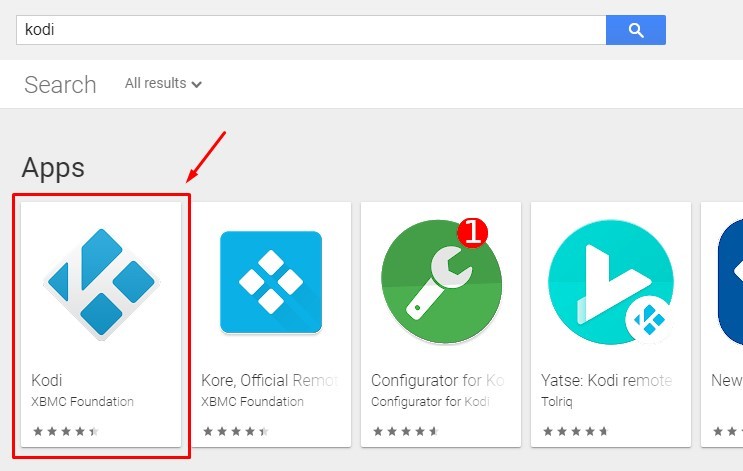
3. Click on the Kodi app and tap “Install“.
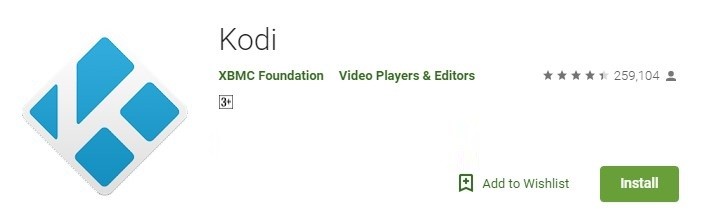
4. The app will get downloaded and installed on your Android TV.
You can open Kodi on Android TV and start installing your favorite addons on Kodi. This is one method of installing Kodi on Android TV.
Related: How to Install Kodi on Xbox One & Xbox 360?
Sideloading Kodi
If you face issues with your Play Store, then you can use this alternative to install Kodi on Android TV.
Before installing, you have to turn on Apps from unknown sources.
- Go to the Settings tab on your Android TV.
- Click on Personal Tab and choose “Security & Restriction”.
- You will find the “Apps from unknown sources” button. Click on it and turn it on.

Note: For each model of Android TV, the menu might change. Make sure you turn it on before installing any app.
1. Open any browser in your computer and go to the URL “https://kodi.tv/download“.
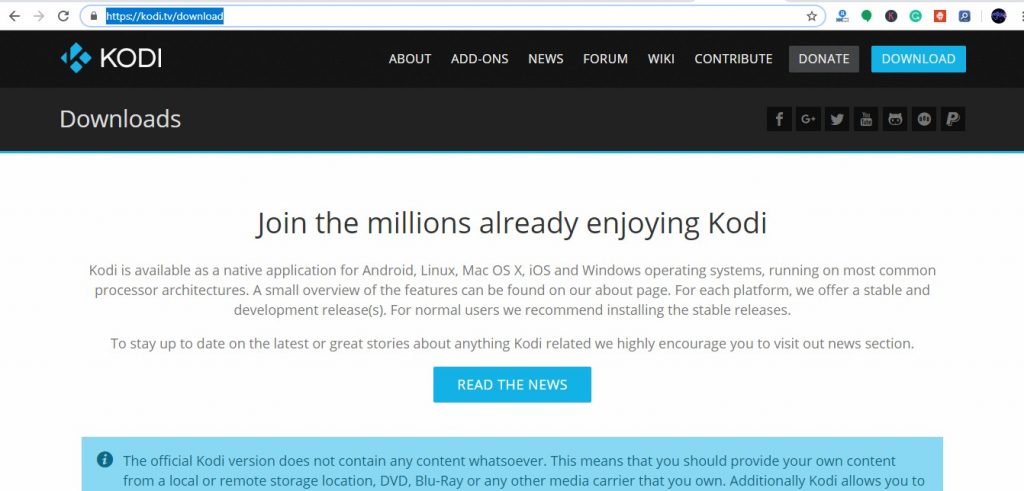
2. Scroll down and click on Android icon.
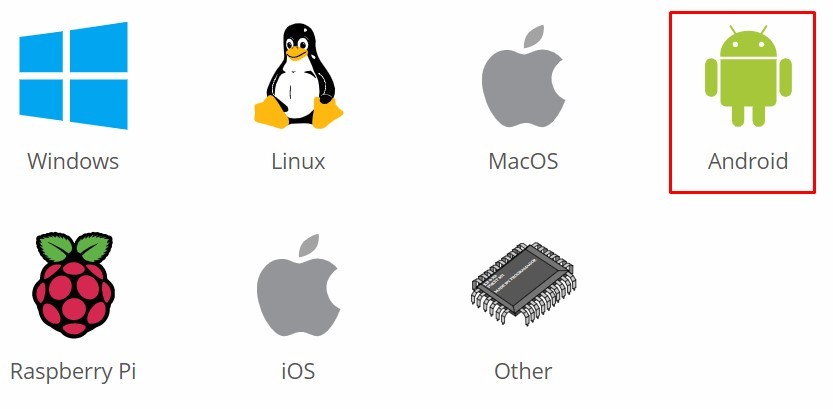
3. Click on any one version of ARM (either 32 bit or 64 bit).
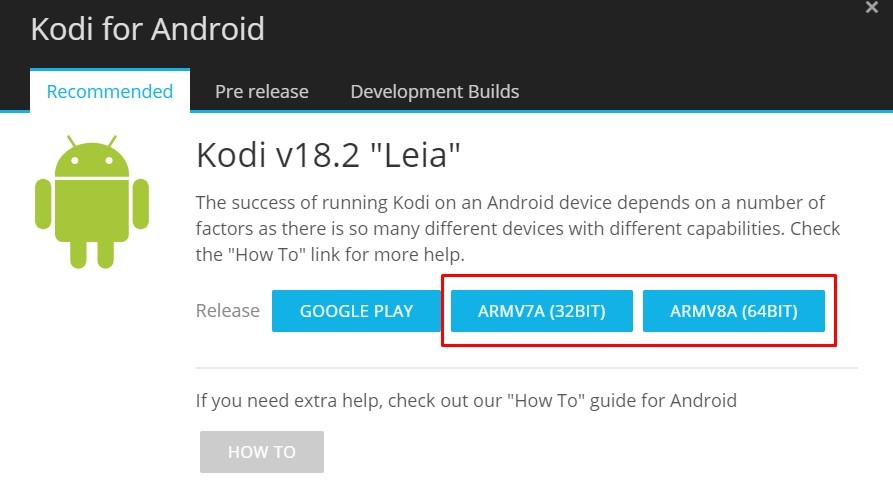
4. The Kodi APK will start downloading.

5. Once downloaded, copy the APK file in a pendrive.
6. Plug in the pen drive to your Android TV.
7. Access the folder of the pen drive and click on the APK file.
8. The installer will open. Click “Install“.
9. The installation procedure starts and the Kodi app will get installed on your TV.
The application will look similar to the app downloaded via Google Play Store. This is the alternative method to download and install Kodi on Android TV.
Related: How to install Kodi on Firestick?
Wrapping Up
Thus, by using the above two methods, you can install Kodi on TV. There are other methods like using ES File Explorer to install Kodi as well. You can use the method which you find easier to install Kodi. If you are going to use third-party addons, then it is better to use a VPN on your Android TV as well.
Thank you guys!
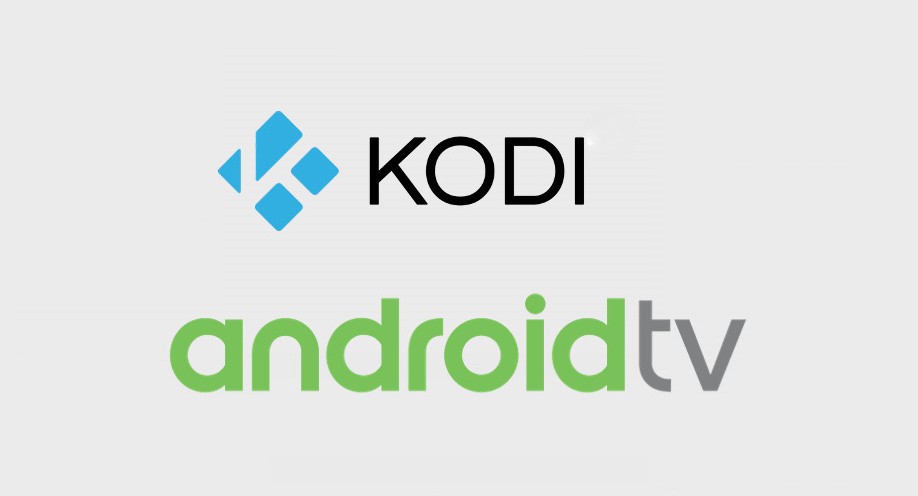


















Leave a Review