Kodi application is a fantastic media player which is available for free. It is an open-source media player that manages both local and online streaming files. There are plenty of Kodi addons available and you can install those addons to watch Live TV Channels, Movies, On-demand videos, and catch up of TV shows as well. This application is almost available for all platforms and you can also install Kodi on Amazon Fire Tablet as well. Let us discuss more on the installation procedure and setup of Kodi app on Amazon Fire Tablet.
How to install Kodi on Amazon Fire Tablet?
As Kodi app is not available on Amazon App Store, you have to install Kodi Media Player as a third-party app. Before installing, you have to enable apps from unknown sources.
How to enable allow apps from unknown sources?
- Open “Settings” page on Amazon Fire Tablet.
- Click on “Applications“.
- You will find “Apps from Unknown Sources” section. Tap on the radio button to turn it on.
Related: How to install Kodi on Firestick?
Install Kodi on Amazon Fire Tablet
After turning on Apps from unknown sources, follow the steps below to install Kodi on Amazon Tablet:
1. Open “Silk Browser” on Amazon Fire Tablet. (Silk browser is the default app developed by Amazon).
2. Go to the Kodi official website. (https://kodi.tv/)
3. Click on the “Download” button on the top right corner of the Kodi website.

4. Scroll down and click on “Android” icon.
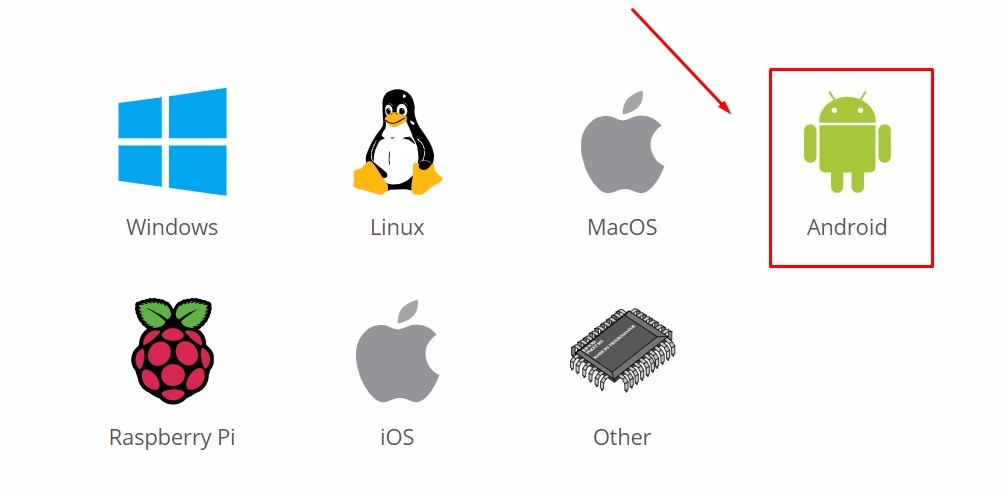
5. A pop-up window will open. Click on “ARMV7A (32 Bit)” button to download the 32-bit version of Kodi APK.
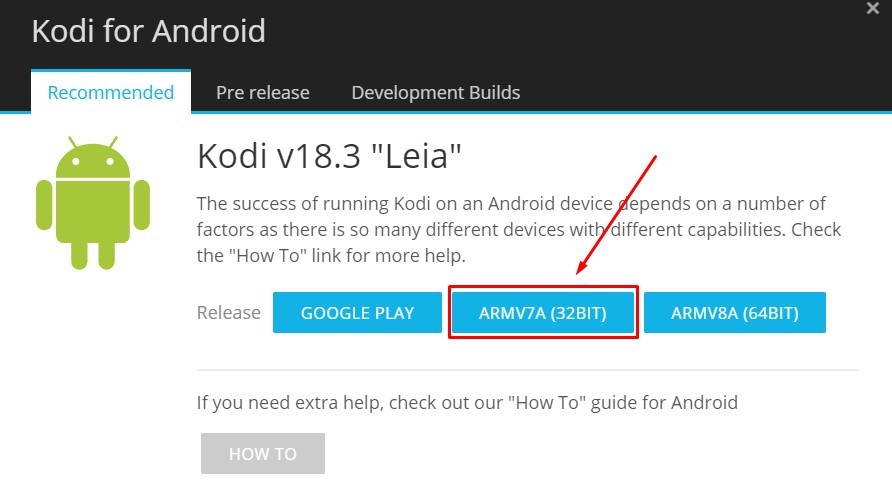
6. Kodi APK will start downloading,
7. Once downloaded, click on the APK file to open the installation page.
8. Click “Install“.
9. The Kodi app will start installing on your Fire Tablet.
10. Click “Open” to launch the installed application on your Amazon Fire Tablet.
These are the steps required to install Kodi on Amazon Fire Tablet.
Related: How to install Kodi on Android TV?
Wrapping Up
By following the above steps, you can install Kodi on Amazon Tablet. Kodi Media Player allows you to stream online contents by installing addons. After installing the Kodi app, you will find the addons tab under the menu icon. You can easily install your favourite addons to watch movies, Live TV shows and much more on your Kodi.
Thank You for reading this post.
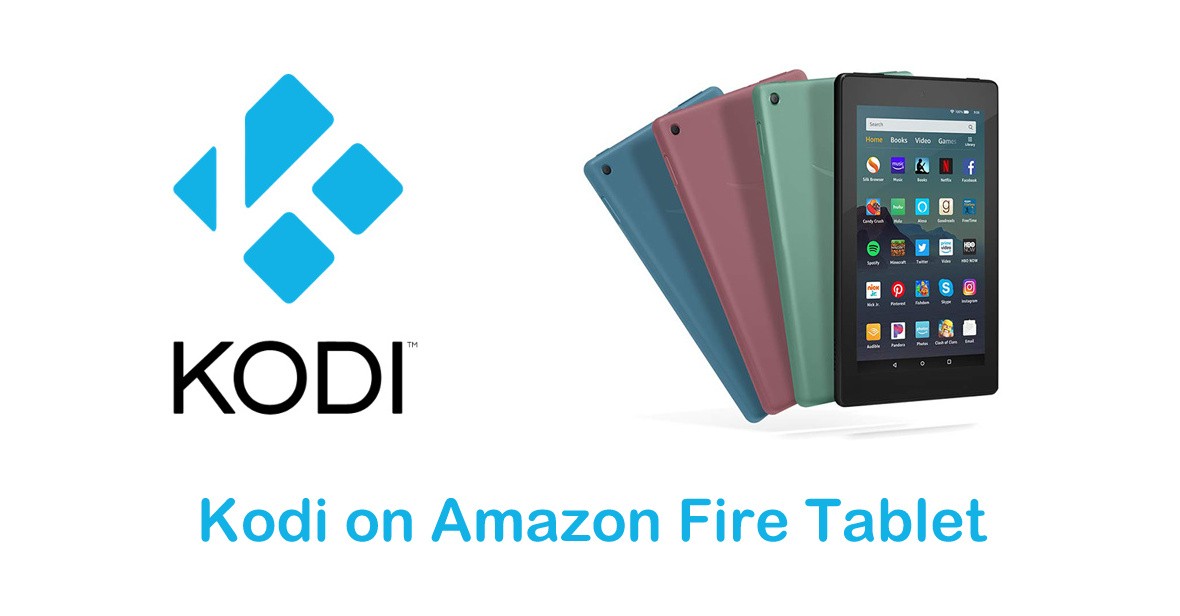


















Leave a Review