Emby is a popular choice for cord-cutting users to store, organise and stream their personal media files. It uses the client-server model to sync and stream the media files across different platforms. It also has plugins support to stream audios and videos on your device. Moreover, you can also stream Live TV channels with the help of a dedicated IPTV plugin. You can download this plugin directly from the plugin catalogue tab. Go through the article to know how to watch live TV channels using Emby IPTV plugin.
How to Setup Emby IPTV Plugin to Watch Live TV
Step 1: Download and install Emby server on your PC or Laptop.
Step 2: Launch the Emby Server. It will open in your default web browser.
Step 3: Go through the server setup process.
Step 4: On the left-side panel, click the Plugins options located underneath the Expert menu.
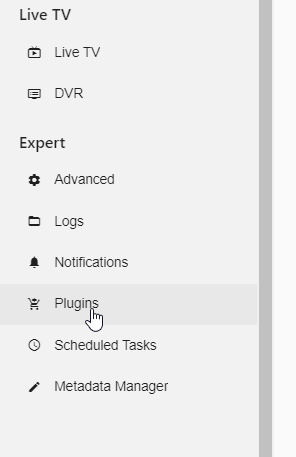
Step 5: The pre-installed plugins will appear on the screen. Tap the Catalogue menu located above the plugins list.
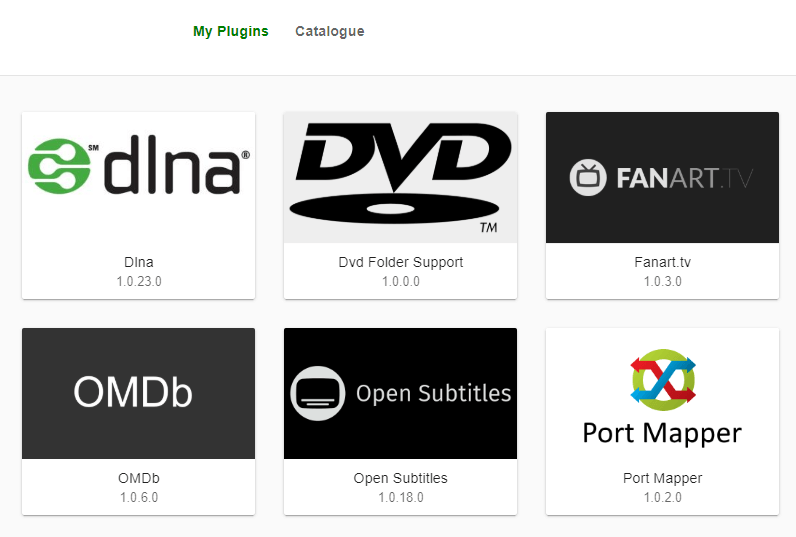
Step 6: Find and select IPTV plugin.

Step 7: Select Install.
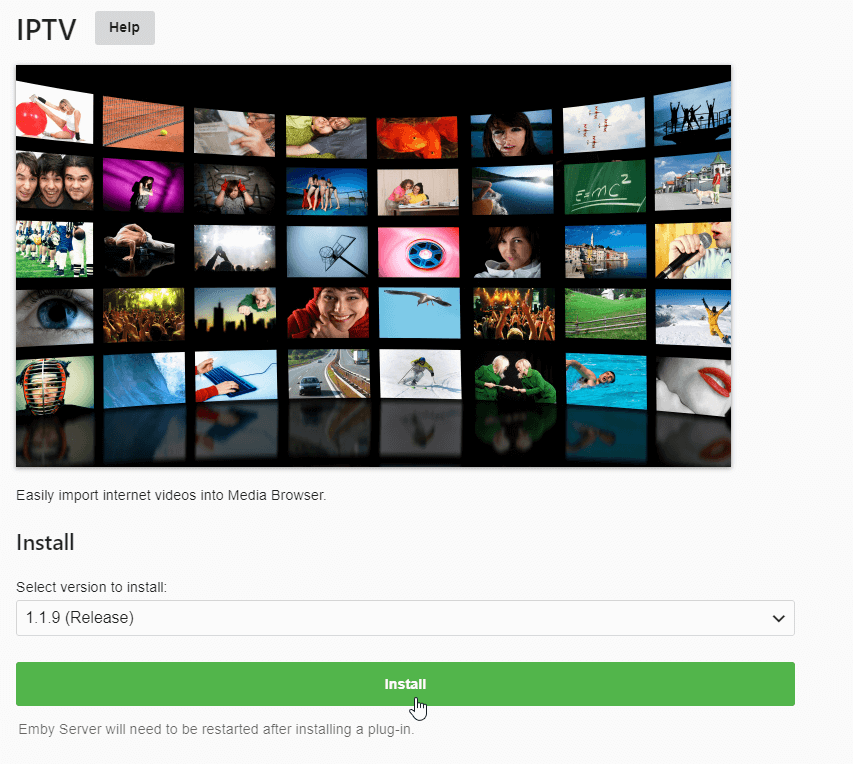
Step 8: Click Okay to confirm the installation process.
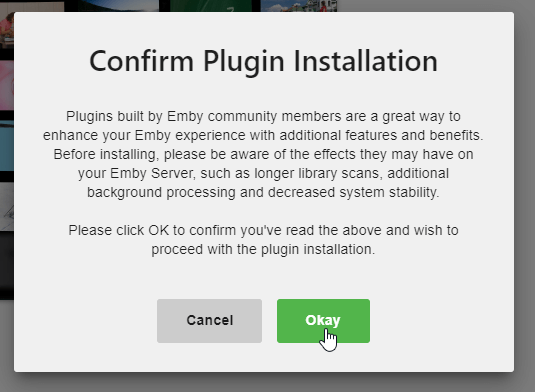
Step 9: Click Got It once the plugin was installed.
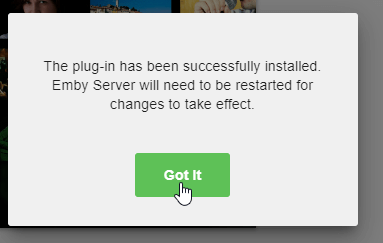
You have successfully installed the IPTV plugin on your Emby server. Now, its time to configure it with your IPTV provider. After purchasing the IPTV subscription, you will receive a playlist URL from the provider. You need to configure that URL with this plugin to watch live TV.
Step 10: Restart the emby server.
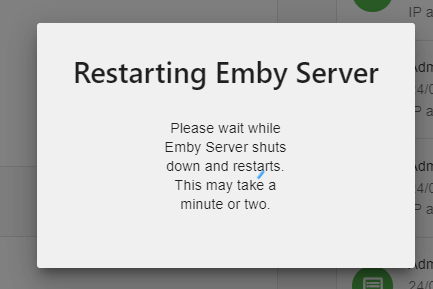
Step 11: Click the Plugins menu on the left panel.
Step 12: On the My Plugins menu, select and open IPTV plugin. The Plugin will open.
Step 13: Tap +Add.
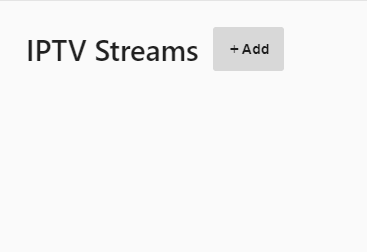
Step 14: Enter the playlist details that you received from the IPTV provider and tap Add.

Step 15: After adding the playlist, you can stream IPTV contents with the help of Emby apps.
Related: How to install PingIPTV on Firestick, Android, & PC?
Conclusion
Configuring IPTV Plugin on Emby is one of the easiest ways to watch live TV on your device. We hope the article will give you a clear idea of how to set up and configure this plugin. If you had any query while following this guide, post it in the comment box. Thank you for visiting iptvplayerguide.com.
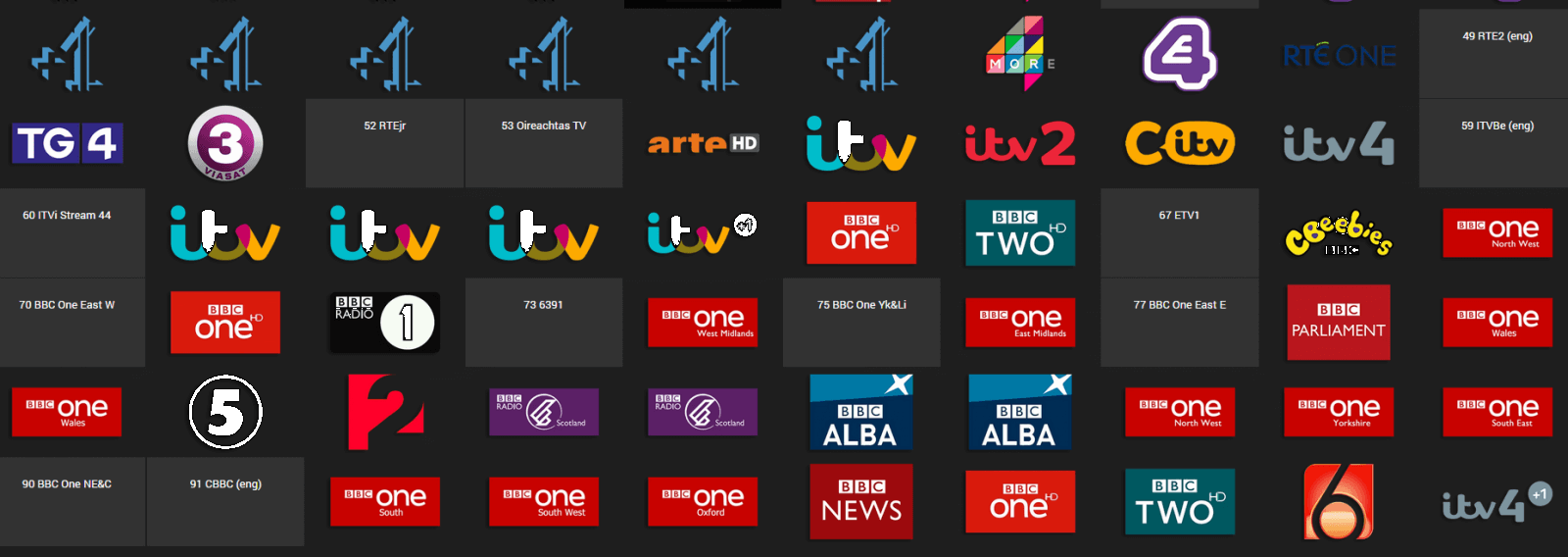


















Leave a Review