Do you ever have wondered how IPTV technology works? IPTV uses the internet as a signal to offer its service. So, with an internet connection and sometimes a subscription, you can enjoy the IPTV services. There are a few IPTV providers left that offer their services for free. One of the best free IPTV Providers is the Chimera IPTV. So, you can choose this IPTV provider to stream free IPTV channels with the built-in player provided by them as part of their service. So, let us see the installation procedure of Chimera IPTV on devices like Android, PC, Mac, and Firestick.
How to Install Chimera IPTV on Android Smartphone
Be sure you have allowed the Install from unknown sources option on your Android device because the Chimera application is unavailable at the Google Play Store. So, you have to download the APK File of this IPTV and then install it.
1. Open any browser on your Android device and search for the Chimera IPTV.
2. On a trustworthy source, download the APK File of the IPTV application.
3. Then, go to the Download section and select the APK File.
4. Tap on the Install button to install the IPTV application.
5. Login with your specific login details.
6. Now, stream any channels you want on an Android smartphone, tablet, or TV.
Related: Inferno IPTV: Review, Features & Installation Guide
How to Get Chimera IPTV on PC – Windows & Mac
1. Open the Safari browser or Chrome browser on your PC.
2. Download the APK File of the Chimera IPTV application on your Mac or Windows PC.
3. Enter the URL of the BlueStacks official website and visit it.
4. Download the BlueStacks application according to the version of your device.
5. Then, install the BlueStacks emulator on your computer
6. Now, launch the BlueStacks application and sign in with your Google Account.
7. From the Home screen, select the Install APK option.
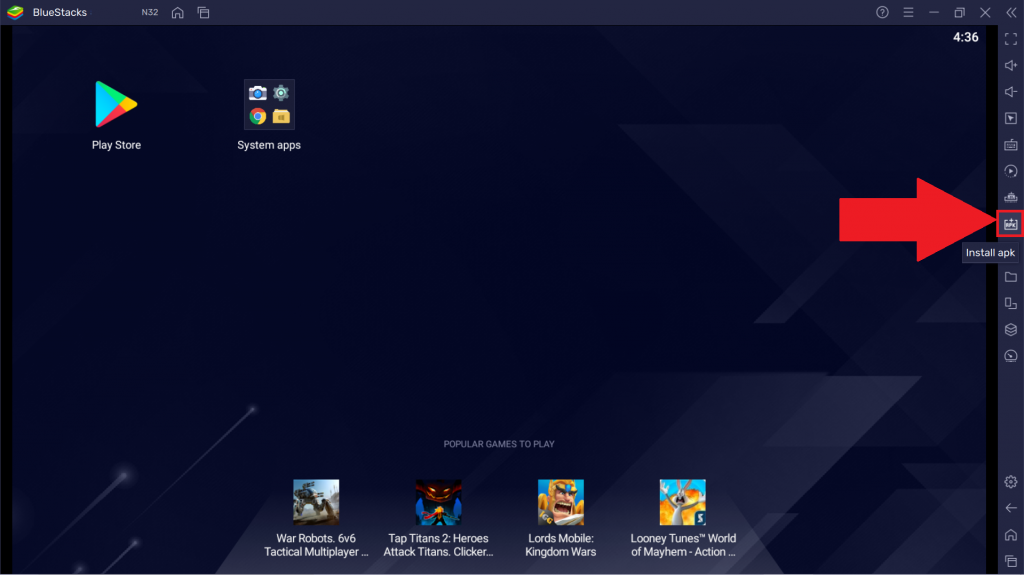
8. Select the Chimera APK File to install it on the PC.
9. Now, you can launch the IPTV application after installation.
10. Login with your Chimera TV IPTV provider account.
11. Then, watch the IPTV channels you want.
How to Watch Chimera IPTV on Firestick
Let us start the installation process by turning on the Install Unknown Apps option on your Firestick.
1. Select Settings from the home screen of your Firestick.
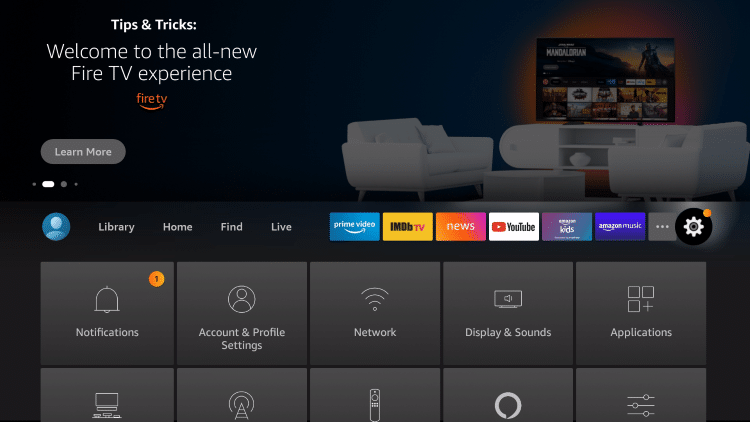
2. Choose My Fire TV > Developer options.
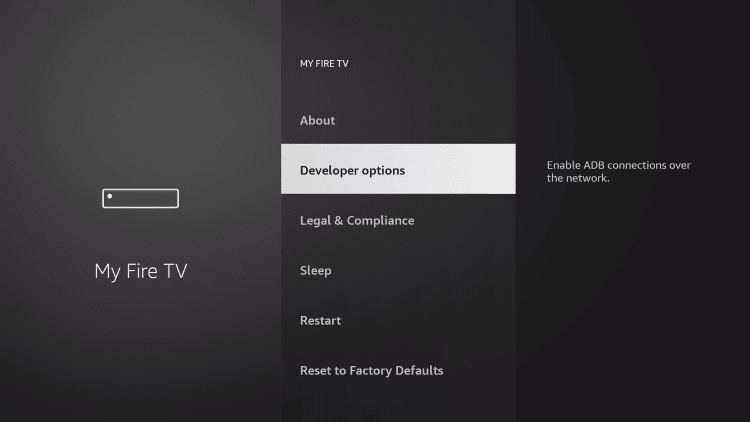
3. Then, select Install Unknown apps.
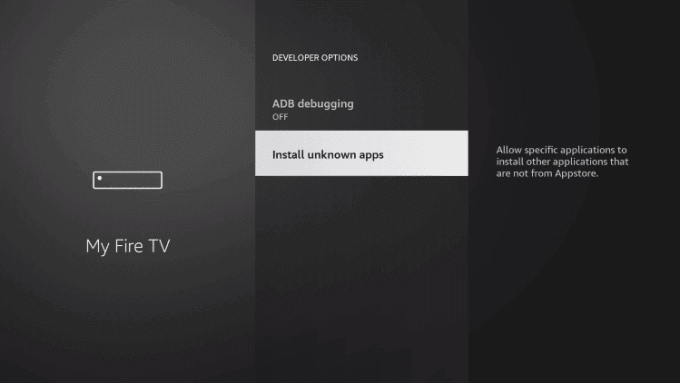
4. Select the Turn On button to allow the installation of outsource applications on your Firestick.
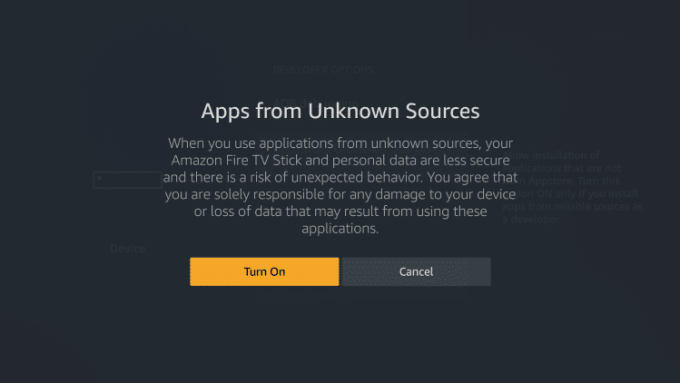
Install the Chimera IPTV on Firestick using a Downloader
1. Press the Home button on your Firestick to return to the main menu.
2. From the home screen, select the Find tab.
3. Then, choose the Search tile under the Find tab.
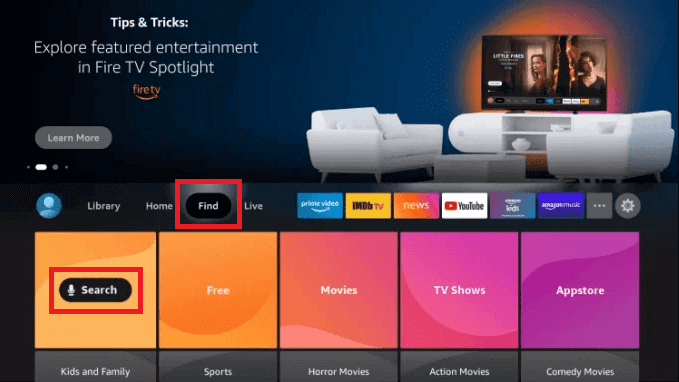
4. Search for the Downloader application and choose it from the search result.
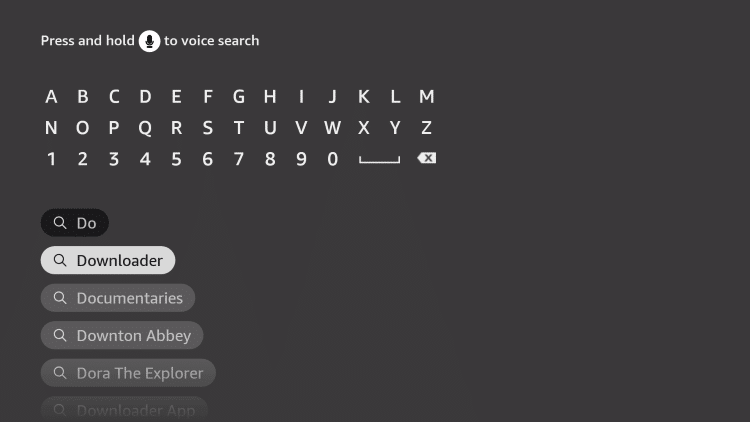
5. Select the Download button to install the Downloader app.
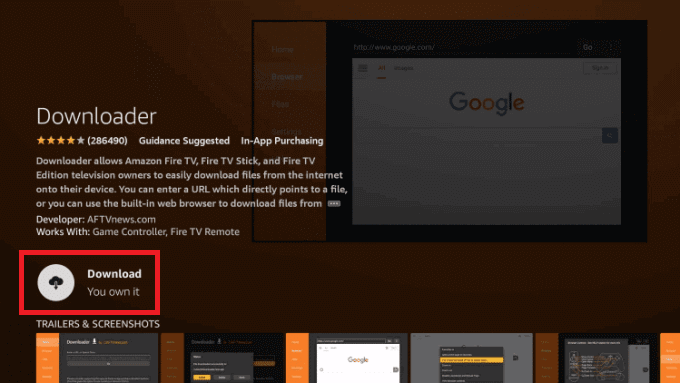
6. Launch the Downloader application after installation.
7. Select the URL box and enter the URL of the Chimera IPTV Apk.
8. You need to select the Go button to install the IPTV application on your Firestick.
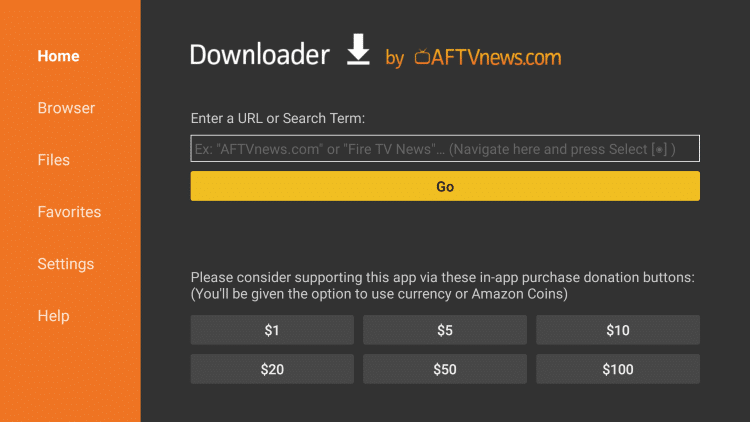
9. After the installation of the IPTV application, open the app on your Firestick.
10. Login to your account to access the application.
11. Now, you can browse across the available IPTV content to watch it.
Related: Cloudnine IPTV: Stream 40000+ TV Channels at €11
Wrapping Up
Since Chimera IPTV is a free provider, access to this IPTV is open. Anyone who is looking for a free IPTV provider can use it. Also, you will receive more than a handful of IPTV channels and other popular channels with this IPTV provider. Till today the IPTV services are free. We don’t know when this IPTV provider will end its free services. So, grab the chance while still you can. There is no doubt that IPTV technology will evolve in the future. So, learn the new technology and evolve further.



















Leave a Review