SportsDevil Kodi addon is one of the best tools to access live and on-demand sports on your streaming devices. It covers popular sports events like football, basketball, baseball, cricket, hockey, and more. With this add-on, you will not miss out on your favorite sporting events. It is easy to add this addon to Kodi and access sports events to stream them without any hassle.
Features
- You can watch NFL, NBA, NHL, UFC, and English Premier League on the addon.
- It offers a buffer-free streaming experience of sporting events.
- This Kodi addon includes an excellent streaming resolution.
Pricing
This is a free sport streaming addon. Users do not have to pay anything to watch their favorite sports events on SportsDevil.
Is SportsDevil Addon Legal?
No. SportsDevil streams all of the popular sporting events. However, it doesn’t have the copyrights to stream the matches. Moreover, streaming IPTV content can let hackers access your device more easily. It is, therefore, one of the biggest concerns of IPTV users. All you need is a secure VPN like NordVPN or ExpressVPN to overcome these restrictions.
How to Install SportsDevil Addon
It is very easy for Kodi users to get the SportsDevil Addon on their streaming devices. It involves two straightforward steps.
Install the SportsDevil Repository
Initially, users need to install the repository for the addon on their streaming devices with Kodi.
1. Initially, open the Kodi Settings menu and select the Addons tab.

2. Choose the System icon and click the Settings\System menu.
3. Select the Addons section and click Unknown Sources.

4. Further, click the Yes option.

5. Open Settings and click the File Manager icon.

6. Choose the Add Source option to continue.

7. Select the <None> menu box to add a custom source.

8. Paste the link http//ezzer-mac.com/repo

9. Enter the repo name as Repo and click OK.

10. Once again, click OK to exit the Add File Source menu box.
11. Return to Settings and select Addons.
12. Select the Install from Zip File icon.

13. Click on the Repo option.

14. Select the repository.EzzerMacsWizard.zip.
15. You can see the ‘EzzerMacs Wizard Repository has successfully installed’ message on your screen.

Install the SportsDevil Addon
1. Choose the Install From Repository option.

2. Select the EzzerMacs Wizard Repository.

3. Click the Video Addons option and choose the SportsDevil addon.

4. From the addon, start streaming IPTV content on your device.
How to Fix Install the SportsDevil Addon Not Working
Streaming issues are always a bothering factor when it comes to IPTV Kodi addons. You might come across a buffering or freezing screen. There could be issues with the audio and video of the service as well. In that case, you can use these troubleshooting fixes one after the other.
Use a VPN
Kodi addons like SportsDevil and Freedom IPTV addon might include some geographical restrictions. That is why it is necessary to use a VPN to access IPTV content. On top of that, VPN can ensure you the online security that you deserve.
Update SportsDevil
You can eliminate the streaming issues associated with the addon by updating it.
1. From the Kodi home screen, select the Add-Ons option.
2. Click Install From Repository.
3. Long press SportsDevil addon.
4. When a pop-up screen appears, choose the Information option.
5. Click on Auto-Update.

6. After updating the addon, it will work without any issues.
Clear Cache
To fix issues with the addon, it is advised to remove the cache accumulated on Kodi. This, in turn, offers you an uninterrupted streaming experience.
1. Open the SportsDevil addon and select the Tools option.
2. Select the Clear Cache option.

3. On the next screen, select the Yes option to confirm the selection.
4. Once again, open the Tools menu and select Clear Providers.
5. Finally, click on the Yes option to remove the cache.
Reinstall the Addon
If you have streaming difficulties with SportsDevil, remove it from your device. You can once again add it back.
1. Initially open the Settings menu of Kodi and select Addon.
2. Select Install From Repository.
3. Long press the SportsDevil addon and choose Information.

4. Click on the Uninstall option.
5. You can reinstall the addon back to the app.
Alternatives
If the SportsDevil addon is not at all working for you, it is time to look for alternatives. Some of the alternatives are,
Sport HD
Sport HD addon is one of the best alternatives for SportsDevil. It has a primary goal of streaming live sports events. It is one of the best Kodi add-ons that is dedicated to sports lovers. The addon is not officially available in the Kodi repository. It is a free Kodi addon and users do not have to follow any registration process to access Sports.
Mad Titan Sports
Mad Titan Sports is an important Kodi addon for watching sports. It offers direct links for various Sporting events. It also offers direct links for PPV events. With the links offered by the service, it is easy to access on your streaming device. It is available in the magnetic repository for Kodi.
Rising Tides
Rising Tides is an add-on available in the Mullafabz repository. It streams live TV channels that feature popular sporting events. It has categorized the IPTV content so that you can access them easily. Rising Tides is a simple addon and users can get it easily on their devices. Apart from sports, this addon has entertainment, lifestyle, and kids’ content.
With that, you know how to add the SportsDevil Kodi addon. With this addon, streaming IPTV content is effortless. You can find various sports events easily as they are categorized on the service. For instance, it has sections like Basketball, Tennis, Motorsports, and more. Also, try the alternative Kodi addons to find the best Kodi addon for your device.
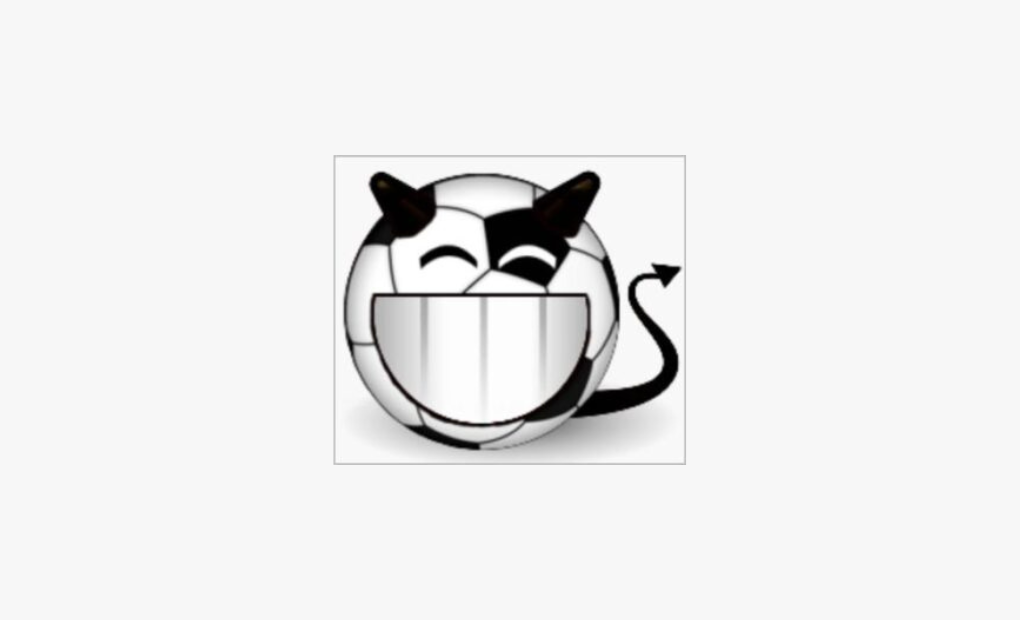


















Leave a Review