Generally, people use PS4 and PS3 gaming consoles to play high-end games. But it can also be used as a streaming device by configuring IPTV services. Unfortunately, you can’t install any IPTV Player from the PlayStation Store. But you can configure and play IPTV content on PS4 and PS3 consoles with the help of Plex Media Player and an online IPTV player.
Here, we have discussed both the procedures to watch live TV channels and on-demand content on PlayStation via IPTV services.
Is IPTV Legal?
Speaking about the legality of an IPTV provider is a controversial topic, or rather IPTVs reliability is hard to determine. IPTV services with licensed content are considered legal and safe, whereas those unverified IPTVs hold copyrighted content that isn’t safe to stream on your device. In addition, some IPTVs are geo-blocked and can’t be accessed in other regions.
With the help of a VPN, it is possible to stream IPTV content without any geo-restrictions. A VPN will also benefit you with secure networking and data privacy while hiding your IP address for anonymous streaming of IPTV or to keep you away from hackers. Here, we suggest NordVPN, the best VPN for IPTV streaming in the market, with rich features and stable connectivity.
How to Watch IPTV on PS4 & PS3 Using Plex
It is a long process to watch IPTV on your PlayStation via Plex. The process of installing the service demands these requirements.
- Windows PC with the latest OS
- IPTV Plugin – Download the IPTV plugin from here.
- Notepad++ for Windows PC – Download Notepad++ from here.
- Plex Media Server for Windows PC – Download the Plex Media Server from the official website.
- Plex account – Create a Plex account from the official website.
You need to install the Plex Media Server on your Windows PC. Then, upload the IPTV content on the Plex Server. Then, install the Plex Media Player app on your PlayStation and sync your account to stream the IPTV content.
- Install Plex Media Server on the Computer
- Setup IPTV on Plex Media Server
- Install Plex on PS3 and PS4
Install Plex Media Server on Computer
The initial step towards accessing IPTV content is to set up the Plex Media Server.
1. Turn on your computer and open a web browser.
2. Visit Plex’s official website using the web browser.

3. Click the Download tab on the Plex home page.

4. Select the Plex Media Server option in the Plex Pro Downloads.
5. Choose Windows and proceed to download the .exe file.
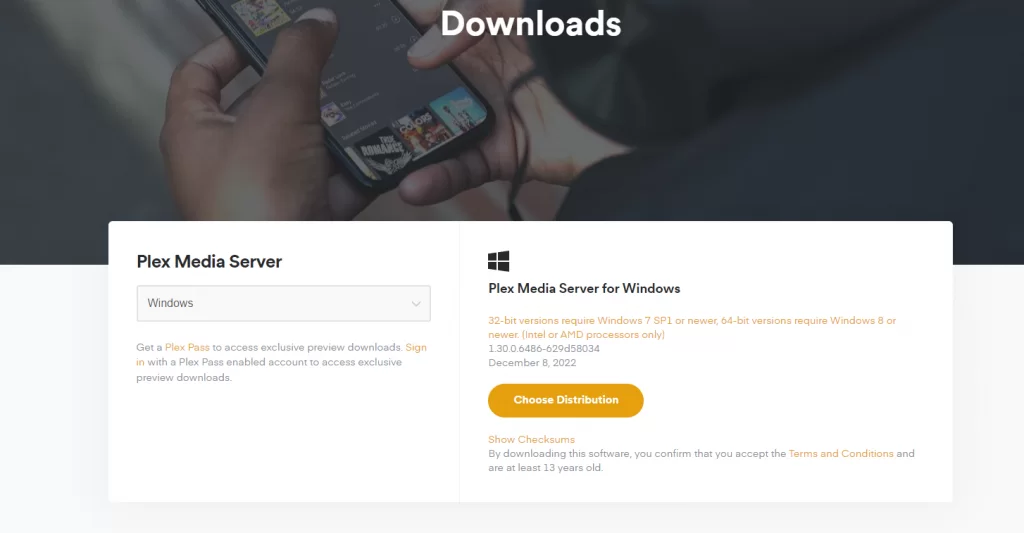
6. Further, run the Plex extension file and wait for the setup to finish.
7. Click the Launch button, and the Plex website opens.
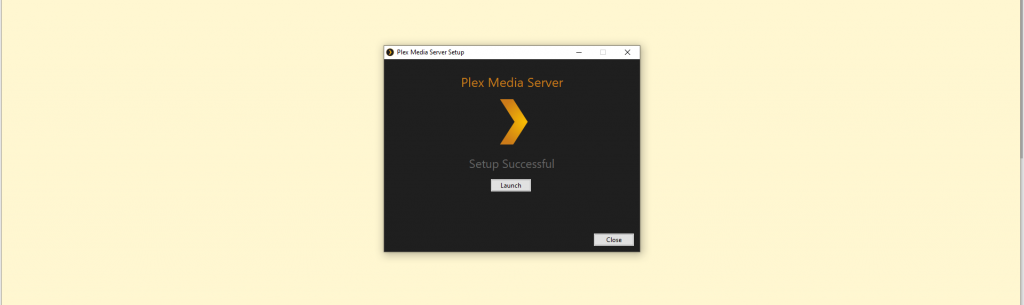
8. From the list, choose a social media profile to sign in.
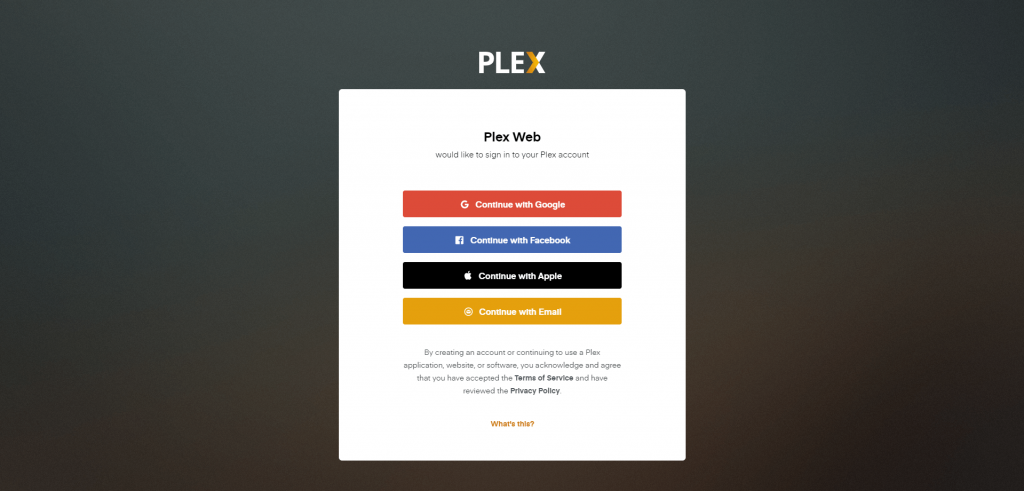
9. Click the Got It button and return to the Plex Media Server on your Windows PC.
10. Also, rename the server and check the Allow me to access my media outside my home field.
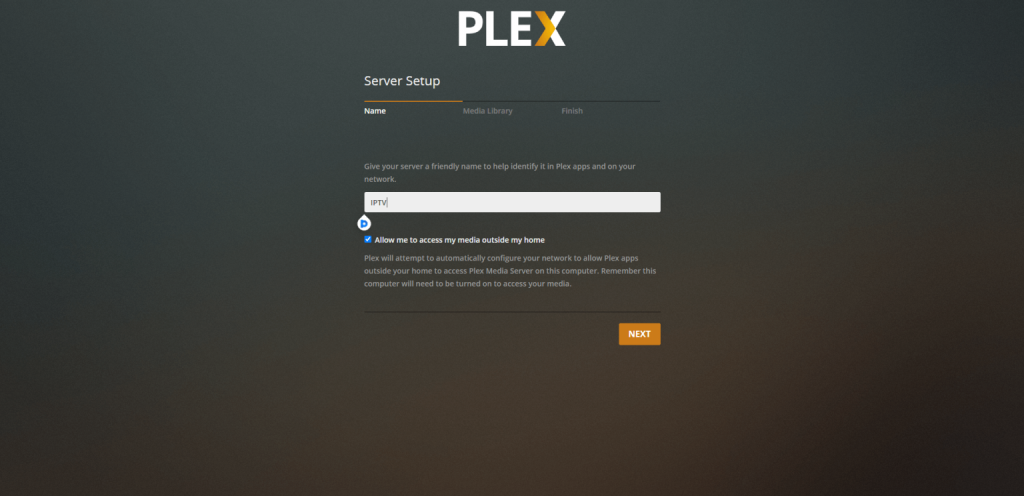
11. Click the Next button and complete the setup process.
Setup IPTV on Plex Media Server
After installing Plex Media Server, set up the IPTV Plugin on your device to access IPTV on your PlayStation.
1. Minimize the Plex Media Server and open a web browser.
2. Next, visit the URL: https://bit.ly/3PzNqWI and download the IPTV Plugin.
3. From the official website, download and install Notepad++.
4. Also, extract the IPTV plugin on this location C:/ users/ ”your PC name”/ AppData/ Local/ Plex Media Server/ Plug-ins.
5. Launch the Contents folder and choose the file named .plist.
6. You can open the file using Notepad++.
7. Further, search for the line code <!-<string>UseRealRTMP</string>->.
8. You need to replace the code with <string>UseRealRTMP</string>.
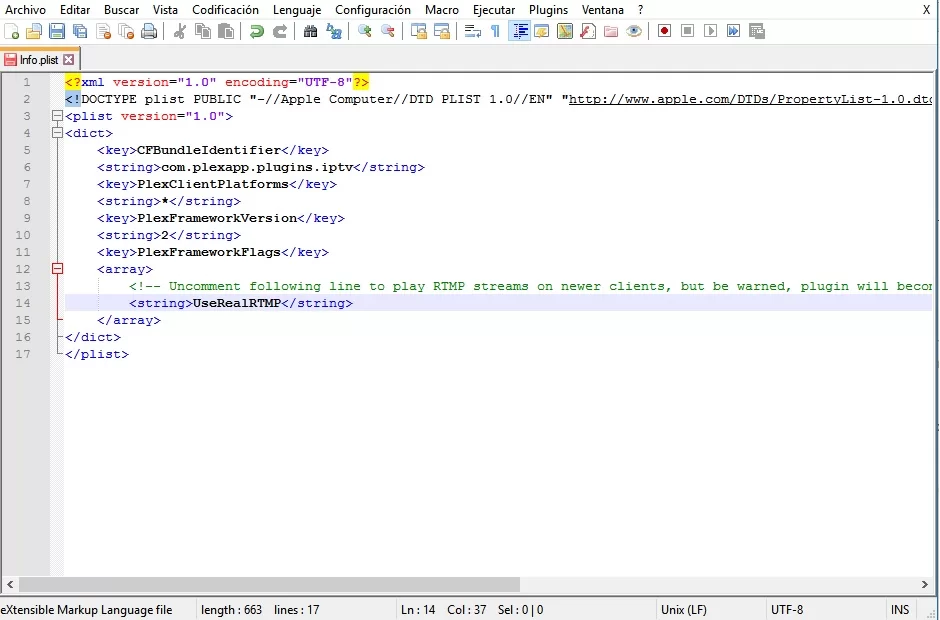
9. Save the file and open the extracted folder.
10. Choose the Content folder and open the Resources sub-folder.
11. Further, download and paste the IPTV provider’s M3U URL.
12. With that, return to the extracted folder (IPTV.bundle-masters).
13. Also, rename the file to IPTV.bundle.
Install Plex on PS3 and PS4 to Watch IPTV
1. Turn on your PlayStation console and launch the PlayStation Store.
2. Click the Search icon and look for Plex.
3. Choose the Plex app and select the Download button.
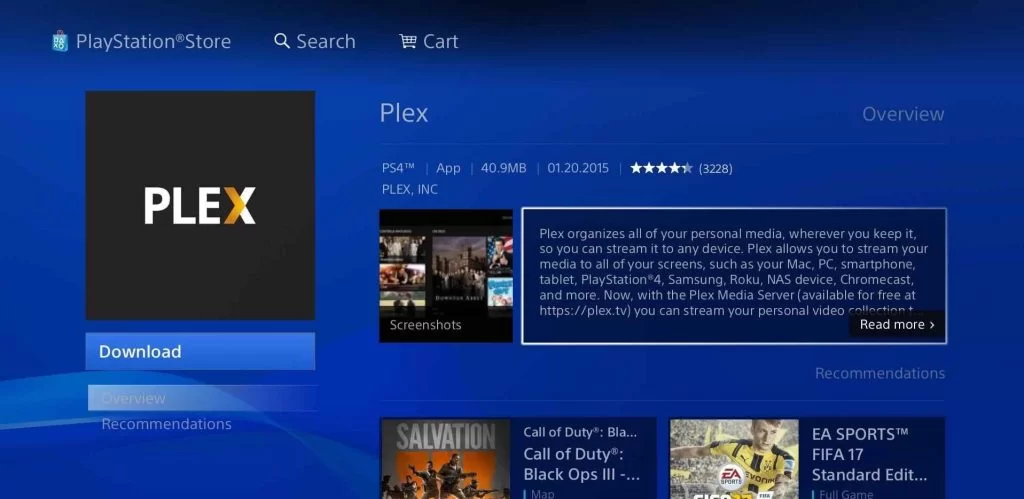
4. After downloading, launch the Plex app and note down the activation code.
5. Visit the Plex Activation website (https://plex.tv/link) on an internet browser.
6. Sign in to your account and enter the activation code.
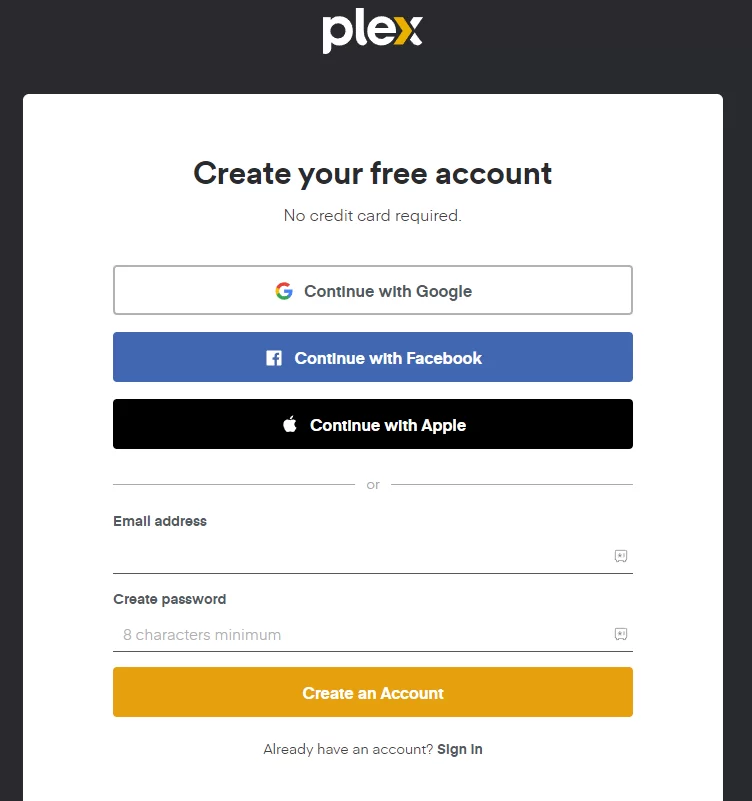
7. Click the Link button and activate the Plex app.
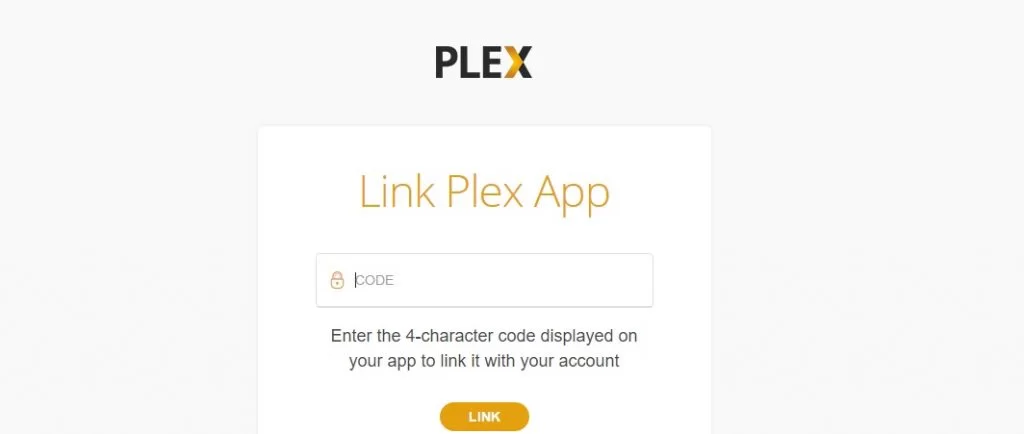
8. Wait for the activation process to complete and relaunch the Plex app.
9. Finally, play the IPTV content to stream them on your PS3 and PS4.
How to Stream IPTV on PS4 Via Web Browser
1. On the home screen of the PS4, select the Internet Browser tile with the WWW image.
2. Go to the address bar and enter the Web IPTV Player website (https://web.iptvplayers.com).
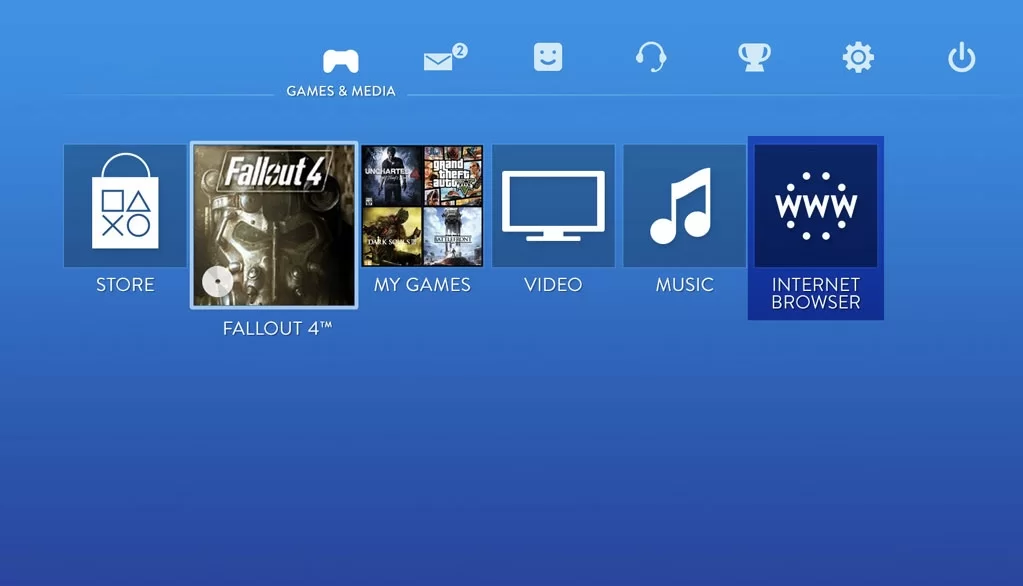
3. Then, you will be directed to the online IPTV player web page.
4. Enter the M3U URL you received from the IPTV provider and click the Watch button.
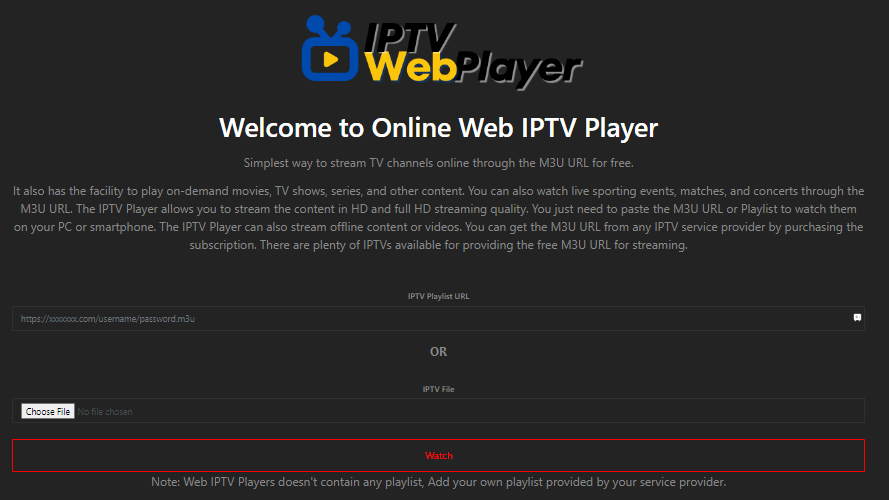
5. Wait some time to load the content, and then watch the required content.
Are PlayStation 3 & 4 Consoles Good Enough to Stream IPTV?
Even though you can watch IPTV on PS4 and PS3 with Plex and Online Player, it is advisable to consider other devices for streaming IPTV content. However, if you’re interested in streaming live TV channels and on-demand content on PlayStation, consider services like Hulu, Netflix, Prime Video, Sling TV, and Peacock. For these services, you can find the dedicated app from the PlayStation Store.
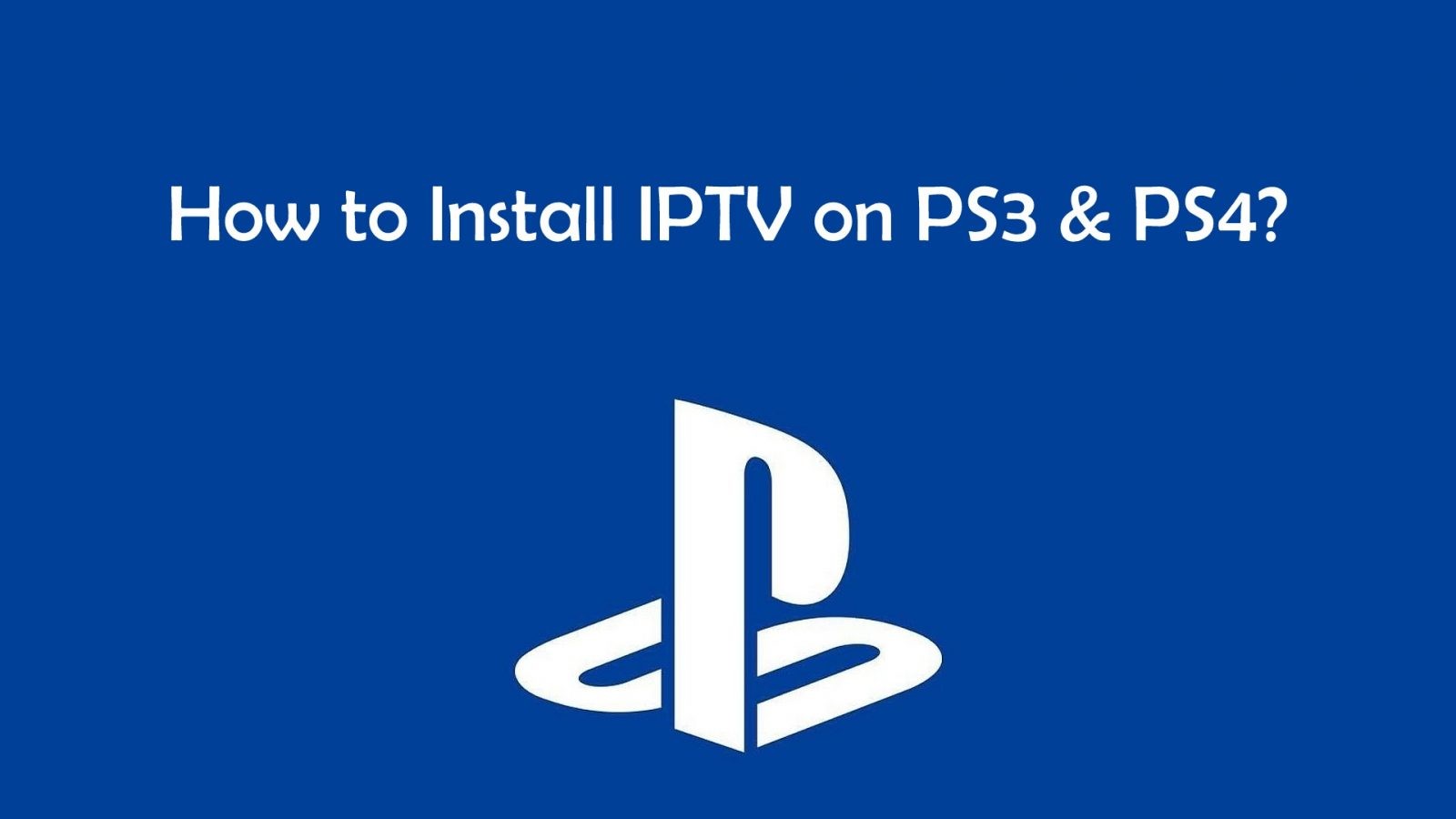



















Leave a Review