Cablekill IPTV is a web-based platform where you can find a collection of IPTV platforms. There are more than 50 IPTV platforms and some are free versions and some are premium versions. Also, there is a separate section for Video On Demand contents. They also offer an Android Set-top-box on their official website. The Android Set-top-box comes pre-installed with all the IPTV applications they offer. So, you can enjoy watching the IPTV content on your Smart TV as well. To learn how to install the IPTV applications from the Cablekill IPTV, you can continue reading this article.
How to Install an IPTV on Android Smartphone Using Cablekill IPTV
1. Open any browser on your Android Smartphone.
2. Visit the official website of Cablekill IPTV.
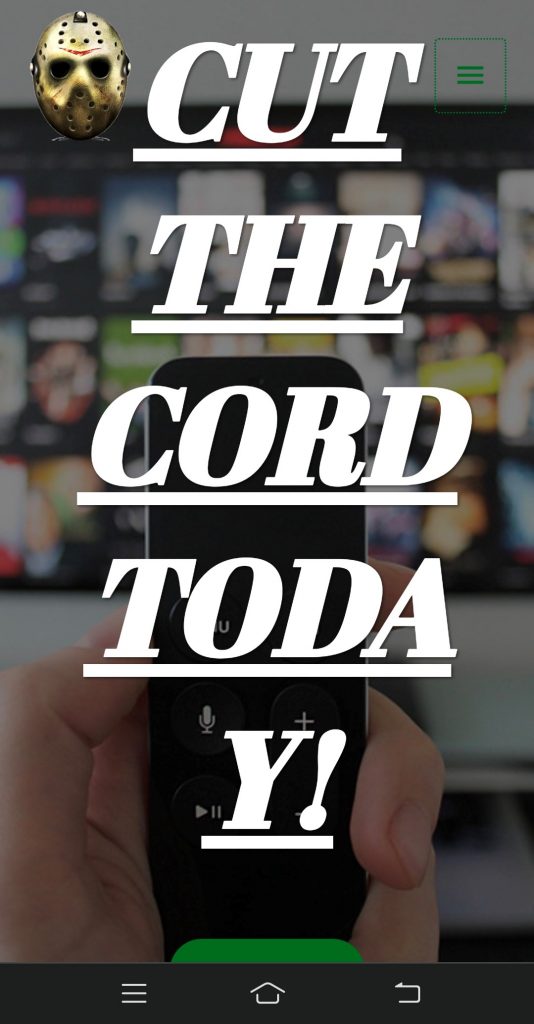
3. Click on the Menu tab and select Android APKs.
4. Under Android APKs, select any IPTV category.
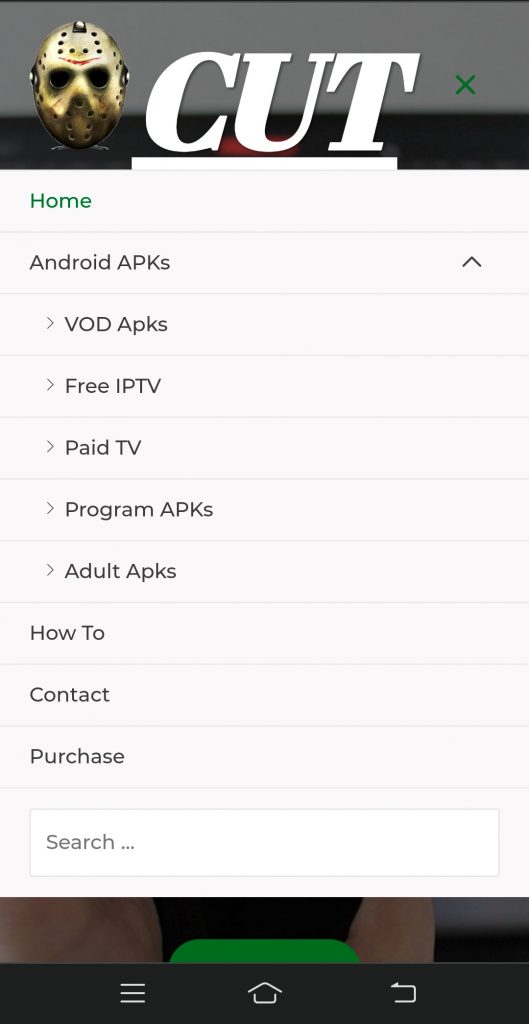
5. Now, you can see a list of sections where you can download free and paid IPTV applications.
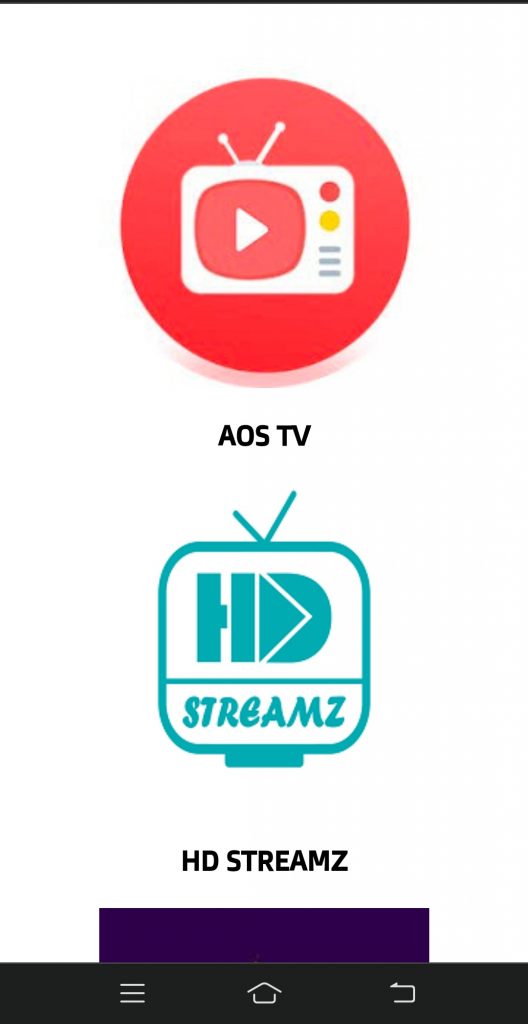
6. Select any IPTV application and tap on the Download button to download the APK file.
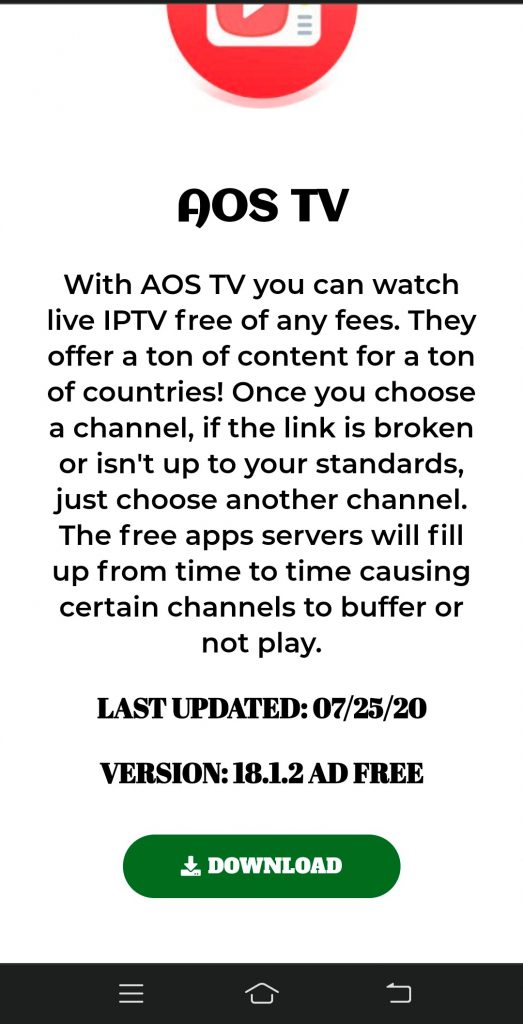
7. Go to the Download section and select the APK File of the IPTV application.
8. Tap on the Install button to install the IPTV application.
How to Get an IPTV from Cablekill IPTV on Firestick
First, you have to give access to install the applications on your Firestick device from outside the Amazon Store. So, need to enable access to install applications from unknown sources.
1. Open the Settings on your Firestick device.
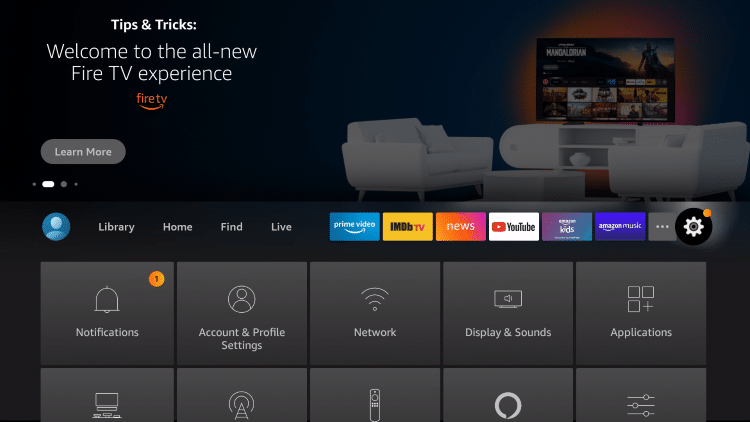
2. Select My Fire TV from the Settings.
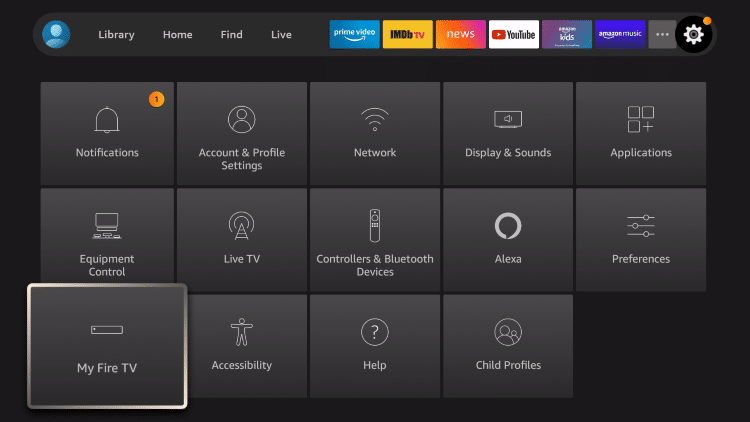
3. Then, select Developer Options.
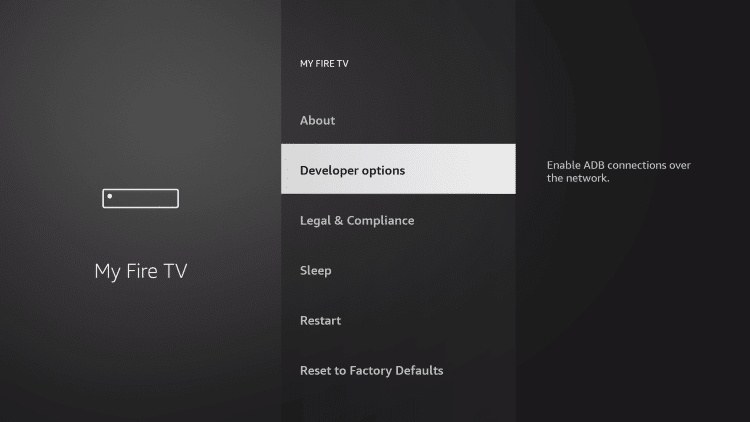
4. Select Install Unknown Apps from the Developer Options section.
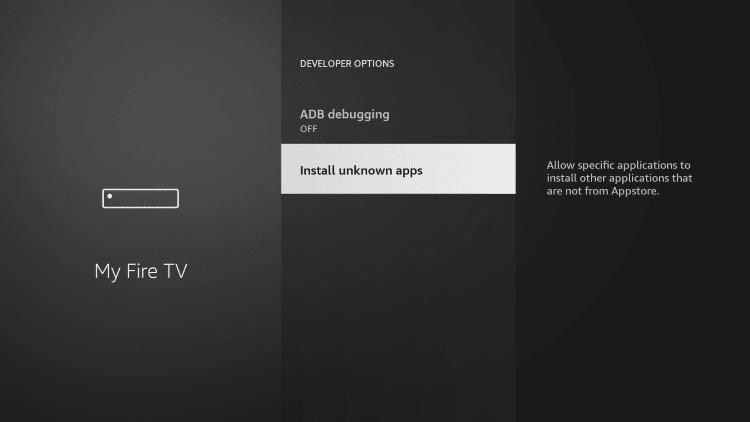
5. Now, select the Turn On button to give access to any application to install from sources other than the Amazon Store.
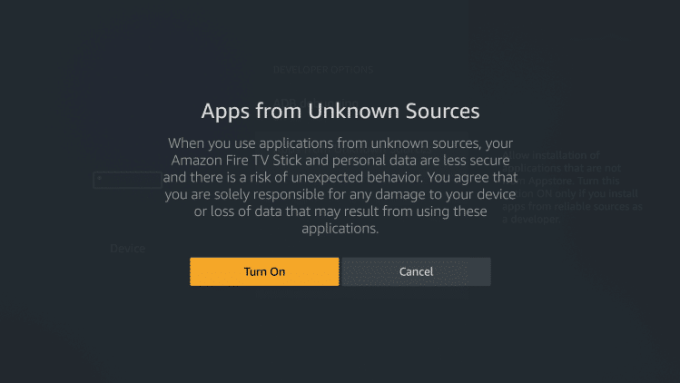
Now, you have successfully enabled access to install applications from unknown sources.
Then, you can follow the steps below to install an IPTV application from the Cablekill IPTV.
1. Turn on your Firestick device and don’t forget to connect to an internet connection.
2. From the Firestick remote, press the Home button.
3. In the Home screen, select the Find tab.
4. Under the Find tab, select the Search tile.
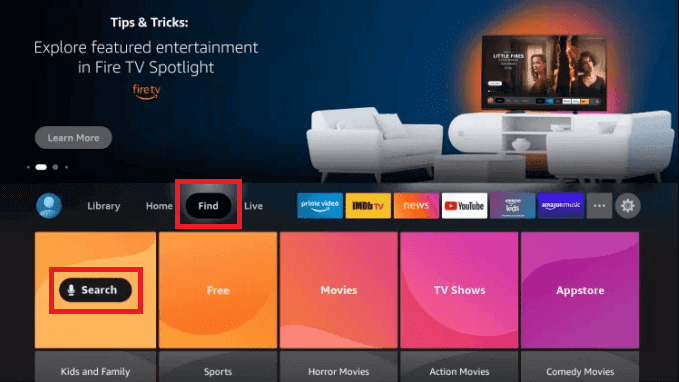
5. Using the virtual keyboard, search for the Downloader.
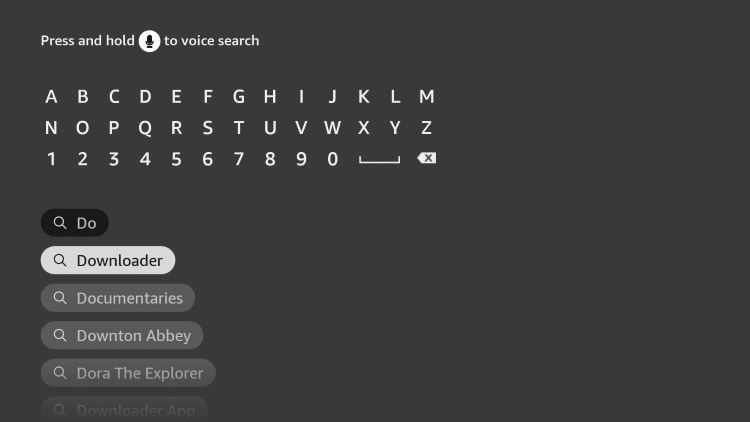
6. From the search result, choose the Downloader.
7. Select the Get or Download button to install the Downloader.
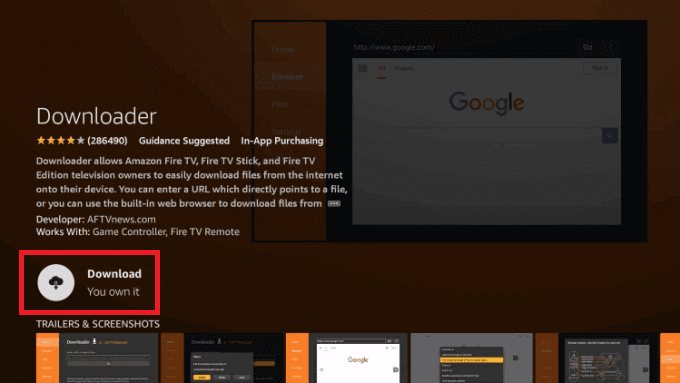
8. Open the Downloader application.
9. Tap on Browser from the left pane.
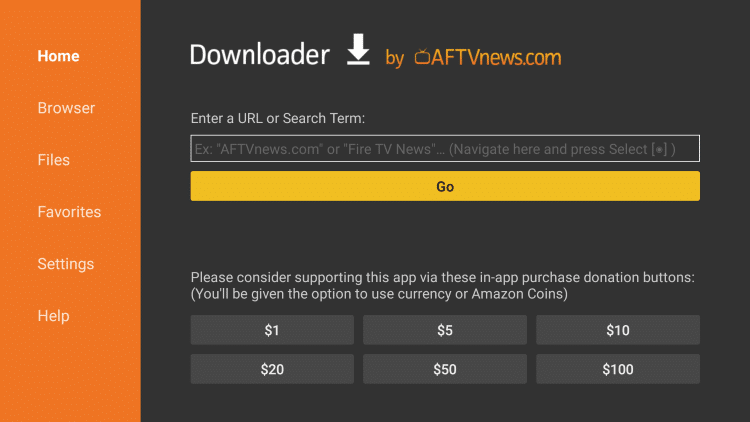
10. Enter the URL of the Cablekill IPTV.
11. Choose any IPTV applications you need to install on your Firestick device.
12. Select the Download button.
13. Now, the IPTV application will start to download.
14. After the download is completed, a popup menu will appear on the screen.
15. Select the Install button.
14. Now, you have successfully installed an IPTV application on your Firestick using the CabkeKuill provider.
How to Install IPTV from Cablekill IPTV on PC
1. Open Safari or Chrome browser on your PC.
2. Enter the URL of Cablekill IPTV and search for it.
3. Select any IPTV applications and download them on your PC.
4. From the official website of the BlueStacks and download the BlueStacks application.
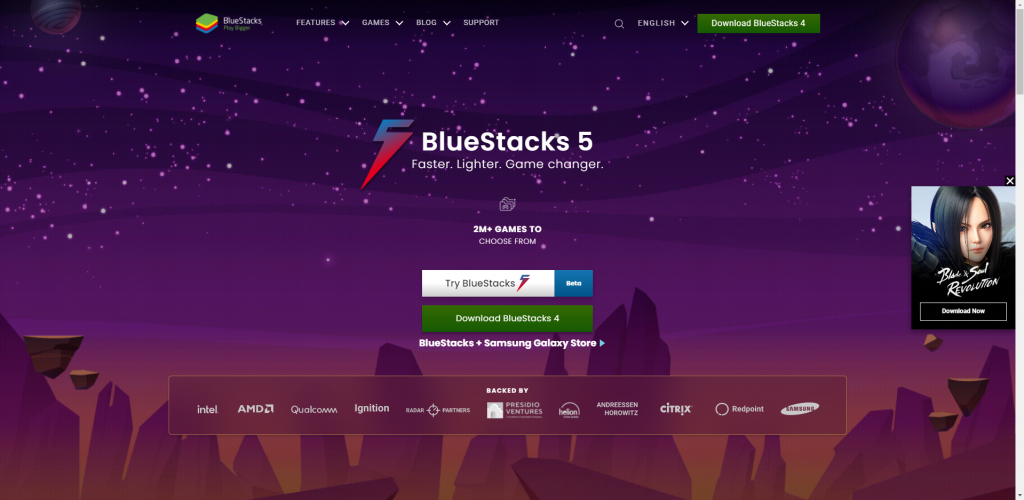
5. Then, install the BlueStacks application.
6. Open the BlueStacks application and log in with your Google Account.
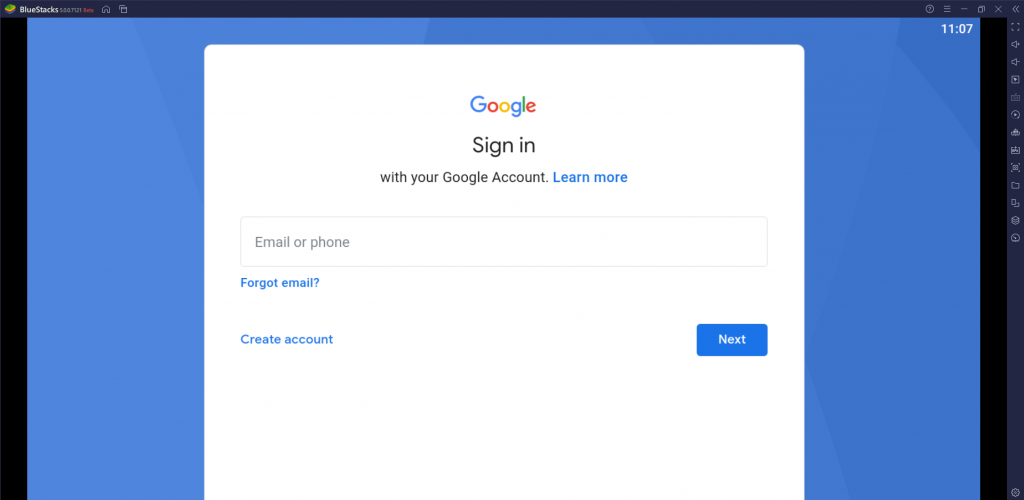
7. From the menu bar on your right pane click on the Install Apk icon.
8. Select the APK File of the IPTV application.
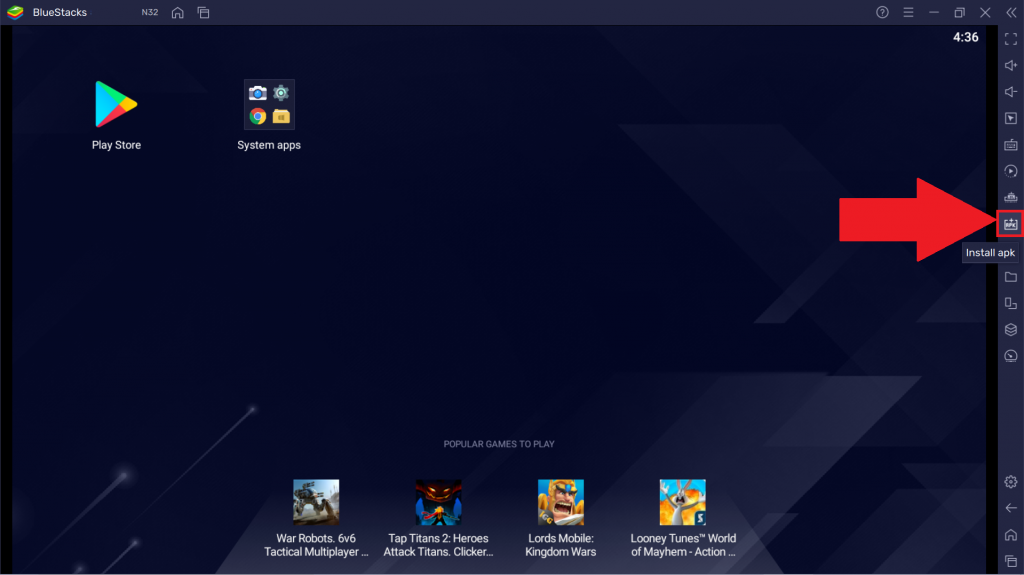
9. Click on the Open button to install the IPTV application on your PC.
How to Setup and use Cablekill IPTV Set-top Box on TV
Cablekill IPTV uses a smart set-top box that comes pre-installed with all the IPTV applications available on its platform. So, you can connect the set-top box on your TV to watch the IPTV contents.
1. Open a browser on any smart device.
2. Visit the official website of the Cablekill IPTV.
3. Scroll down to the bottom of the home page and click on Purchase Device.
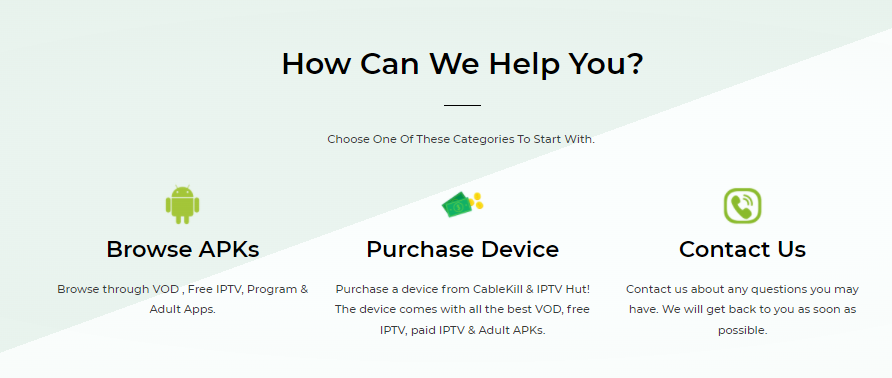
4. Now, you can see the Buy from CK Hosting near the set-top box. Click on it.
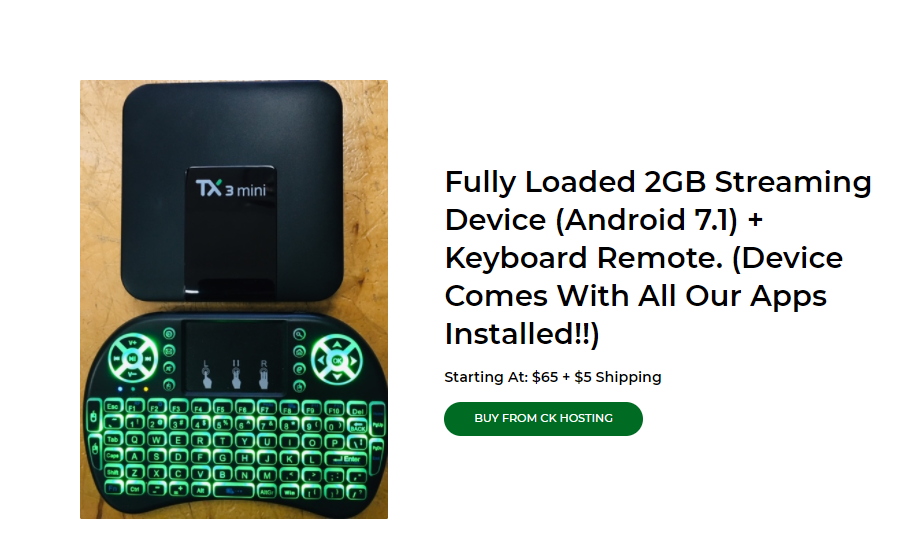
5. Enter your details and billing address.
6. Select a Payment Method and click on Purchase Now.
7. Then, you will be redirected to their secured payment page.
8. After a successful transaction, you will receive your set-top box at your billing address.
To set up the Cablekill IPTV set-top box on your TV, you can follow the steps below:
1. Unbox the Cablekill IPTV set-top box.
2. Connect the Cablekill IPTV set-top box on the HDMI port of your TV.
3. Connect the adapter to both the set-top box and a power source.
4. Turn on both your Set-top box and your TV.
5. Press the Source button on your TV remote and enter into the HDMI output.
6. Now, you can see all the IPTV applications provided by the Cablekill IPTV will be pre-installed.
7. Then, you can stream your favorite channels by selecting any IPTV application.
Related: Infomir IPTV
Wrapping Up
With the Cablekill IPTV, you will have a lot of sources to stream the IPTV contents. So, it is recommended to try the services of the cable kill IPTV at least once. Also, you don’t have to pay even a penny to access the Cablekill IPTV. So, this news is a baring gift for the readers who are reading this article. You can also get their services on your TV as the Cablekill IPTV is offering their service with an Android set-top box. Then, you can set up the set-top box on your TV to enjoy watching the unlimited IPTV content.



















Leave a Review