Cignal IPTV is the IPTV Provider you need to purchase to watch the IPTV contents of your choice, and you have two options to access the IPTV contents. One of the options is that you can access the Cignal IPTV for free, but you will be provided only some portion to watch on this IPTV provider. The other option is that you can subscribe to the premium version to get premium services from the Cignal IPTV. That means you can unlock all the available content of this IPTV provider. The price you have to pay is only ₱75 per month that is when converted to US dollars, and the subscription plan is less than $2 per month.
How to Sign Up to Cignal IPTV
1. On a browser, visit the official website of Cignal IPTV.
2. Select Sign Up for free.
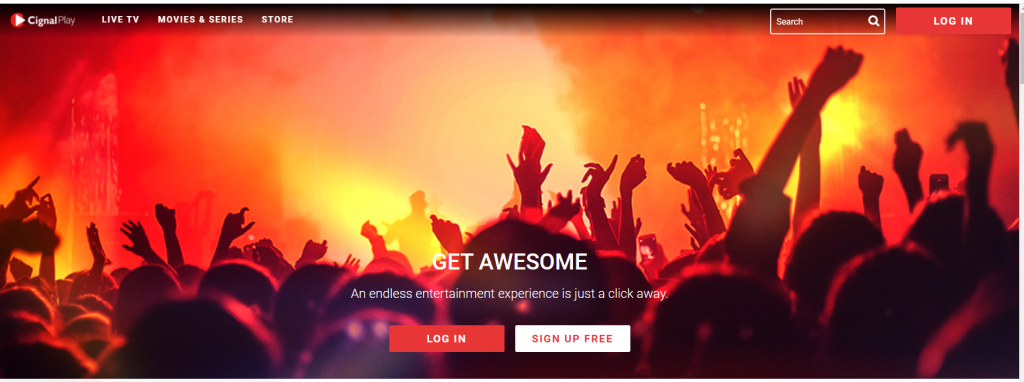
3. Enter your Email address and Password to create an account.
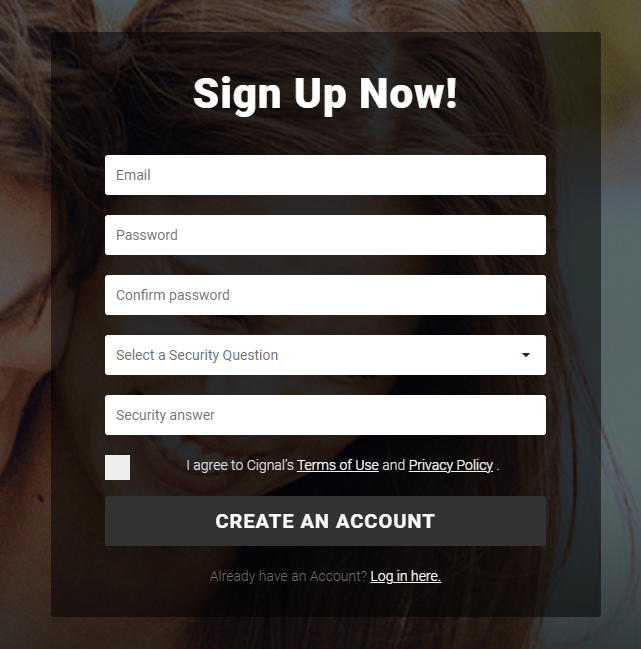
4. Enter your name and mobile number.
5. Then, select Next.
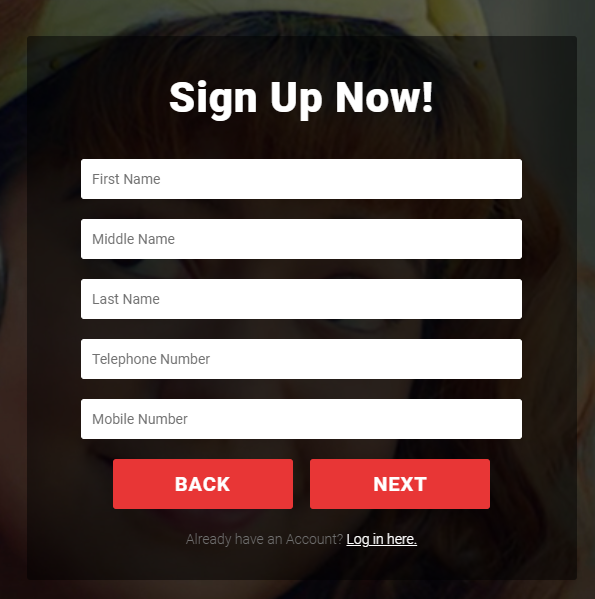
6. Choose your Subscription Plan and select a Payment Method.
7. Make a transaction for the plan you choose.
8. Then, you will receive the activation link through your registered Email.
9. Finally, activate your account using the link you received through your mail.
10. Now, you can access the Cignal IPTV platform.
How to Install Cignal IPTV on Android and iOS Devices
1. Launch the Play Store or App Store on your Android or iOS devices.
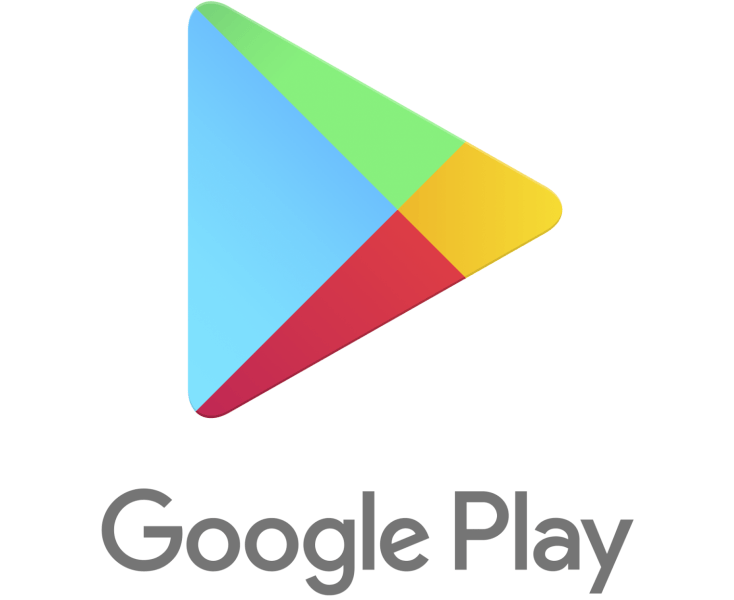
2. From the Search Bar, search for the Cignal Play.
3. From all the search results, select Cignal Play.
4. Tap on the Install or Get button to install the IPTV application.
5. Launch the IPTV application after installation.
6. Login with your account to stream the IPTV contents.
Related: Magic IPTV Review: Stream 4000+ Live TV Channels
How to Stream Cignal IPTV on Smart TV
1. From the TV home screen, open the Google Play Store app.
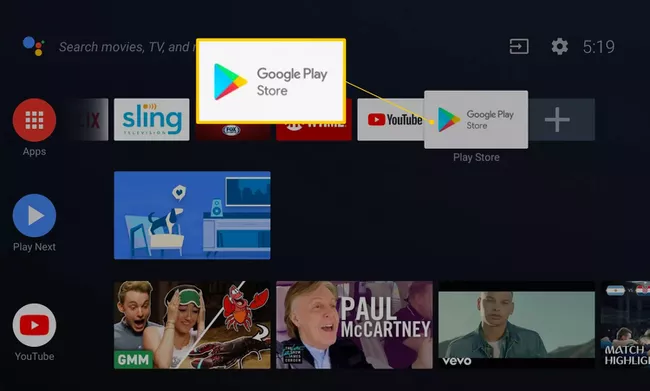
2. Search for the Cignal Play and choose the same from the search result.
3. Select the Install button to install the IPTV application on your Android Smart TV.
4. Then, log in with your IPTV application to access the IPTV contents.
5. Now, all the available IPTV contents can be accessed.
How to Watch Cignal IPTV on Windows / Mac PC
1. Install the BlueStacks (www.bluestacks.com) Android emulator on Windows or Mac.
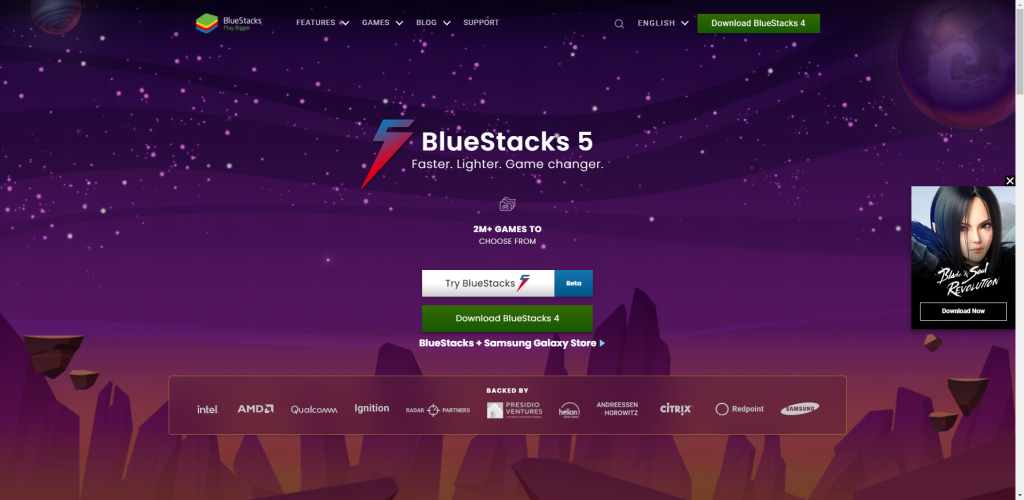
2. Then, log in with your Google Account to access the BlueStacks application.
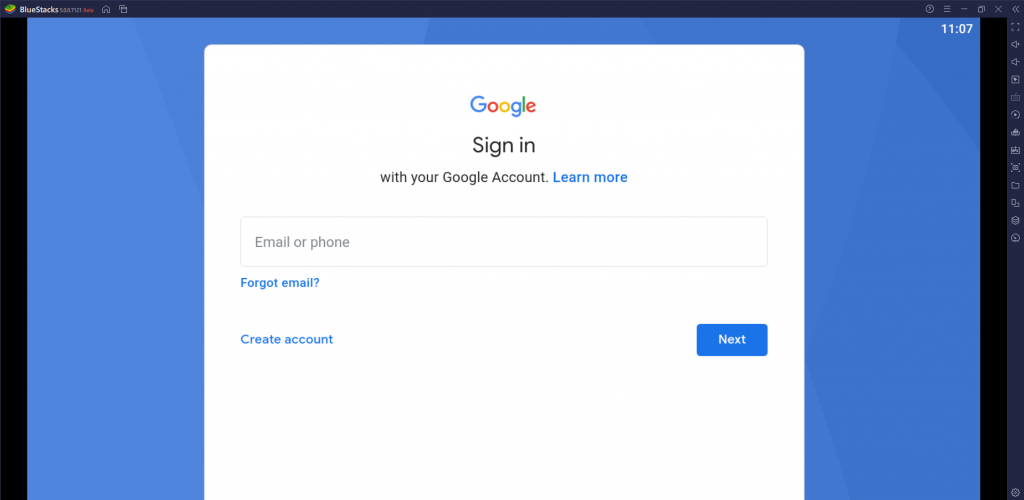
3. Choose the Google Play Store.
4. Then, Install the Cignal Play from the Google Play Store on your computer.
5. Now, you have to log in to watch the Cignal TV IPTV.
How to Get Cignal IPTV on Firestick
First, turn on the access to install applications from unknown sources.
1. On your Fire TV home screen, select Settings.
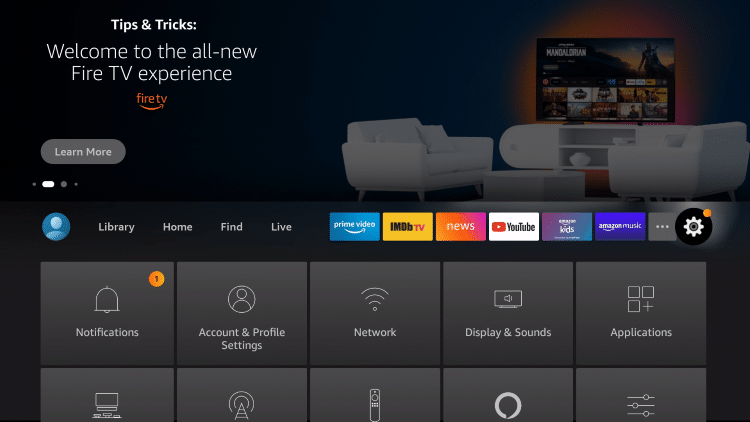
2. Then, choose My Fire TV.
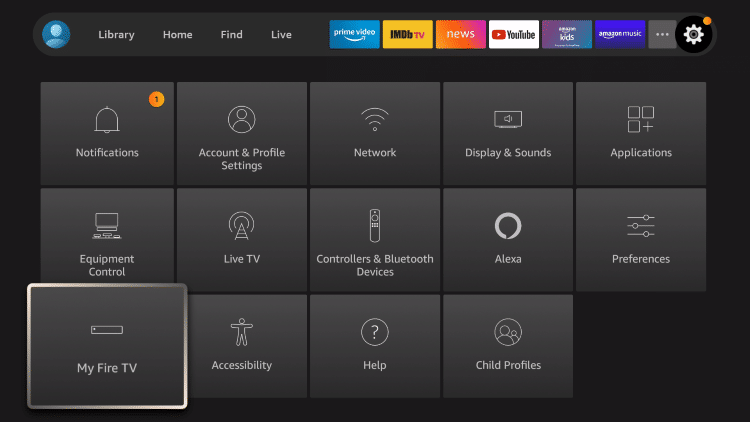
3. Select Developer Options > Install Unknown Apps.
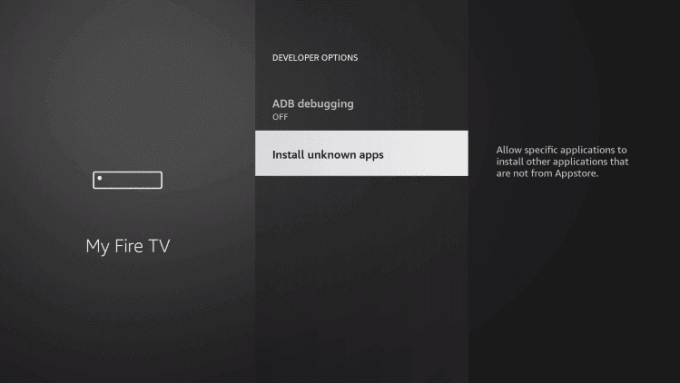
4. Now, select Turn On to install applications on your Fire TV from unknown sources.
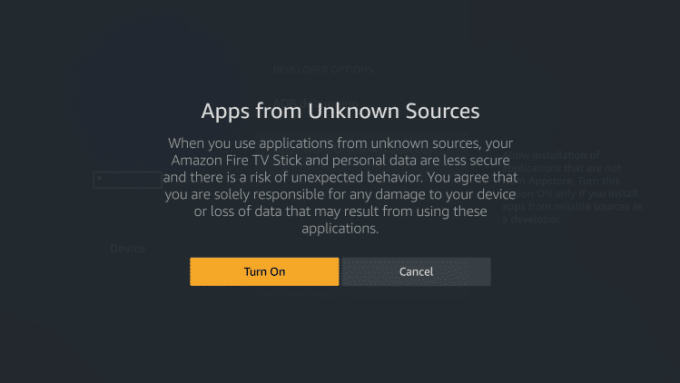
Install Cignal IPTV on Firestick using Downloader
1. Press the Home button on your Fire TV remote and return to the main menu.
2. On the main menu, select the Find tab > Search tile.
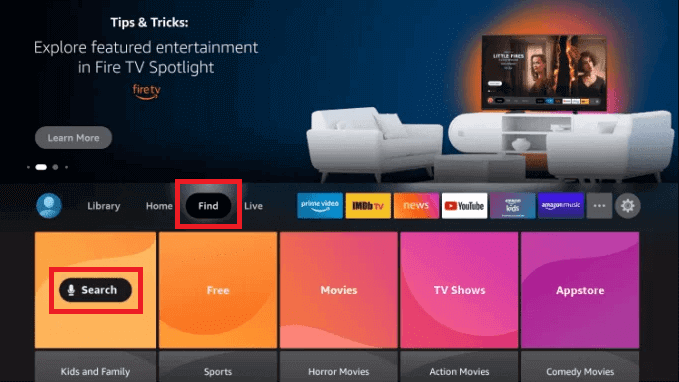
3. Search for the Downloader app using the Virtual Keyboard.
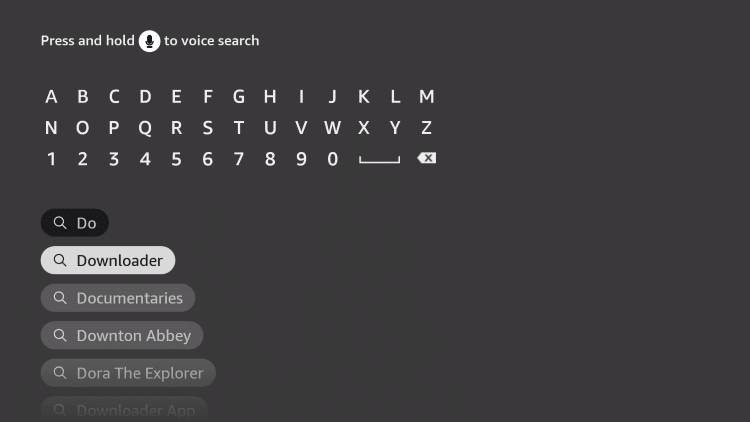
4. Choose the Downloader app from the search result.
5. Now, you can see the Download button below the description of the Downloader. Select the Download button.
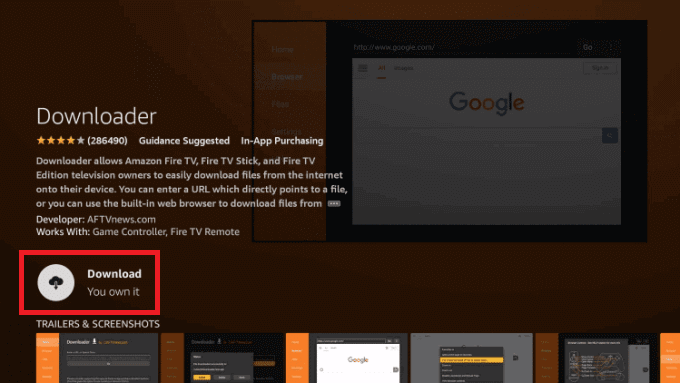
6. The Downloader app will start to download.
7. After the download is completed, the Downloader app will be automatically installed on your Firestick.
8. Then, launch the Downloader on your Fire TV.
9. Select the URL box and enter the URL of the Cignal Play Apk.
10. Now, you can select Go to install the IPTV application on your Fire TV stick.
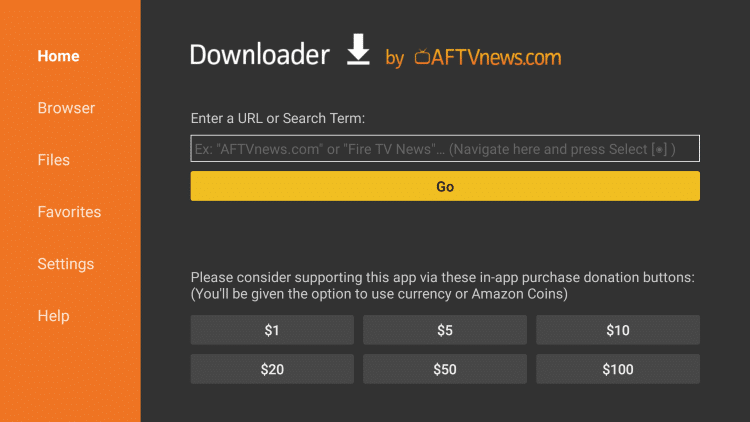
11. After the installation of the IPTV application, you can launch the app.
12. Log in or create an account to stream the IPTV contents.
Related: C+ IPTV: Stream 100+ Channels for Free
Wrapping Up
So guys, with just ₱75 per month, you can unlock the premium content. Even though some channels are available for free, you can watch the Premium channels for less than $2 per month. Also, this IPTV provider comes with a built-in player for you to access the IPTV contents conveniently. So, if you are looking out for an IPTV provider of your convenience, you can choose this IPTV service.



















Leave a Review