Cinema HD is one of the best IPTV apps that streams movies and TV shows. It contains a huge collection of media along with subtitle support. It allows you to stream thousands of movies from various languages and different genres. You can integrate real-debrid to get the best links for your media. In this guide, we have clearly explained the steps to install Cinema HD on Firestick.
Pre Installation Steps
Before installing third-party apps, you have to switch on the Apps from Unknown Source option on Firestick.
Step 1: Open the Firestick and navigate to Settings.
Step 2: Click on the My Fire TV or Device option.
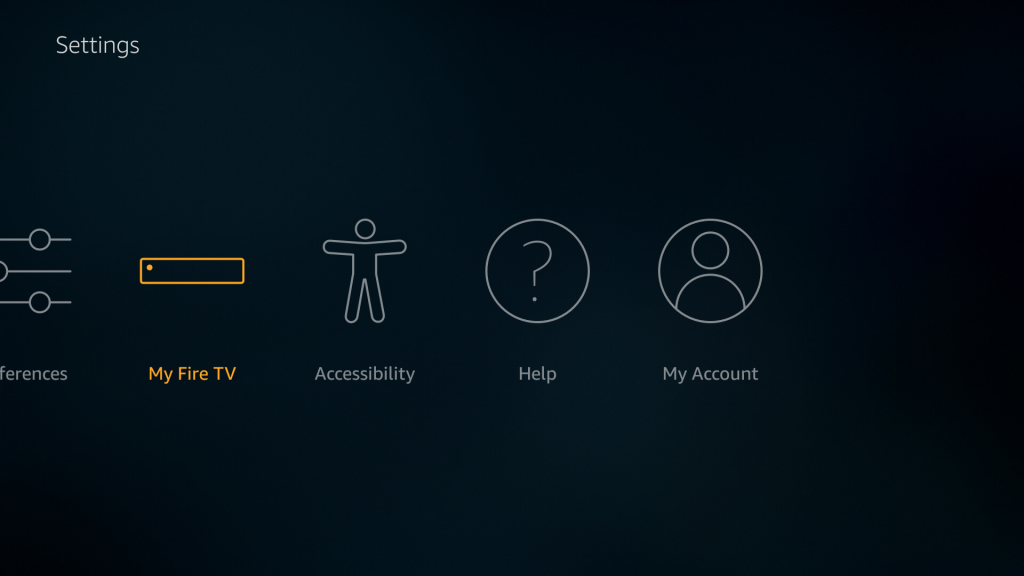
Step 3: Select Developer options.
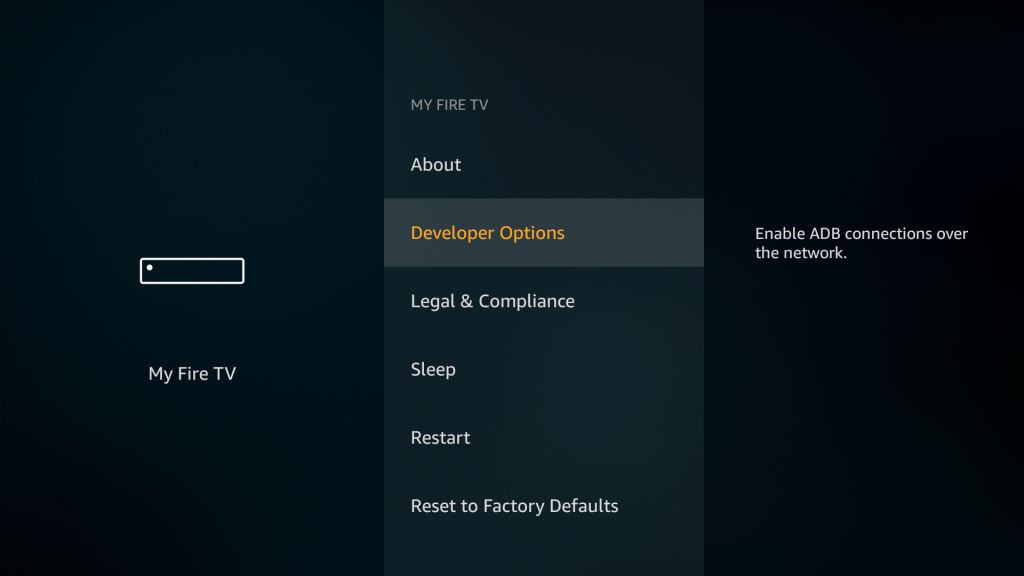
Step 4: Click on Apps from Unknown Source.
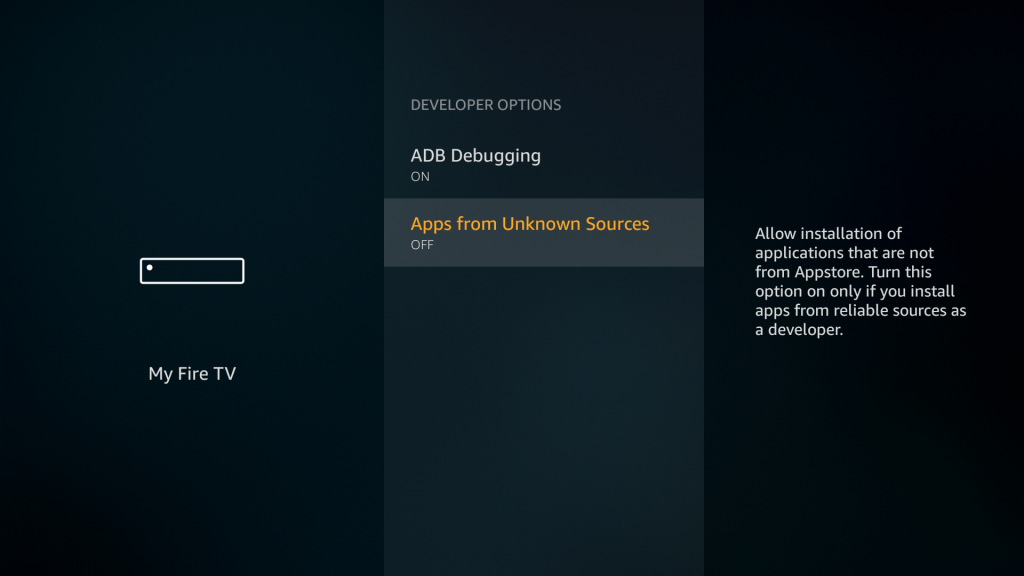
Step 5: Click Turn on to switch on Apps from Unknown source.
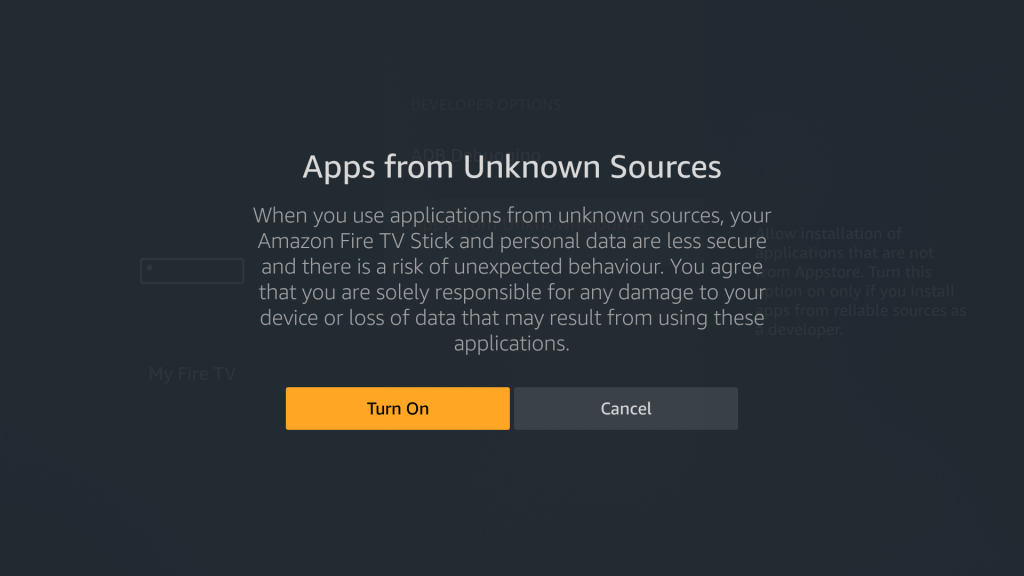
Related: How to install Epic Stream TV on Firestick
Install Cinema HD On Firestick using Downloader App
Downloader is the best side-loading app on Firestick to install apps from other sources.
Step 1: Open the Firestick and go to the Search option.
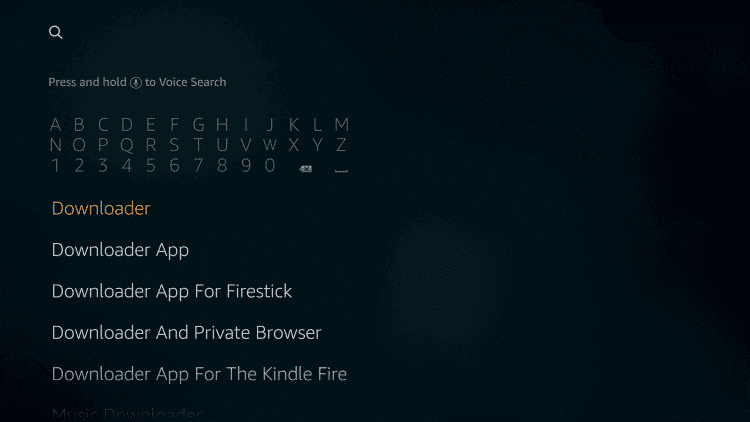
Step 2: Type Downloader on the search bar.
Step 3: Next screen displayed with Downloader app information, here select Download option.
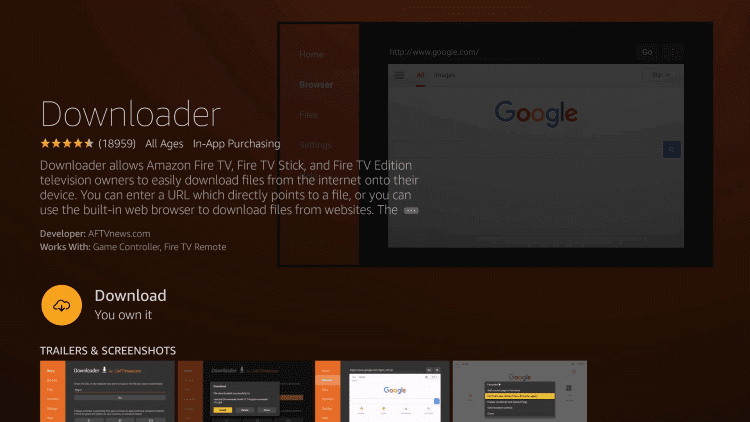
Step 4: Click on Open to get into the app.
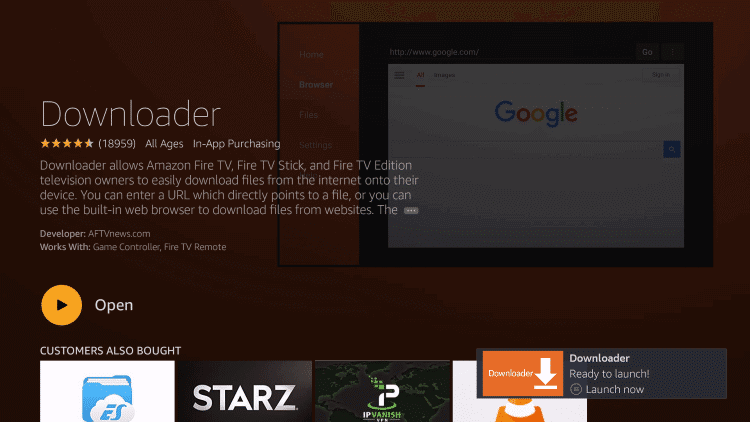
Step 5: Turn on Enable Java Script Option.
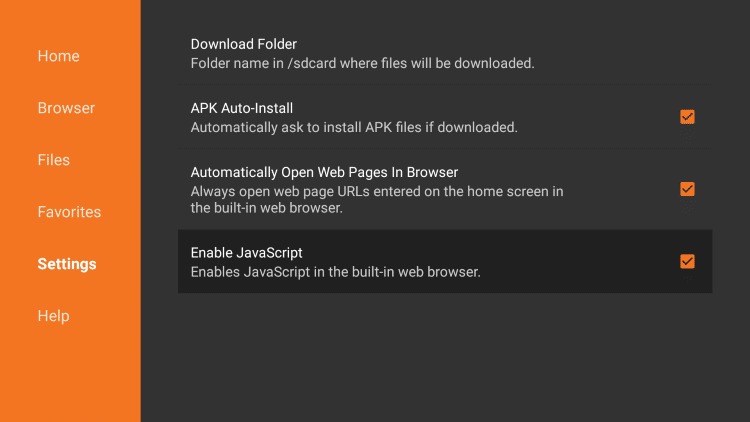
Navigate to Downloader Settings and click on Enable Java Script option and Click Yes on the pop-up menu that appears on the next screen.

Step 6: Enter the Cinema HD download link (https://cinemaapk.net/) on the URL search bar.
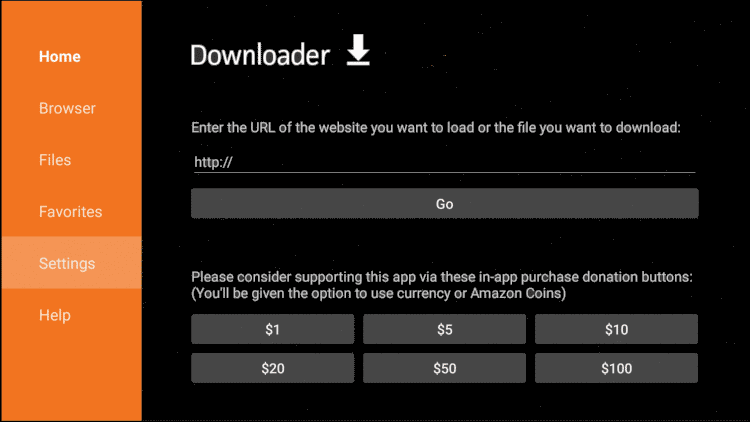
Step 7: Click Go and wait for the app file to download.
Step 8: When the app file is downloaded, click on Install.
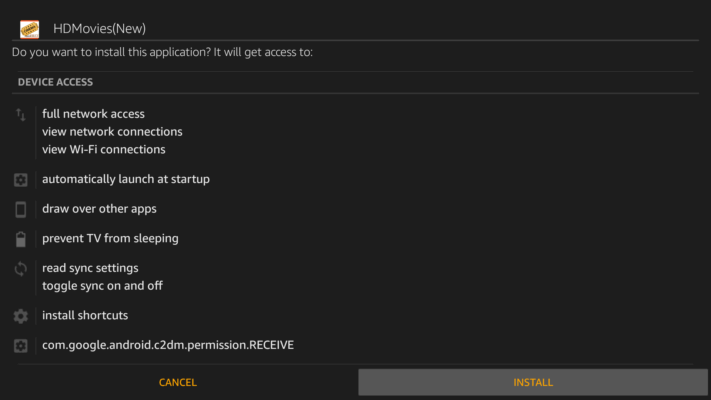
Step 9: After the installation is done, click on Open to get into the app.
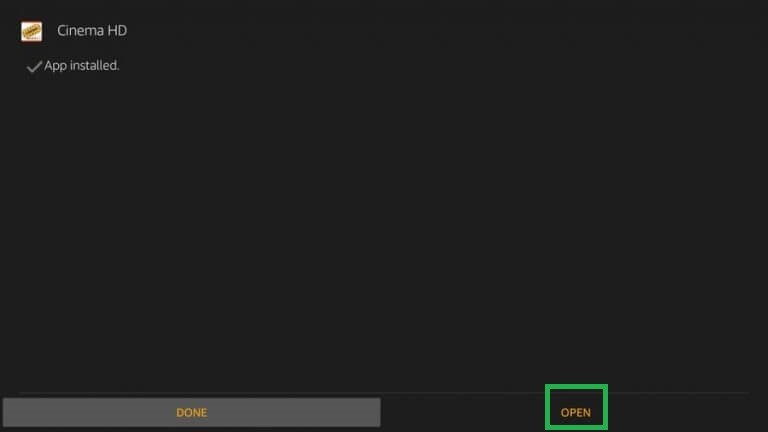
Install Cinema HD On Firestick using ES File Explorer
ES File Explorer on Firestick can be used as File Manager and Downloader. It allows the user to install third-party apps onto the Firestick.
Step 1: Open the ES File Explorer app on the Firestick.
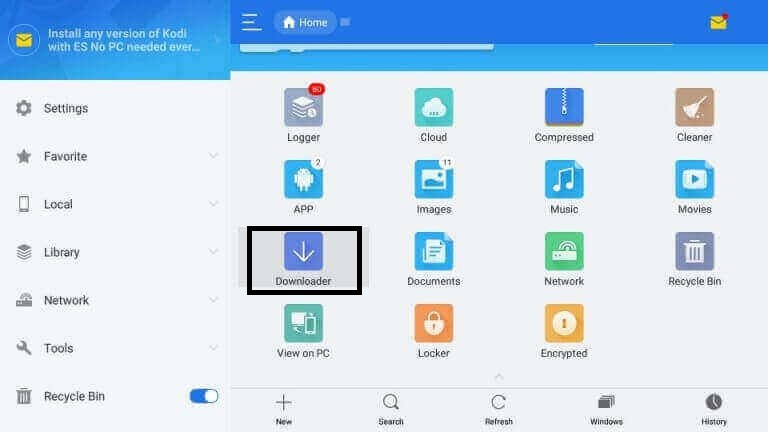
Step 2: Click on the Downloader icon from the home screen.
Step 3: Click on the +New icon at the bottom of the window.
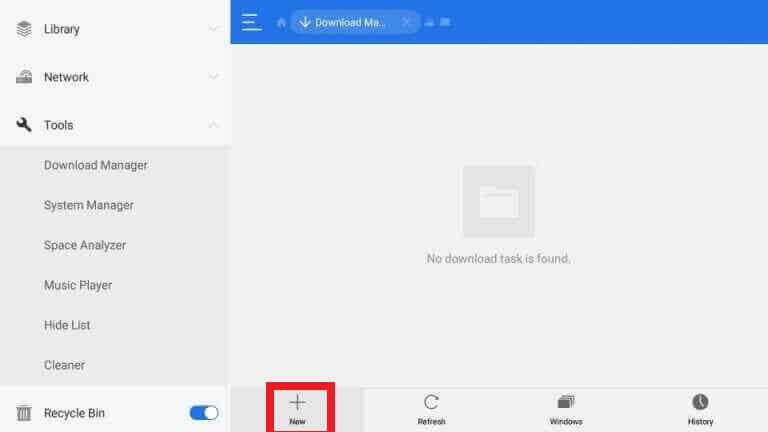
Step 4: Enter the Cinema HD download link (https://cinemaapk.net/) on the Path field and Cinema HD on the Name field.
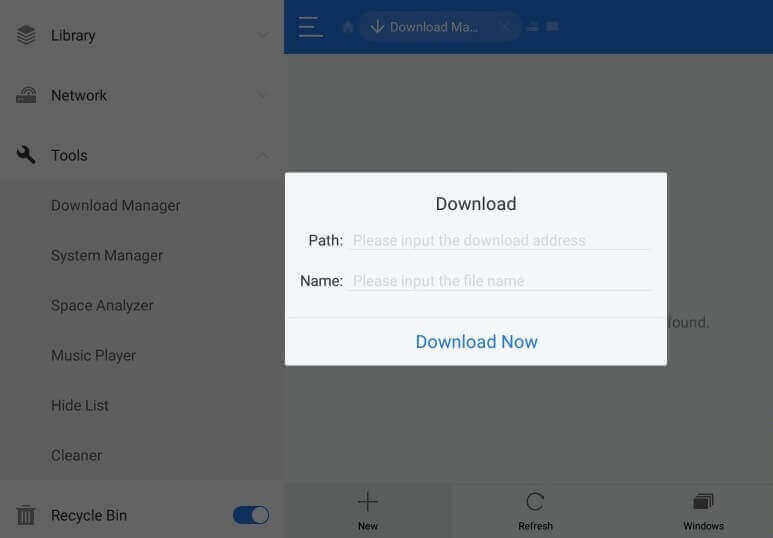
Step 5: Click Download Now. The Cinema HD app file will start downloading.
Step 6: When the download is completed, click Open File.
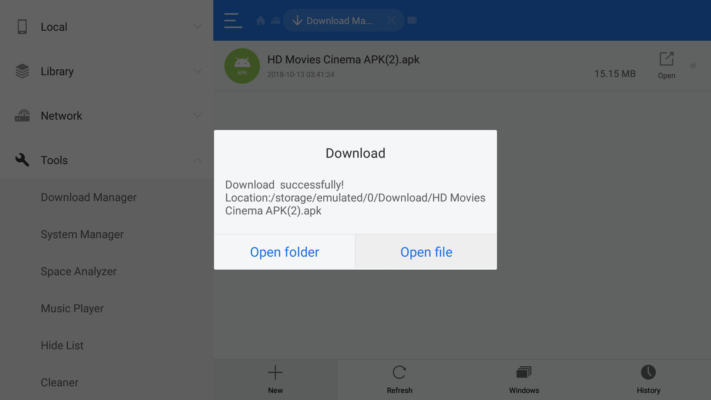
Step 7: Click Install.
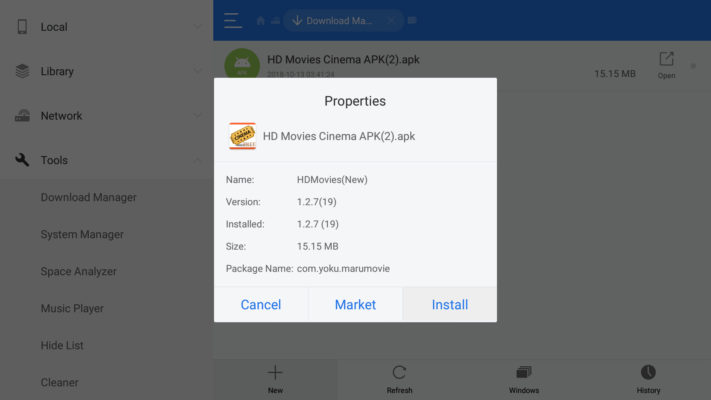
Step 8: Again, click on Install.
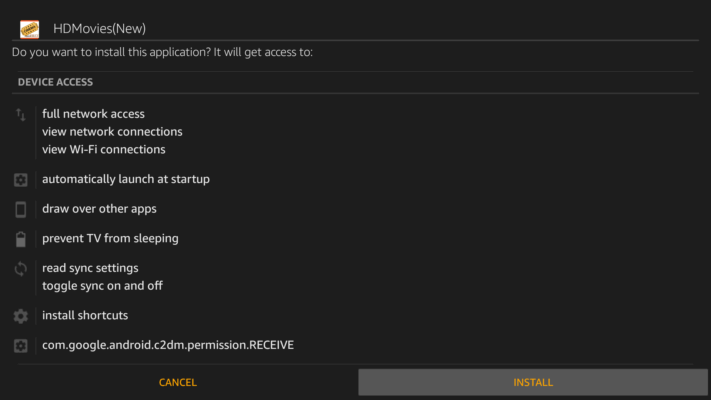
Step 9: After the installation is done, click on Open to enter into the Cinema HD app.
Related: How to install YouTube TV on Firestick
EndNote
Cinema HD is the perfect choice for streaming lovers. It doesn’t require any payment to stream media. It allows you to integrate with a real debrid account. It also fetches high-quality video links and also offers smooth video playback.



















Leave a Review