Eternal TV is one of the best live TV streaming services that allow you to stream more than 2000 live channels from all over the world. It is a subscription-based app. Eternal TV offers a different category of channels like Indian, Arabic, French, Portuguese, Regional, Sports, Live events, Kids, and much more. It is provided with EPG (Electronic Programming Guide), which helps in fast switching between the channels. The user-friendly interface facility allows you to view current streaming. From the following article, we will see different methods to install Eternal TV on Amazon Firestick.
Related: PingIPTV on Firestick
Download and Install Eternal TV App on Firestick
Eternal TV is a subscription-based service, and it is not available on the Amazon App Store. It can be side-loaded onto the Firestick by using the downloader app.
Enable apps from unknown sources
Before installing any third-party apps on Firestick, you need to turn on the Apps From Unknown Source option on Firestick.
#1: Navigate to Firestick Settings.
#2: Click My Fire TV or Device option.
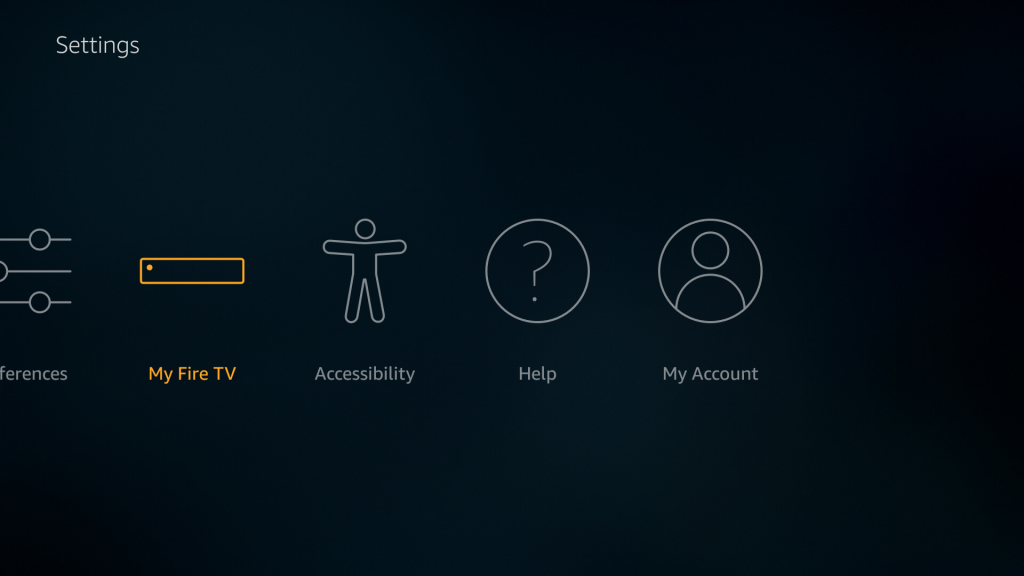
#3: Select the Developer option.
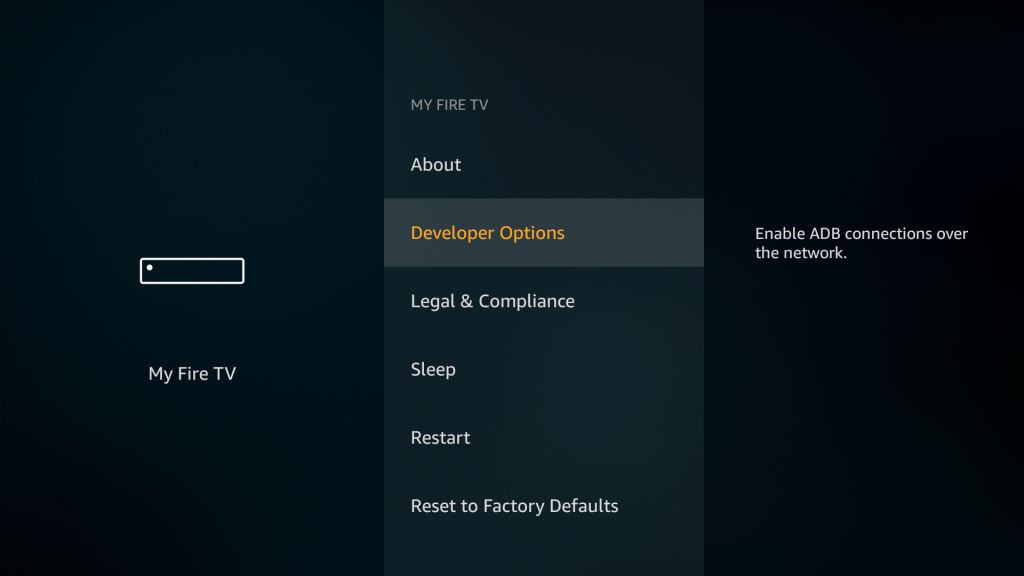
#4: Click on the Apps from Unknown Source.
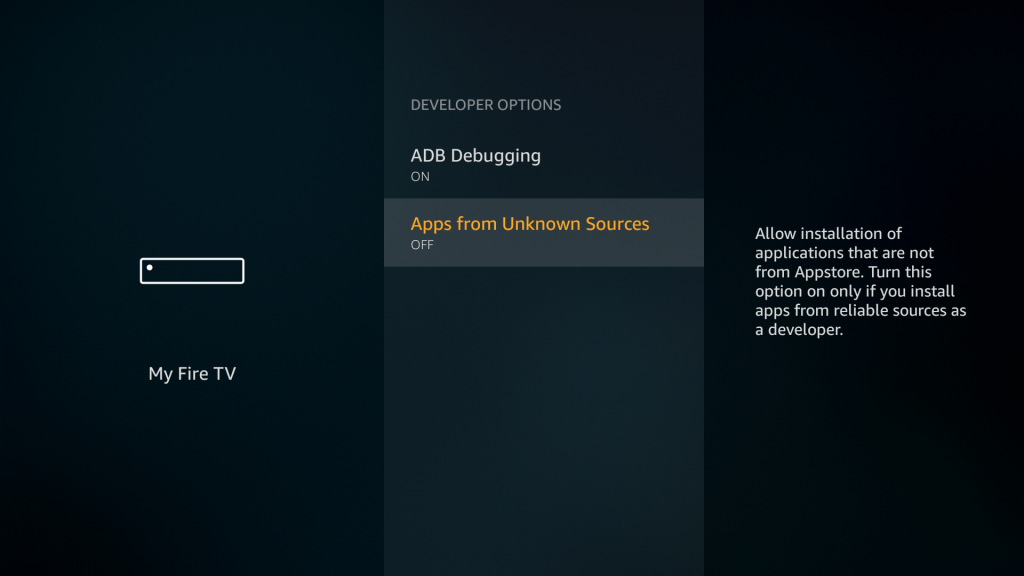
#5: Click Turn on from the pop-up window.
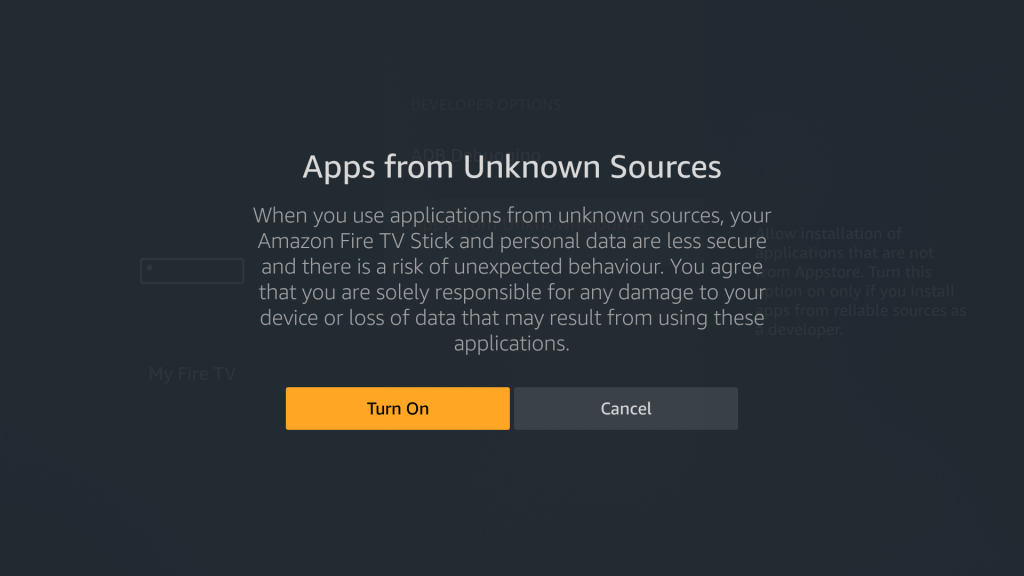
How to install Eternal TV On Firestick Via Downloader app?
Downloader is the best side-loading. It helps you to download third-party apps onto the Firestick.
#1: Open the Firestick and move to the search bar.
#2: Type Downloader on the search bar and click on search.
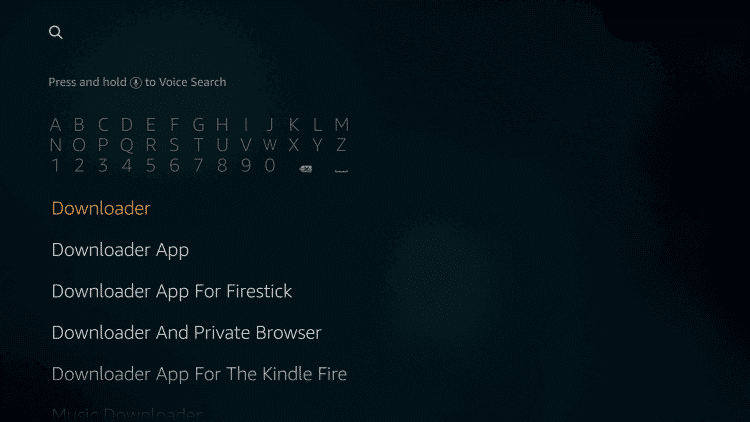
#3: Downloader app information is displayed on the next screen. Click the Download icon.
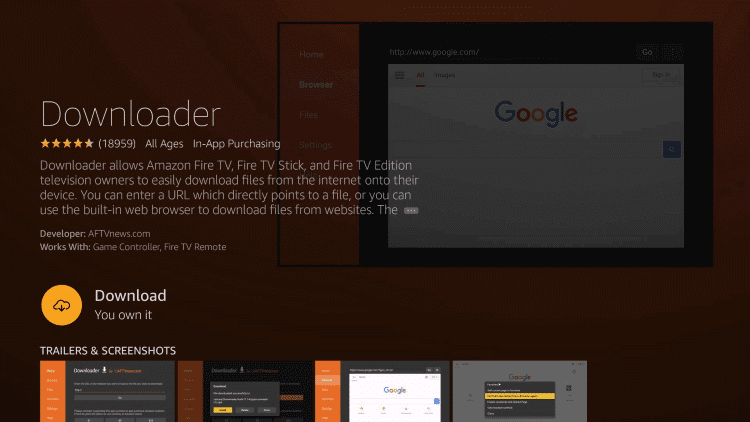
#4: Once the download is finished, click on Open to launch the Downloader app.
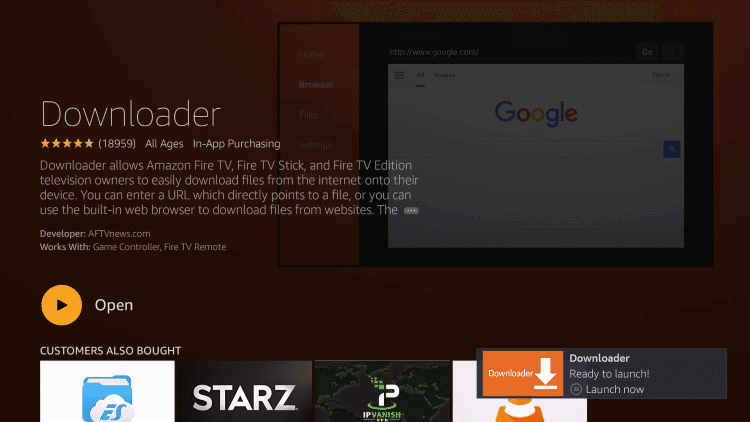
#5: Enable JavaScript.
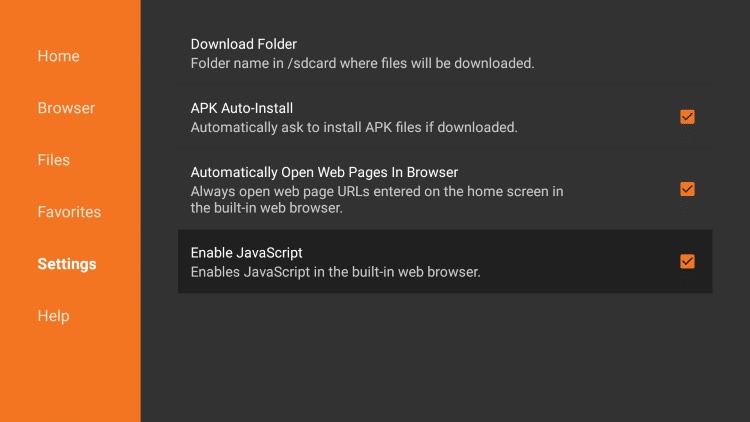
Downloader settings > click on Enable JavaScript option > Click Yes.

#6: Enter the Eternal TV source file download link (http://bit.ly/2kKUvK9) on the downloader search bar.
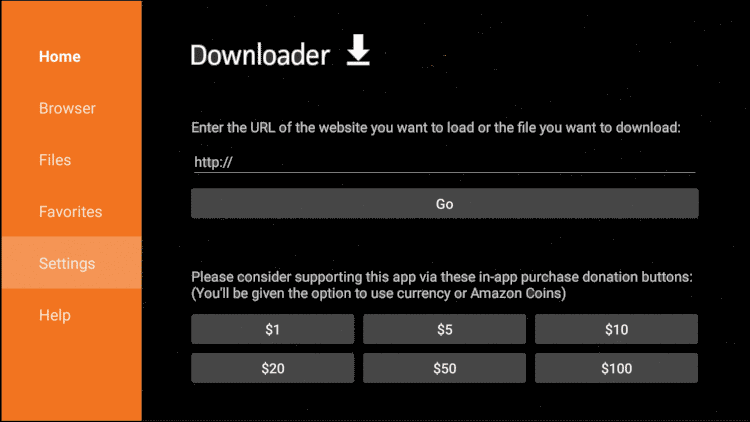
#7: Click on GO. The app file will start downloading.
#8: Once the app file is downloaded, click on Install.
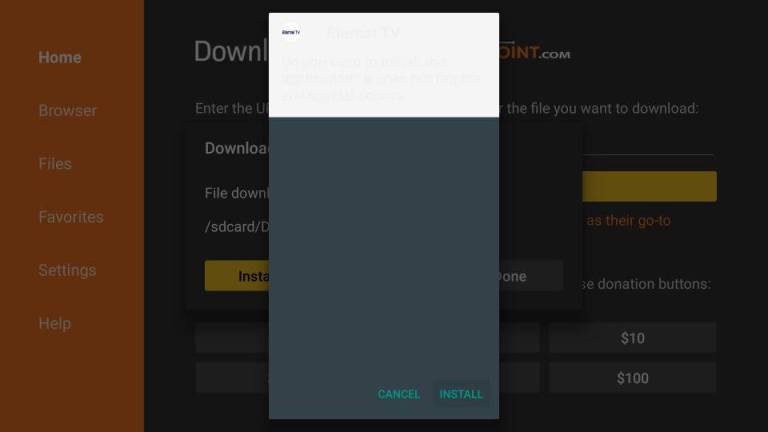
#9: When the installation process is finished, click on Open to launch the Eternal TV on Firestick.
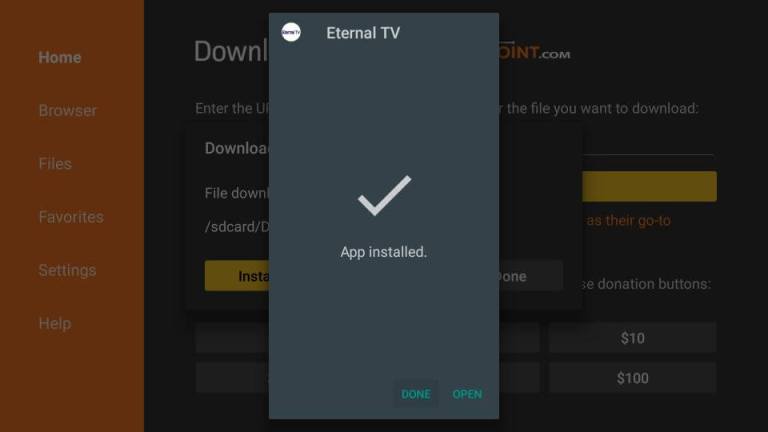
How To Set Up Eternal TV?
To access the Eternal TV services, the user must have an account with Eternal TV. The user can create a new account by visiting the official website of Eternal TV/
Note: Due to a large number of subscriptions, the developers have limited the number of subscribers per day. The user needs to check regularly and proceed to the subscription when the service is available.
#1: Open the browser and visit the official Eternal TV website (https://eternaltv.net).
#2: Click on the Register option Shown on the menu bar.
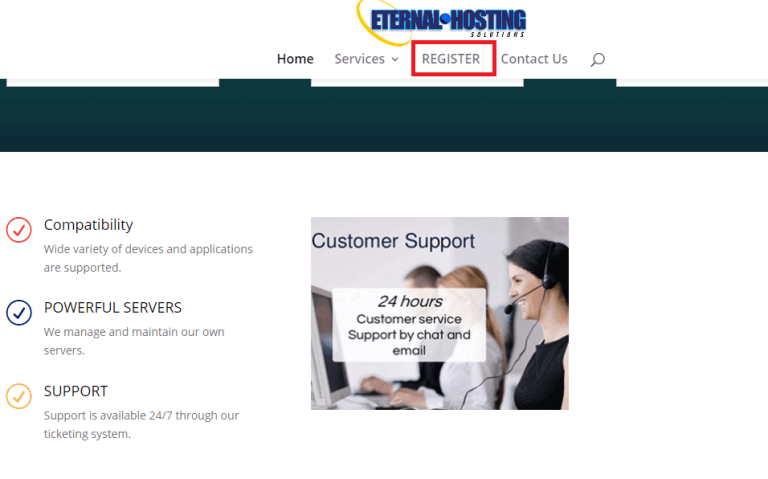
#3: Next screen displays the Registration form. Here you need to fill in the required details like Name, Email ID, Address, etc., and click on the Register button.
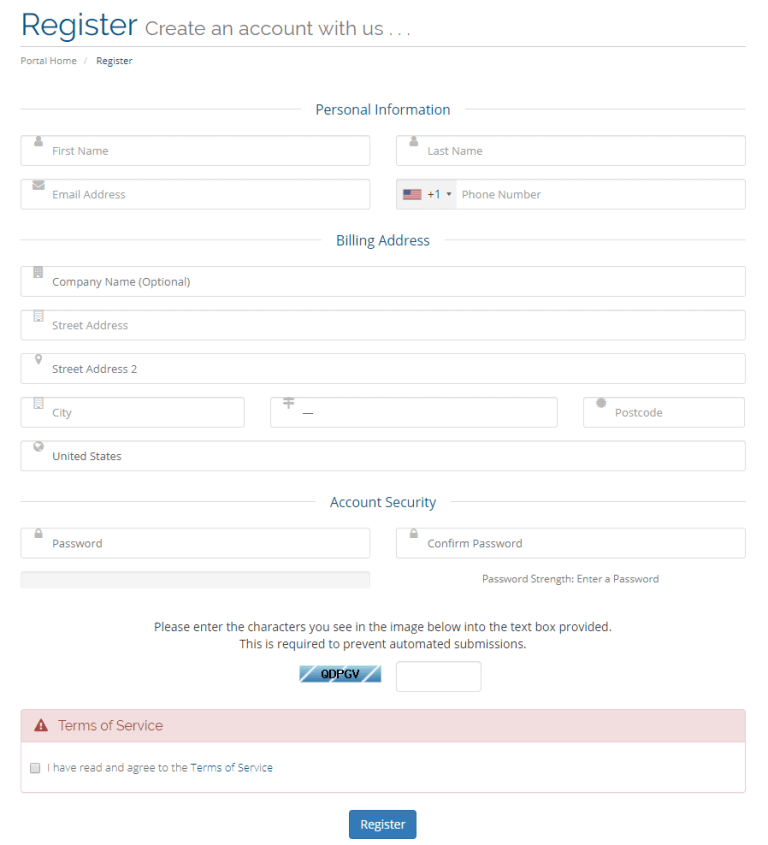
#4: Select the desired plan and pay the subscription amount for your account.
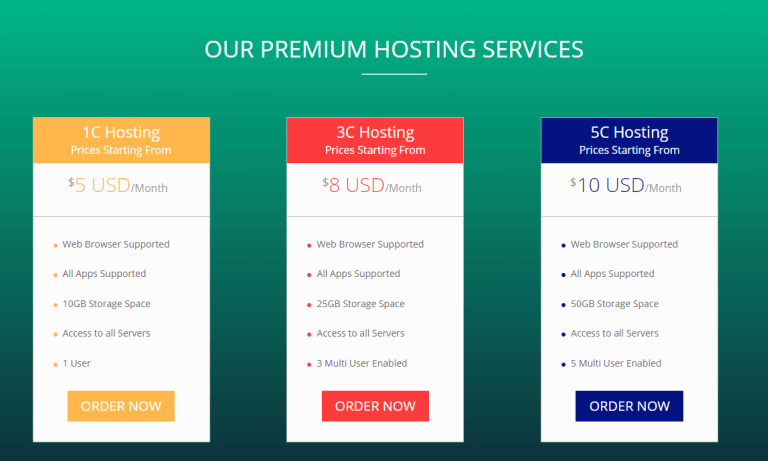
#5: Once you have purchased the subscription plan, you can open the Eternal TV app.
#6: On the home screen, you have to enter the login details and click on the LOGIN button.
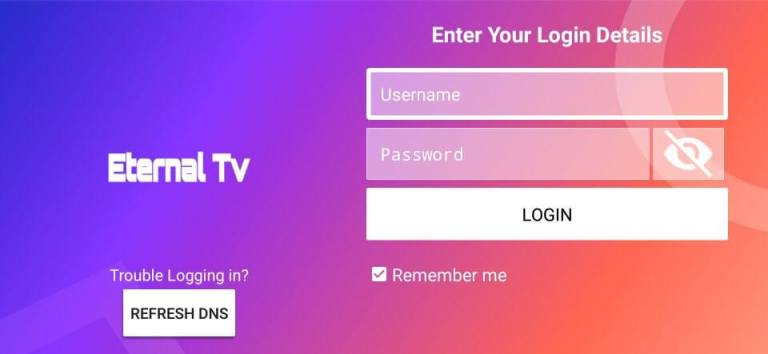
Now you will find the Eternal TV channel list on your Firestick.
Delete Eternal TV Source File From Firestick Storage
#1: When the Eternal TV app is downloaded, click on the Done option. It will return you to the downloader app.
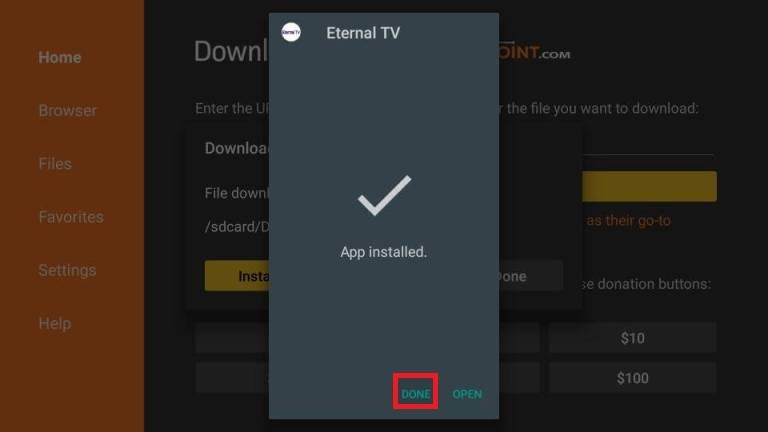
#2: Here, click on the Delete option.
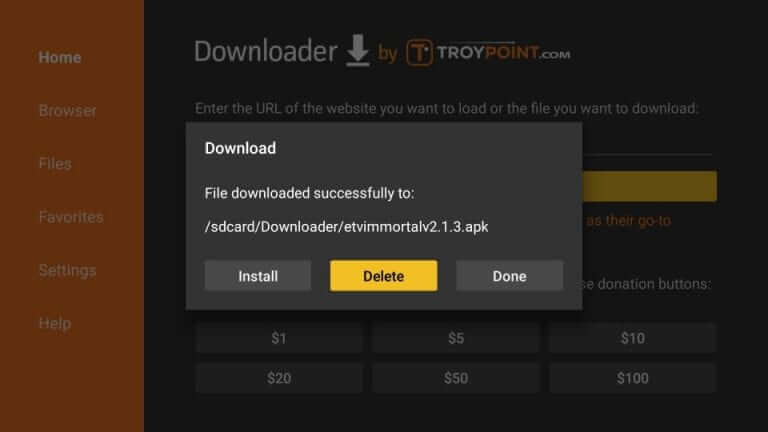
#3: Once again, click on Delete to confirm.
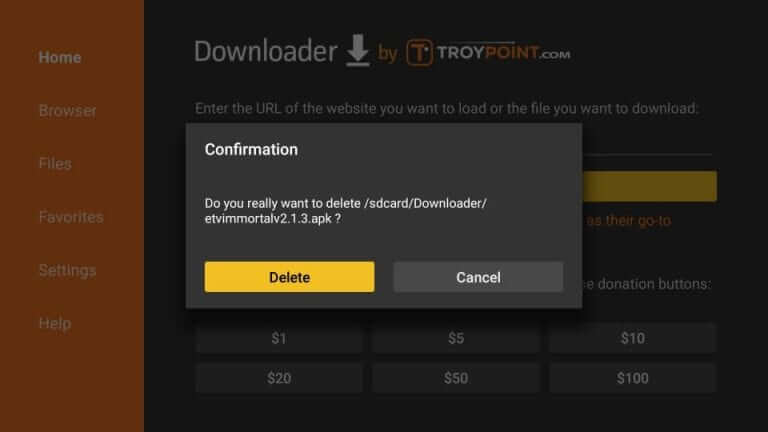
Related: Epic Stream TV on Firestick
EndNote
Eternal TV helps in getting all your favourite channels in one place. It is a remote-friendly app, and all its settings are accessed through Firestick remote also. It allows you to stream live TV channels around the globe. This service is fully based on subscription payment. It also allows the user to install and use on it any other device without any difficulties.



















Leave a Review