IPTV (Internet Protocol Television) is the new medium of streaming entertainment. They offer entertainment content from the various platforms under a single roof and a single subscription cost. Also, IPTV is simple to access on all devices with ease. There are thousands of IPTV’s available on the Internet, and here we are going to see one of the most popular IPTVs among them, the Excel IPTV in the upcoming article.
What is Excel IPTV?
Excel IPTV is a premium IPTV service that offers over 8800+ HD Live TV channels with Sports packages, news, 24/7 LiveTV, premium movie, TV shows, and many more. The IPTV service provides access to up to 5 devices to stream at the same time. Also, with 99.9% uptime, you can have clean and smooth streaming without any freezing or buffering. Check out more about the Excel IPTV like sign-up, installation guide, and more in the article below.
How to Sign Up for Excel IPTV
[1] Visit Excel IPTV’s official website (https://excelpremiermedia.com/) from your web browser.
[2] Scroll down to the Our Plan section.
[3] Click on Sign Up under any of the available plans.
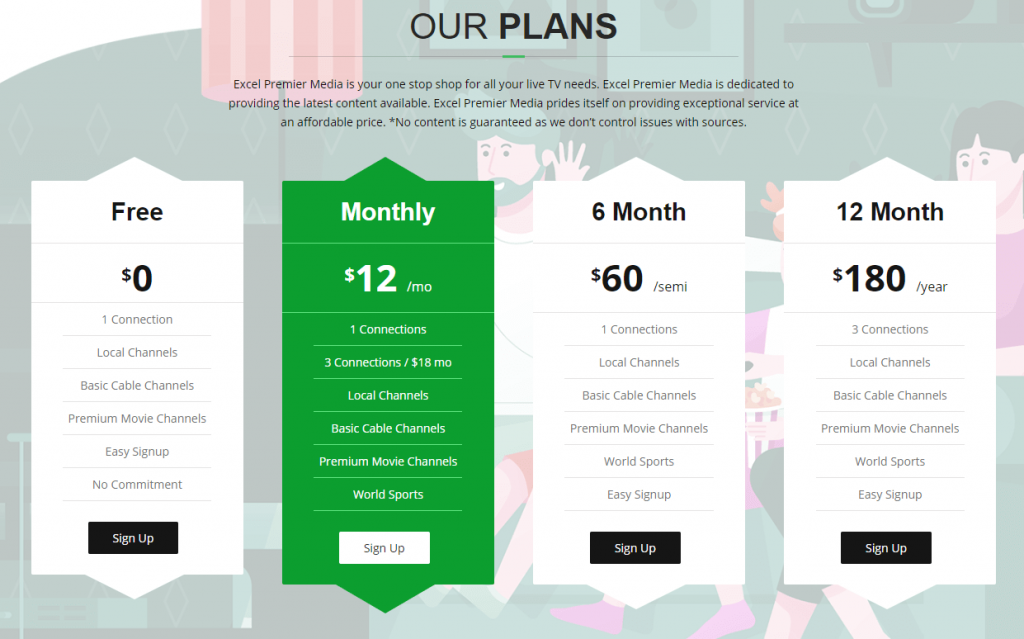
Pricing
- Free – $0
- Monthly – $12
- 6 Months – $60
- 12 Months – $180
[4] In the Shopping cart, choose your plan with the number of connections and click on Order Now.
[5] Enter the Promo code, if any or just click on Checkout to proceed further.
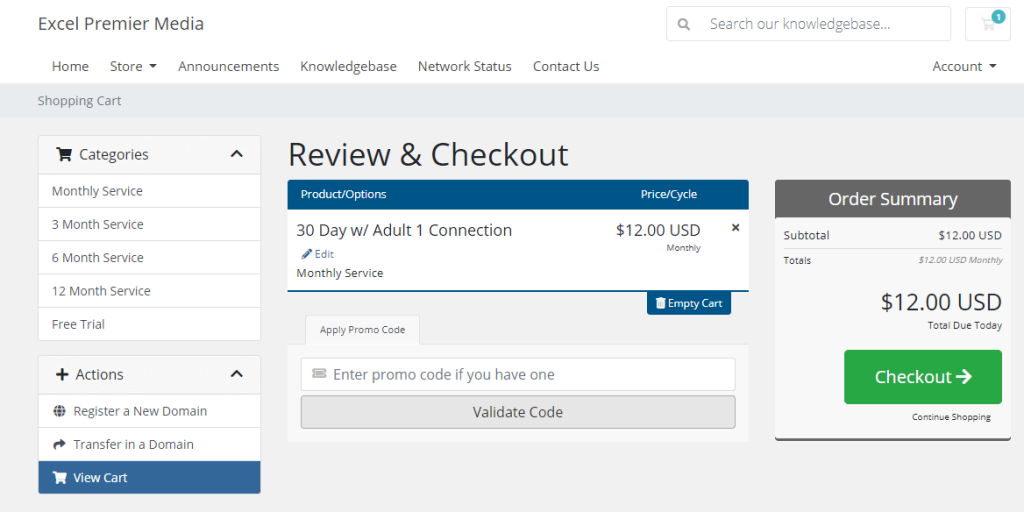
[6] Now, enter all the asked details like name, Email ID, phone number, address, etc., in the respective field.
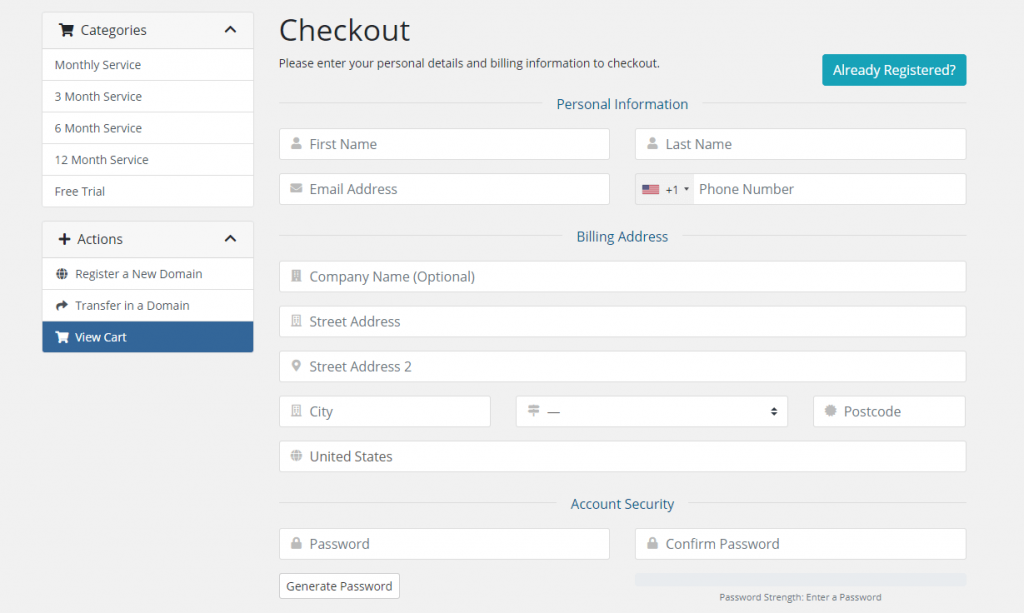
[7] Also, enter your credit or debit card detail and click on Complete Order.
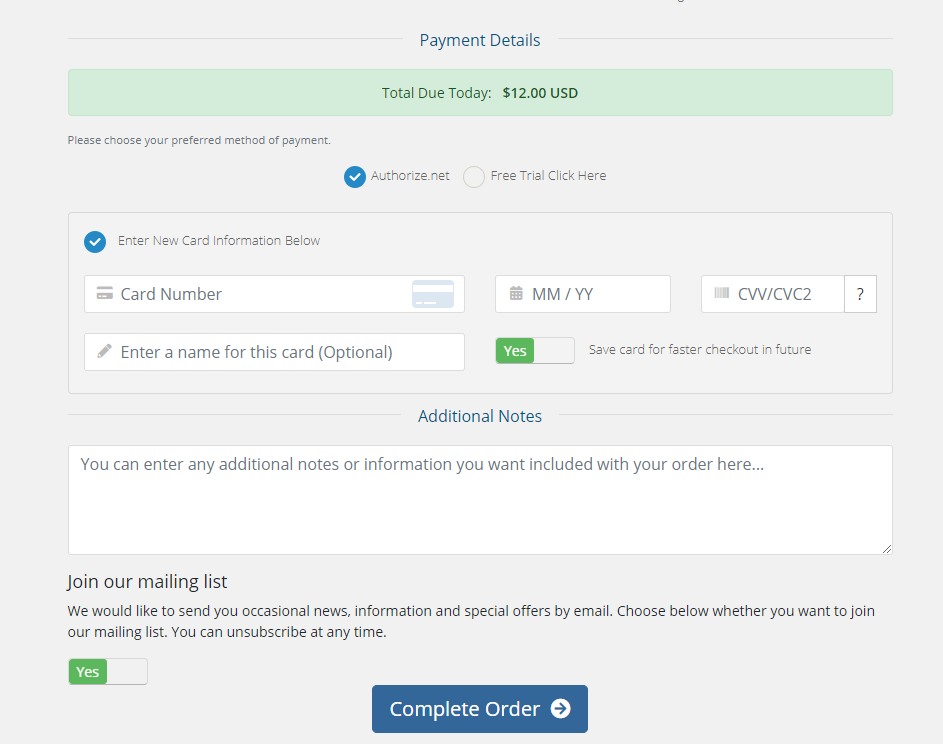
[8] Once the payment is done, you will receive all the login credentials via email.
Related: Bluemax IPTV: Review, Features, and Setup Guide
How to Install Excel IPTV on Android and iOS
[1] Search and install GSE Smart IPTV on your Android / iOS device from its respective Play Store / App Store.
[2] Click on Open to launch the app after installation.
[3] Click on the Hamburger icon at the top left corner.
[4] Choose Remote Playlist from the menu.
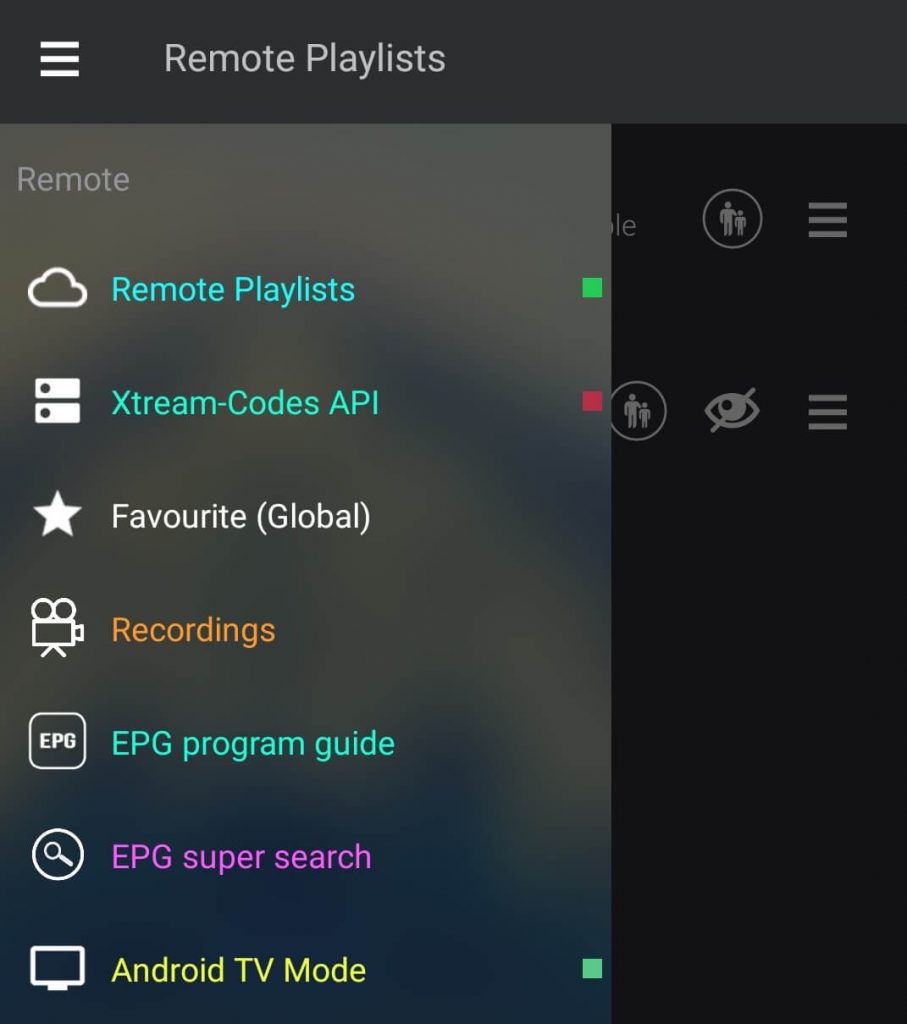
Note: By default, GSE Smart IPTV opens with the remote playlist window.
[5] Click on Add (+) icon from the bottom right corner.
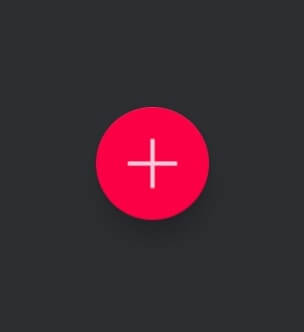
[6] Tap on Add M3U URL from the popup menu.
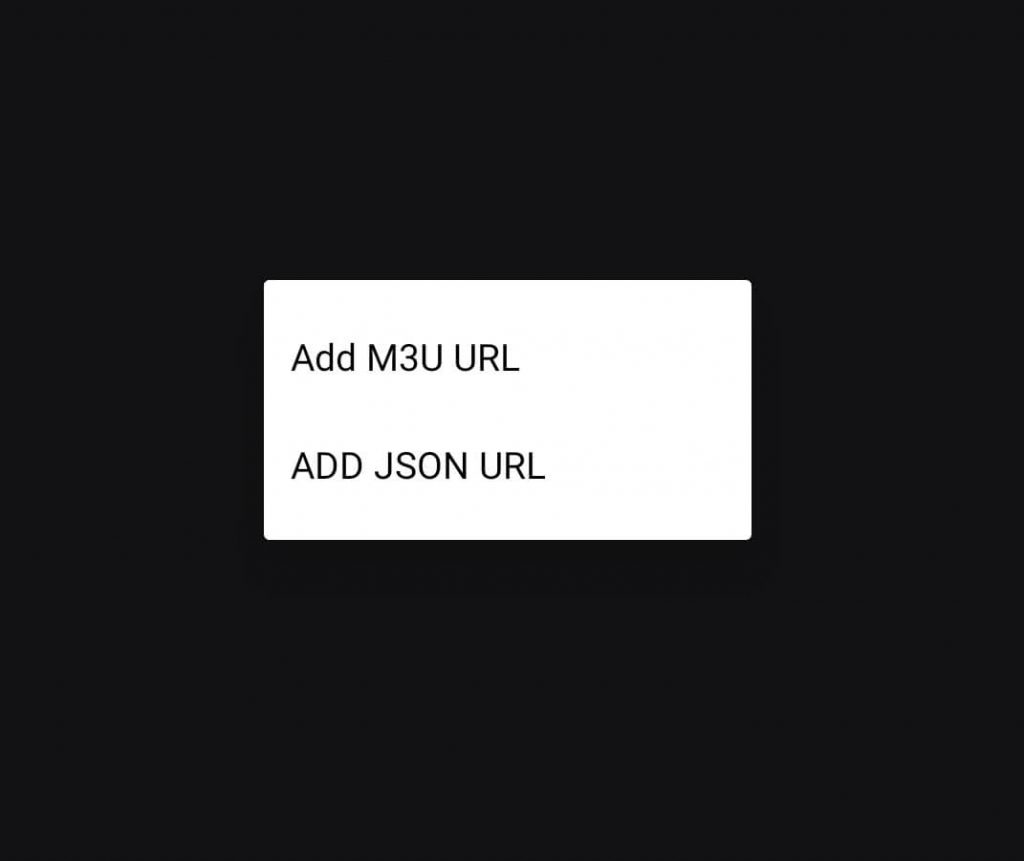
[7] Enter any name for the playlist followed by the Playlist link.
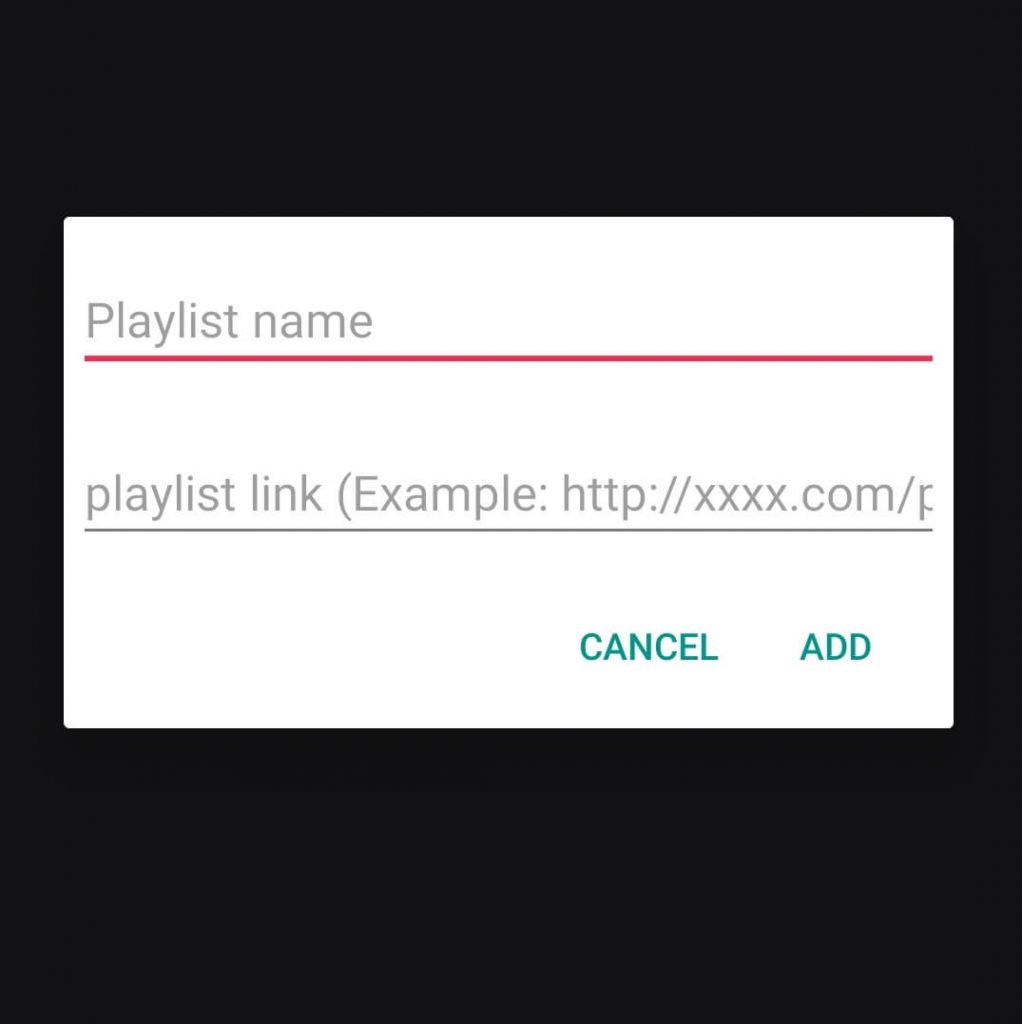
[8] Click on Add to add the Excel TV IPTV on GSE Smart IPTV Player’s remote playlist.
[9] Now, tap on the playlist to start streaming the available content.
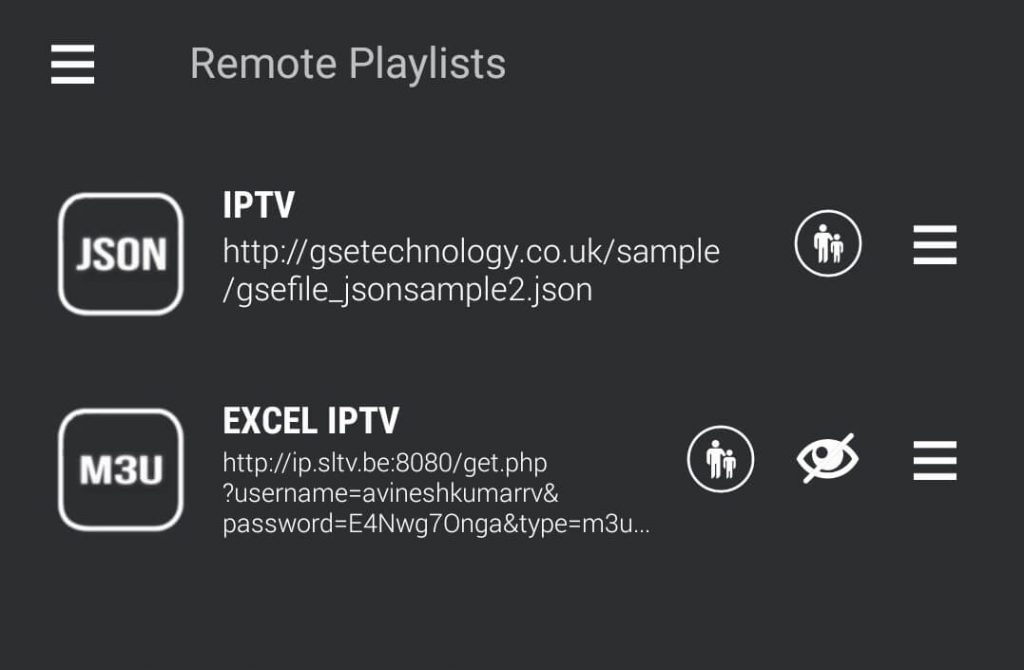
How to Watch Excel IPTV on PC – Windows and Mac
[1] Open any web browser on your PC.
[2] Go to Excel IPTV’s web player (URL: http://player.astream.xyz)
[3] Enter the Excel TV username and password in the respective field.
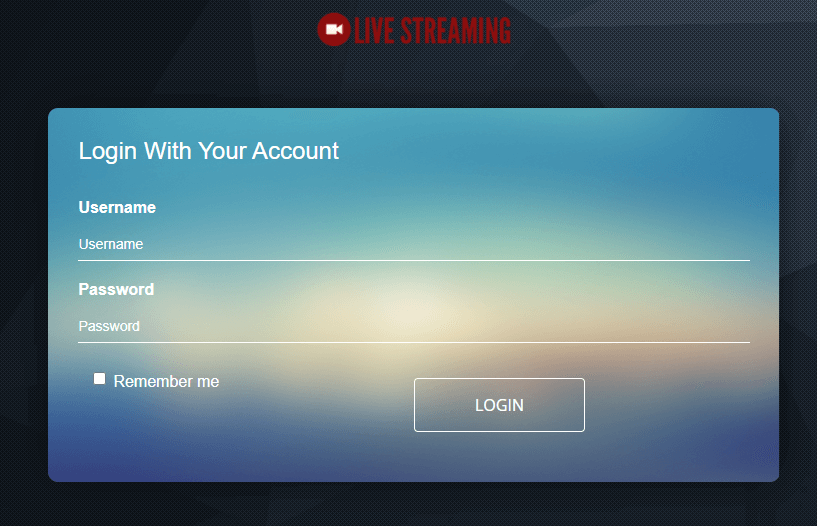
[4] Now, you can watch Movies, TV shows, Live TV, and more of Excel TV IPTV on your Windows or Mac PC.
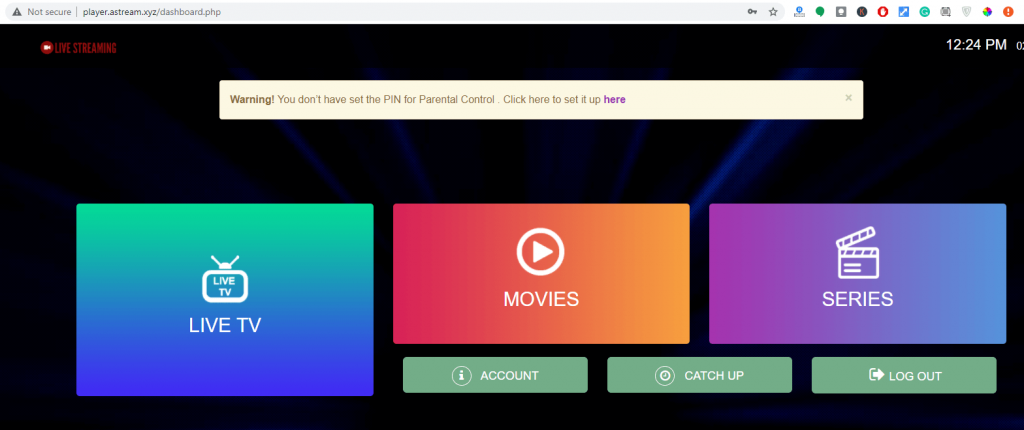
How to Watch Excel IPTV on Firestick
[1] Turn on the Fire TV device and click on Find from the home screen.
[2] Choose Search tile and search for VLC for Fire.
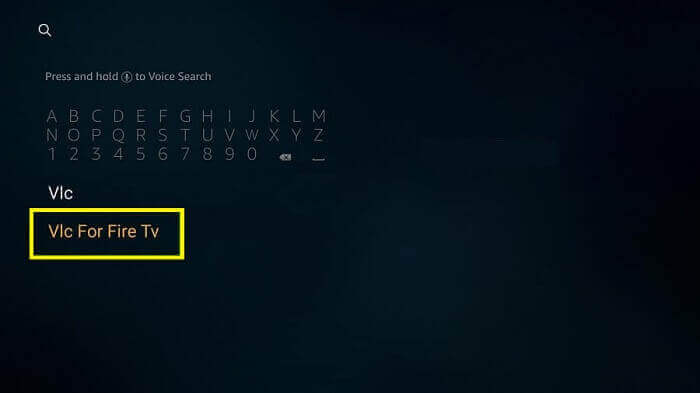
[3] Click on Download to download and install the app on your Fire TV device.
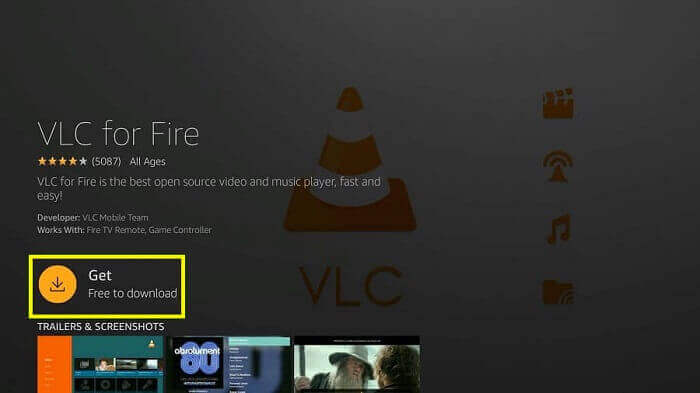
[4] After installation, click on Open to launch the app.
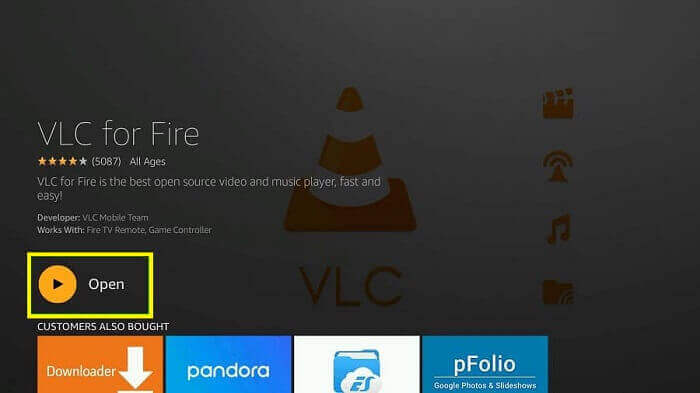
[5] Once launched, choose Browsing from the left panel.
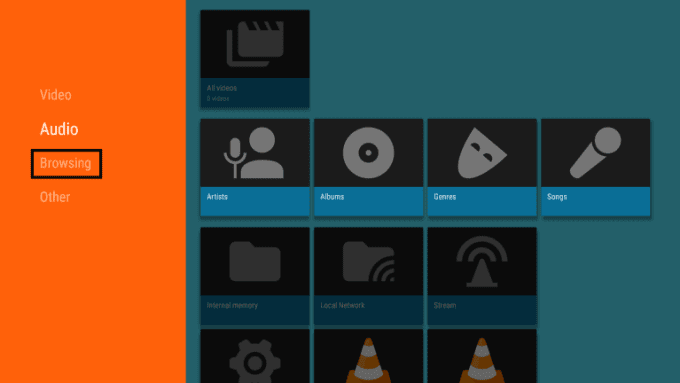
[6] Now, select Stream under the browsing section.
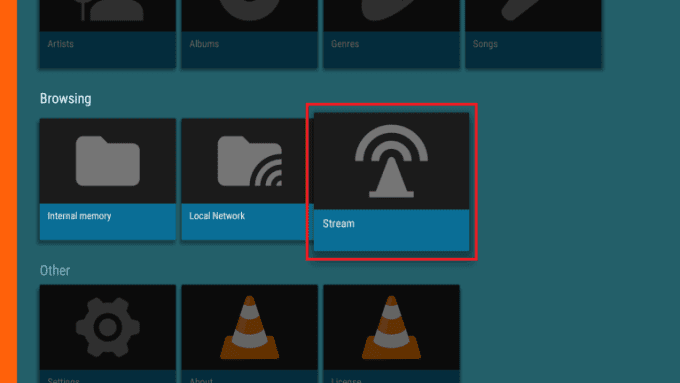
[7] Enter the M3U Playlist URL in the URL field.
[8] Click on Go to load the M3U URL on VLC.
[9] Now, you can watch IPTV on your Firestick-connected device.
You can also watch Excel IPTV on all VLC compatible devices like smartphones, PC, Smart TVs, etc.
Related: Planet IPTV: Stream 8000+ TV Channels at $49/year
EndNote
You can try the free trial pack offered by Excel IPTV for two days before going for the actual subscription. It offers the best in class streaming experience to stream IPTV. We hope this article helped you install and access IPTV on your commonly used device. If you have any queries, let us know in the comments section below. For more IPTV guides, articles, and installation guides, visit iptvplayerguide.com.



















Leave a Review