IPTV service providers will deliver all the live TV channels over the internet via Internet Protocol networks. They are totally different from cable or satellite TV networks. But it is not easy to choose the one that will suit you with 100s of IPTV service providers out there. Here we have decided to make your choice easy. Follow along to know more about an excellent IPTV service provider that offers 1000s of live TV channels and VODs. The Filmon TV IPTV is one of the best IPTV service providers, and let’s look more into it along with its features, pricing, etc.
Features
- This IPTV service provider offers 500+ high-quality live TV channels and 500 low-resolution channels.
- The users get to stream 45000 HQ videos on demand and 45000 low-resolution VOD.
- It comes with 10 hours of DVR recording with access to pay-TV channels and broadcast TV channels (for non-US-only).
- Moreover, the users can also get digital ads removed on all live channels, which may not be applicable for recorded channels.
- You will be getting a TV Guide that lists out all the best TV shows and series rated with timing.
- Above all, the IPTV Service provider is compatible with all devices like Android, iOS, Windows, Tablet, Roku, Xbox, smart TVs, Apple TV, etc.
Pricing
Filmon TV IPTV offers 2 different pricing options.
- $19.95/month
- $199.00/year (first 2 months free)
If you want additional DVR storage, you can go for the following additional options.
- $5/month for 3 hours of DVR
- $9.95/month for 10 hours of DVR
- $45/month for 50 hours of DVR
- $85/month for 90 hours of DVR
- $190/year for 300 hours of DVR
How to Sign up for Filmon TV IPTV
#1 From your smartphone or computer web browser, go to https://www.filmon.com/tv/bbc-news.
#2 Click on the three horizontal line icons on the left pane.
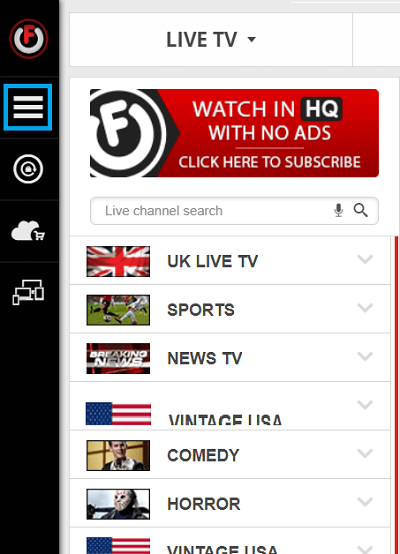
#3 Choose the Subscriptions tab.
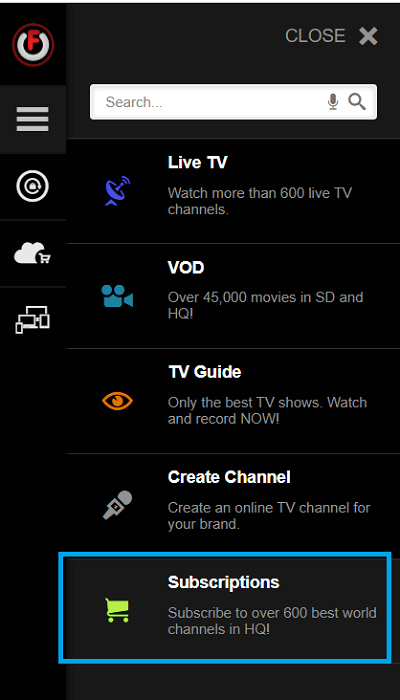
#4 Select the Add to Cart button on the subscription you want.
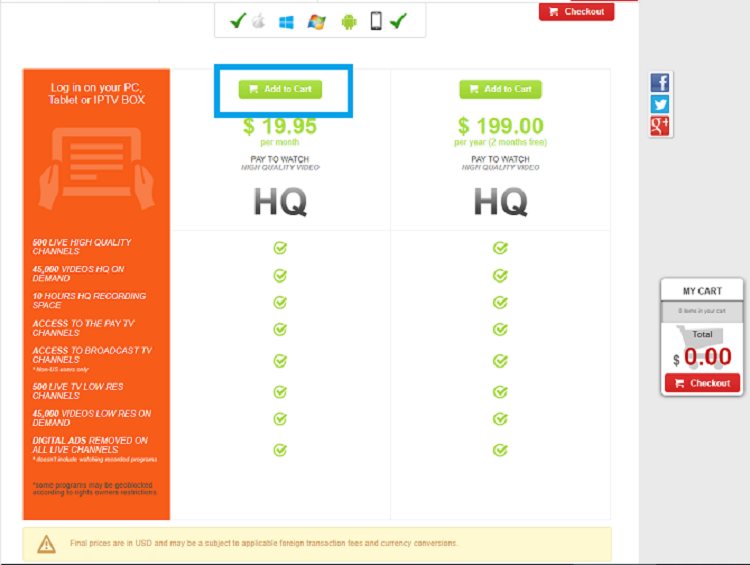
#5 Then, scroll down and select DVR plan if you want and click on the Buy button.
#6 Now, click on the Checkout button below or above the screen.
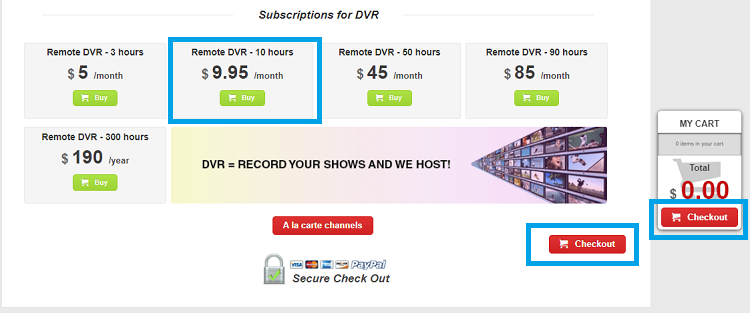
#7 On the next screen, you need to sign in with your username and password.
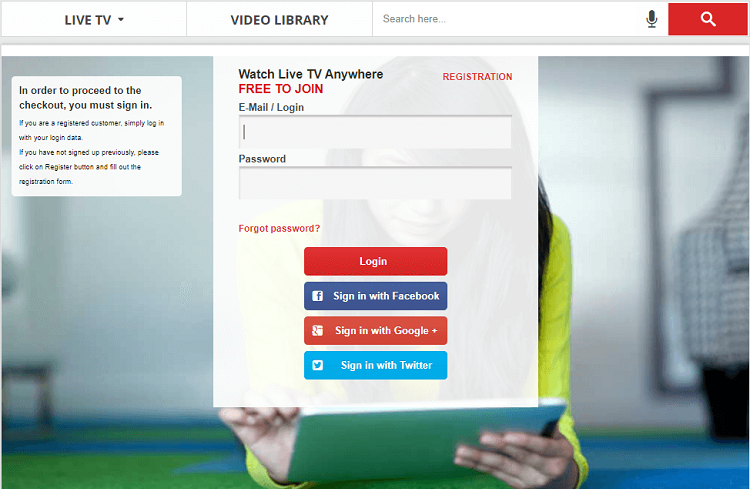
If you don’t have an exciting account, then click on the Registration option. Provide your Email, Password, Promo Code, and click on Create an Account after agreeing to the Terms and conditions.
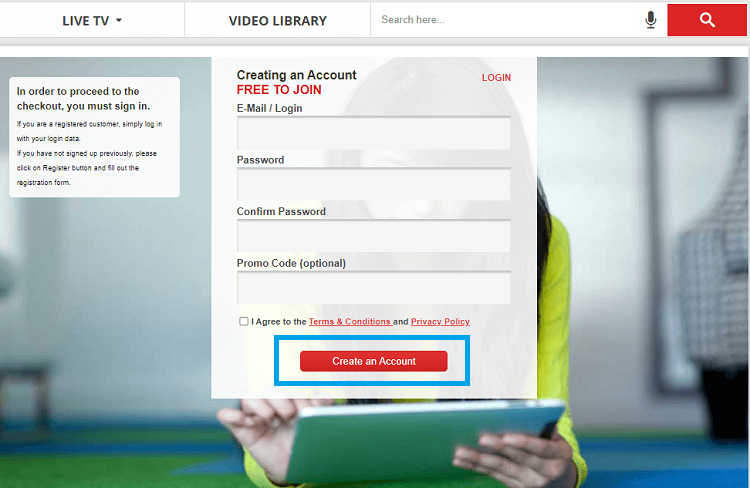
#8 Now, proceed with the on-screen instructions and fill out all the necessary details.
#9 Complete your payment, then provide them with your shipping details, and review your order.
Contents Offered
| 1. UK Live TV 2. Sports 3. News Channels 4. Comedy 5. Horror 6. the Vintage USA 7. Flim on Exclusive 8. Movies 9. Documentary 10. Music 11. Entertainment 12. Latino TV 13. Lifestyle 14. Urban 15. Extreme Specials | 16. Middle East Channels 17. French TV 18. Russian TV 19. Italian TV 20. German TV 21. Greek Live TV 22. Swiss TV 23. Indian TV 24. Short Films 25. Outdoors 26. Kids 27. Travel 28. Food 29. 360 Channels 30. KAZAKH TV |
Related: Abonnement IPTV Review: Stream 5000+ Channels at 4€
How to Watch Filmon TV IPTV on Android
#1 Launch the Play Store app on your Android smartphone or tablet.
#2 Search for the Filmon TV IPTV.
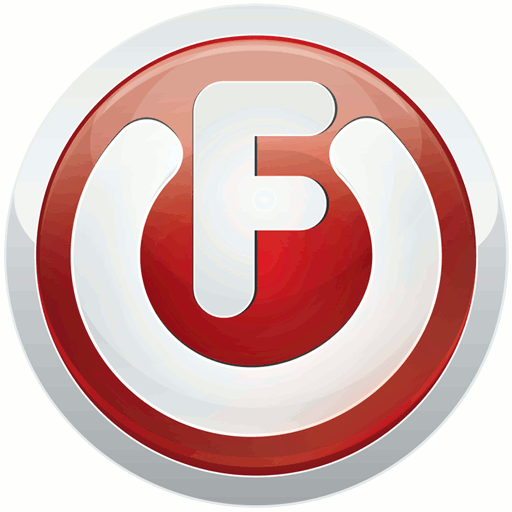
#3 Select the Filmon IPTV app from the search results and then click on the Install button.
#4 Open the IPTV app and log in with your credentials.
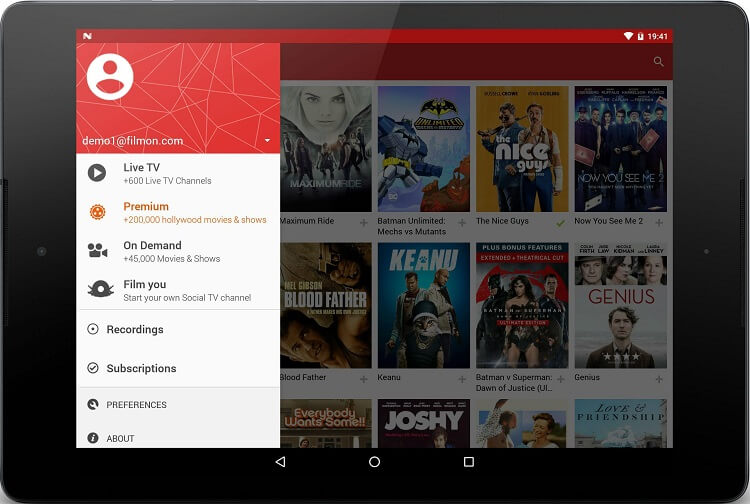
How to Watch Filmon TV IPTV on iOS Devices
#1 Launch your App Store app on your iPhone or iPad.
#2 Search for the Filmon TV IPTV app.
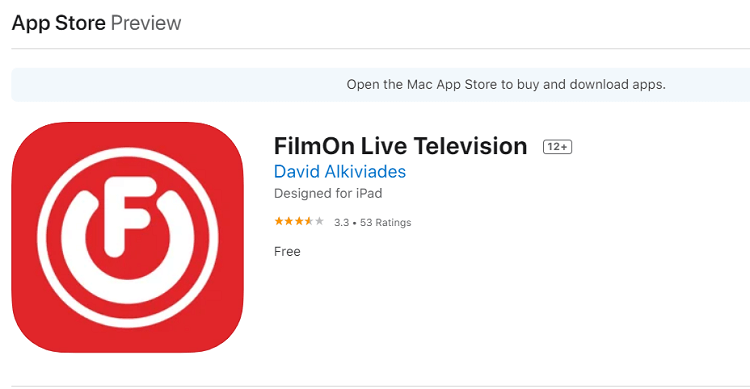
#3 Install the app on your iOS device.
#4 Launch the app and Log in with your username, password to start streaming.
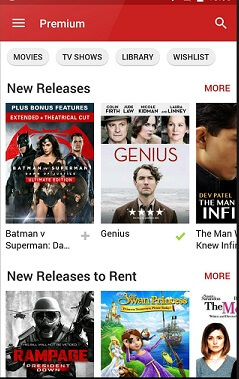
You can also find the Filmon TV app on the Mac App Store. Or visit www.filmon.com/download#mac and then click on the Download button. Once the IPTV app is downloaded, install it to start streaming.
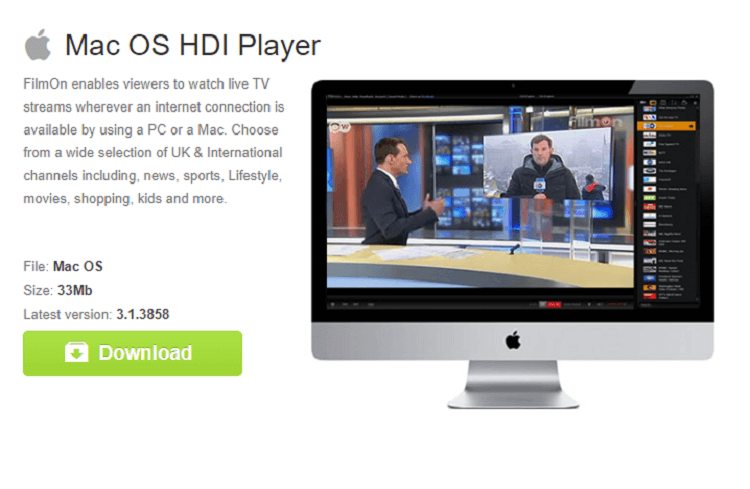
How to Watch Filmon TV IPTV on Windows PC
#1 You can install the app from the Microsoft Store.
#2 Search for the Filmon TV IPTV.
#3 Select the Filmon IPTV app from the search results.
#4 Install the app on your computer.
#5 Once installed, sign in and start streaming.
The above steps work for Windows 8 and above. If you are using Windows 7, Vista, or XP, use the following steps.
#1 From your Windows PC web browser, go to https://www.filmon.com/download#win.
#2 Then, click on the green Download button.

#3 Wait for the app to download.
#4 And then install it on your computer.
#5 After installation, log in to start streaming.
How to Watch Filmon TV IPTV on Roku
You can add this as a private channel with the code on your Roku device.
#1 First, from any web browser, go to https://my.roku.com/.
#2 Make sure to log in to the same account that you use on your Roku streaming device.
#3 Then, click on the Profile icon and choose the My Account option.
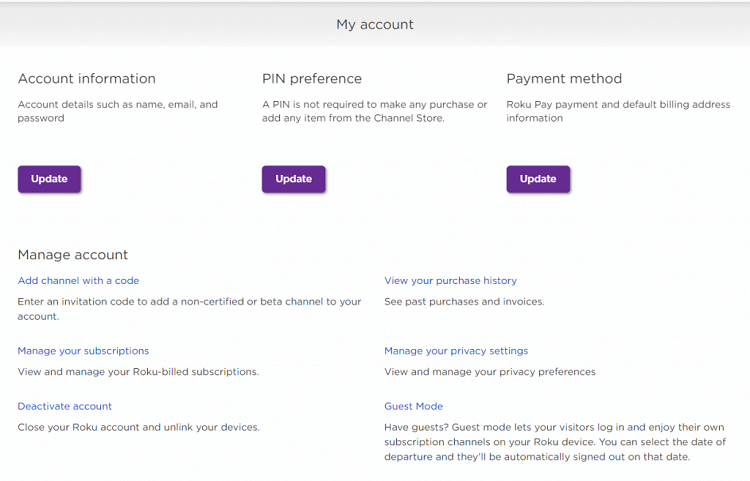
#4 Hover to the Manage Account section and then choose Add Channel with a Code.
#5 Now, enter the Filmon TV code: NMEVA and then check I am not a Robot box.
#6 Click on the Add Channel button on the screen.
#7 On the warning message, click OK.
#8 Then, click on Yes, Add Channel. The channel will be added to your streaming device.
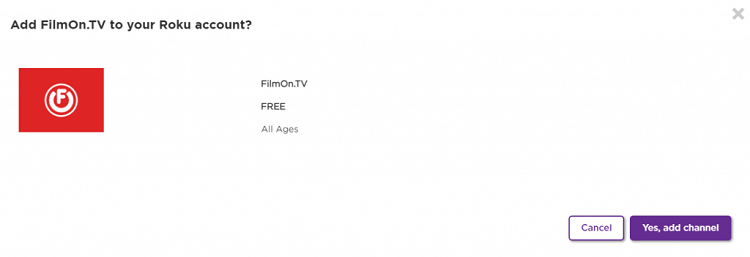
#9 Now, you should boot up your Roku device, and you can find the channel on your home screen.
#10 Open the channel and then log in with your credentials.
Visit https://www.filmon.com/download#roku and click on the Download button to head to the Roku Channel Store.
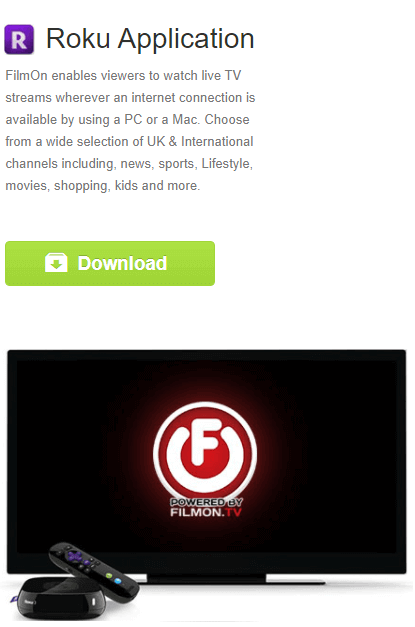
How to Watch Filmon TV IPTV on Firestick
#1 Launch the Firestick and click on the Find option.
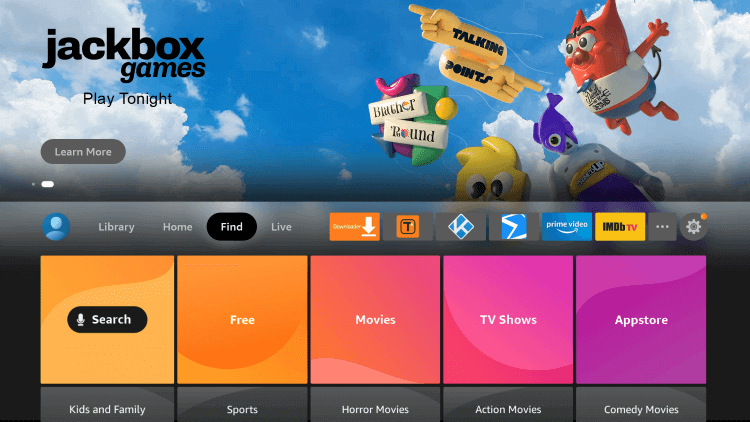
#2 Search for the Downloader app.
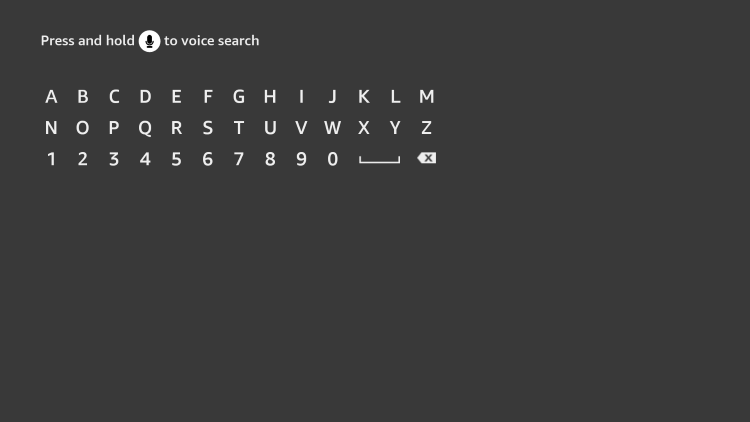
#3 Select the app and then install it on your Firestick.
#4 From the Firestick homepage, go to Settings.
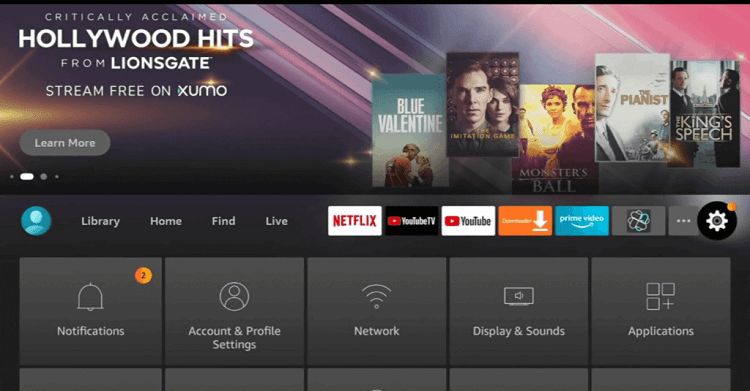
#5 Now, go to My Fire TV > Developer Options > Apps from Unknown Sources > Turn on for Downloader.
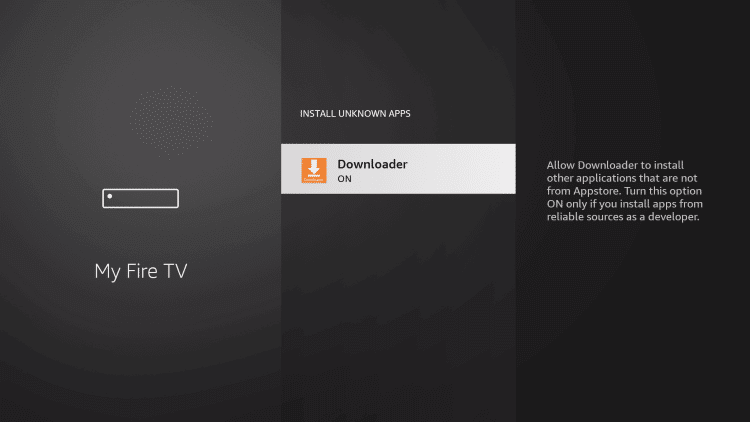
#6 Launch the Downloader app and click on the URL field.
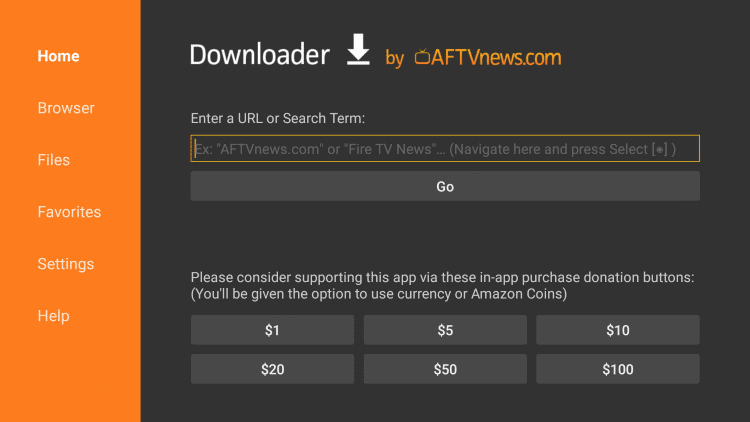
#7 Enter the Filmon TV IPTV URL: https://bit.ly/3v0tFf7.
#8 Click on the Go button and wait for the app to download.
#9 Then, install the app on your Fire TV.
#10 Now, log in with your account credentials and start streaming.
Related: Monster IPTV: Stream 25000+ TV Channels at 28 BRL
How to Watch Filmon TV IPTV on LG Smart TV
#1 First, download the installation file of Filmon TV IPTV.
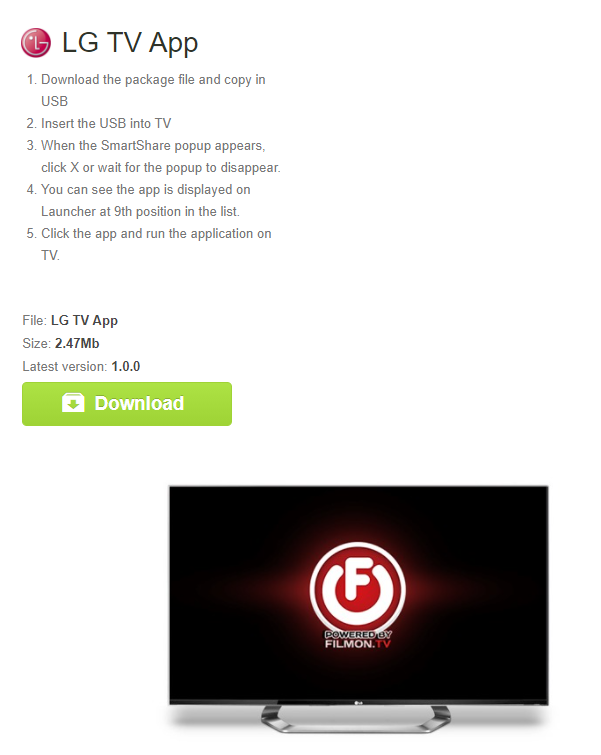
#2 Then, copy the file on a USB.
#3 Now, insert the USB on your LG TV.
#4 Close the SmartShare pop-up.
#5 You can find the app listed on the launcher.
#6 Click on the app to install it on your LG Smart TV.
#7 Now, run the app to start streaming.
Apart from all the above-mentioned devices, you can stream the IPTV on your Xbox, Apple TV, Blackberry devices soon. They are launching the official apps soon for various devices.
Wrapping Up
Above all, they also launched the Filmon TV streaming box, a streaming device like Roku to stream the IPTV. The users will be getting all the exciting features just like on other streaming devices. In order to get customer support, you can contact them via Email. And that is it all about the Filmon IPTV. Ensure to use a VPN to bypass Geo-restrictions and enjoy streaming. If you have any queries, do let us know in the comments. And also, check out the reviews of various other IPTV services.



















Leave a Review