You can access the best collection of movies and TV shows from the library of Freedom IPTV. It is one of the best Kodi add-ons to feature an impressive playlist of live TV channels. For instance, it integrates TV channels from countries like the USA and the UK. Besides this, the Freedom IPTV addon is available to access for free on various devices, including Kodi. Also, there is no registration process for this service.
Features
- You can stream the newest collection of movies and TV shows on the Freedom addon.
- If the content has geo-restrictions, users can overcome them with a VPN.
- The user -interface of the addon is simple and easy to use.
- You need not sign up or subscribe to the IPTV addon.
Is Freedom IPTV Addon Legal?
The Kodi app is an individually legal media streaming service. However, it is a fact that a few Kodi add-ons include content without potential copyrights. In the same way, the Freedom addon might contain some unauthorized content. So, it is essential to subscribe to the best VPN for IPTV services like NordVPN and ExpressVPN before you stream any title.
How to Install Freedom IPTV Addon on Kodi
Adding the Kodi addon to the app is straightforward and includes two simple steps.
Install Freedom IPTV Addon Repository
Freedom IPTV is available in the My Free World Repository. Users need to install the repository on Kodi.
1. Open the Kodi app and choose the Settings icon.
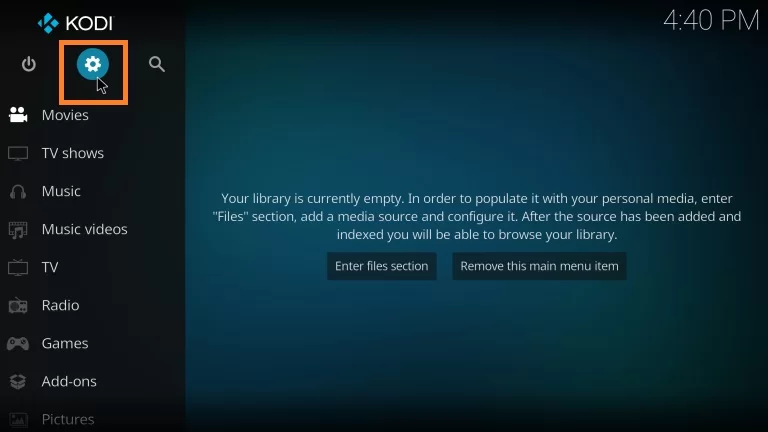
2. Choose the Add-ons option from the left pane.
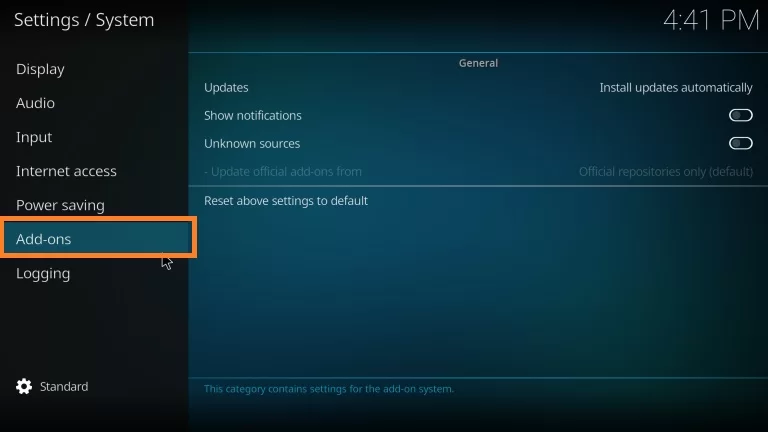
3. Select Unknown Sources and enable it using the toggle.
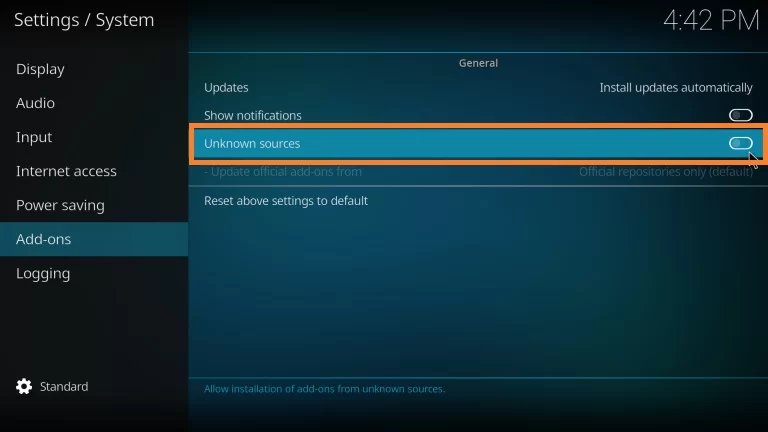
4. Click the Yes option in the warning message.
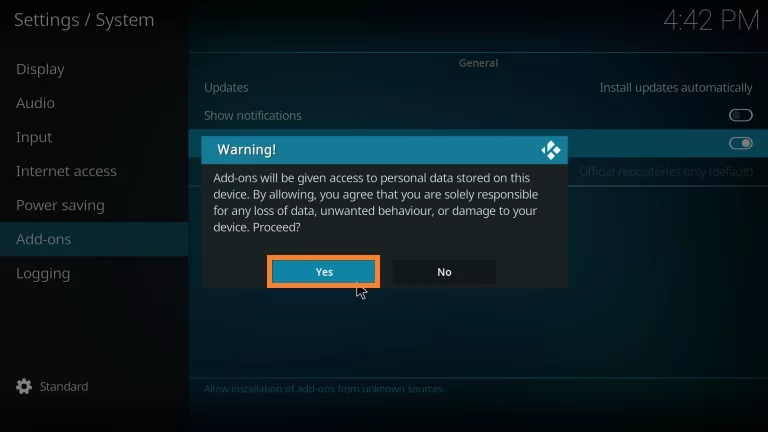
5. Launch the Kodi home screen and open Settings once again.
6. Open the File Manager and select the Add Source option.
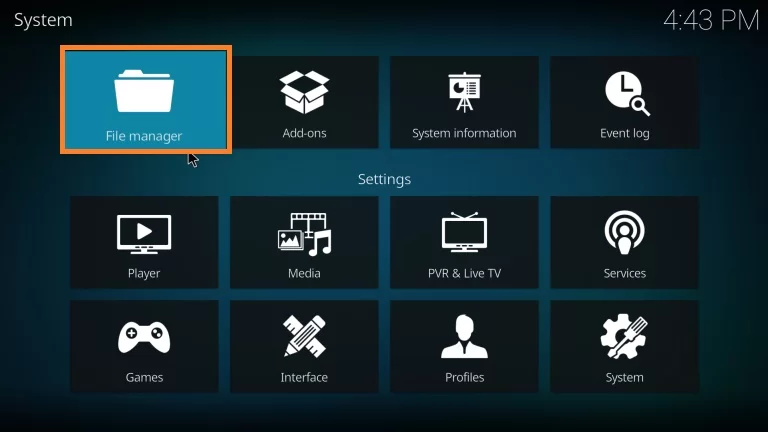
7. Select the <None> option and enter the URL http://legionworldtv.com/zips.
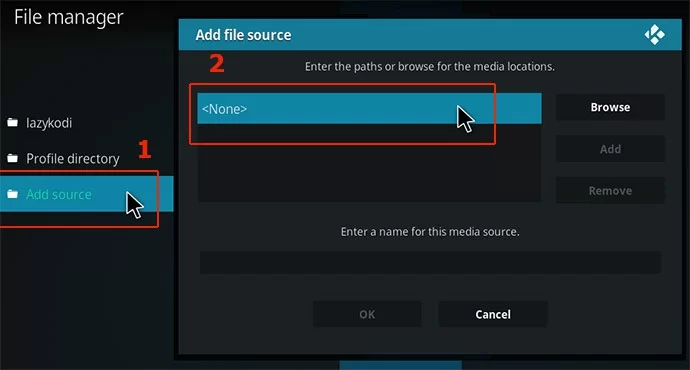
8. Provide the source file name and select OK.
9. Next, open System and choose the Add-ons tile.
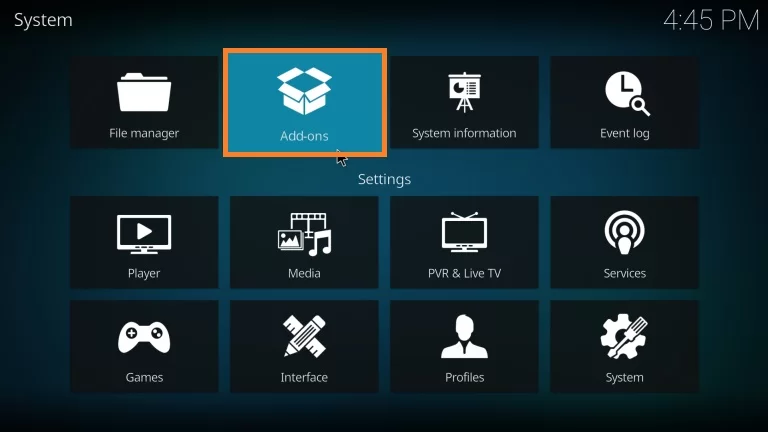
10. Choose the Install from zip file option.
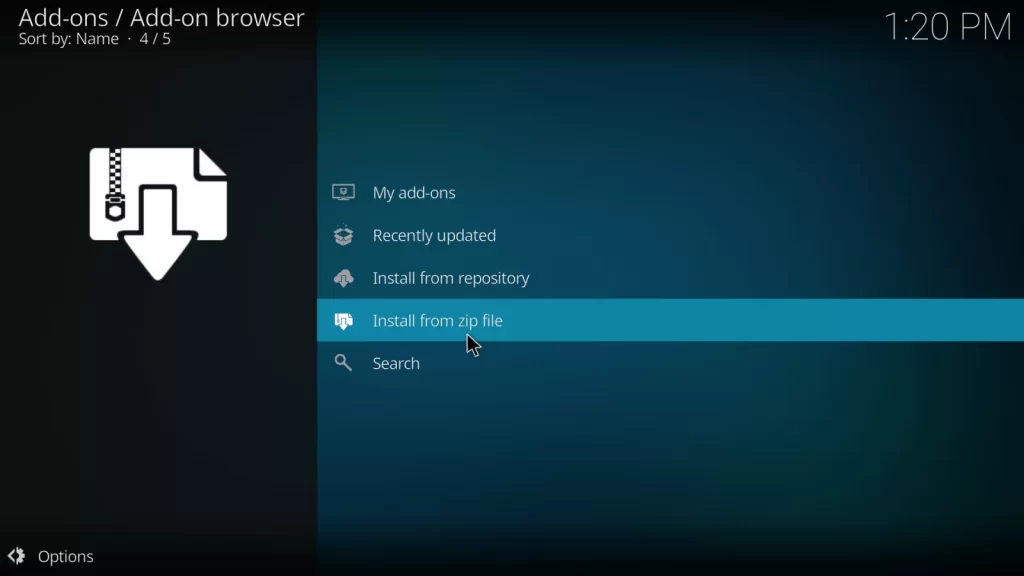
11. Also, click the folder with the file.
12. Select the zip file and click OK.
13. You can see that the My Free World Repository add-on is installed on your device.
Install Freedom IPTV Addon
1. Select the Install from repository option.
2. Next, choose the My Free World Repository from the screen.
3. Select the Video add-ons option and choose the Freedom folder.
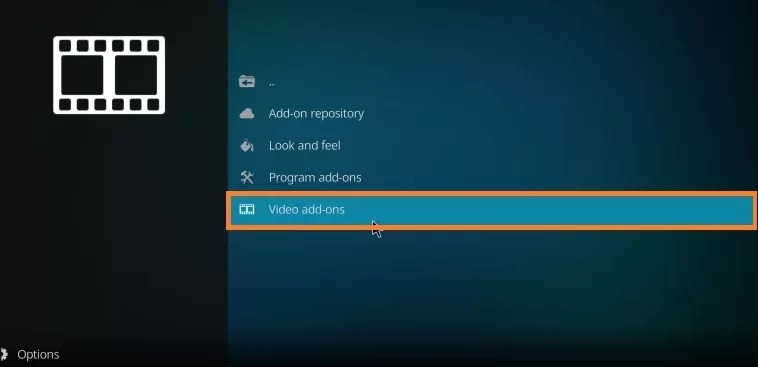
4. Click the Install button on the screen.
5. It will start to install the Freedom IPTV Addon on Kodi.
6. Launch the Kodi home screen and select Add-ons.
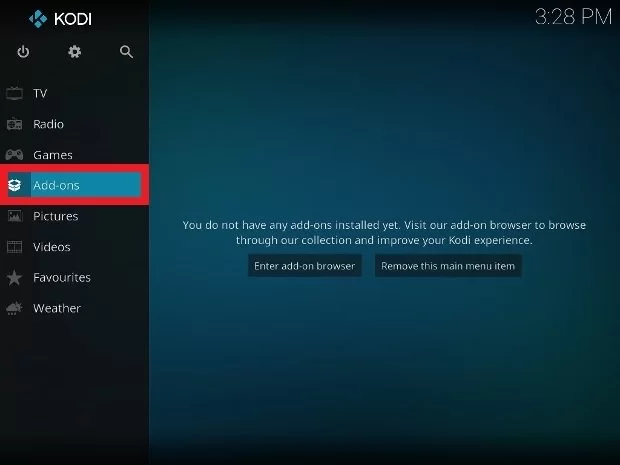
7. Click Video add-ons and choose the Freedom IPTV Addon.
8. Finally, choose your favorite IPTV title and stream it on your device.
How to Fix Freedom IPTV Not Working
Just like any other IPTV addon on Kodi, the Freedom IPTV addon might also include playback errors. You might experience issues like freezing and buffering while you are streaming content from the service. However, all issues can be fixed by users with simple troubleshooting tips.
Clear Kodi Cache
Clearing the cache is one of the best methods to fix any IPTV addon not working. It can help you with fixing the streaming issues on the IPTV addon as well.
1. Open the Kodi app on your streaming device.
2. Launch the Freedom IPTV Addon and select the Tools icon.
3. Further, choose the Clear Cache option in the menu.
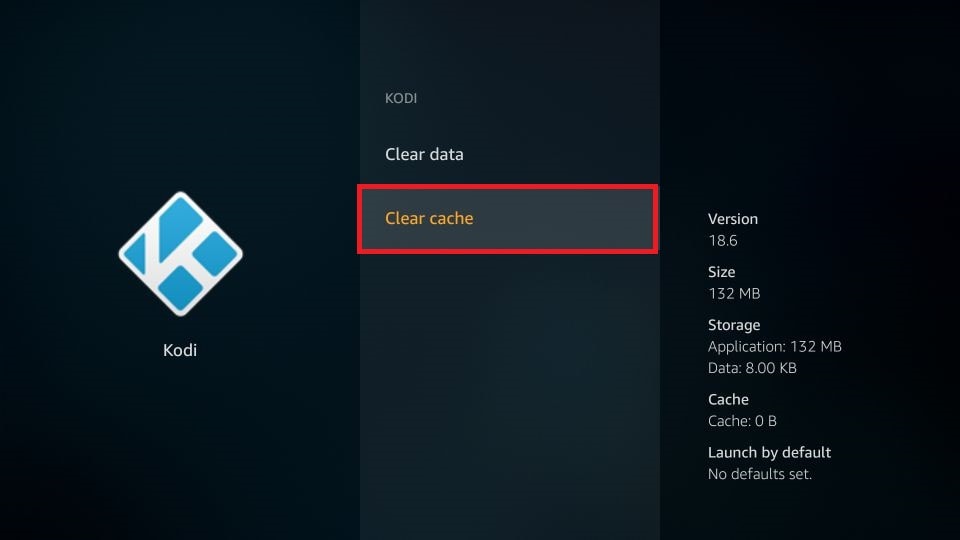
4. Select the Yes option and open the Tools menu.
5. Choose the Clear Providers option followed by the Yes option.
Check the Strength of the Internet
If your device uses slow internet, Freedom IPTV may have trouble playing IPTV content. Restarting the Wi-Fi router should fix any internet problems. If that doesn’t work, try connecting your device to another Wi-Fi. Contact your Internet Service Provider if you have further issues with the internet.
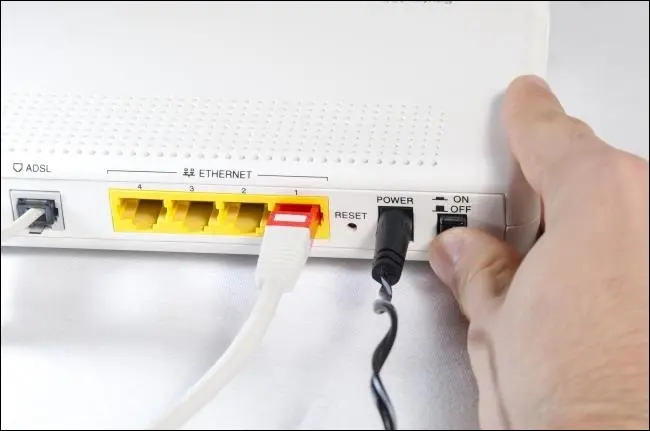
Get a VPN
Some of the content available through the Freedom IPTV addon may be subject to geographical restrictions. So, use a VPN on the relevant device to overcome these regional restrictions. The best VPN for IPTV will help protect your online security by concealing your IP address. Now, you can stream your favorite content on the devices safely.

Restore the Device to Factory Settings
Resetting devices to factory settings is advised for Freedom IPTV addon users who face playback issues. A factory reset will eliminate both the streaming issues and the glitches on your streaming device. However, users must set up the device after the reset and install Kodi. Furthermore, they must also download the IPTV addon.
Alternatives
If you are looking for worthy-enough alternatives for the addon, check these addons for Kodi.
Stallion IPTV Addon
Kodi’s Stallion IPTV addon includes thousands of live TV channels. Find the best selection of international TV channels from various countries on the service. The addon has no subscription charges and is totally free. It also streams popular live sporting events that users can watch.
The Crew Kodi Addon
The Crew Kodi Addon supports streaming of IPTV content in HD and 4K. The addon includes on-demand titles of popular movies and TV shows. All of the content is available under various categories for ease of access. In order to elevate the streaming experience, use services like Real Debrid.
Clu IPTV Addon
Clu IPTV offers over 100 live TV channels on the addon. It also has a section that hosts shows for kids and documentaries in its simple user interface. The IPTV content from the Clu IPTV addon streams in 1080p and 720p quality. Also, you can get a better streaming experience with no buffering or streaming issues.
Review
If you are missing out on your favorite movies and TV shows, watch all of them on Freedom IPTV. Its irreplaceable library offers popular titles for no cost. On the service, you could run across some streaming problems. These issues can, however, be resolved using basic troubleshooting techniques.

















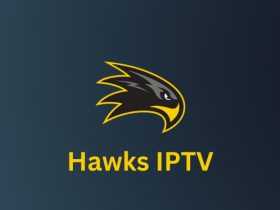

Leave a Review