As we all know, Kodi is one of the best media players which allows users to manage both local and online files. There are plenty of official addons that can be installed on the Kodi app. By installing the addons, you can start streaming online live TVs, movies, and videos-on-demand. Sometimes you might feel slow down of Kodi due to the installed addons. During such times, you have to uninstall the addon to continue using Kodi. If you facing any issues with the addon, then follow the steps below on how to uninstall Kodi addon.
Related: How to Install Ultimate IPTV Kodi Addon?
How to Uninstall Kodi Addons?
Uninstalling Kodi addon is one of the easiest processes to perform. Unlike installing addons, you perform very minimal steps to uninstall a Kodi addon. Follow the steps below to uninstall Kodi Addon:
1. Open Kodi application.

2. Hover over Addons tab located on the sidebar of Kodi app.

3. The list of installed addons will appear.
4. Right-click on the addon which you want to uninstall.

5. Click on the “Information” button of the Addon.

6. The Kodi addon page will open. Click on “Uninstall” button.

The Kodi addon will get uninstalled from your application. By installing the app, you will lose the contents provided by the particular addon.
Related: How to install Ultra IPTV Kodi Addon?
Wrapping Up
By following the above steps, you can easily uninstall any add-on from the Kodi Media Player. By uninstalling addons, you can make clean your Kodi application from unwanted addons. You can reinstall the addon whenever needed by installing it from the repository. This method refreshes your Kodi and makes it faster for streaming any movies or videos.
Thank you for reading this post. If you have any queries or finding it difficult to uninstall, then leave the queries in the comment box below.
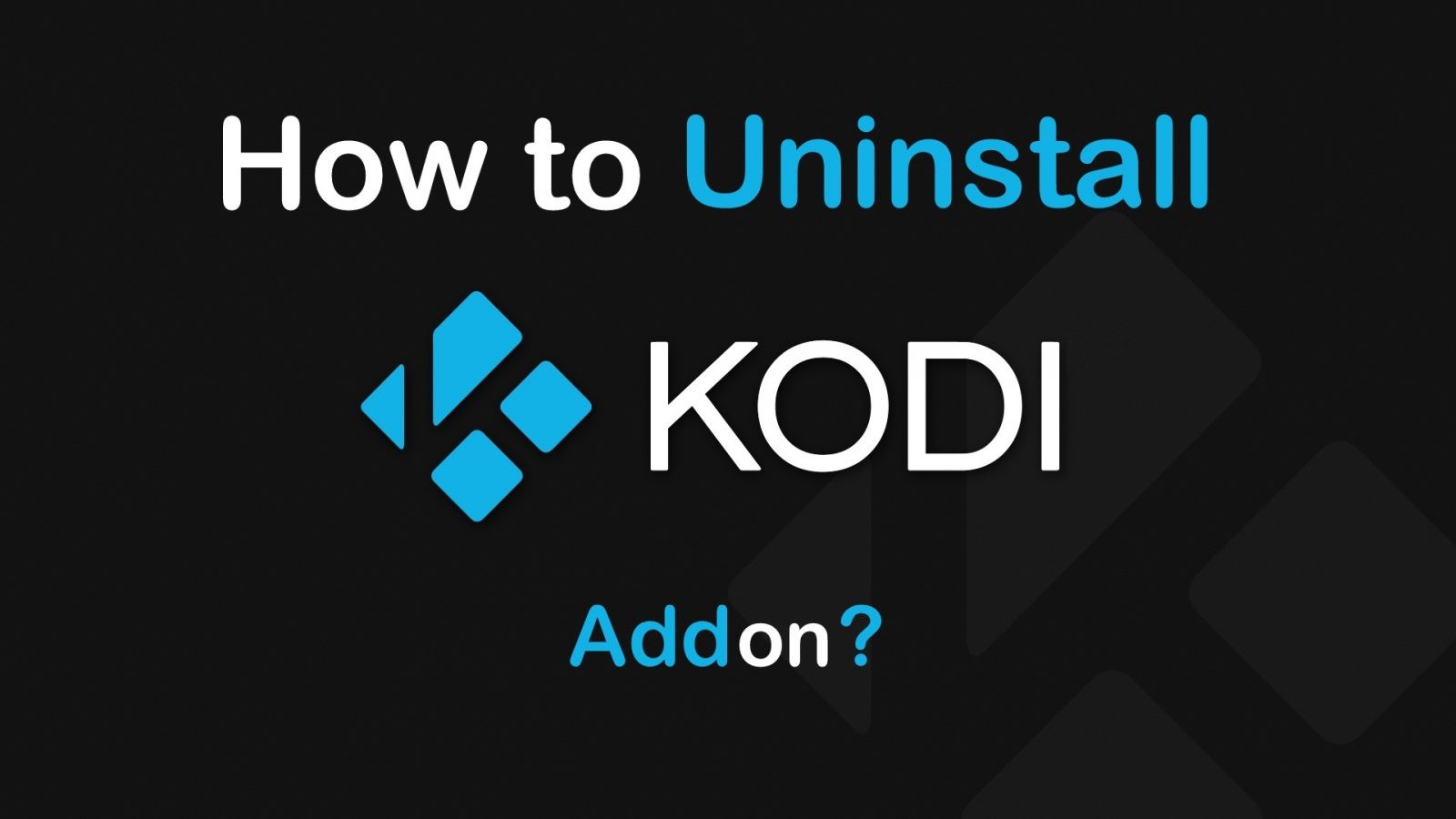


















Leave a Review