Ola TV is an IPTV streaming application that allows users to watch Live TV channels, movies, Videos-on-demand, and TV shows for free. It contains more than 12,000 Live TV channels across the globe. You can install Ola TV on Android mobile phones and other Android-based devices. The application is not available on Google Play Store, and hence, you have to install it as a third-party app. Let us discuss more on how to install Ola TV on Firestick, Android & Windows in this post.
Disclaimer: Ola TV might stream copyrighted contents. We do not intend to promote Ola TV. This post is just the installation method of Ola TV on different platforms.
How to install Ola TV on Android Phone/TV/Box?
As Ola TV is not available on the Play store, you have to install it as a third-party app. Follow the steps below to install Ola TV on Android:
1: Open Google Chrome or any browser on your mobile phone.
2: Search Ola TV APK download.
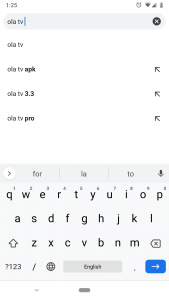
3: You will find download links. Click on any APK website and click on the OLA TV download link.
4: The app will start downloading.

5: Once downloaded, click on the APK to install.

Note: If prompted to enable unknown sources, click on the prompt and enable allow apps from unknown sources.
6: Now click “Install” on the APK page.
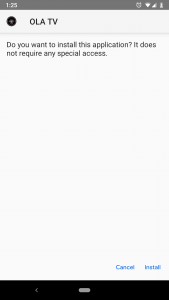
7: The app will get installed. Click “Open“.
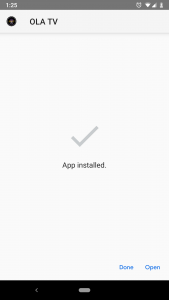
You can now access Ola TV on Android and enjoy streaming free Live TVs on your Android phone.
Related: IPTV for LG Smart TV
How to install Ola TV on Firestick?
Before installing any third-party apps, you have to enable allow apps from unknown sources.
Go to Settings -> My Fire TV -> Developer options -> Apps from unknown sources -> Turn On
1: Install the “Downloader” app on Firestick.
2: Open Downloader app.
3: Enter the URL “www.google.com” and click Go.
4: Search “Ola TV APK“.
5: Google will fetch the top results. Click on any APK link and download Ola TV APK.
6: Once the app gets downloaded, it will move to the installation page.
7: Click “Install“.
8: Once installed, click “Open“.
These are the steps required to install Ola TV on Firestick.
Related: How to install Rocket IPTV for Firestick
How to install Ola TV on Windows?
There is no dedicated application available for Windows. Hence, you have to use an Android emulator to install Ola TV on Windows. Bluestacks is one of the famous Android emulators. You can install Bluestacks on your windows and then follow the installation method for Android mentioned above to install Ola TV on Windows.
Related: How to install Xtream IPTV Player for Windows PC
Wrapping Up
By following the above methods, you can install Ola TV on Android, Amazon Fire TV Stick, and Windows as well. By using Ola TV, you can watch 12,000+ live TVs and movies for free. If you are using Chromecast, then you can cast your entire mobile screen to watch OLA TV on TV.
Thank you for reading this post.
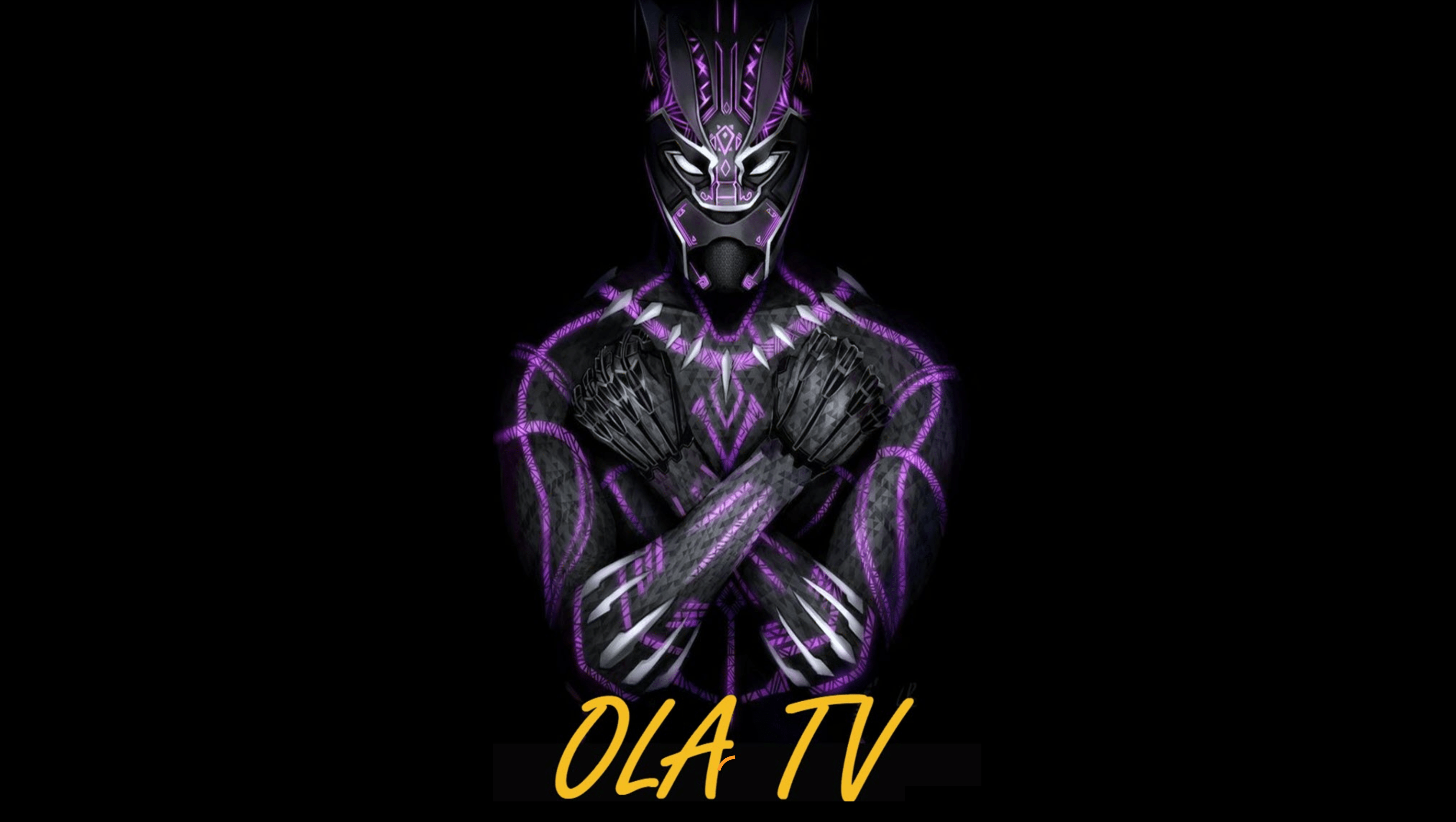


















Leave a Review