Streaming services keep evolving every day with lots of new and exciting features. IPTV is the most evolved and advanced on TV streaming service where you can find live TV, movies, TV shows, and many more in a single window. iView IPTV is one such popular IPTV service in which you can stream all kinds of IPTV content. All the content available on iView are available in full HD and has access to channels worldwide. In the upcoming article, let’s see how to install and access iView IPTV on various smart devices.
How to Sign Up for iView IPTV
[1] From your smartphone or PC browser, go to https://www.iviewtv.net/price.
[2] Choose iView HD (Basic) (or) iView HD Plus (Advanced) and click on Subscribe Now.
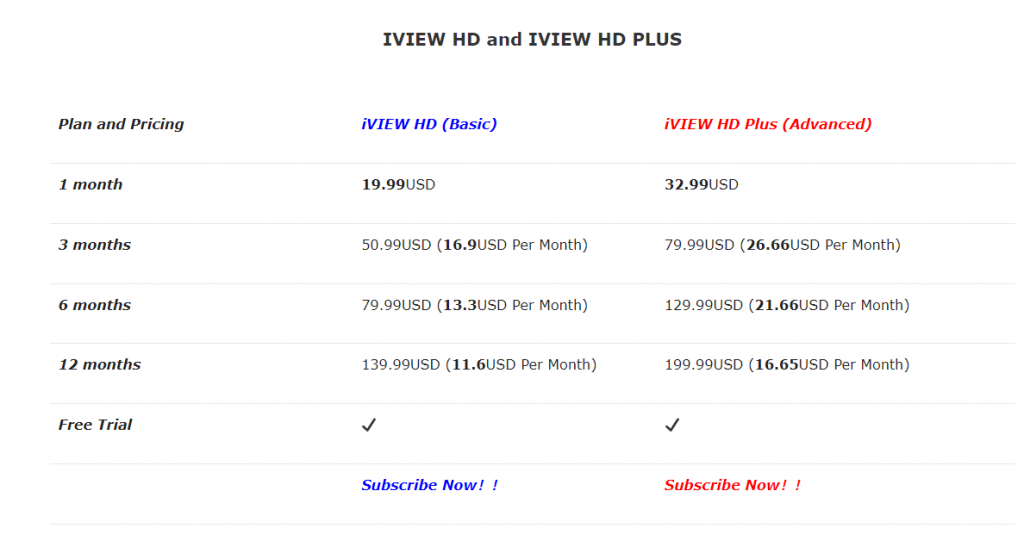
[3] Now, choose Plan validity from the dropbox menu and set the quantity.
[4] Click on Add to cart to add the plan to the cart.
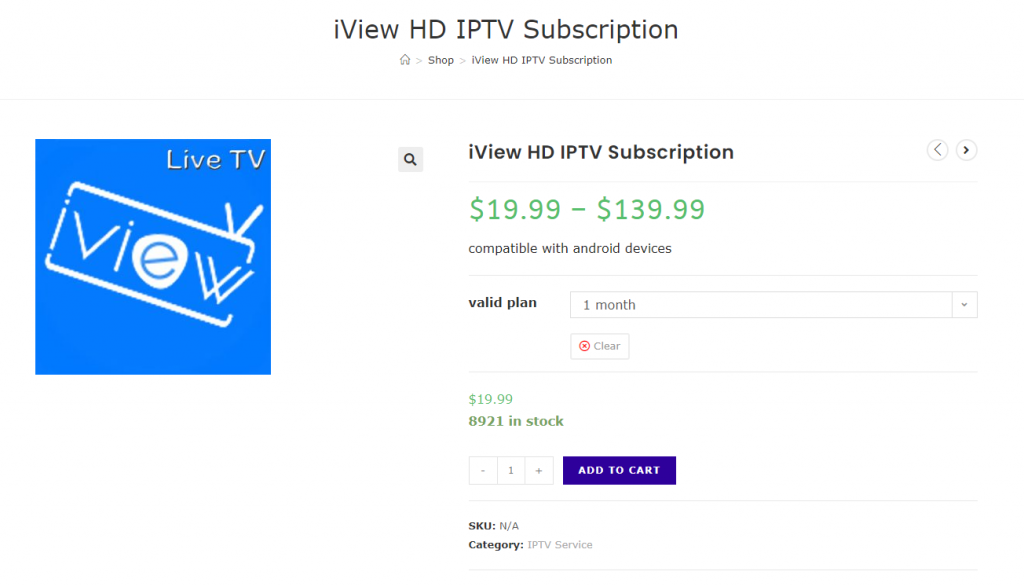
[5] From the Cart, click on Proceed to Checkout to continue.
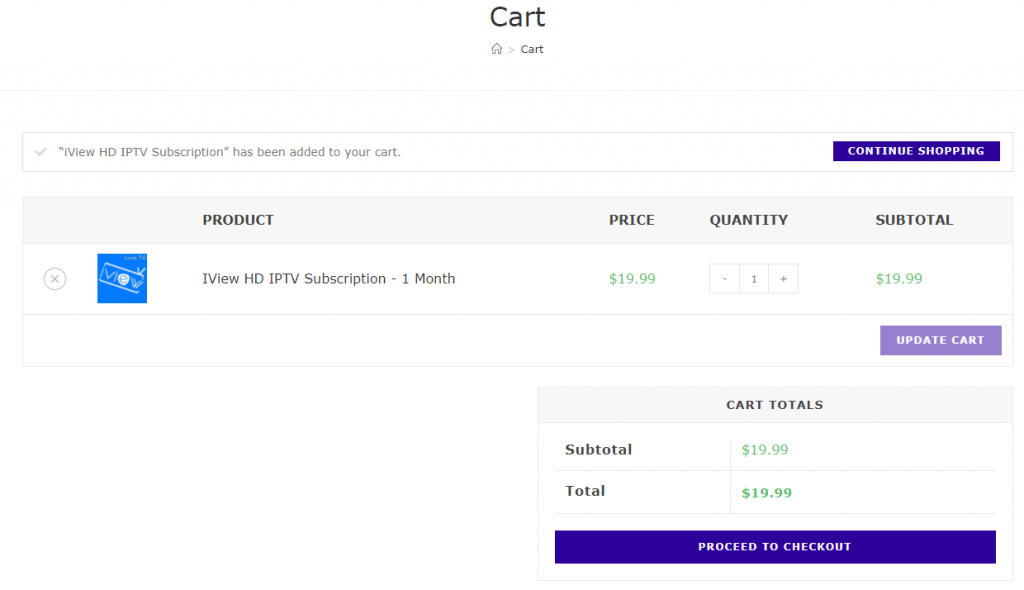
[6] Fill out the complete billing details and choose the mode of payment.
[7] Read and agree to the terms & conditions and check the box.
[8] Finally, click on Continue to payment to move to the payment window.
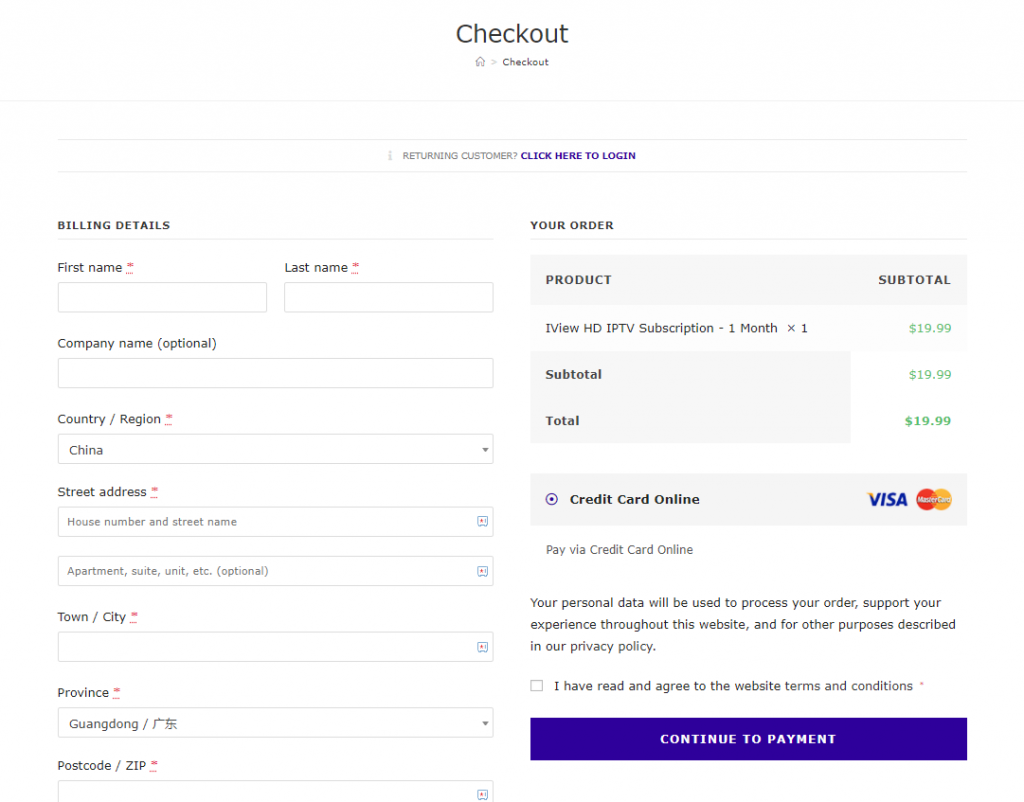
[9] Once the payment is made, the activation code will be sent to your mail within an hour.
Related: Ummo IPTV Review: How to Install on Android, Firestick, PC
How to Install iView IPTV on Android Devices
[1] Open any web browser on your Android smartphone.
[2] Download and install iView IPTV’s APK from the official website.
[3] After installation, click on Open to launch the IPTV app.
[4] Log in with your Activation code provided via mail.
[5] Now, you can start streaming IPTV on your smartphone.
How to Watch iView IPTV on Firestick
[1] Turn on the Fire TV device and click on the Find option.
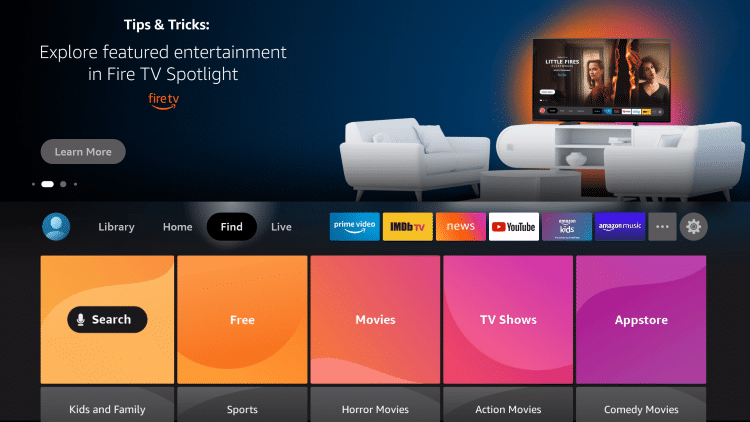
[2] Choose the Search tile and search for Downloader in the search.
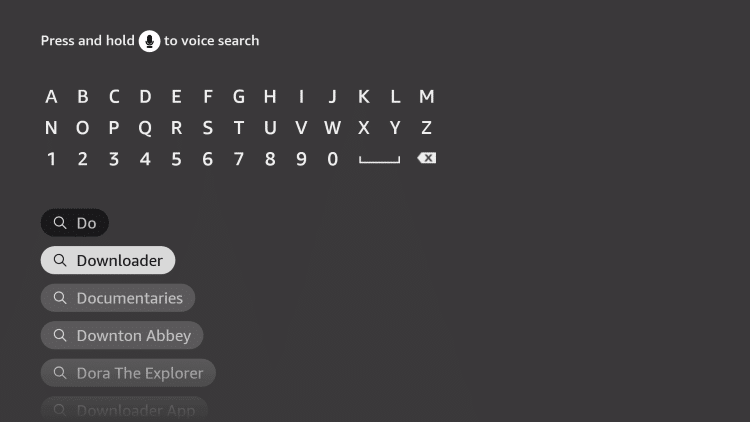
[3] Click on Download to install the app.
[4] After installation, get back to settings from the home screen.
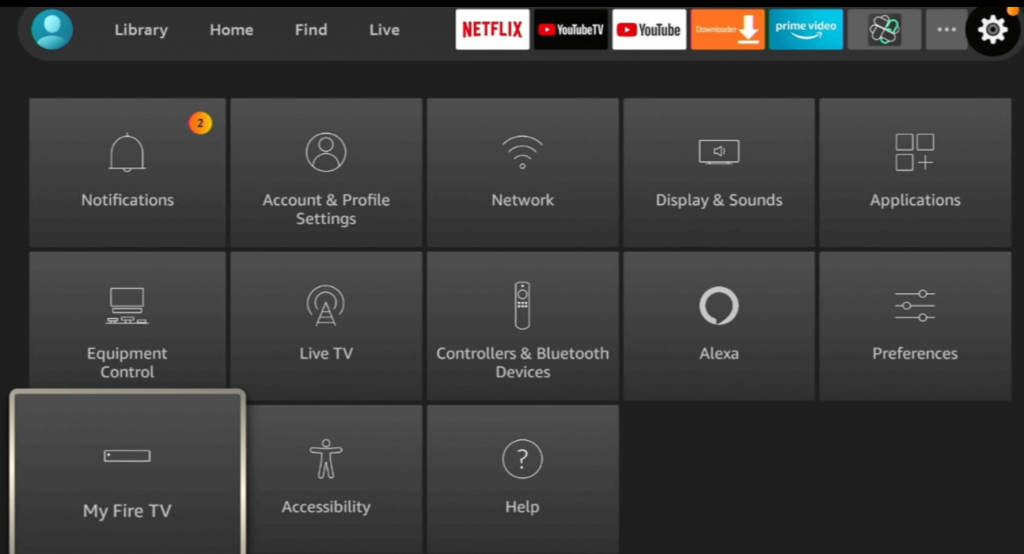
[5] Choose My Fire TV >> Developer Options >> Install Unknown Apps >> Downloader >> Turn on.
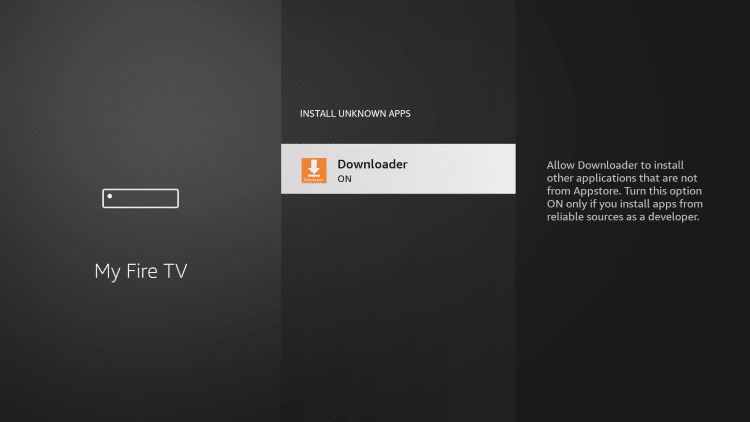
[6] Now, launch Downloader from the Your Apps section.
[7] Enter the iView IPTV’s APK URL and click on Go.
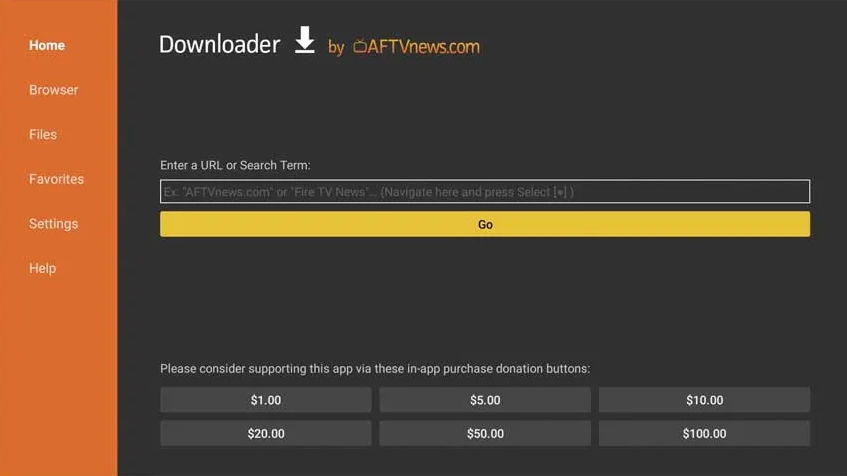
[8] Once downloaded, install it. Click on Open to launch the app.
[9] Type in the Activation Code in the required field.
[10] Now, you can watch IPTV on your Fire TV Stick.
How to Stream iView IPTV on PC – Windows and Mac
[1] Download and install BlueStacks on your computer.
[2] Also, download the APK file of iView IPTV from the official website.
[3] Launch BlueStacks and click on Install APK from the right panel.
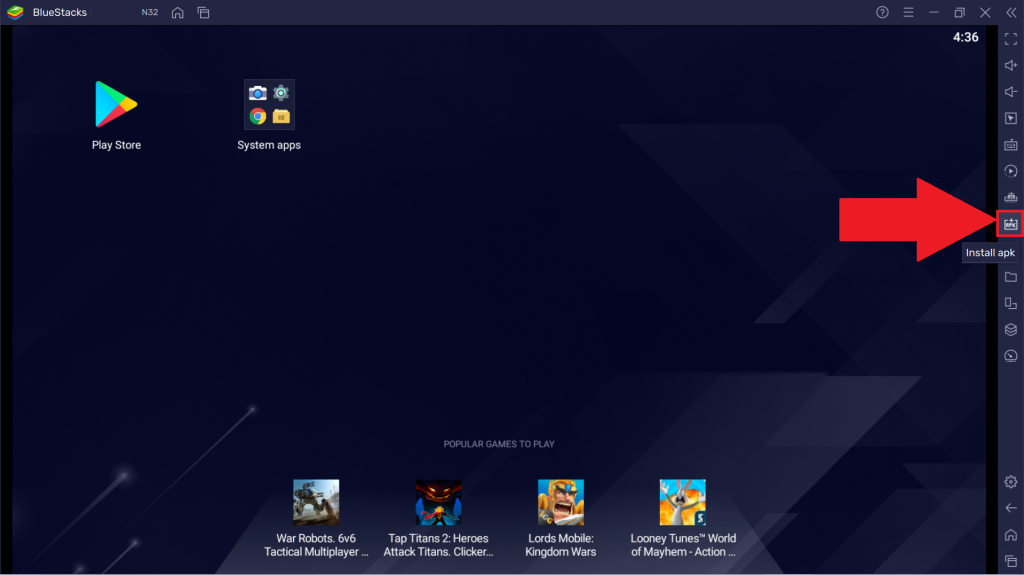
[4] Find and open the file from your Windows or Mac PC.
[5] Wait for some time to complete the installation process.
[6] Once done, double-click to launch the app.
[7] Enter the Activation code to start streaming the IPTV service.
Related: Plus TV IPTV – Review, Setup, and Installation Guide
Wrapping Up
Hope this article helps you install and stream iView IPTV on your smart device. For any technical or network queries related to the iView TV service, you can contact them via the following modes – mail: [email protected], WhatsApp: +86 18682142302, and Skype ID: iviewtv. For more IPTV updates, articles, and installation guides, check out our website, iptvplayerguide.com. If you have any doubts, let us know in the comments section below.
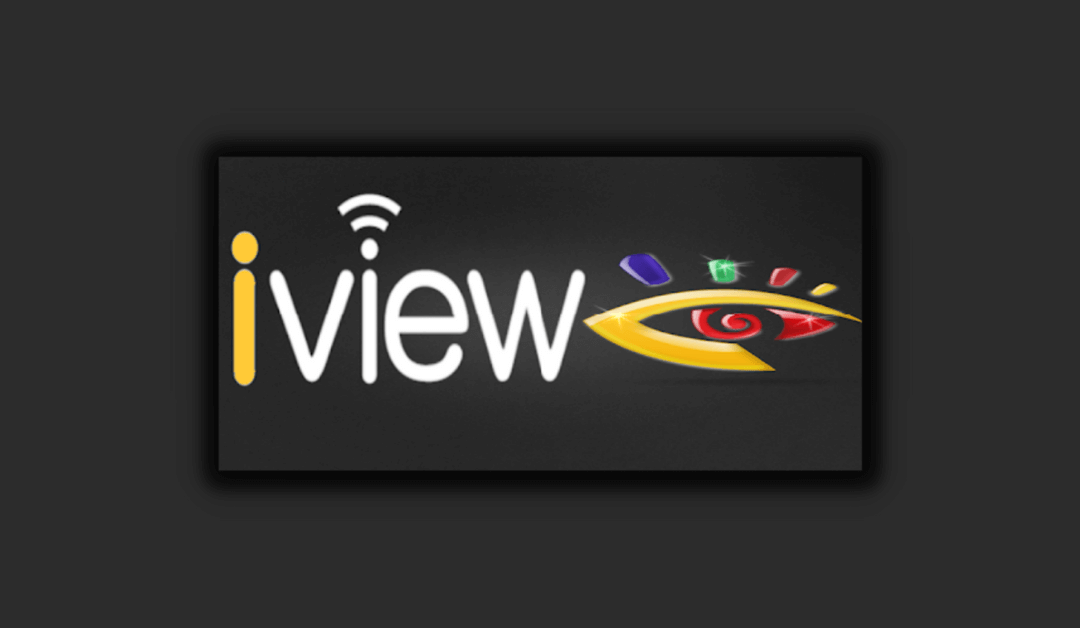


















Leave a Review