LightSpeed IPTV is an IPTV Provider with a good collection of TV channels. It allows the user to record the live streaming for watching later at any time. The IPTV offers movies, series, TV shows, and sports content on-demand. It also has a favorite section to add the favorite content or TV channels for easy access next time. You can install the IPTV on Android smartphones, Firestick, PC, Android, and Smart TV to stream the live TV channels.
Features of LightSpeed IPTV
- The LighSpeed IPTV provides a plethora of live TV channels and Video On Demand content to stream.
- It offers simultaneously streaming on nearly 5 devices.
- This IPTV service is available for multiple devices, including Android, iOS, MAG, Enigma, Dream Box, PC, Mac, VLC, Kodi, etc.
- It comes up with a fully interactive program guide for the TV channels.
- It even allows you to record and catch up with the content.
- The IPTV has an advanced content search feature to easily locate the on-demand content in the library.
How to Install LightSpeed IPTV on Android Devices
The IPTV app isn’t available on the Play Store for Android Devices. But then you can download the app from an authentic source. In order to download from third-party sources, you need to enable Unknown Sources on Android. Open Settings > Security and Restrictions > Enable Unknown Sources.
(1) Launch any web browser on your Android Device.
(2) Search for LightSpeed IPTV and select any reliable source to download the IPTV.
(3) Click on the Download button and choose Download Anyway in the warning box.
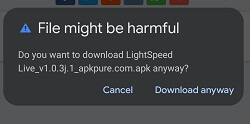
(4) Tap the downloaded file to open and click Install to install the IPTV app on the phone.
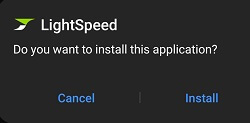
(5) Once the app is installed, tap Open to launch the app.
(6) Now, enter the Name, Password, and Device Name on the home screen to register.
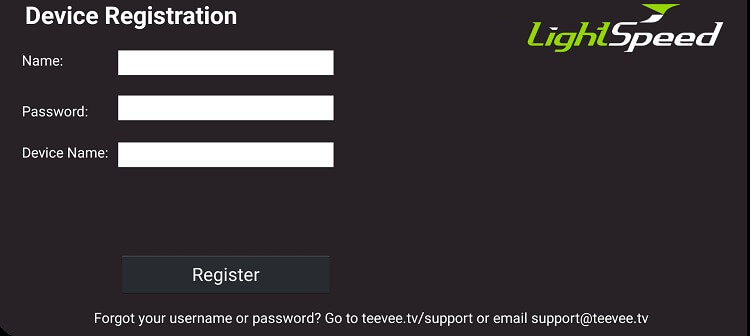
(7) Click Register Now. Once the registration is successful, you can start streaming the channels.
How to Install LightSpeed IPTV on Firestick
(1) Power on Amazon Firestick and click on the Find button on the home screen.
(2) Choose the Search option in the Find tab.
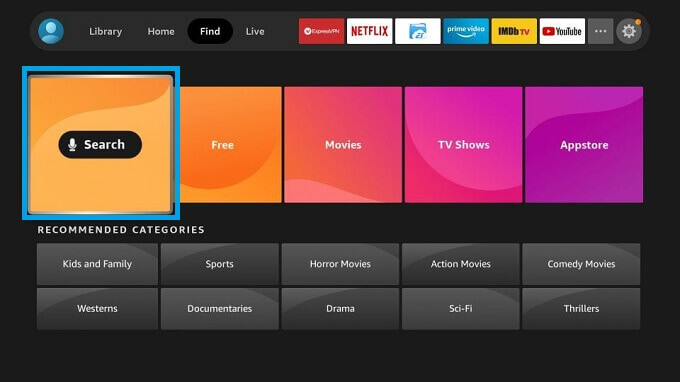
(3) Search for the Downloader app.
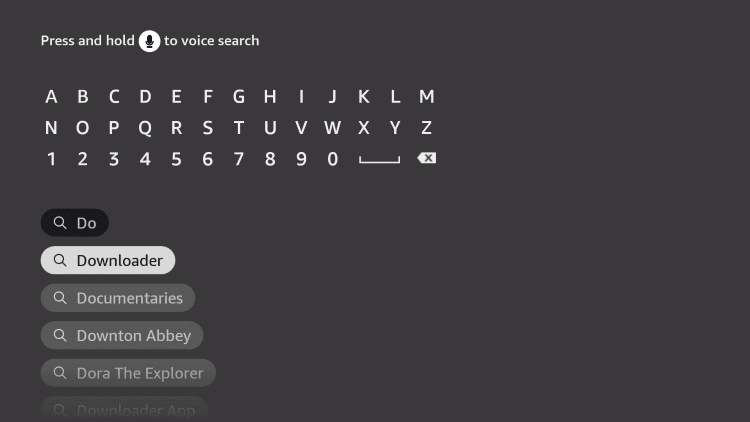
(4) Select Download to install the Downloader app on your Amazon Firestick.
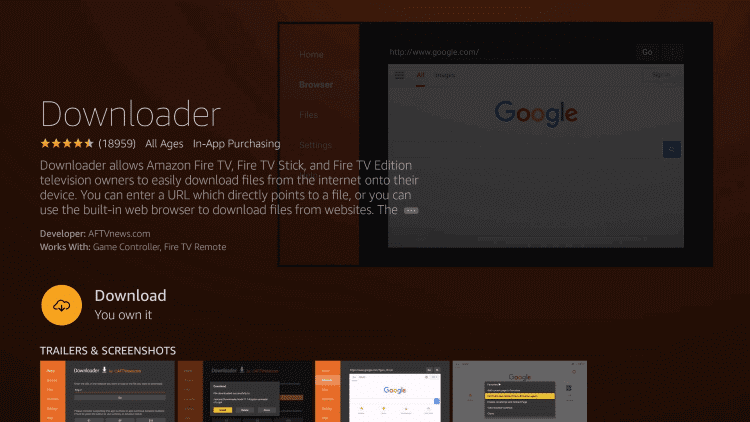
(5) Now launch the Settings on Firestick from the home screen.
(6) Scroll down and choose My Fire TV in the Settings.
(7) Select Developer Options and click Install Unknown Apps.
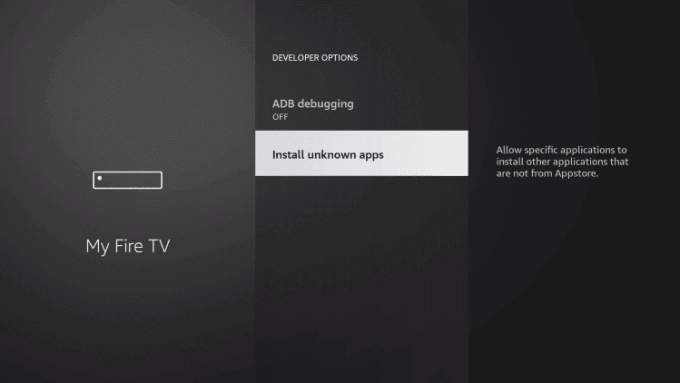
(8) Enable the toggle near the Downloader app to install the apps from an unknown source.
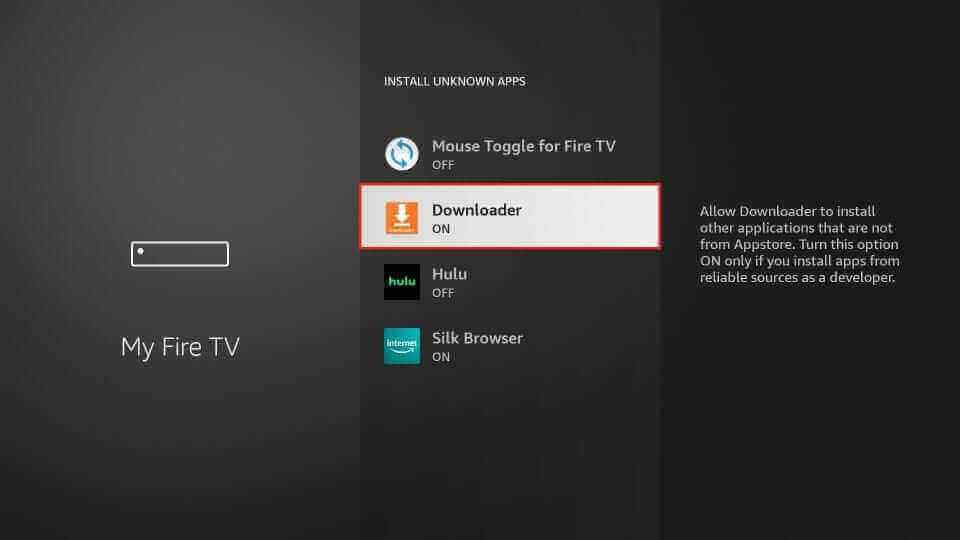
(9) Now open the Downloader app on Firestick and click Accept in the prompt.
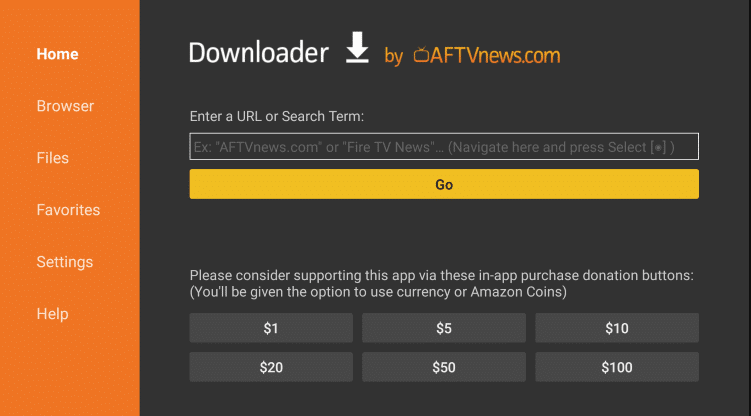
(11) Enter the LightSpeed APK URL and click Go.
(12) Download the LightSpeed IPTV apk file and select Install to install LightSpeed IPTV.
(13) Click Open to launch the IPTV on the Firestick device.
(14) Now register your device with your name and password to start streaming.
Related: Trex IPTV: How to Install Firestick, PC, Android, and Android TV
How to Install LightSpeed IPTV on PC
(1) Open any web browser on your PC and download the LightSpeed IPTV apk file on your PC.
(2) Then install the BlueStacks app on your PC from BlueStacks Official Site.
(3) Launch the BlueStacks app and sign in with your Google account credentials.
(4) Go to the home screen and click on the My Apps tab.
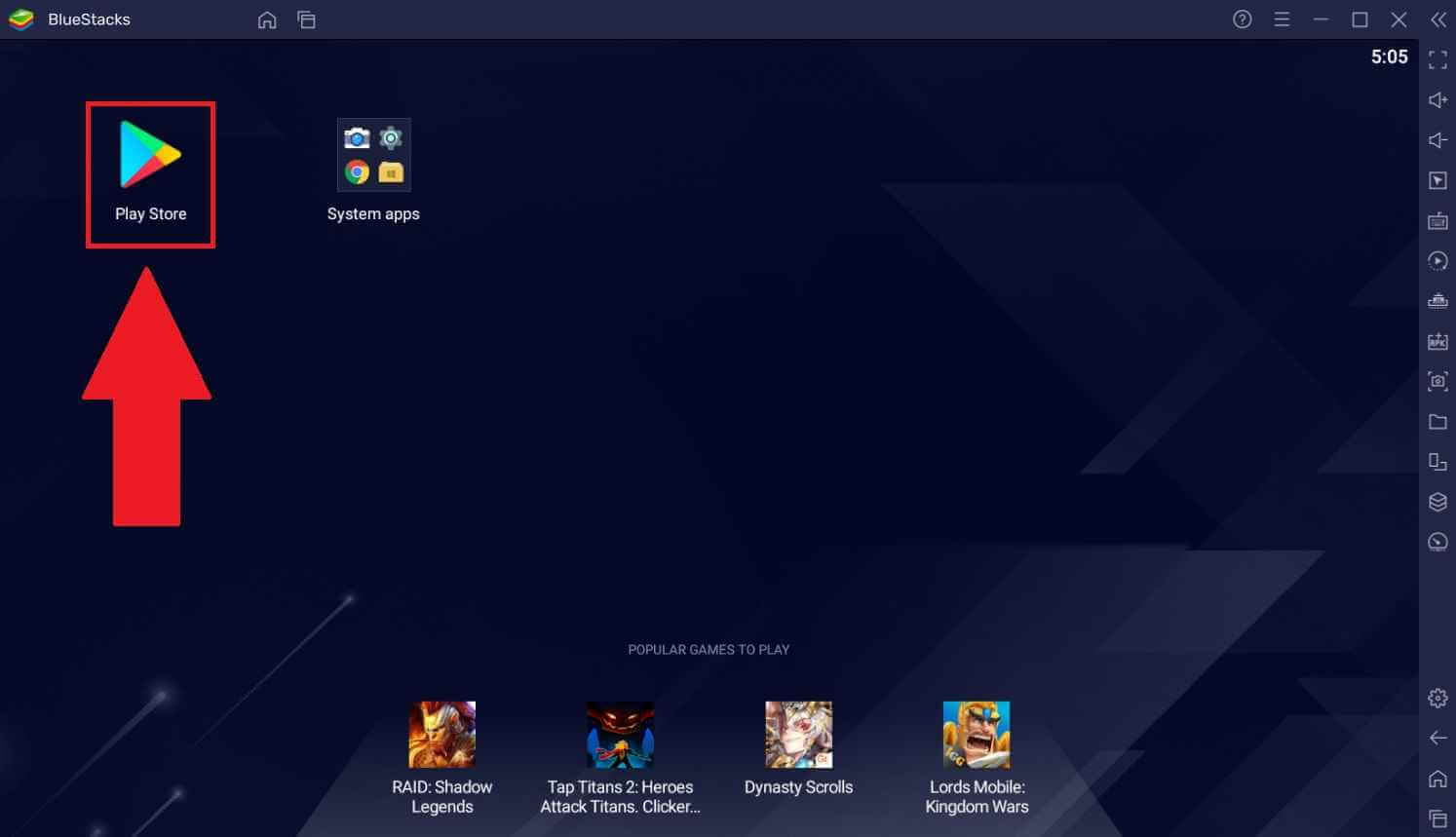
(5) Drag the IPTV APK file to the BlueStacks or open the folder and double-click on the APK file.
(6) Install the apk file and launch the IPTV app.
(7) Choose the content to stream on the PC.
How to Install LightSpeed IPTV on Smart TV
(1) Download the LightSpeed IPTV Apk file from a reliable website on your computer.
(2) Copy the File to a USB Drive.
(3) Now insert the drive on your smart TV via the USB port.
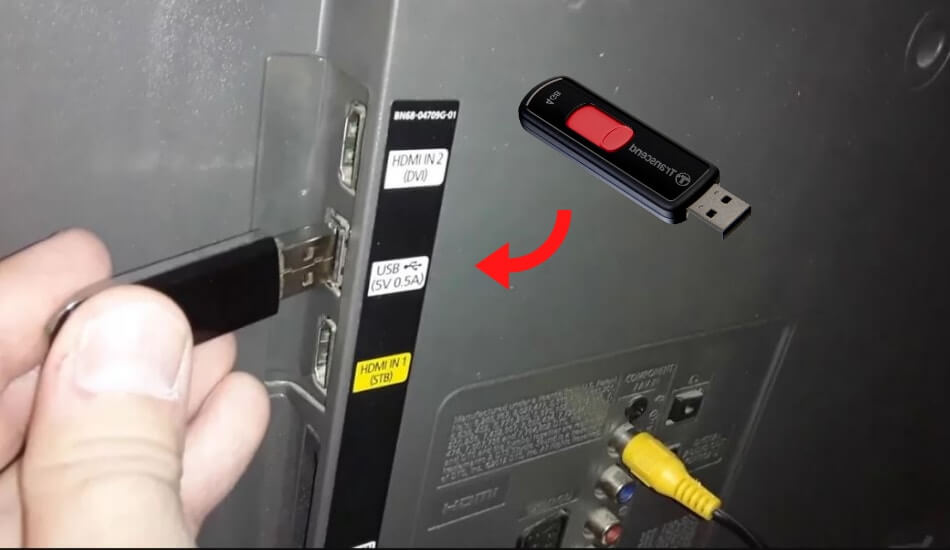
(4) Launch the File Manager app and select the Source as USB.
(5) Now, choose the IPTV apk file to open and click Install.
(6) Launch the IPTV App and register your account.
(7) Choose the TV channel to stream on your smart TV.
Related: Slacker IPTV: How to Install on Firestick, PC, and Android
There is customer support for LightSpeed IPTV. But still, if you face any issues, you can resolve them with simple troubleshooting methods like restart or reset. If you have any doubts about the above method, please share them in the comments.



















Leave a Review