MovieBox is an online streaming application that offers tons of movies and TV shows to stream. All the movies and TV programs are available in HD format. It includes thousands of movies and Television programs in different languages. The content in MovieBox is categorized into different genres like Action, Adventure, Comedy, Horror, Fantasy, and many more. This app allows you to download your favorite content and watch them offline. It has a default media player and also has external player support. It is available on different platforms like Android, iOS, and Windows. MovieBox Pro is not available on Amazon App Store, but you can download the app by sideloading it on Firestick. Now, let us see how to install MovieBox on FireStick.
How to Install MovieBox on FireStick – New Version
#1: Turn on your FireStick device and navigate to the Find tab.
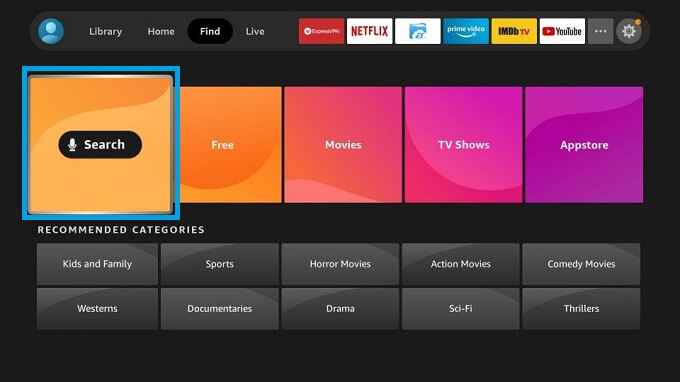
#2: Select Search and enter Downloader using the on-screen keyboard.
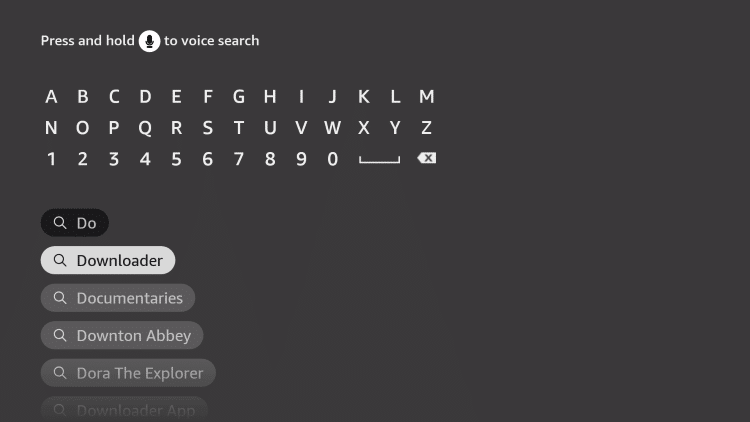
#3: From the search results choose the Downloader app and select Download.
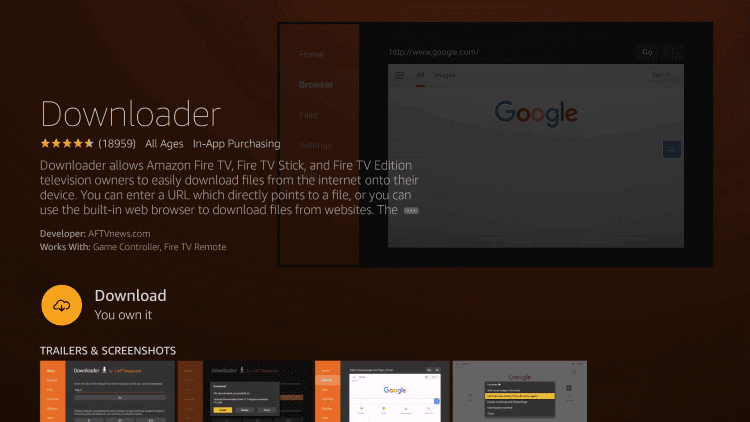
#4: The app will be downloaded and installed on your FireStick.
#5: Press the Home button on your FireStick remote and go back to the home screen.
#6: Click the Settings icon and select My Fire TV.
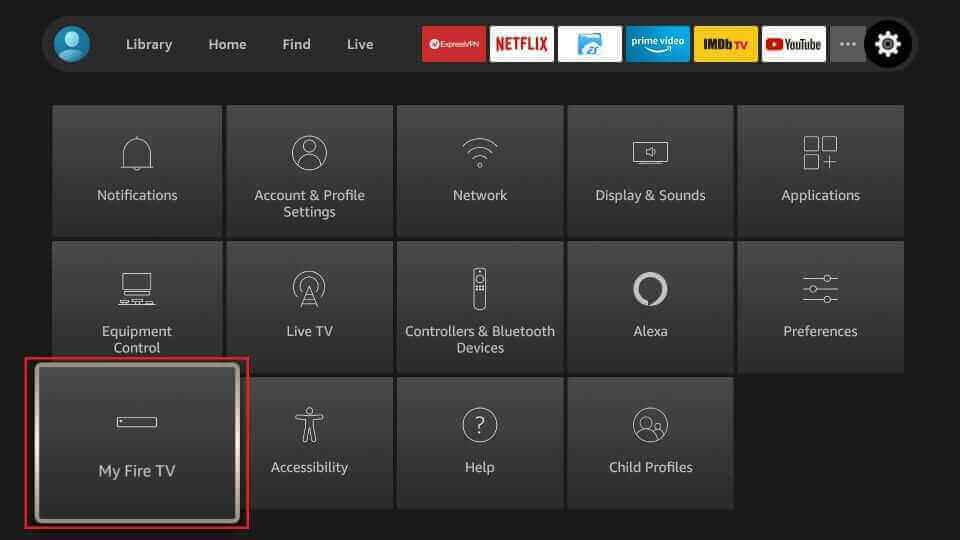
#7: Select Developer Options and click on Install unknown apps.

#8: Enable the Downloader app by tapping the toggle button.
#9: Now, open the Downloader app and enter the URL of the MovieBox apk. Then, select Go.
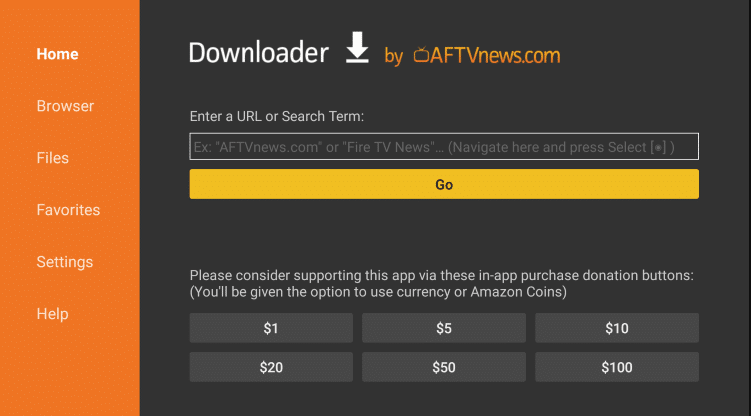
#10: The app will be downloaded to your FireStick device and select Install.
#11: Once the installation is over, click on the Open button to launch the MovieBox app.
#12: Now, You can stream MovieBox on your FireStick device.
Related: HD Streamz on Firestick
How to Stream MovieBox on Firestick – Old Version
Before installing the third-party apps, the user has to turn on the Apps from Unknown Sources option on Firestick.
#1: Go to Settings on Amazon Firestick.
#2: Click on My Fire TV.
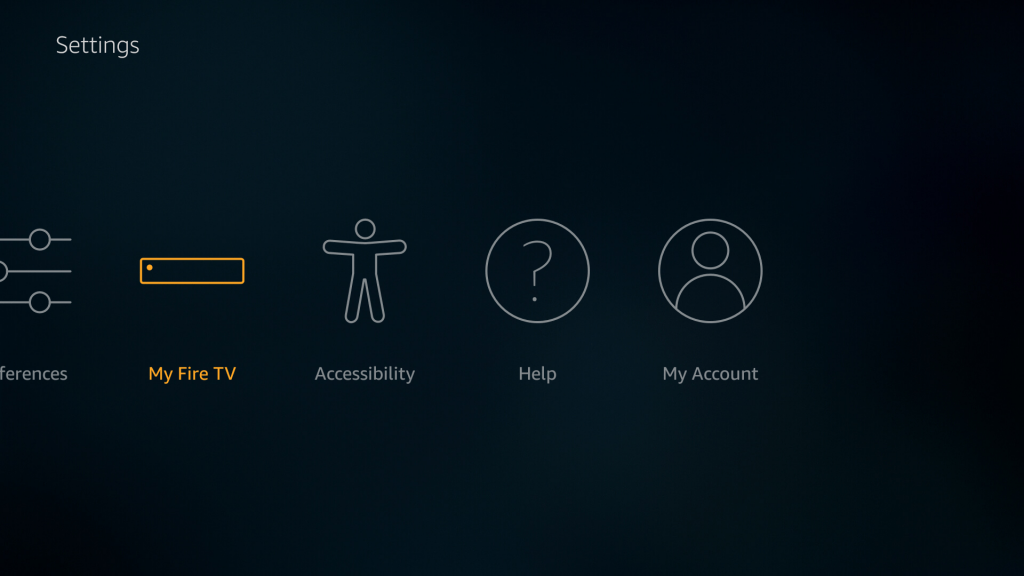
#3: Select Developer options from the list.
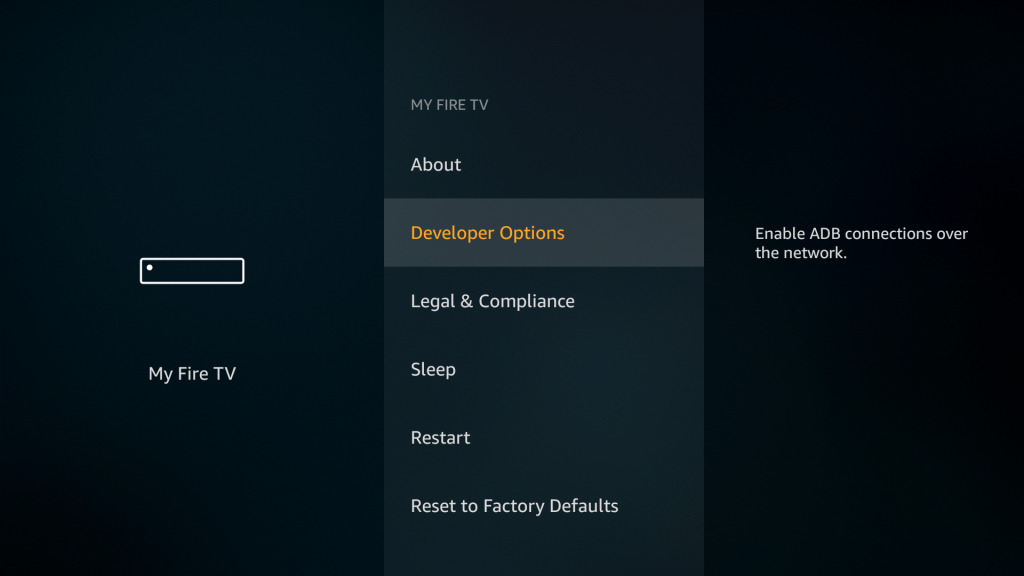
#4: Click on Apps from Unknown Sources.
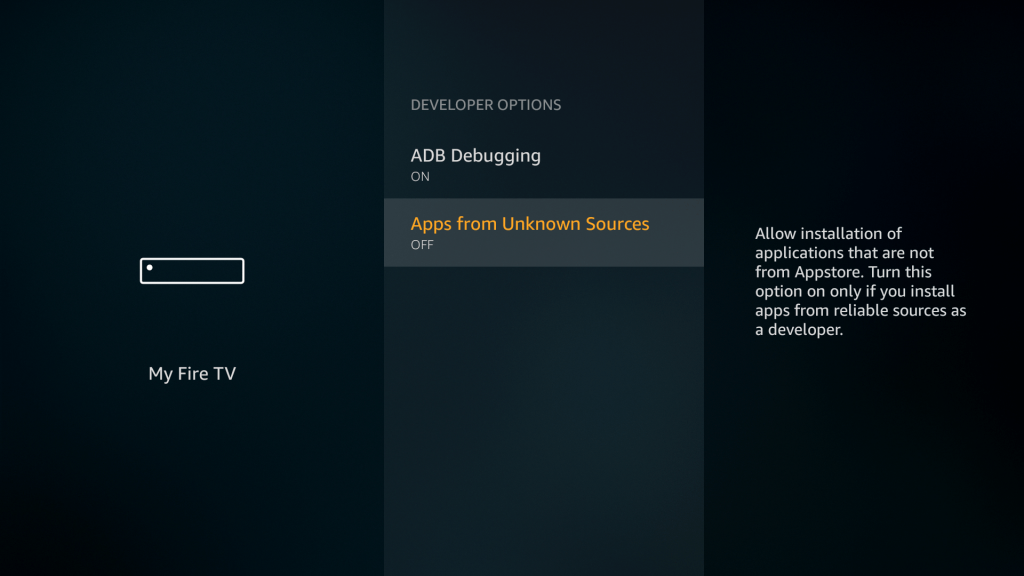
#5: Finally, tap Turn On.
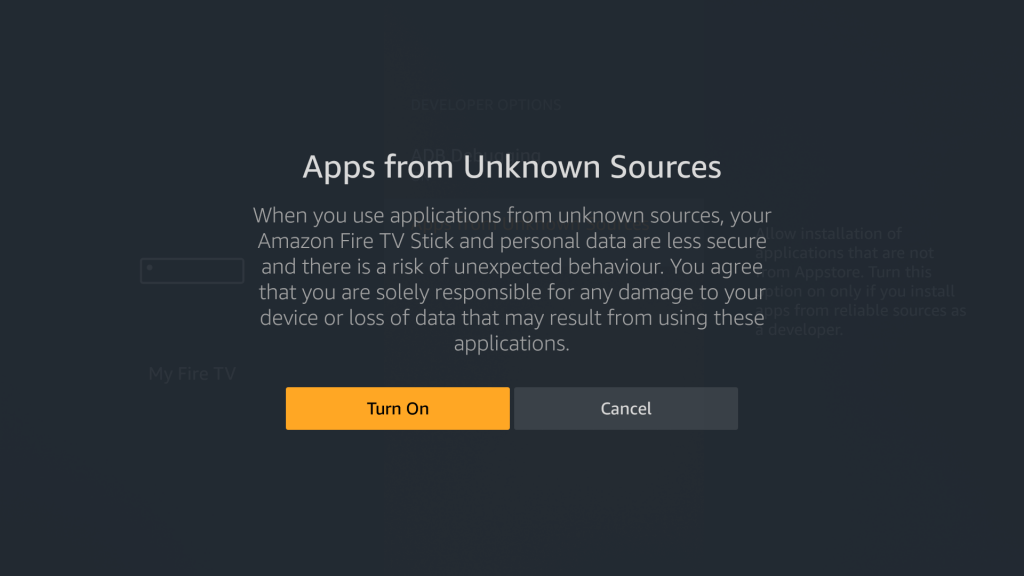
#6: Move to search bar on Firestick home screen.
#7: Type Downloader on the search bar.
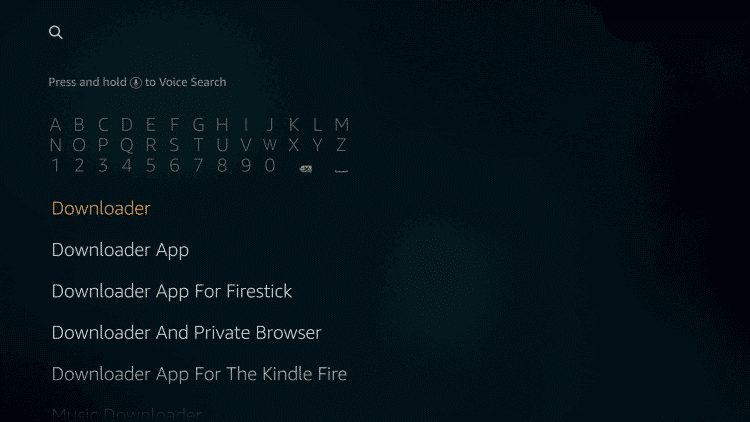
#8: Next, click Download to install the Downloader app.
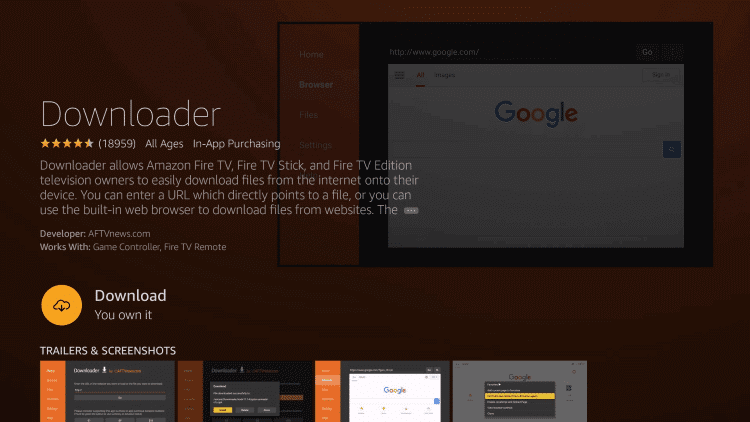
#9: Once downloaded, tap Open.
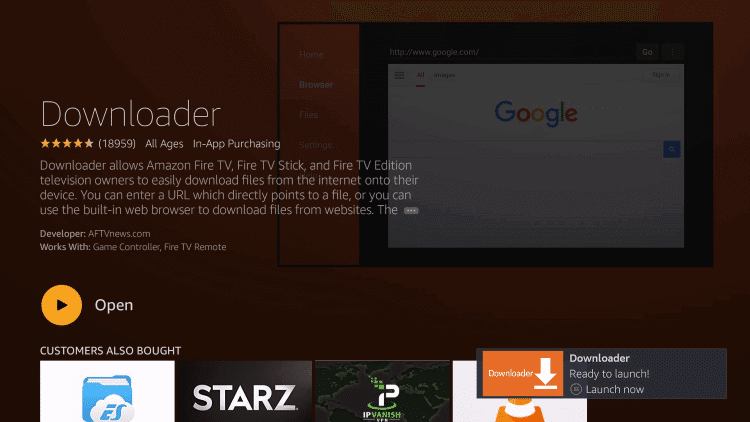
#10: Before accessing the downloader app on Firestick for side-loading, you have to turn on Enable JavaScript option. To enable, Go to Downloader settings > click on Enable JavaScript > click on Yes.
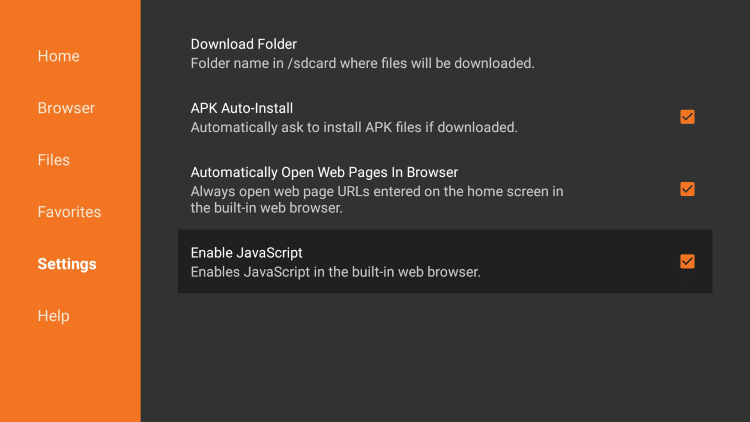
#11: Go to the home tab on the Downloader app.
#12: Enter the MovieBox Pro apk link and click Go.
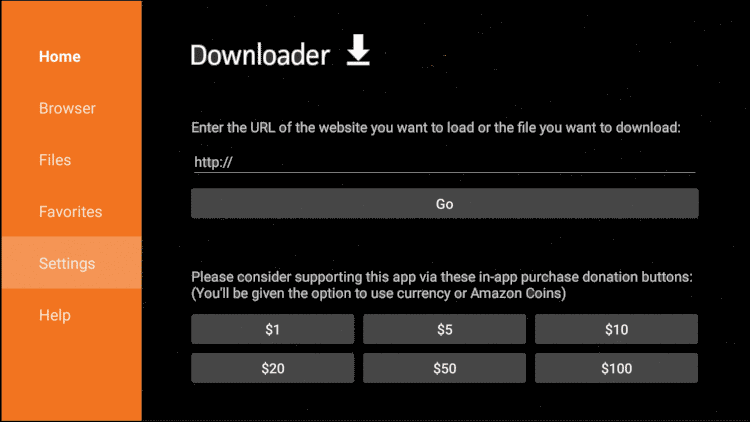
#13: Once the download is completed, it will direct you to the installation page. Here, click on the Install button.
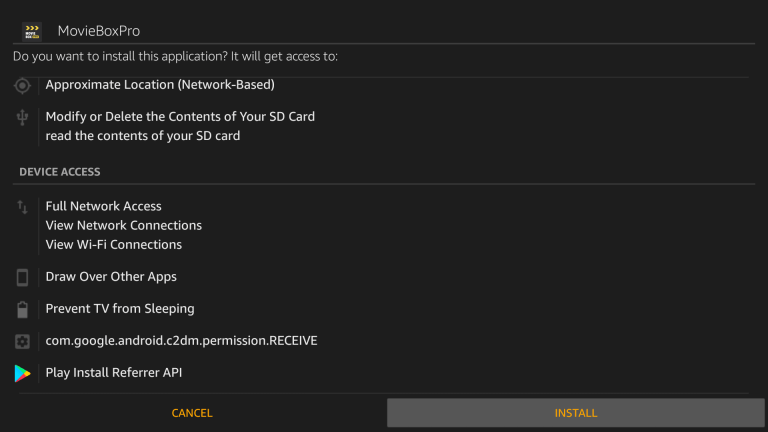
#14: When the installation is completed, tap the Open button and stream your favorite movies.
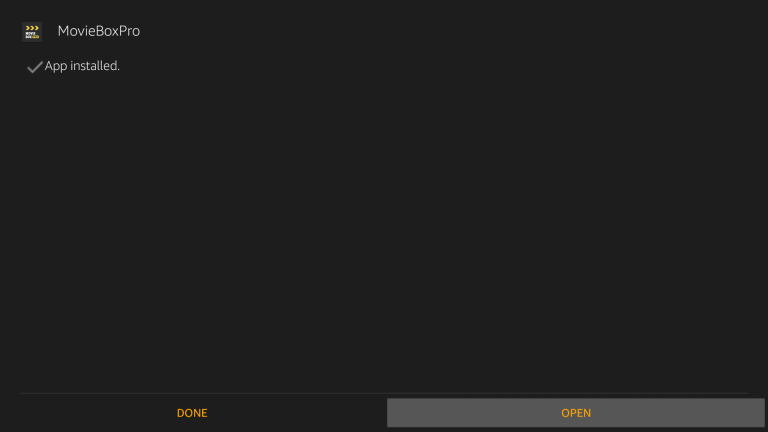
Related: Ocean IPTV
How to Activate MovieBox on FireStick
#1: To activate Moviebox on FireStick, you need to get the Moviebox Pro invitation code.
#2: You can get the invitation code from the support team by requesting an invitation code via mail ([email protected])
#3: It may take a couple of hours to receive the invitation code.
#4: Once you get the invitation code, click on it and follow the on-screen instructions to activate the Moviebox.
How to Integrate MX Player on MovieBox
#1: Download and install MX Player on FireStick.
#2: Launch Moviebox and go to Settings.
#3: Click on Choose Default Video Player Option.
#4: Choose MX Player from the list of available options.
#5: Now, all the videos available on Moviebox will be played on MX Player App.
How to Use Real-Debrid on MovieBox
#1: To use Real-Debrid on Moviebox, go to Settings and select Login to Real-Debrid.
#2: You will see a Real-Debrid activation code on the screen.
#3: Now, go to the Real-Debrid activation website and enter the code in the given field.
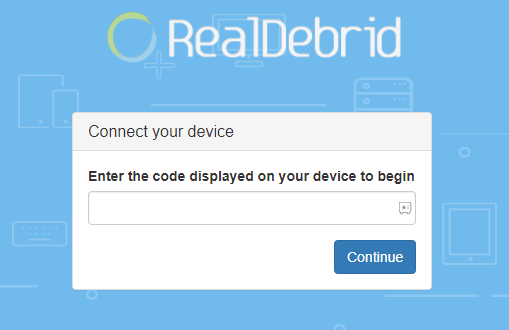
#4: Select Continue and follow the on-screen instruction to finish the process.
#5: You can now use Real-Debrid on Moviebox.
How to Use Trakt on MovieBox
#1: On the MovieBox app, Go to Settings and select Login to Trakt.TV option.
#2: The activation code will appear on the screen.
#3: Now, go to the Trakt activation website and enter your Username and Password.
Note: You need to have a Trakt account before activating it on Moviebox.
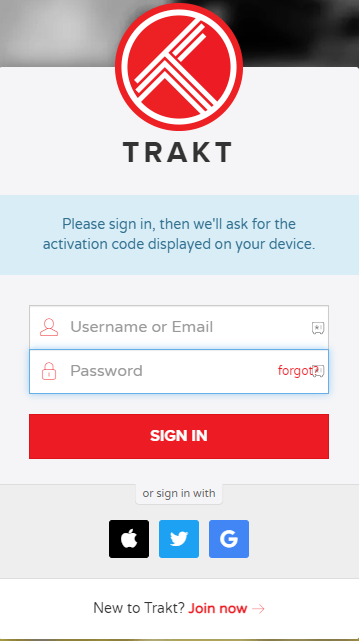
#4: Select Sign In and enter the activation code.
#5: You can now use Trakt on Moviebox.
Related: Gears TV Reloaded IPTV
Endnote
By following the above steps, you can install the MovieBox app on your Amazon Firestick. MovieBox is the best streaming app to watch movies and TV shows from all over the world. This application is available for free, and you can stream all your favorite content under one roof.
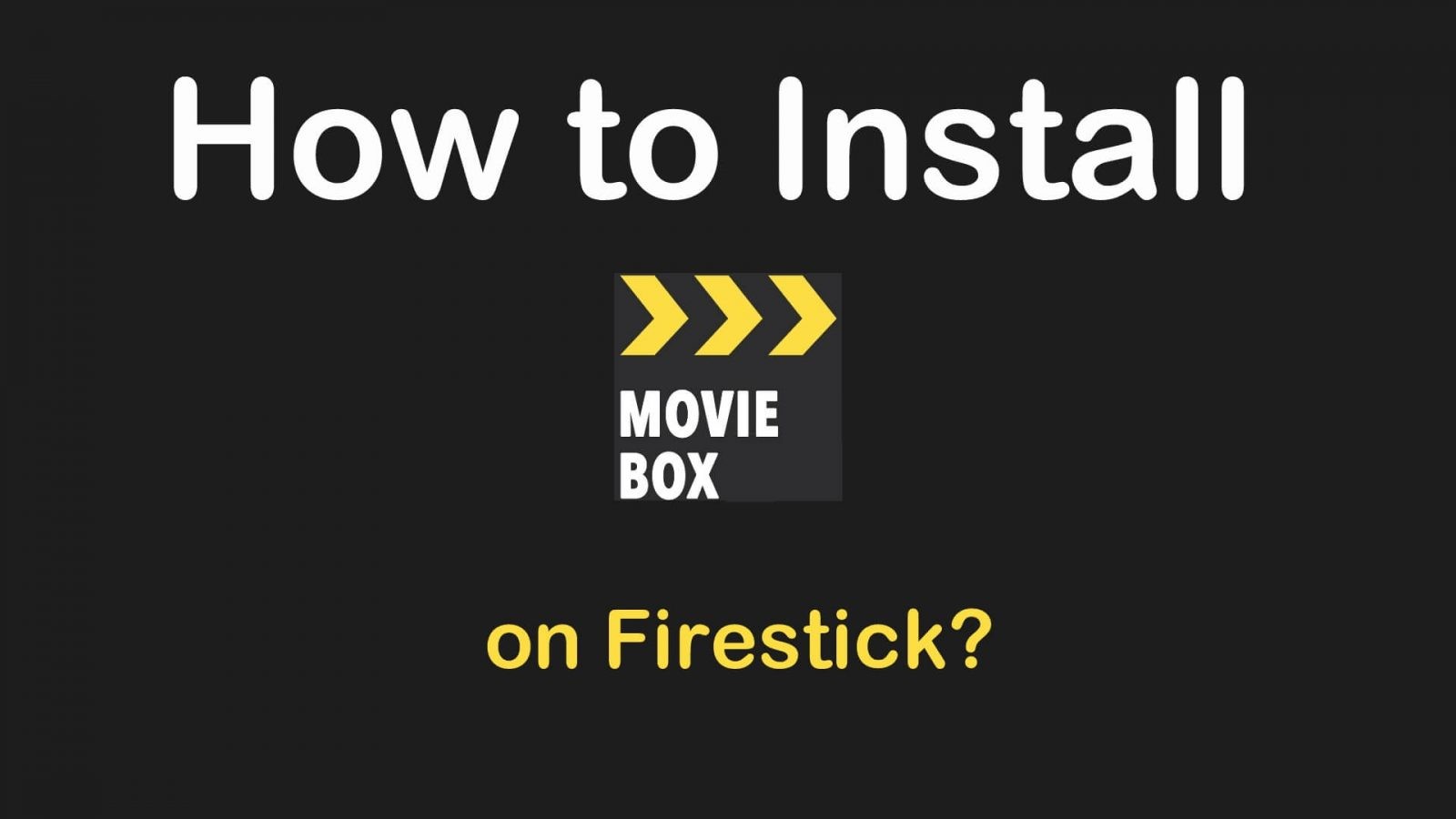


















Leave a Review