PingIPTV is an IPTV service that provides more than 800 channels for just 24$ a month. It comprises TV channels of different genres including sports, movies, news, etc. You can install PingIPTV on different devices such as Android, iOS, Apple TV, Xbox, Amazon FireStick, and more. Nowadays, most IPTV services are illegal. In this case, it is impossible for us to determine whether Ping IPTV is legal or not. Therefore, using a VPN with PingIPTV is mandatory as it safeguards the users from online hackers and trackers. Let us discuss how to install PingIPTV on Firestick, Android, PC & much more in this post.
Features and Highlights
- Ping IPTV offers a 1-day free trial to new customers.
- With a single subscription, you can use up to 5 devices at the same time.
- Add your favorite videos to your Favorites list.
- External Players like VLC, IPTV Smarters, etc. can be used.
- EPG guide support.
- 800+ Live TV Channels and VOD at affordable prices.
- Compatible with many devices.
Pricing
Below are the packages available on PingIPTV:
#1. 24 Hour Access:
- Free trial – Access to all Live TVs – up to 5 devices
#2. 1-month Access:
- 24$ – Access to all Live TVs – up to 5 devices
#3. 3-month Access:
- 59$ – Access to all Live TVs – up to 5 devices
How to Sign Up for Ping IPTV
1. On your PC or Smartphone, visit the official Ping IPTV website.
2. This IPTV offers three types of subscription plans, choose your desired plan and tap Buy Now button.
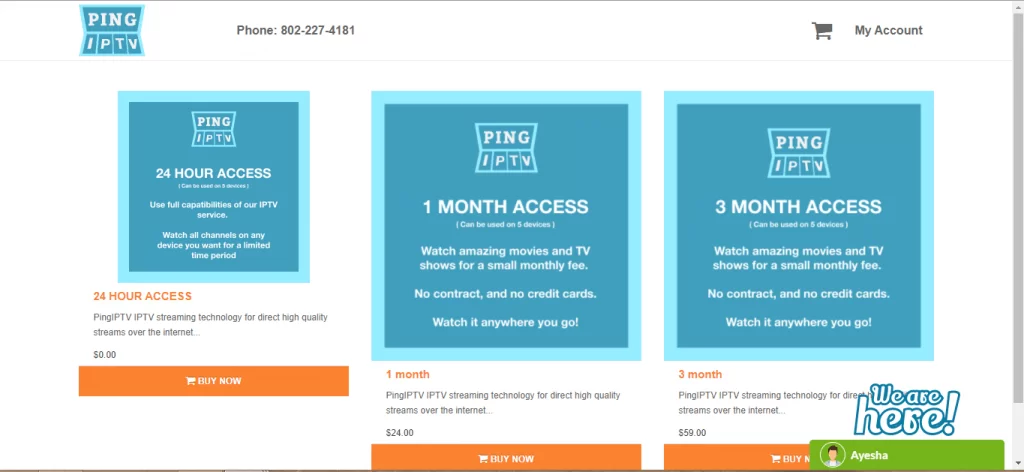
3. On the Checkout page, fill in the necessary details and select your payment method.
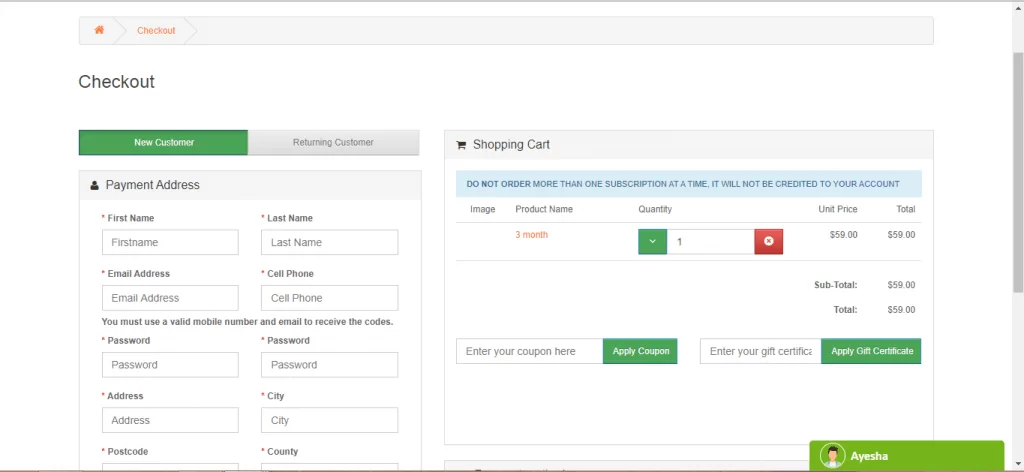
4. Tap Next and follow the necessary steps to complete the payment process.
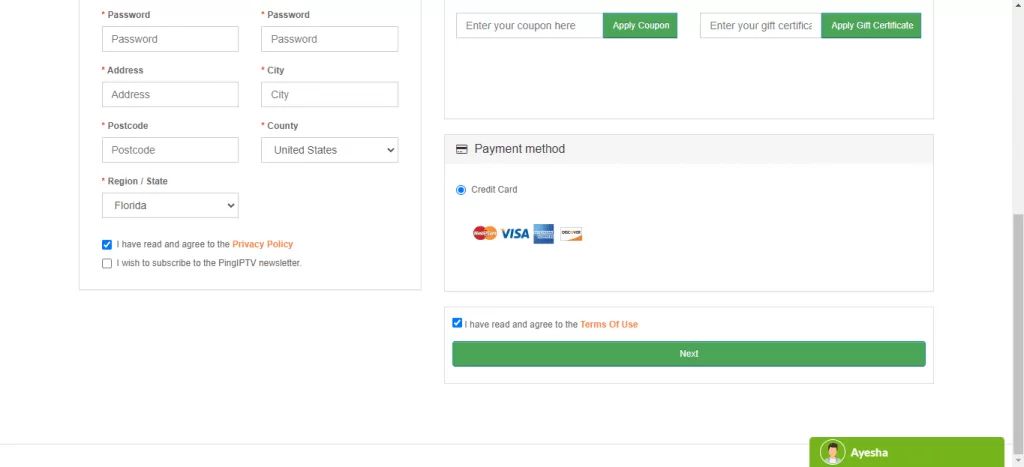
5. After completing the Ping IPTV purchase, you’ll receive the required credentials via mail.
6. You can also use the above steps to renew or update your Ping IPTV subscription.
Related: Expedite TV IPTV
How to Install Ping IPTV on Android Devices
In order to download third-party apps on your android device, you need to turn On Unknown Sources. Follow the below steps to do it.
Go to Settings >> Tap Security >>Enable Unknown Sources.
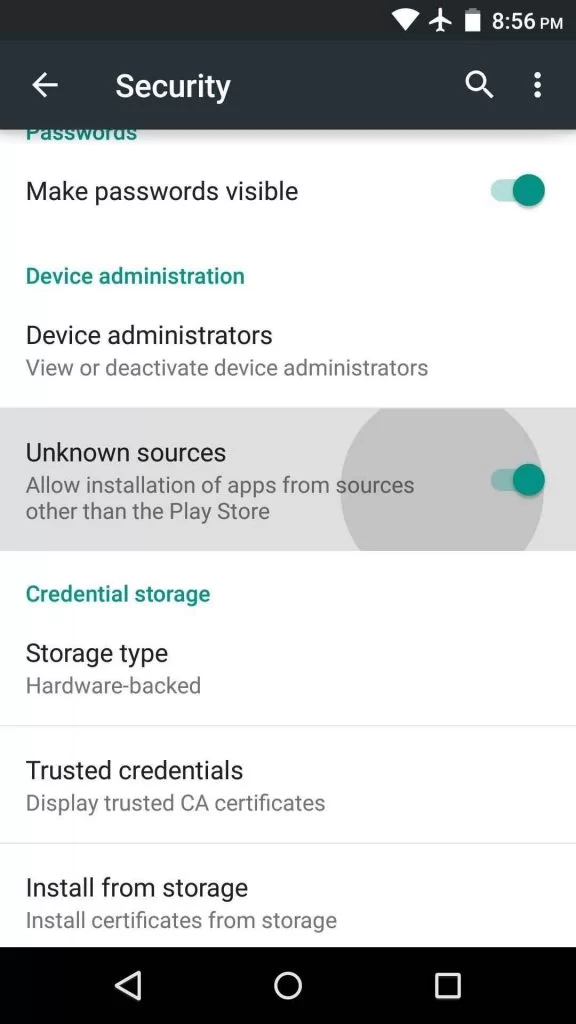
1. Open a browser on your android phone and visit the website https://www.pingiptv.com/.
2. Look for the Download for Android button and click it.
3. The Ping IPTV apk file will start downloading.
4. Once downloaded, click on the file and install it on your Android phone.
5. Then, open the app and fill in your Ping IPTV login credentials to stream movies and TV shows.
Note: You can also use the same method to install Ping IPTV on Android TV.
How to Stream Ping IPTV on PC (Windows and Mac)
1. Open any browser on your PC.
2. Go to the URL https://app.pingiptv.com/.
3. Choose your desired language from the list of languages – English, German, Spanish, Russian & Polish.
4. Now enter the username and password and click on the Sign-in button.
5. Play any video content and enjoy streaming it on your PC.

How to Download Ping IPTV on Firestick
PingIPTV is not available on the official Amazon Store and hence you have to install it from a third-party source. Follow the below steps to install Ping IPTV on Firestick.
1. Turn On Firestick-connected TV and navigate to the Find tab.
2. Click the Search tile and use the virtual keyboard to type Downloader.
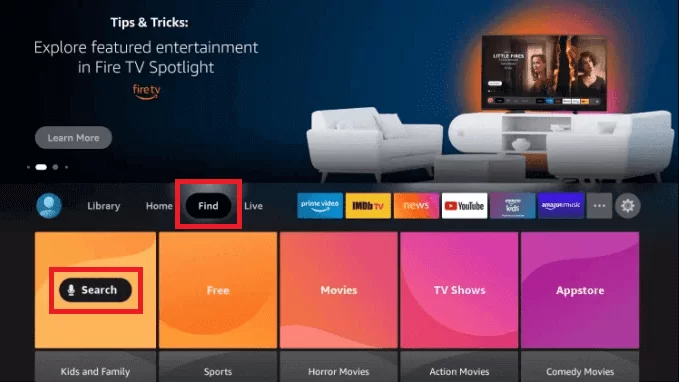
3. Select the Downloader app from the search results and click the download icon to install the app.
4. Open the app after installation and give access to necessary permissions.
5. Now, navigate to the home screen and tap the Settings icon.
6. Scroll down and select the My Fire TV tile.
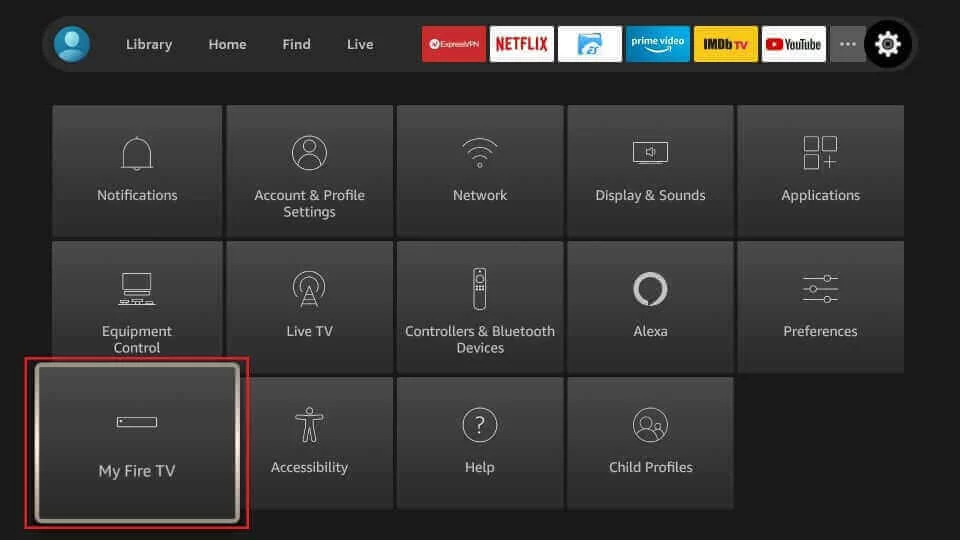
7. Hit the Developer Options and click Install Unknown Apps.
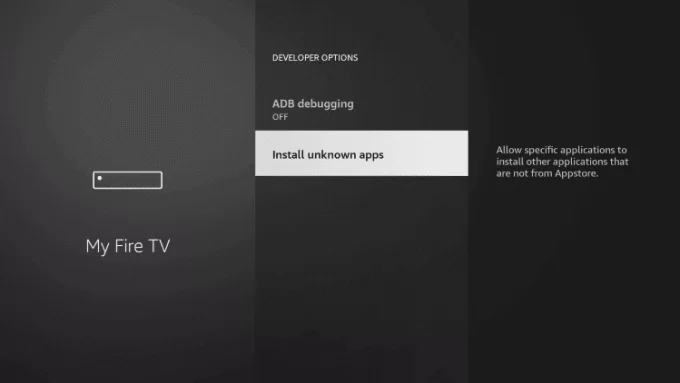
8. Look for the Downloader app and enable it.
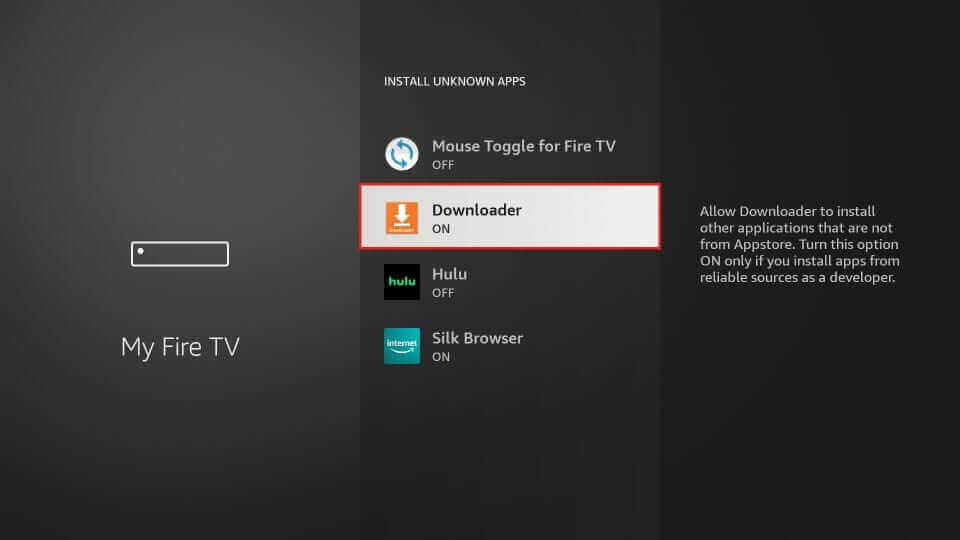
9. Open the Downloader app on Firestick.

10. Enter the URL https://tiny.cc/pingtvapp.

11. The app will start downloading.

12. Once downloaded, you’ll see the installation page. Click the Install button.

13. The app will now start installing on your device.

14. Click Open once the app gets installed.

15. That’s it. Now, stream your favorite video content of Ping IPTV on Firestick.
Related: Tenet Streams IPTV
Conclusion
Follow the above steps to install PingIPTV on Firestick, Android, & PC. The Ping IPTV app allows you to watch amazing movies and TV Shows at a low cost. If Ping IPTV is not working on your device, contact customer service via Mail, or the phone number on the website. The customer service is highly responsive and will immediately respond to you within 2-3 days.
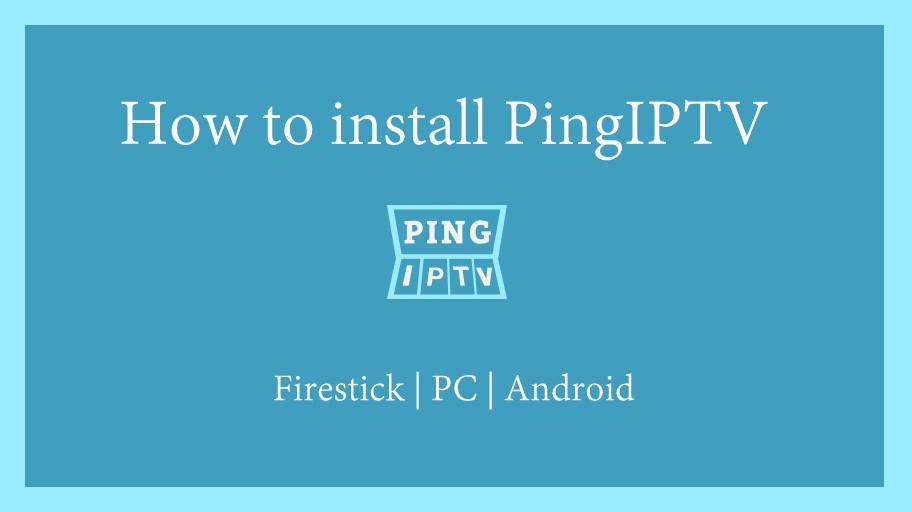


















Will your service work on LG Smart TV
Unfortunately, there is no dedicated app available for LG Smart TV as this TV runs on WebOS. You can still use the web application on the LG Smart TV browser. Open a browser on your Smart TV and go to the website “http://app.pingiptv.com” & Login with PingIPTV credentials to access the contents. Thank You!
How do i download for apple tv?