rIPTV is a simple IPTV player app that you can install on all your streaming devices. Moreover, the app lets you access various IPTV playlists from the providers you have a subscription with. It includes support for the auto grouping of channel features for users. Another attractive feature of rIPTV is that you can access the Electronic Program Guide, which gives you information about the TV channel schedule.
Key Specs
- Playlist Formats: Multiple playlist files
- EPG Support: Yes
- External Players: Yes
- Supported Devices: Android, Firestick, iOS, Smart TV, Windows, and Mac PC
Pricing
rIPTV is available for download in popular app stores. Users can get an add-on on the app at $4.99.
Is rIPTV Legal?
Yes. Being an IPTV player, rIPTV doesn’t directly involve any copyright violations that you need to worry about. However, that might not be the case with your IPTV provider. If you are accessing online IPTV content, you need to enable a secure VPN on your device. Therefore, we recommend you sign up for NordVPN and ExpressVPN to get the best online security.
How to Install rIPTV on Streaming Devices
rIPTV Player has support on various streaming services. The compatible devices include:
Download rIPTV on Android Devices
The IPTV Player app is available in the Play Store, and users can download it directly.
1. Initially, launch the Play Store and look for the rIPTV player using the search bar.
2. Pick up the app icon from the suggestions.
3. Tap the Install button in the Play Store to download the IPTV player.
4. When the download completes, open the app.
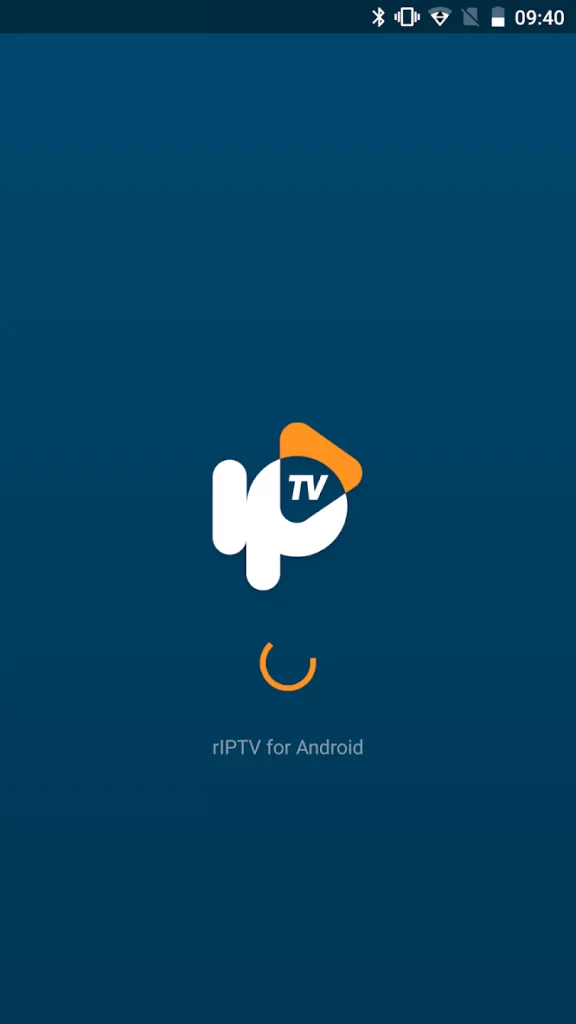
5. Choose Add Playlist button and sign in to your IPTV provider’s account.
6. Finally, stream IPTV content on your device.
Get rIPTV on Windows and Mac PC
Install the BlueStacks Android emulator on your computer from its official website. You can use BlueStacks to install the IPTV player app.
1. Firstly, launch any web browser on your computer.
2. Download BlueStacks from the official website.
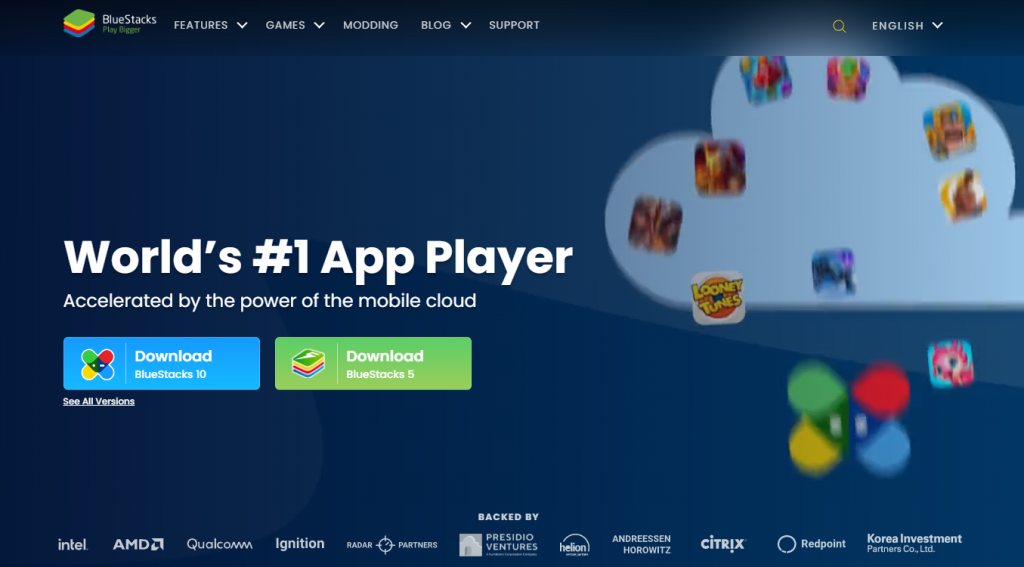
3. Install BlueStacks on your Android device.
3. Open the BlueStacks emulator on your computer.
4. Further, sign in to your Google Account with account details.
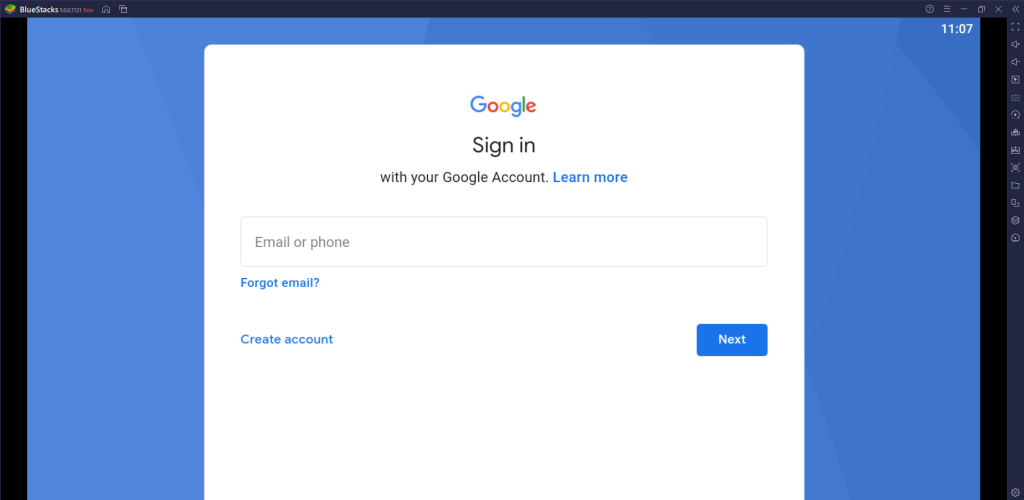
5. Launch the Play Store in the BlueStacks.
6. Search for the rIPTV Player app.
7. Download and install the IPTV player on your device.
8. Launch the IPTV player app on the computer and select the Plus icon.
9. Sign in to your IPTV account to stream IPTV content.
Access rIPTV on Firestick
To install the IPTV player on Firestick, install Downloader from the Amazon App Store.
1. Press the Home button of the Firestick remote to open the home screen.
2. Select Find and click the Search tile.
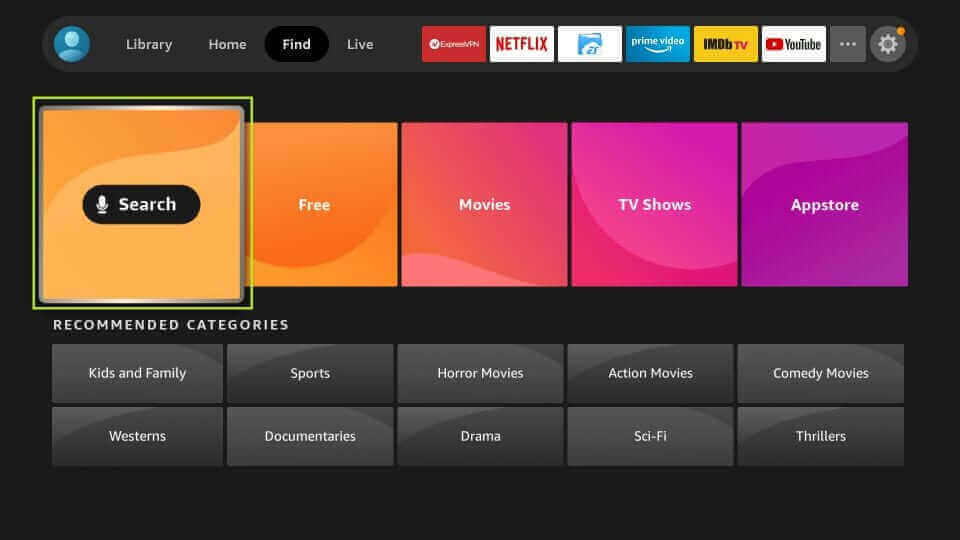
3. With the help of the onscreen keyboard, look for the Downloader app.
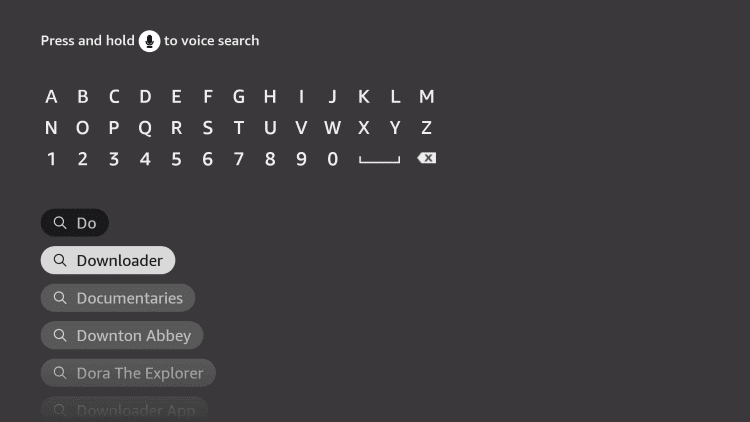
4. Select its app icon and click the Download or Get button.
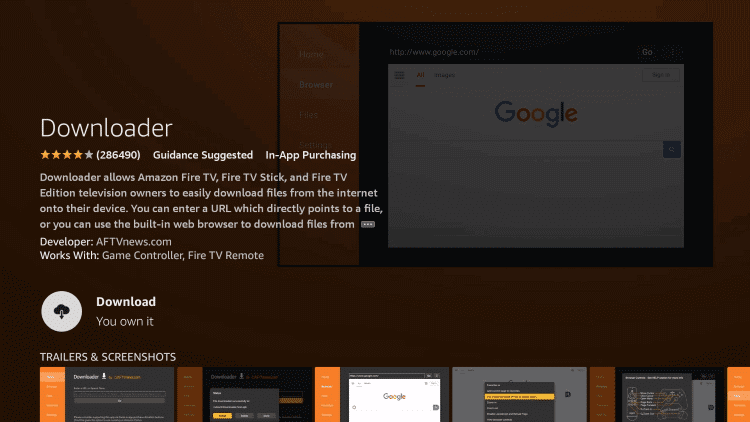
5. Back from the home screen, open Settings and select My Fire TV.

6. Choose Developer Options and then select the Install Unknown Apps option.
7. Select the Downloader app and enable the app.
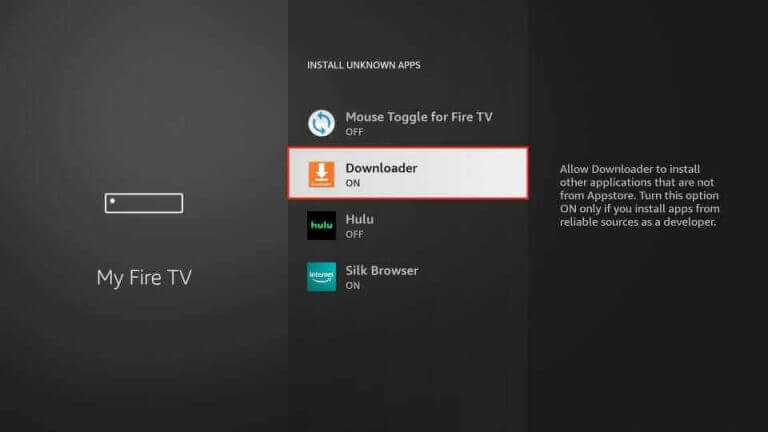
8. Launch the Downloader app and paste the URL for the rIPTV APK file.
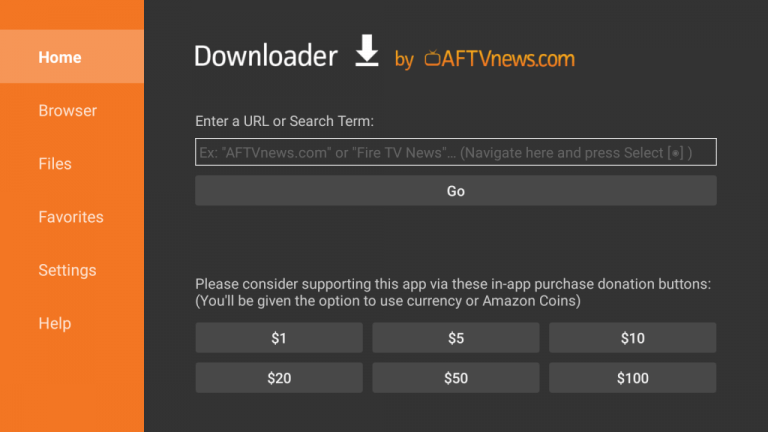
9. Select the Go button next to the URL field to download the APK file.
10. Further, install the APK file on your device.
11. Open the IPTV player app and select the Plus icon.
12. Finally, sign in to your IPTV account to stream TV channels and other content.
Stream rIPTV on Android Smart TV
Users can sideload the IPTV player on Android Smart TV to access IPTV content.
1. Turn on your computer, and launch any internet browser.
2. Browse for the rIPTV player and download it from a genuine source.
3. Also, download the APK file of the IPTV player.
4. Copy the APK file to a USB drive and remove it from the computer.
5. Connect the device to your Smart TV.
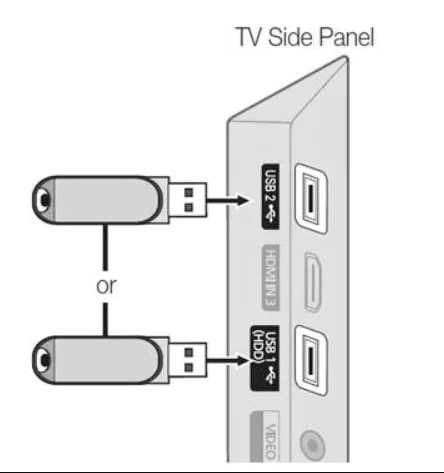
6. Open the Settings menu and select Device Preferences.
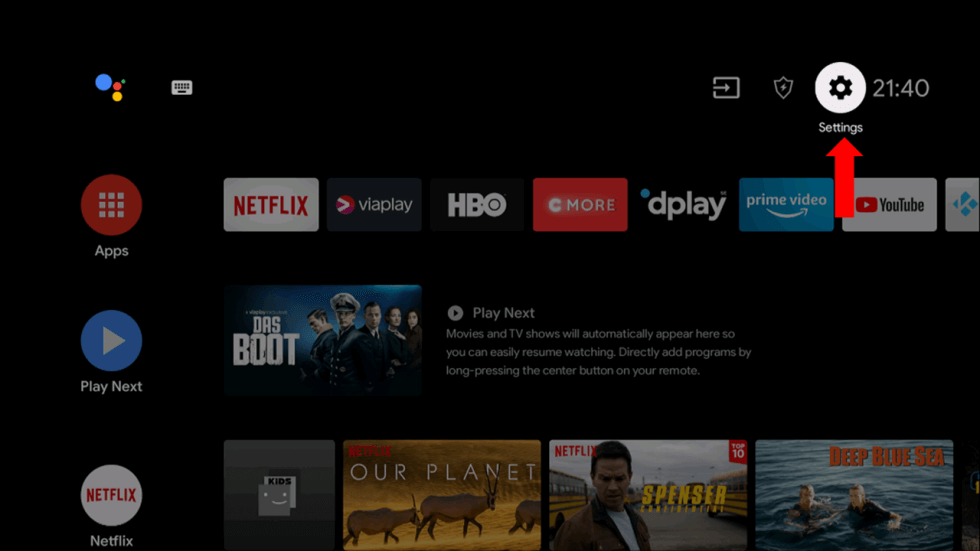
7. Click the Security and Restrictions option and select the Unknown Sources option.
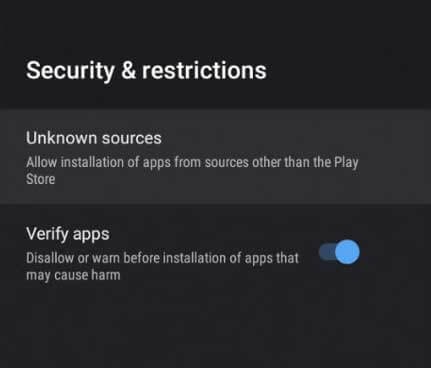
8. Open a File Manager and install the APK file on your Smart TV.
9. Sign in to your account and start watching IPTV content.
Alternatives
rIPTV player is available for access on various streaming devices. If you want more similar apps, try these services.
UHD IPTV Player
UHD IPTV Player is a simple IPTV player that can effectively replace the IPTV player in concern. It lets you access IPTV content without issues. On the app, you can get access to multiple IPTV playlists. You can watch movies, TV channels, and other IPTV content without any loss of streaming speed.
Cloud Stream Player
Cloud Stream IPTV player is a simple IPTV player with the best collection of features. The IPTV player lets you access both M3U and XML file formats. All the impressive features on the IPTV platform make sure that you stream IPTV content without any errors. Other features you get include multiscreen and parental controls.
Mobdro Live TV IPTV HD Player
Mobdro Live TV IPTV HD Player is an efficient IPTV player that you should consider. You can customize the features of the app based on your interests. It lets you watch IPTV content of various genres and streaming resolutions. This IPTV makes sure that you enjoy watching your favorite IPTV content in various video formats.



















Leave a Review