SmoothStreams is one of the best Kodi add-ons for watching your favorite TV channels. Just like other add-ons, SmoothStreams IPTV addon or SS IPTV addon on Kodi gives you easy access to your favorite IPTV content. Also, you can access SmoothStreams on all devices that are compatible with Kodi. It is easy to add this Kodi addon and its repository. After installing the addon, users can watch popular TV channels that are categorized in the addon.
Features
- The Kodi addon has a simple and user-friendly interface that everybody can use.
- SmoothStreams is the best addon to watch live TV and on-demand content.
- It includes the best collection of sports channels, including ESPN, Fox Sports, and NBCSN.
- The addon provides high-quality streaming of your favorite IPTV content.
Is SmoothStreams IPTV Kodi Addon Legal?
No. The SmoothStream IPTV addon might include IPTV content to which they do not have copyrights. Also, streaming IPTV content might attract hackers and trackers to your streaming device. Users who are concerned about this security risk should enable a secure VPN while streaming. For the best online security, use VPN services like ExpressVPN and NordVPN.
How to Install SmoothStreams IPTV Kodi Addon
SmoothStreams IPTV can be installed regardless of the Kodi-compatible device you own. It covers Firestick, Android phones, Android TVs, Nvidia Shield, and more.
Install SmoothStreams IPTV Repository
The steps given below are all you should follow after installing the latest version of Kodi on your device.
1. Launch the Kodi app on the respective device you own.
2. On the Kodi home screen, select the Cog icon.
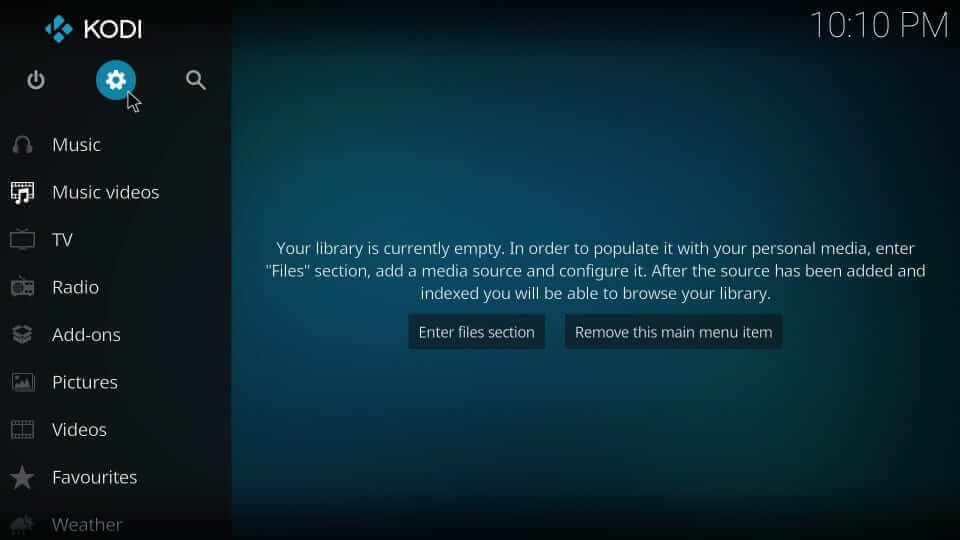
3. Select the System Settings tile.
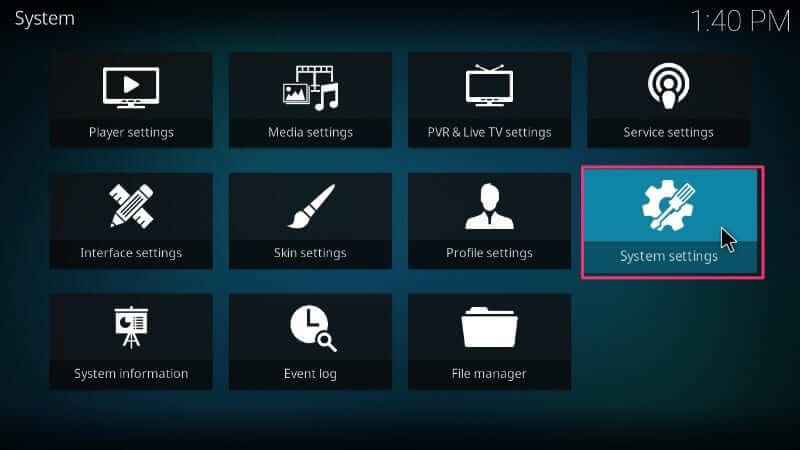
4. On the following window, choose Add-ons.
5. Highlight Unknown Sources and turn the slider On.
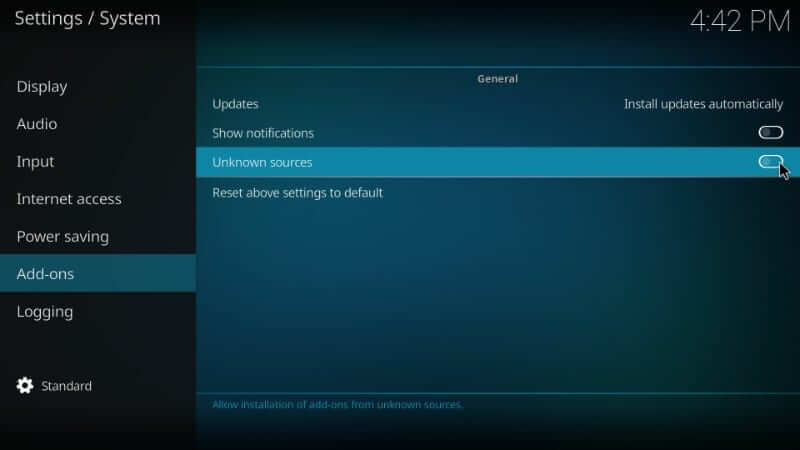
6. On the warning prompt, select Yes.
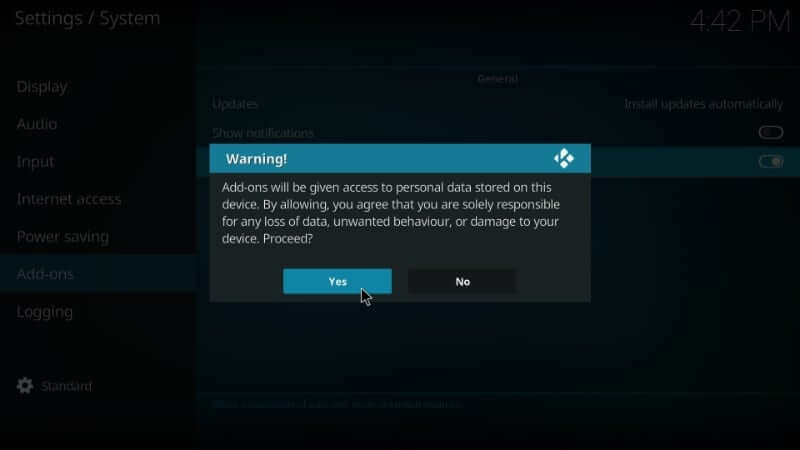
7. Get back to the Kodi Settings window and choose the File Manager tile.
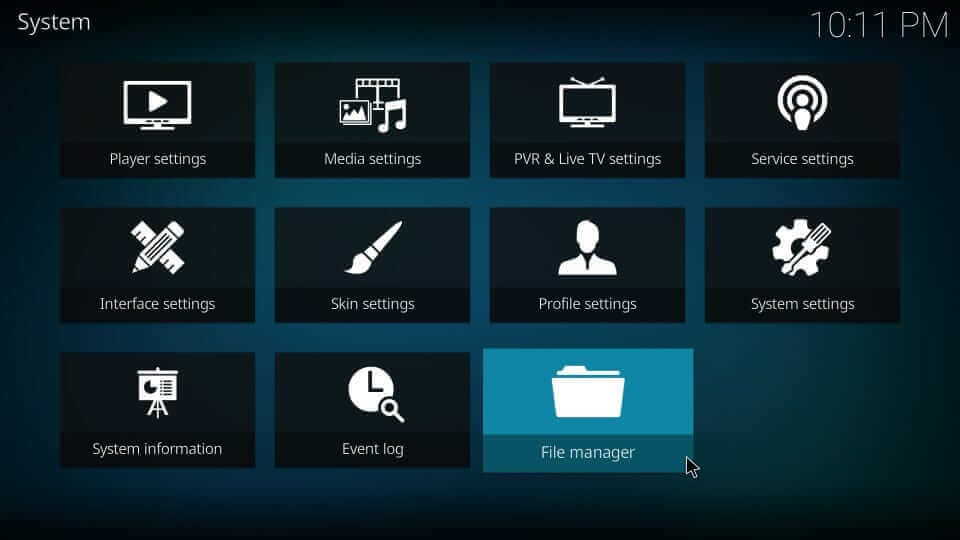
8. Select the Add Source option from the left or right pane.
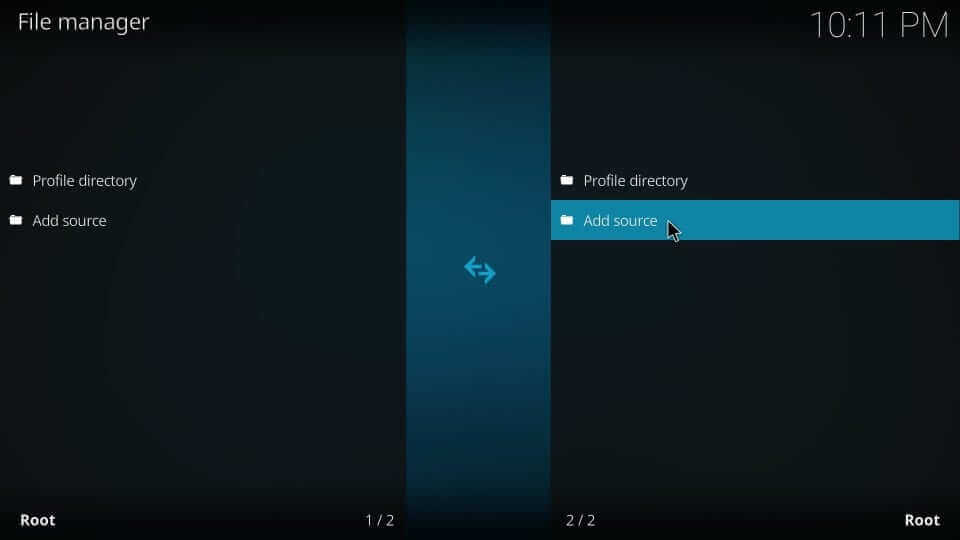
9. Choose <None> if you get the Add file source dialog box.
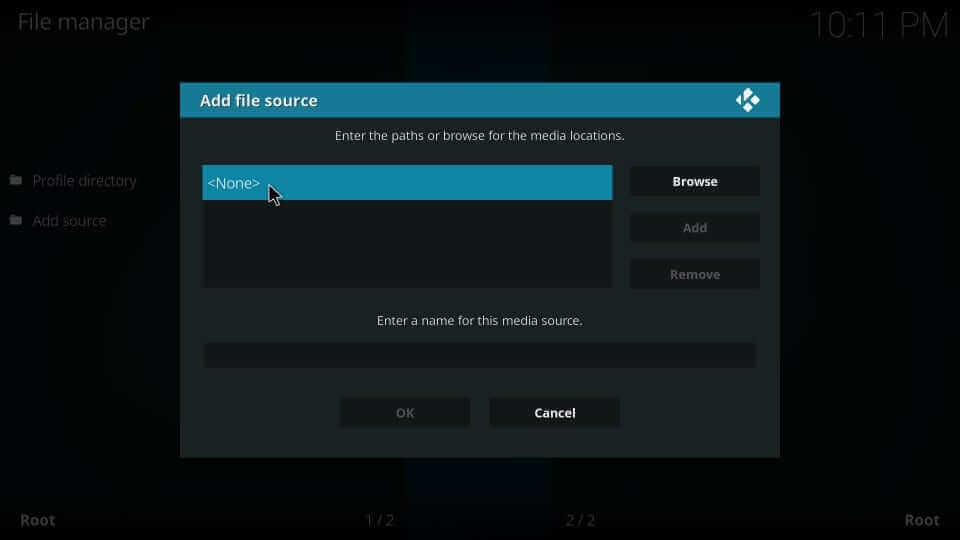
10. Provide the URL of Smoothstreams IPTV as http://srp.nu/ and tap OK.
11. Enter the name of the addon (any addon) and press OK.
12. Go to the Settings menu and select the Install from zip file option.
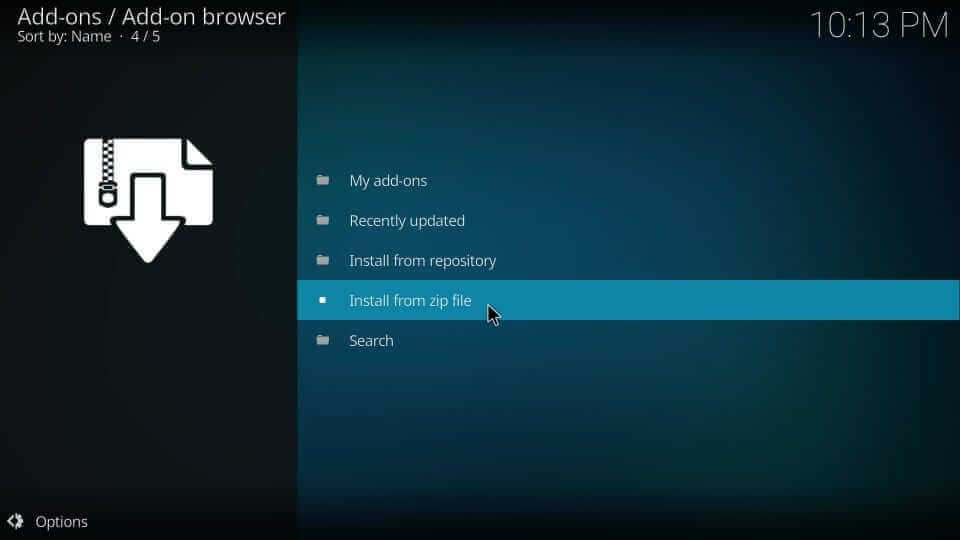
13. Choose Krypton and select superrepo.kodi.krypton.repositories.-x.x.x. zip file.
14. Wait until the repo installed message appears.
Install SmoothStreams IPTV Kodi Addon
After installing the repository, users can access the addon easily.
1. Navigate to the Addons page and select the Addon Package Installer icon.
2. Click on the Install from repository option.
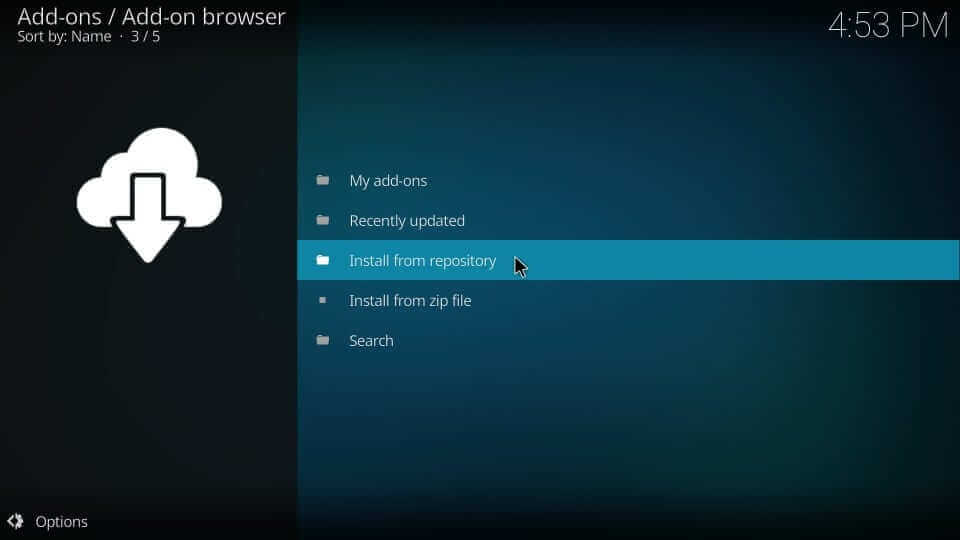
3. Select Video addons and click on SmoothStream.tv.
4. Now, tap on the Install button.
5. Wait until you see the SmoothStream IPTV add-on installed message.
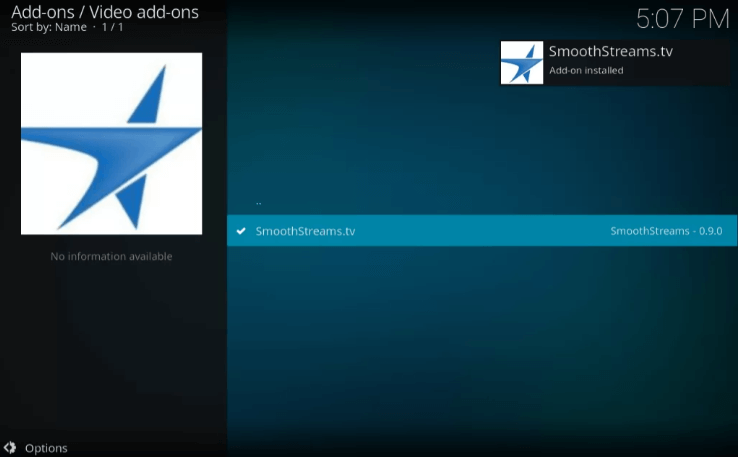
6. After the installation, select Add-ons on the Kodi main screen.
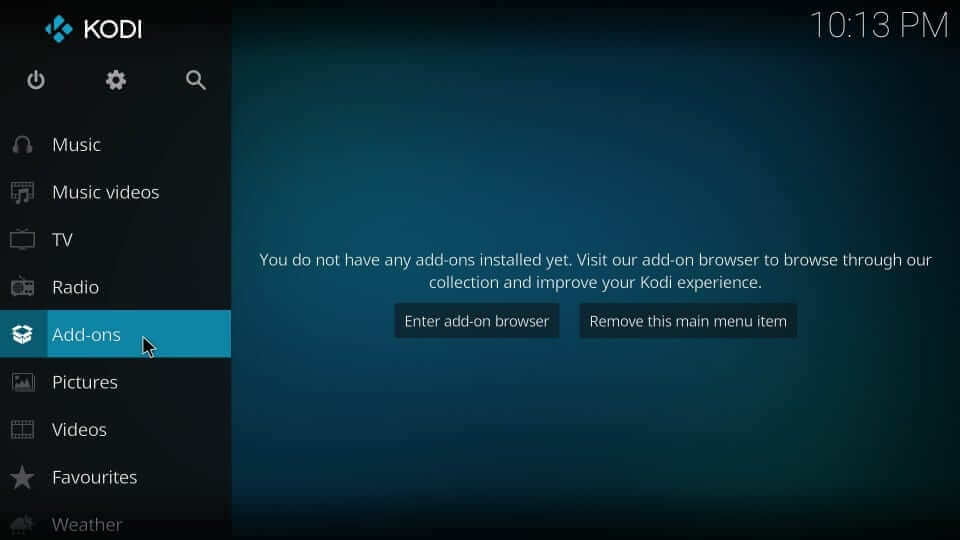
7. Navigate to click on SmoothStream.tv to watch any title.
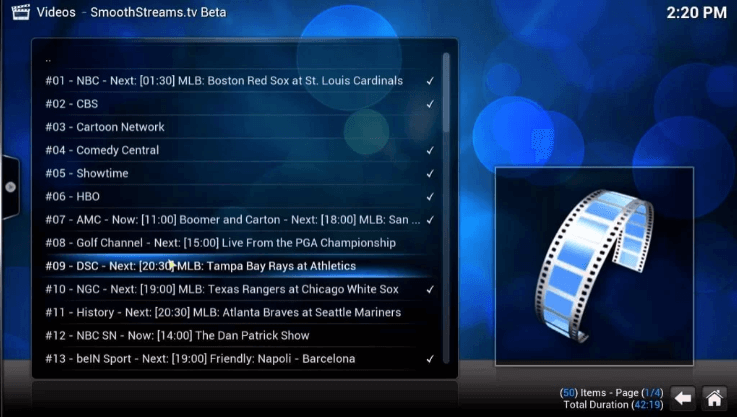
How to Fix SmoothStreams IPTV Kodi Addon Not Working
It is common for Kodi IPTV addons to come up with streaming issues. However, any issues that you might encounter can be fixed. This gives users the hope of streaming IPTV content without buffering and freezing.
Use a VPN
If you have issues with playing a few titles, it might be because of some geographical restriction. You can overcome it with the help of a secure VPN. VPN services will help you unblock geographical restrictions. Get a subscription from NordVPN or ExpressVPN to fix the issues.
Uninstall The SmoothStreams IPTV Kodi Addon
If you have issues streaming IPTV content on the SmoothStreams addon, uninstall it.
1. From the Kodi settings, select Add-ons.
2. Select the Install From Repository option
3. Long press the SmoothStreams addon.
4. Click on the Information option followed by Uninstall.

5. After removing the addon, you can install it back.
6. Open the addon and try streaming IPTV content.
Update the SS IPTV Kodi Addon
One of the best ways to fix troubles on the addon is by updating it.
1. Launch the Kodi Settings and select Addons.
2. Click Install From Repository.
3. Select the SmoothStreams addon and long-press it.
4. On the pop-up screen, click on the Information.
5. Select the Auto-Update option on the next screen.

Clear Kodi Cache
Clearing the cache from the Kodi app will help you with fixing multiple streaming issues.
1. Open the SmoothStreams addon and select the Tools icon.
2. Click the Clear Cache option.

3. Select the Yes option to confirm your choice.
4. Once again, open the Tools menu and select Clear Providers.
5. Confirm your choice by selecting the Yes option.
Factory Reset the Device
One of the final troubleshooting methods is to reset your device to factory settings. This will remove all the apps and settings on it. So, it is necessary to have a backup of this content. Moreover, it removes all the bugs and glitches on a device, making it as good as new.
Alternatives
If the SmoothStreams addon is having major issues that can’t be fixed, try some of its alternatives.
Freedom IPTV Addon
The Freedom IPTV Addon mainly focuses on TV channels from the United States and the United Kingdom. This free IPTV addon is easy to addon your streaming device. Moreover, it does not have a tiring registration process. It might include some IP blocks that you can overcome with the help of a secure VPN.
Supremacy Addon
The Supremacy Kodi Addon is the best replacement for the SmoothStreams IPTV addon. You can watch movies, live TV, TV shows, and sports events on this service. It also includes movies and TV shows for your kids. The best part of the service is that it gathers links for streaming from various websites. Also, it makes sure that you do not miss out on your favorite content.
Nemesis Kodi Addon
Nemesis Kodi Addon comes with an extensive collection of movies and TV shows in its library. You can also watch cartoons, anime, and documentaries in the library. Moreover, it facilities users to watch sports and pay-per-view events. It also includes party and chat rooms for the users to join. Furthermore, it facilitates streaming in HD quality.
Getting the SmoothStreams is one of the beneficial steps to streaming live TV channels on your streaming device. The add-on has a user-friendly interface. Also, it streams popular TV channels, including CBS, Cartoon Network, Comedy Central, Showtime, HBO, AMC, and more. You can also watch popular sports events on this addon.



















Leave a Review