Unifi IPTV is a popular IPTV streaming service that offers amazing content from various streaming platforms like Netflix, BBC iPlayer, Prime Video, Disney +, etc., at a single subscription cost. Not just a single subscription, but also it offers all this content under one single application. Apart from the standalone app, it also has its very own setup box with all the applications installed and integrated within it. To know more about the Unifi IPTV along with its installation guide, continue reading the article.
How to Sign Up for Unifi IPTV
Go to the https://unifi.com.my/tv/packages/index.html. Here you can find all the available plans along with their detailed description and feature. Once you choose the plan, you can go to the nearest TM Point or ask via Live chat to start your subscription. Once subscribed, you will have all your login credentials in the provided email ID.
How to Install Unifi IPTV on Android and iOS
[1] Open Play Store / App Store on your Android / iOS device.
[2] Search and install the playtv@unifi app from the store.
[3] After installation, click on Open to launch the app.
[4] Login with the credential provided via mail.
[5] Once logged in, you can stream IPTV on your smartphone.
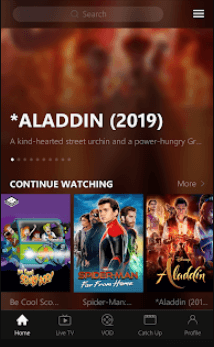
Related: Daily IPTV: Stream 12000+ Channels at $17.99
How to Setup Unifi IPTV on Firestick
[1] Click on the Find option from the home screen.
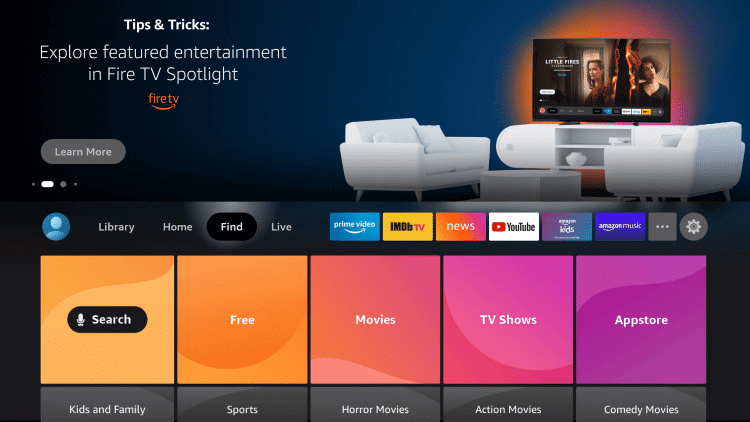
[2] Choose Search and search for Downloader.
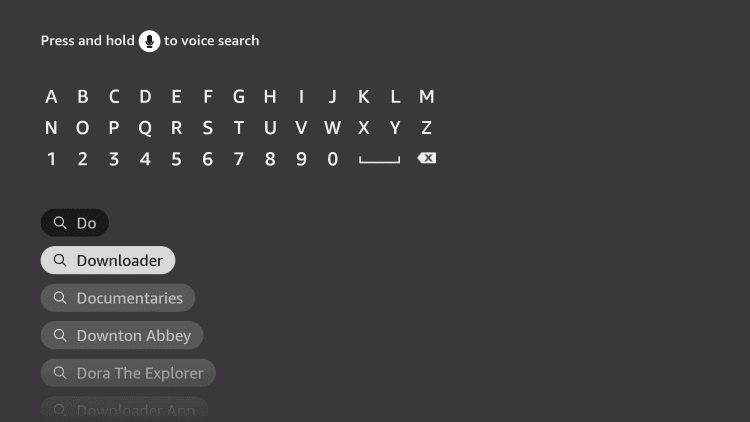
[3] Click on Download to install and access the Downloader app from the store.
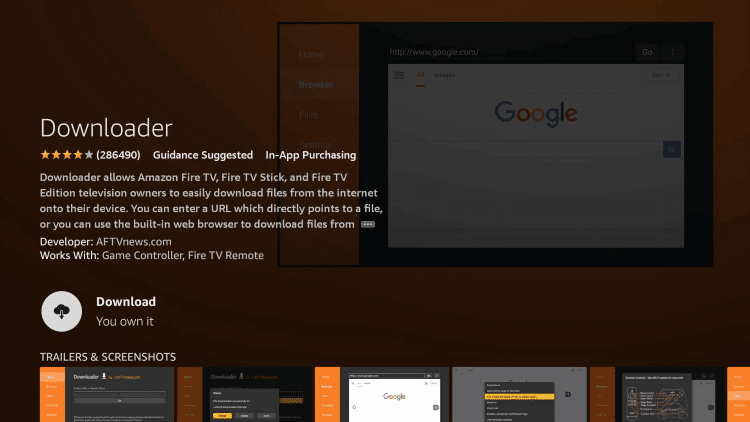
[4] After installation, get back to the home screen and click on Settings.

[5] Go to My Fire TV >> Developer Options >> Install Unknown Apps >> Downloader >> Turn on.
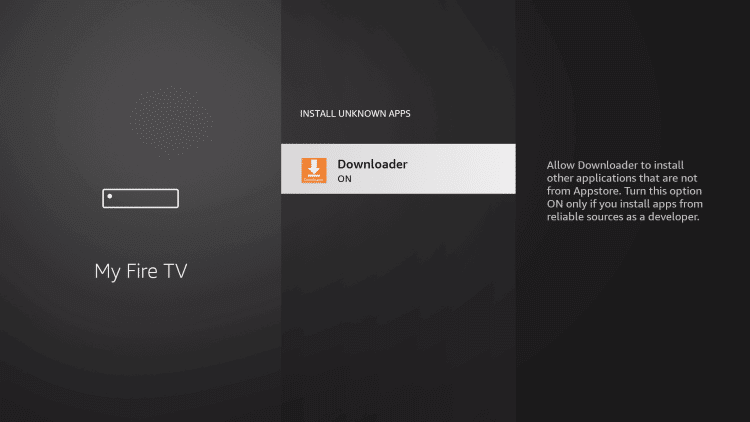
[6] Now, launch Downloader and enter the following URL: https://bit.ly/3EG0rYJ.
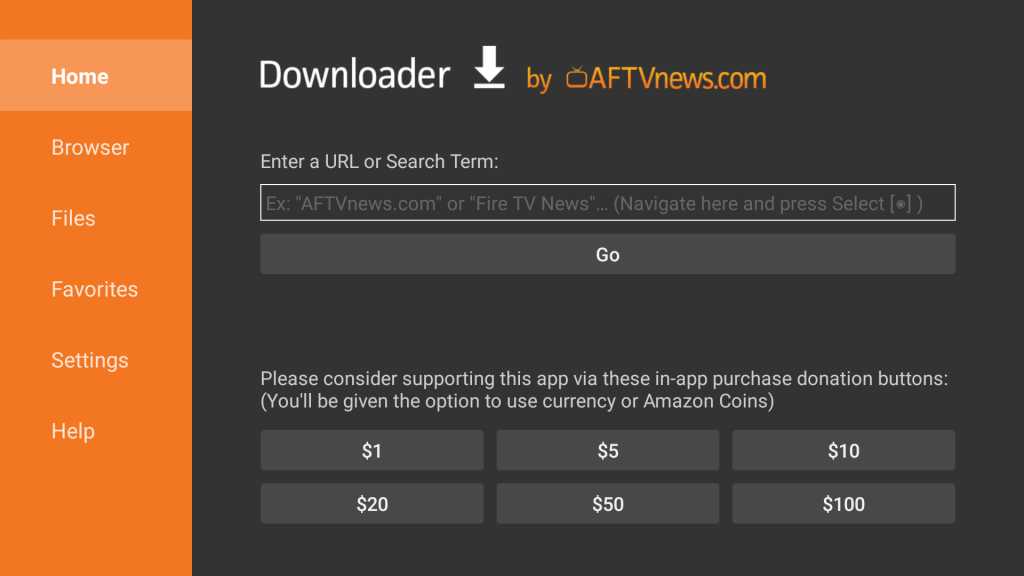
[7] Click on Go to download and install the playtv&unifi APK.
[8] After installation, launch the IPTV app and log in with your credentials
[9] Now, you can start streaming the available IPTV content on your Fire TV device.
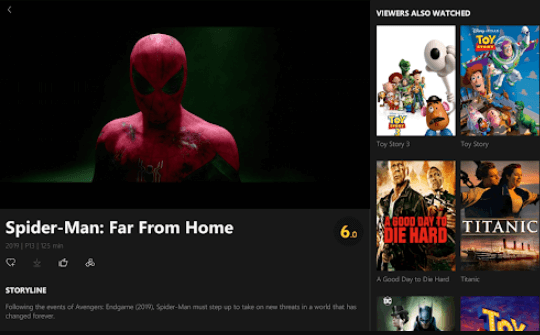
How to Watch Unifi IPTV on PC – Windows and Mac
[1] Download and install BlueStacks on your PC.
[2] After the installation is successful, launch the app.
[3] From the home screen, open the Play Store.
[4] Search and install the playtv&unifi app from the store.
[5] After installation, launch the playtv&unifi app and log in with your username & password.
[6] Now, you can watch IPTV on your Windows or Mac PC.
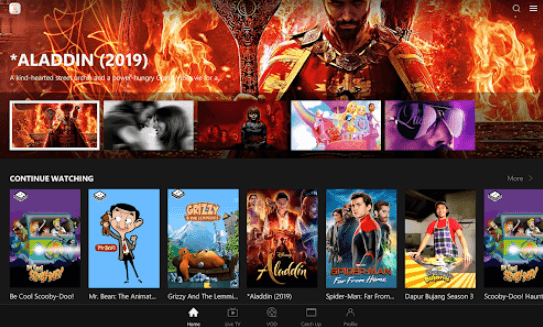
Related: GG IPTV: Review, Sign Up, and Installation Guide
Wrapping Up
Hope this guide was helpful and informative upon installing Unifi IPTV on your Smartphone, Fire TV, and PC. If you have a smart TV, you can buy the Unifi TV Setup box, which comes with all the applications loaded in it, which reduces a whole lot of time of your installation process, and you can start streaming directly on your TV. If you have any queries, let us know in the comments section below.



















Leave a Review