TVZion is one of the best online streaming entertainment apps that allows you to stream movies, TV shows, and web content. Because of its remote-friendly nature, Tvzion is easily accessible on Firestick or Fire TV stick. Unlike the other streaming apps, it does not offer a list of links. Instead, it fetches the high-quality link and streams them immediately on your entertainment device. It allows you to choose movies on different categories like Action, Comedy, Horror, Adventure, Fantasy, and more.
How to Install TVZion On Amazon Firestick
TVZion is a free streaming application that can’t be downloaded from Amazon App Store. However, it can be side-loaded with the help of
- Downloader app
- ES File Explorer
Related: How to install TVTap on Firestick
Prerequisites
Before installing other third-party apps on Firestick, you need to turn on the Apps From Unknown Source option on Firestick.
Step 1: Head over to Firestick Settings.
Step 2: Click My Fire TV or Device option.
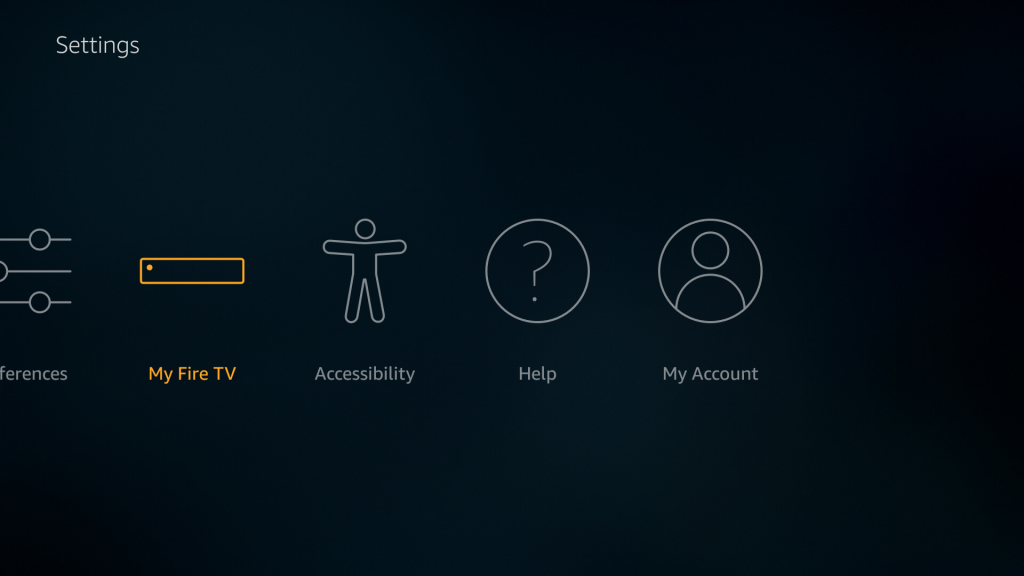
Step 3: Select Developer Options.
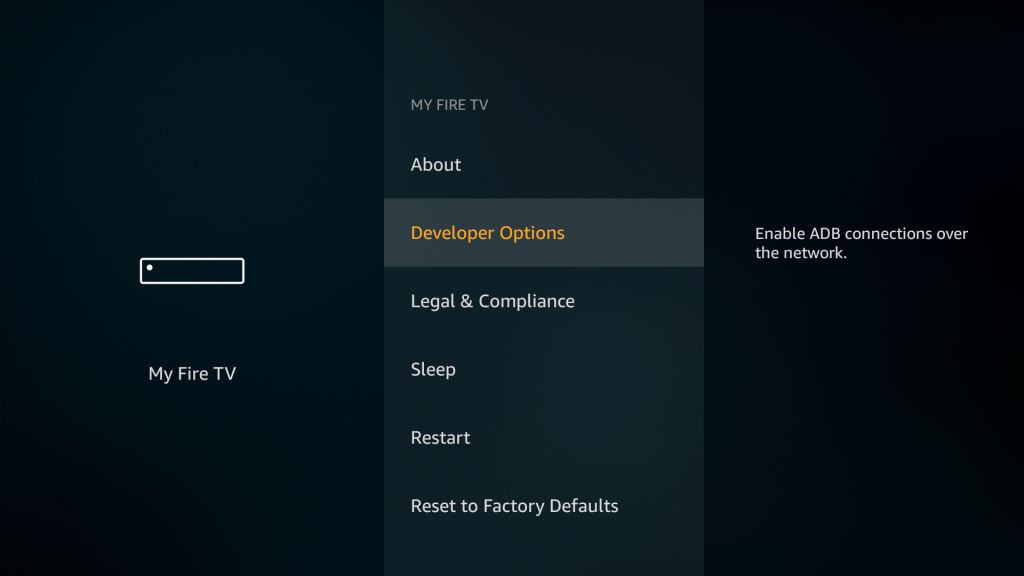
Step 4: Click on Apps from Unknown Source.
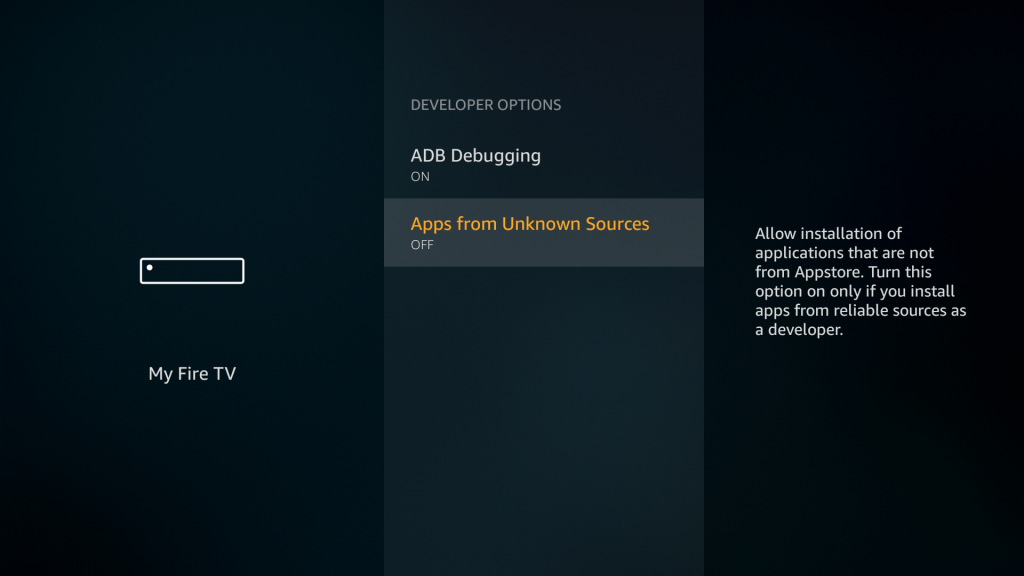
Step 5: Click Turn on on the pop-up.
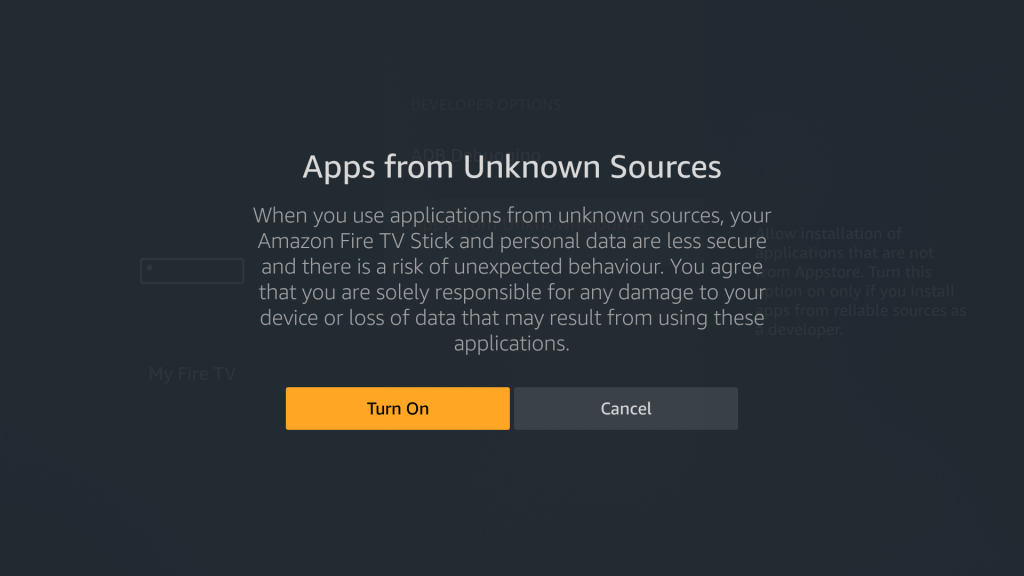
Download And Install TVZion Using Downloader App
Downloader app is the best side-loading app for Firestick. It helps the user to download and install third-party apps onto the Firestick.
Step 1: Launch the Firestick and navigate to the search icon on the home screen.
Step 2: Type Downloader on the search bar and click on the search.
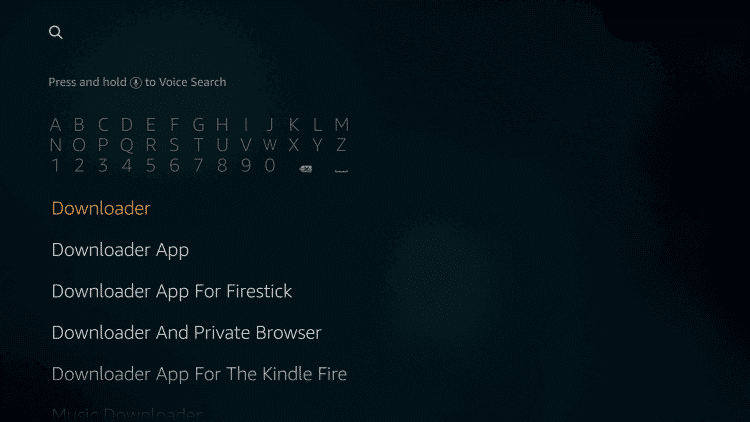
Step 3: The Downloader app information is displayed on the next screen. Click on the Download icon.
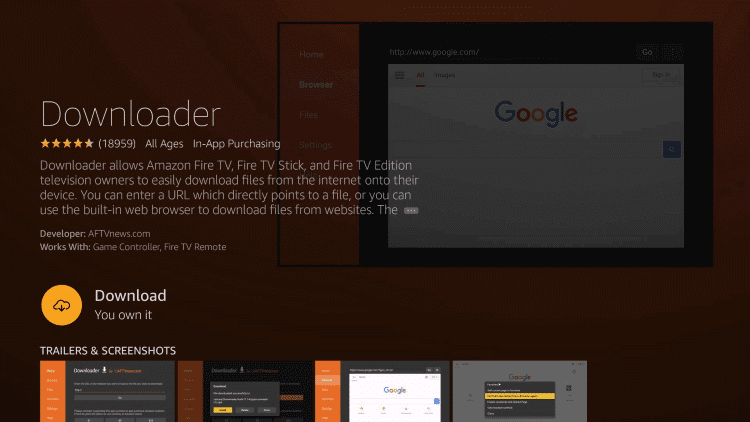
Step 4: Once the download is finished, click on Open to launch the Downloader app.
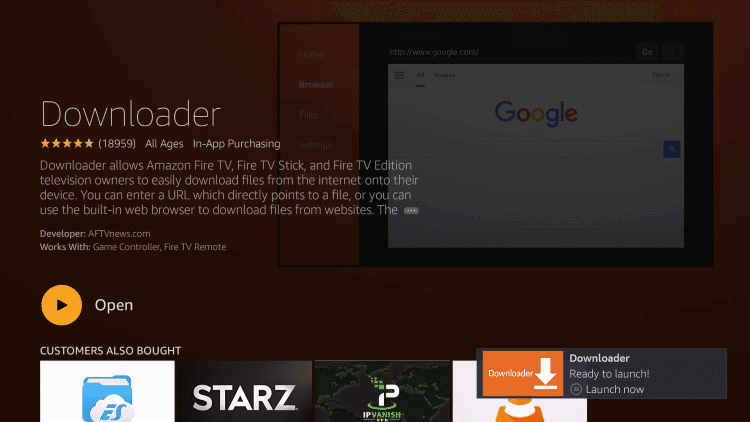
Step 5: Enable Java Script.
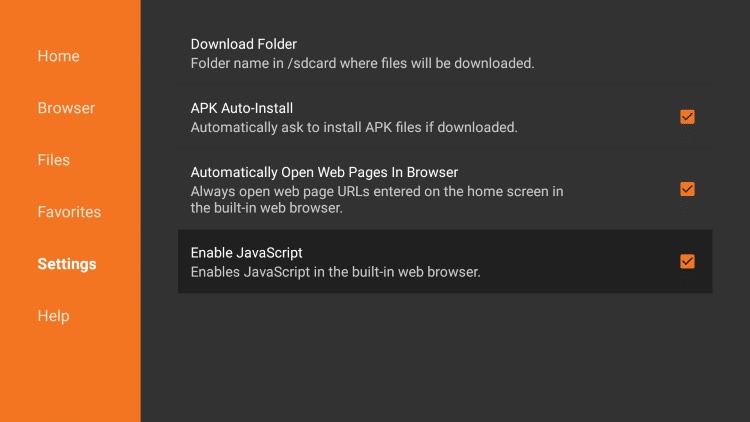
Downloader settings > click on Enable JavaScript option > Click Yes.

Step 6: Enter the TVZion download link (http://bit.ly/2Qf34K2) on the URL bar.
Step 7: Click on Go. The TVZion app file will start downloading.
Step 8: Once the download is completed, click on Install.

Step 9: When the installation is finished, click on Open to launch the TVZion app on Firestick.

Install TVZion On Firestick via ES File Explorer
ES File Explorer is one of the Firestick app used as both side-loader and as a File Manager.
Step 1: Download the ES File Explorer app from the Amazon App Store.
Step 2: Launch the ES File Explorer app on the Firestick.
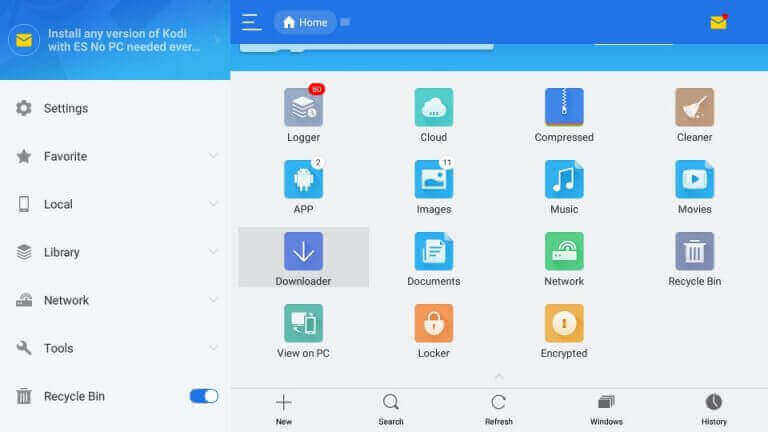
Step 3: Navigate to the Tools option from the Firestick menu.
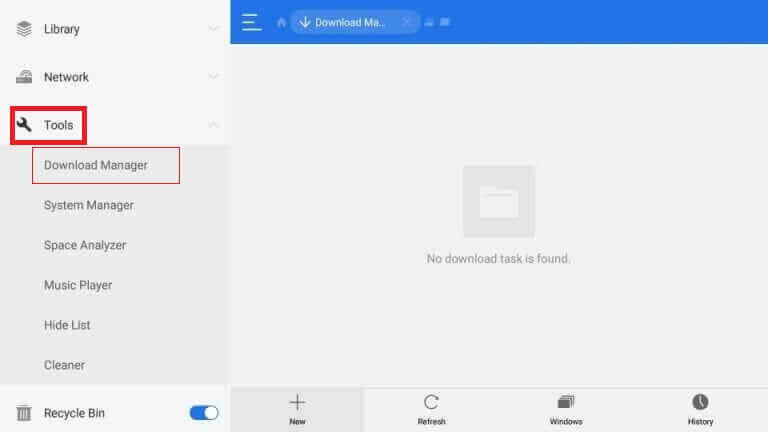
Step 4: Select the Download Manager option on the left-hand menu.
Step 5: Click on the +New icon from the bottom of the screen.
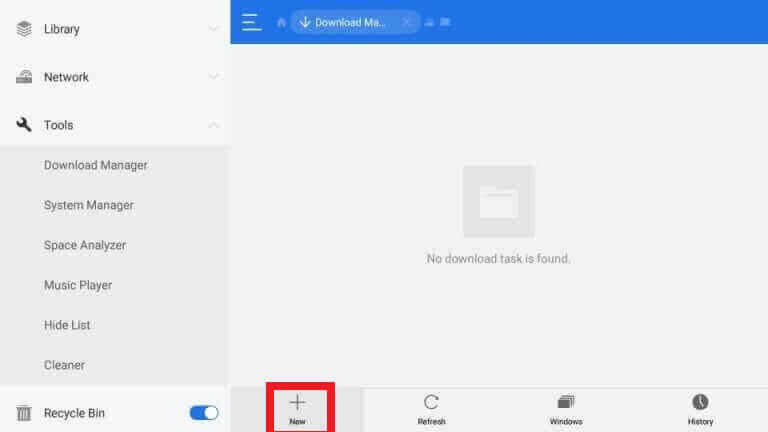
Step 6: A small window open with Path Field and Name Field text box.
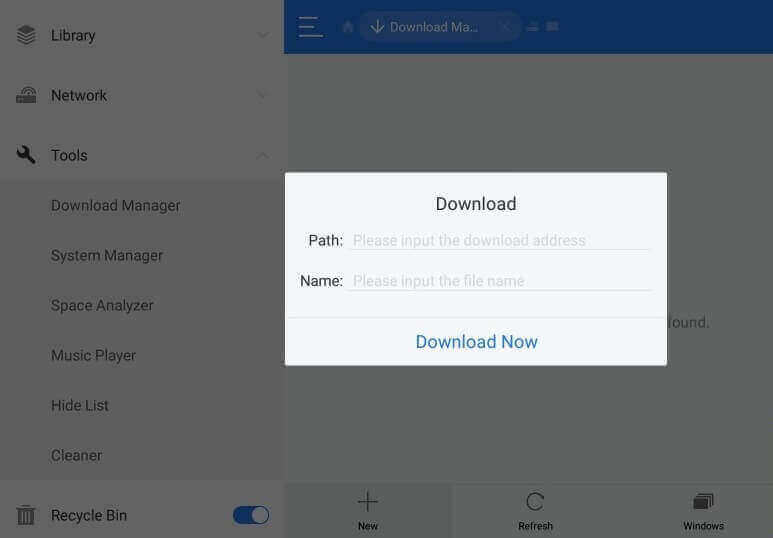
Enter the TVZion download link (http://bit.ly/2Qf34K2) on the Path Field and TVZion on the Name Field.
Step 7: Select Download Now, and the apk file will download on your device.
Step 8: When the app file is downloaded, click on Open File.
Step 9: After that, click on the Install option.
Step 10: Again, click on Install. The TVZion app will start installing.
Step 11: Once the app file is downloaded, click on Open to launch TVZion app on Firestick.
Delete TVZion App Source File
Step 1: When the TVZion app is downloaded, click on the Done option. It will return you to the downloader app.

Step 2: Select the Delete option.
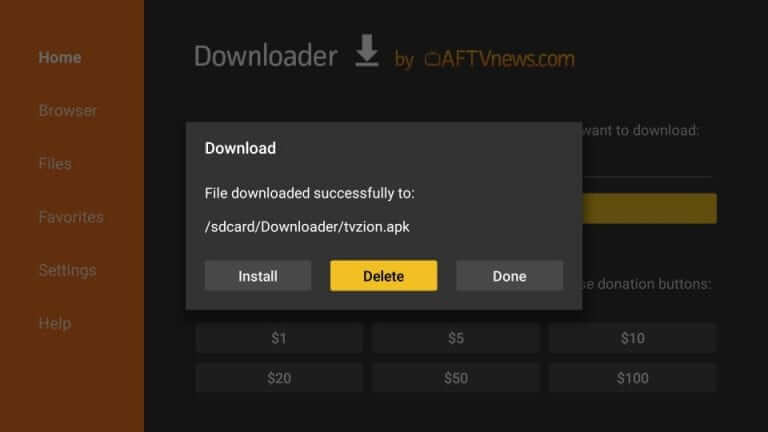
Step 3: Click on Delete once again to confirm.
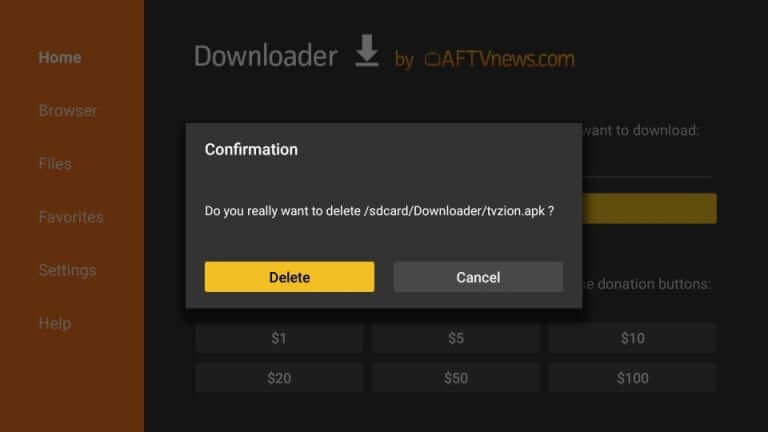
Related: How to install Epic Stream TV on Firestick
EndNote
The above mentioned are the steps required to download and install the TVZion app on Firestick. TVZion is an ad-free app. So, you can stream its contents without AD interruptions. The library will be regularly updated with the latest collection of movies. Thank you for visiting our site.
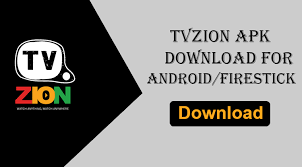


















Leave a Review