On Roku devices, an IPTV player is an essential application to get access to an impressive library of multimedia content from any IPTV provider. It can access IPTV playlists on Roku through M3U, Xtream Codes, and other formats. The IPTV player applications are mostly free and include premium features with in-app purchases. Some IPTV players help you sync your account across devices. Therefore, users can access their accounts across various devices.
You have multiple ways to get your favorite IPTV player on any kind of Roku device. Here, we are going to explore all those possible ways with step-by-step guidelines.
Is IPTV Player Legal?
IPTV Players are completely legal and safe to use as they don’t provide any IPTV content to stream. It works as a medium to play the source media, such as the content from IPTV providers. However, when IPTV players are used for IPTV streaming, there are higher possibilities for the user to watch unverified IPTV services and their offerings, resulting in copyright infringement and other legal issues. However, relying on a VPN keeps you away from such legal issues. Therefore, we recommend using NordVPN, the best VPN for streaming IPTV in the market with rich features and stable connectivity, while using IPTV Player.

How to Install IPTV Player on Roku
For Roku users, accessing IPTV content is an easy task. There are two ways to access an IPTV player on Roku:
- Install an official IPTV player on Roku
- Install third-party IPTV player on Roku
- Screen Mirror IPTV player on Roku
Add an Official IPTV Player on Roku
There are a few applications that are available on the official Roku device. You can download these applications directly from the Roku Channel Store. Before installing these applications, make sure to get a monthly or annual subscription to the service. However, these services do not play any M3U file or link.
1. Press the Home button to access the Roku home page.
2. From the left side, select the Streaming Channels menu.
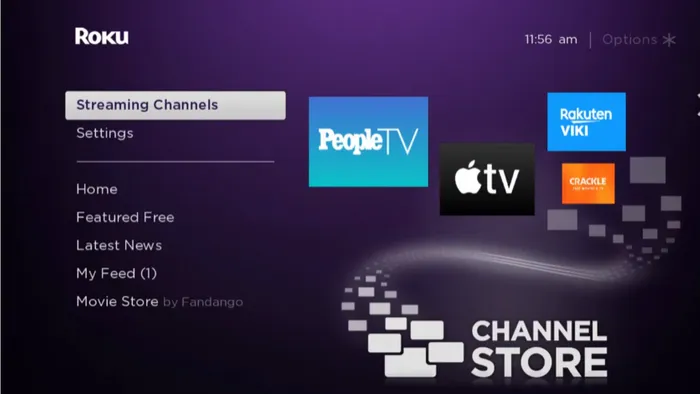
3. Choose the Search Channels option in the menu.
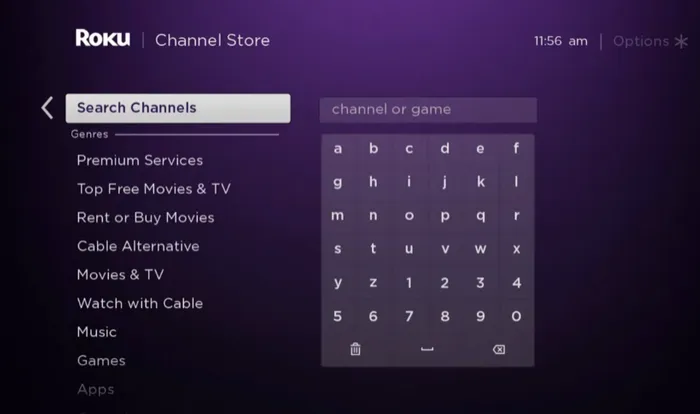
4. Use the on-screen keyboard to search for the IPTV player like Ministra Player.
5. Choose the IPTV Player from the list of recommendations.
6. Select the Add Channel button and wait for a few minutes.
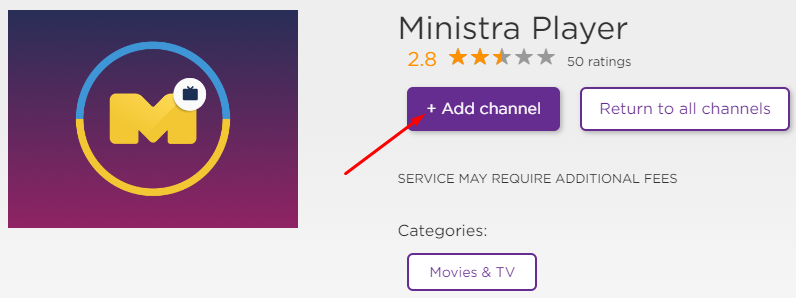
7. A prompt will show up on the screen. Choose the OK button from the prompt.
8. To open the IPTV Player, choose the Go to Channel option.
Get a Third-Party IPTV Player for Roku Device
There is no M3U player app available in the Roku Channel Store. It is a lengthy process to access third-party IPTV players on Roku. Users need to have a subscription to a third-party IPTV provider.
NOTE: The below-discussed steps are only applicable to the older version of Roku devices. If you have the newest model of Roku, you can skip this section and try other techniques to get IPTV Player on your device.
1. Connect the Roku device to your TV and turn it On.
2. On the Roku remote, press the buttons given below one after another without changing the order.
- 3 times – Home button.
- 2 times – Up Arrow button.
- 1 time – Right Arrow.
- Left Arrow – 1 time.
- 1 time – Right Arrow.
- Left Arrow – 1 time.
- 1 time – Right Arrow.
3. Now, you will be navigated to the Developer screen on Roku.
4. Here, you will find the IP address on the screen. Note down the IP address and select the button Enable installer and restart.
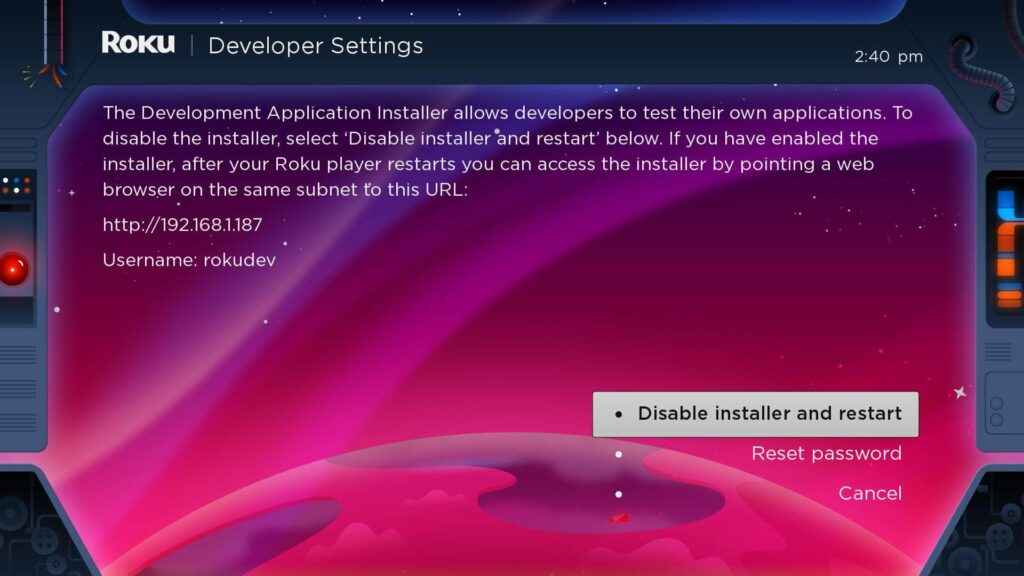
5. Then, tap the option I Agree.
6. Create a webserver password using the virtual keyboard and tap Set password and reboot.

7. On your PC, launch a browser of your choice.
8. Go to the Roku website and sign in to your account.
Note: The mail ID should be the same ID that you used to sign in to Roku.
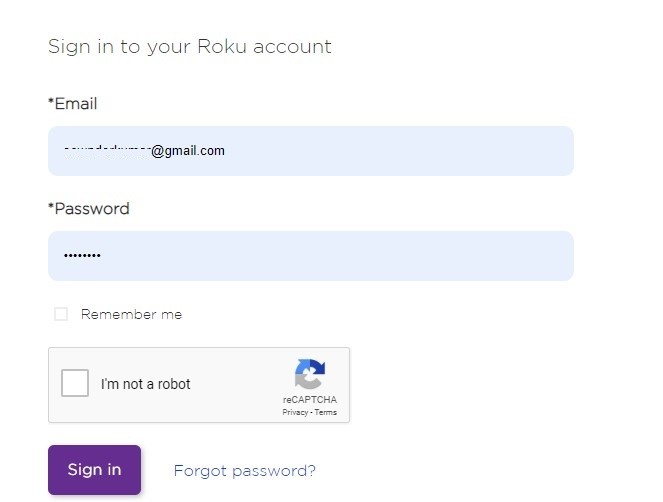
9. Now, Click the Profile icon at the top and select My Account.
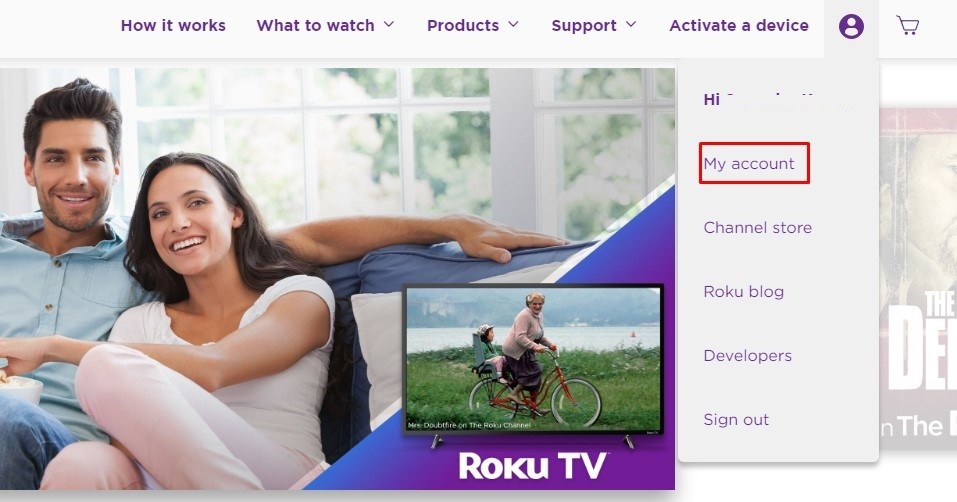
10. Select Add Channel with a code.
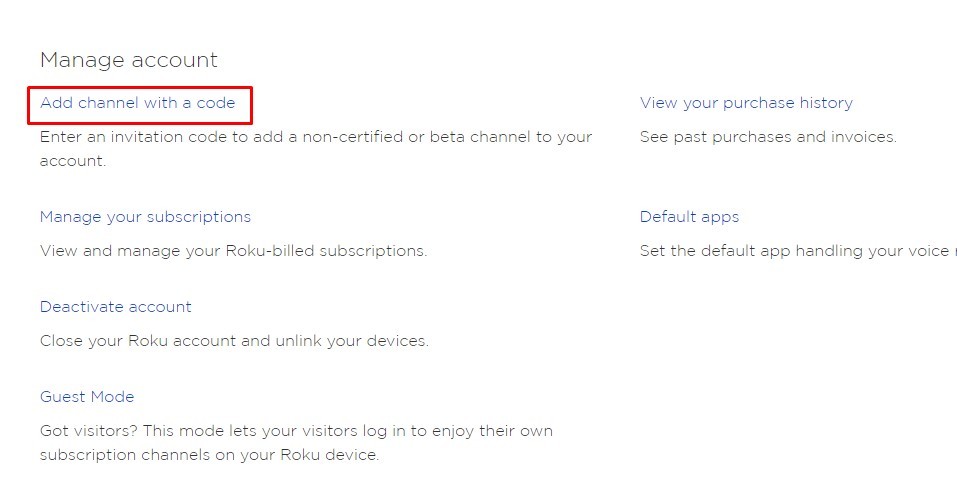
10. Type IPTV Smarters and tap Add Channel.
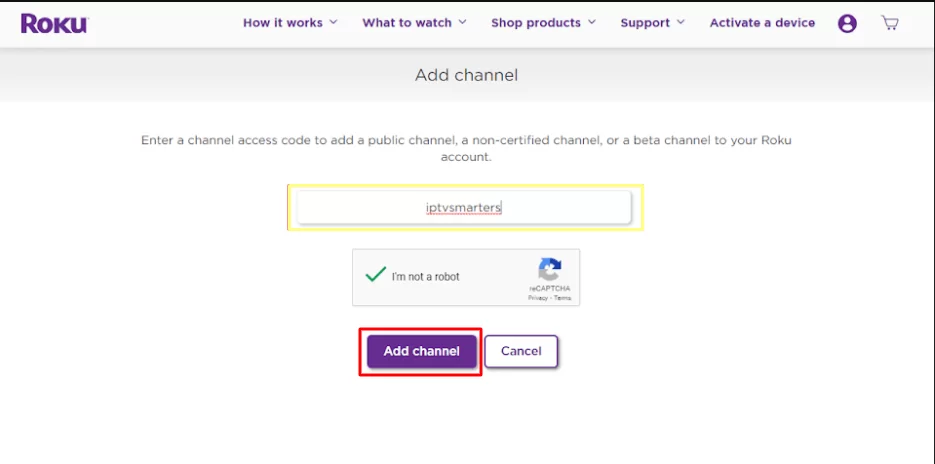
11. Confirm the installation by selecting the option Yes, add channel button.
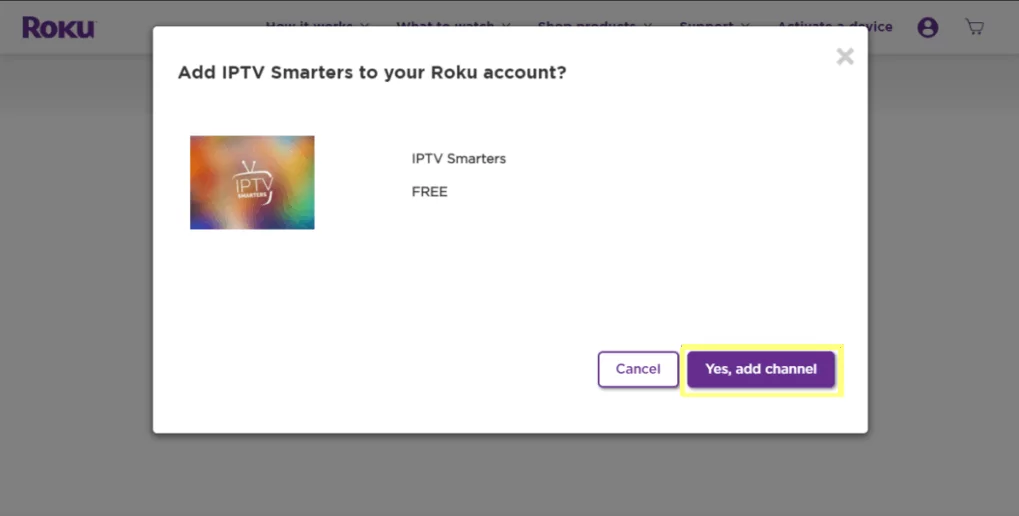
12. Then, visit the IPTV Smarters website and download the IPTV Smarters package for Roku.
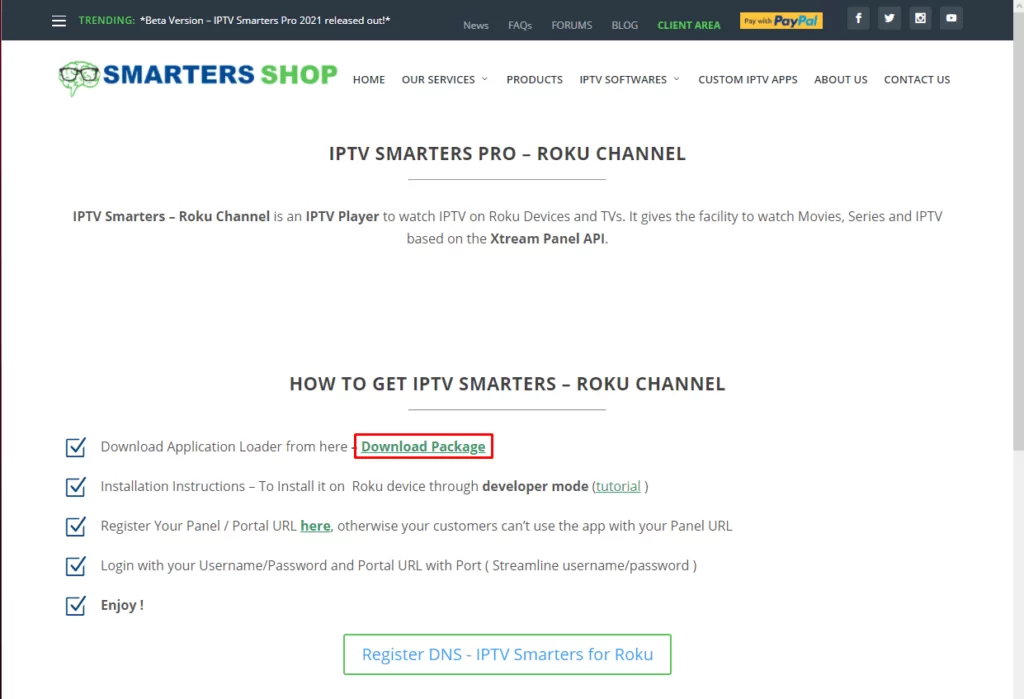
13. Click the search box on the browser and enter the IP address of the Roku device.
14. You will find a small menu on the screen. Fill in the username as rokudev and enter the webserver password you’ve created before.
15. Select the Sign-In button.

16. By doing this, you will be navigated to the Roku Application Installer page.
17. Click Upload and select the IPTV Smarters package file on your PC. Then, tap Open.
18. Now, the file will start uploading. Once uploaded, click the Install button displayed below the option Upload.
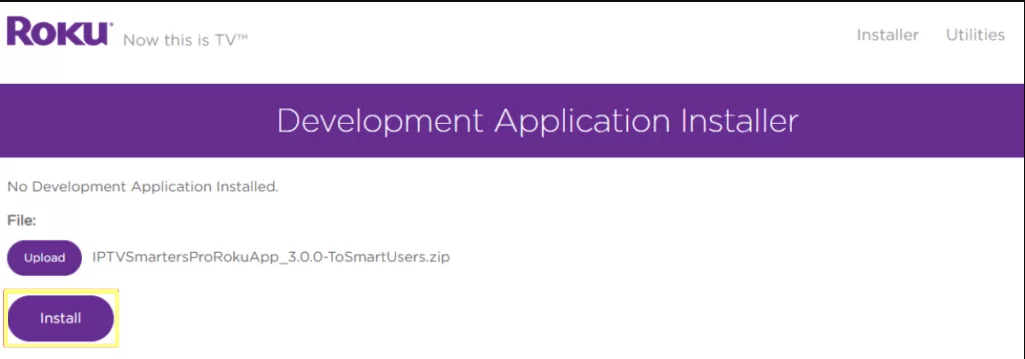
19. If you have done the above steps successfully, you will see the screen given below.
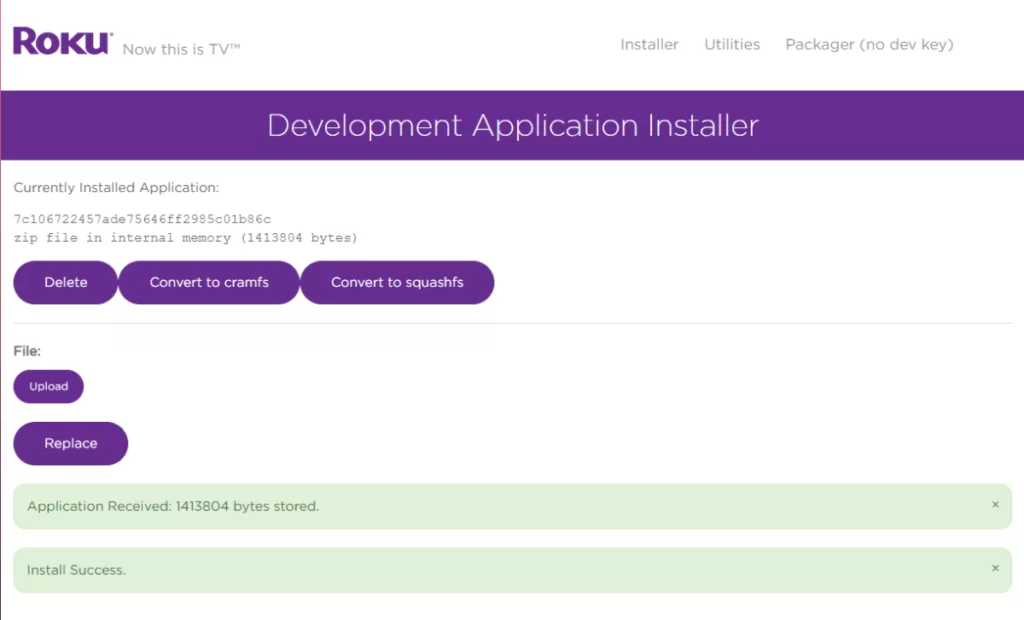
20. Now, go to the App section on Roku. Look for the IPTV Smarters app and click it to Open.
21. Enter the M3U URL, Username, and Password of your IPTV provider and watch your favorite IPTV channels on a big screen.
Screen Mirror IPTV Player on Roku
Users can screen mirror IPTV content on Roku from their smartphones or PCs. The only requirement is that the devices are on the same Wi-Fi network.
From Android or iPhone/iPad Device
1. On the Roku device, open the Settings menu and select System.
2. Choose the Screen Mirroring option followed by the Screen Mirroring Mode option.
3. On your Android or iOS device, launch the Play Store or App Store, respectively.
4. Browse for the IPTV Player app and select the Install or Get button.
5. On your Android device, launch the Notification Panel and tap the Cast option.
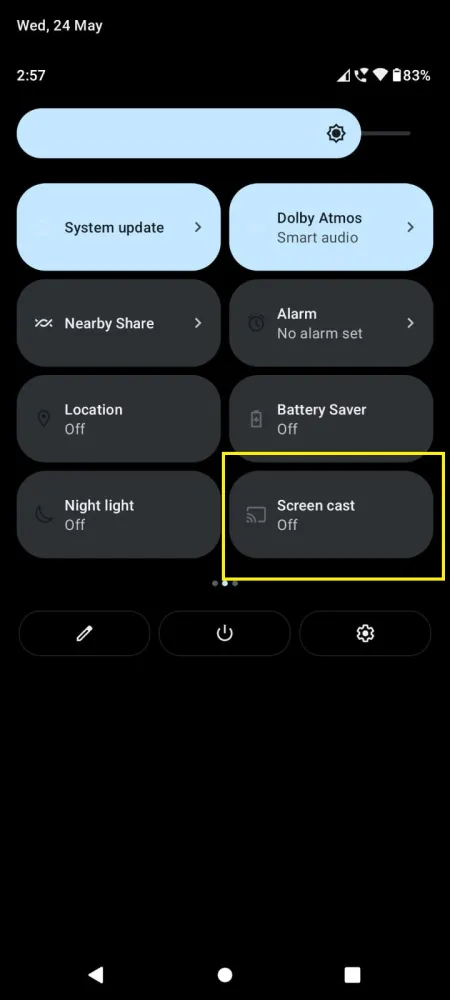
- If you have an iOS device, launch the Control Center and tap Screen Mirroring.
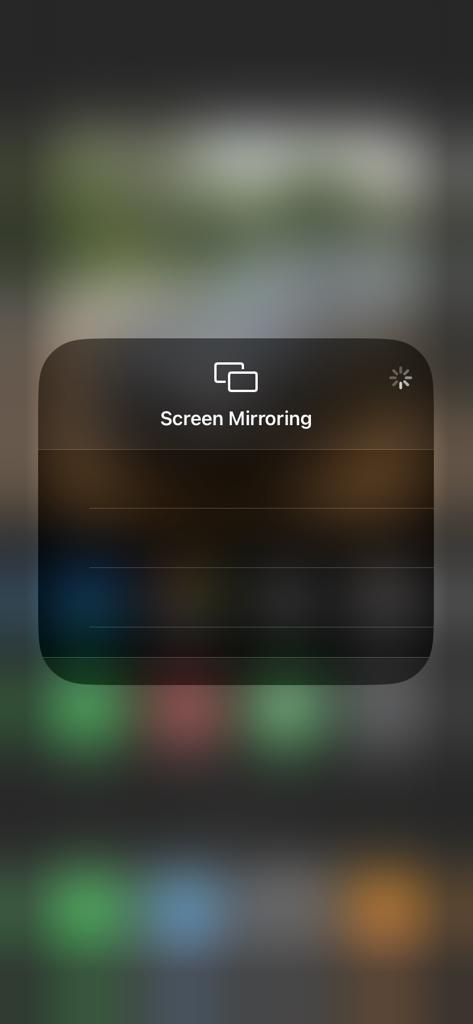
6. On your device, tap the Roku device to cast the device’s screen.
7. Finally, users can stream IPTV content on Roku.
From Windows or Mac PC
1. Launch your preferred web browser on your PC. (Google Chrome is preferable)
2. Visit the official website of Web IPTV Player.
3. Enter the M3U Playlist URL or IPTV file offered by your provider into the required field.
4. Hit the Watch button after entering the playlist file.
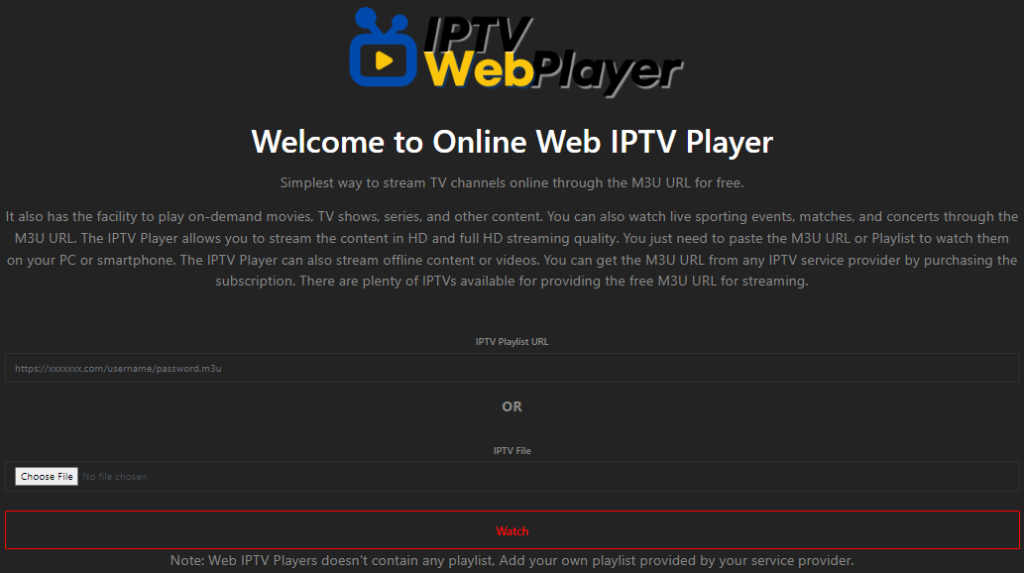
5. Once the file is loaded successfully, you can stream the media content available in the playlist.
Best Official IPTV Player on Roku
There are a few IPTV player apps available in the Roku Channel Store. You can consider one of these apps to access on Roku.
Plex
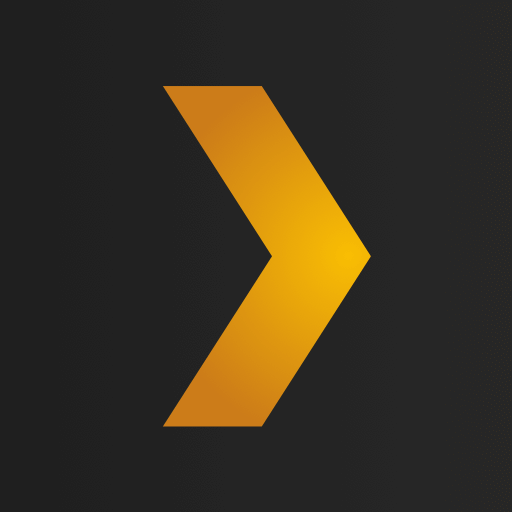
Plex is one of the popular IPTV players where you can explore the premium streaming experience. Similar to Kodi, and Media Portal, Plex IPTV is known as a media streaming tool that handles any kind of provider with an M3U playlist URL. Apart from the player’s function, Plex lets you save your favorite movies, or other multimedia formats to its client-server portal. Since it is not a free-to-stream platform, you need to get a Plex Pass monthly subscription for $4.99.
Emby
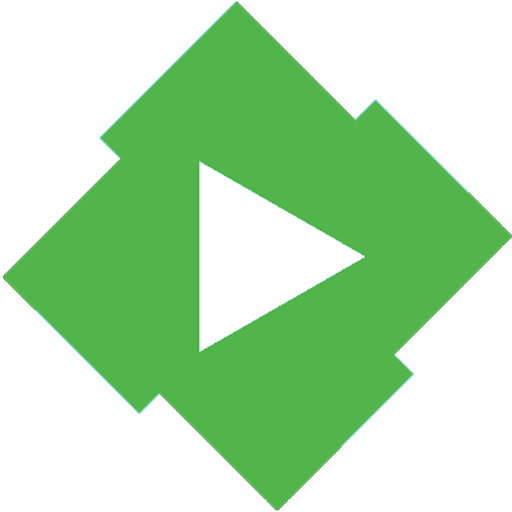
Emby IPTV Plugin allows users to store and access media files from various IPTV providers. Users can sync and stream media content on multiple platforms as Emby is a proper client-server model. With the help of a dedicated IPTV plugin, Emby supports streaming numerous live TV channels on your device. All you have to do is configure the plugin on Emby in a proper way.
Jellyfin
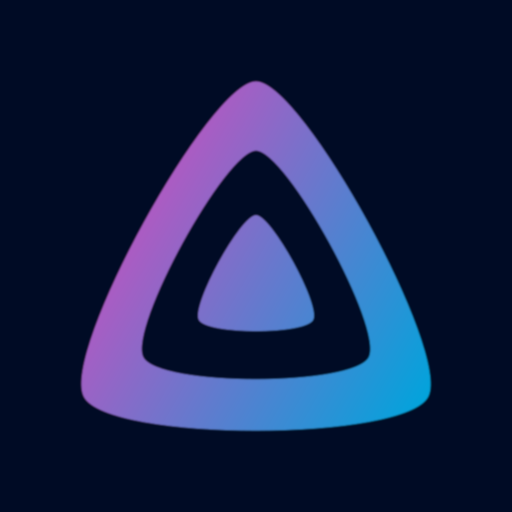
Jellyfin is a reliable cloud storage platform with which users can store their favorite media content across various streaming platforms. It can be installed on your steaming devices directly from authorized app stores. Besides the cloud storage, Jellyfin also acts as an IPTV player to stream your provider’s media files. Though it is a free platform, Jellfin offers plenty of features like a premium service.
Final Words
IPTV services are the destination for streaming unlimited entertainment through movies, news, sports, music, lifestyle, and kid’s content. However, you can get any unauthorized IPTV services and players on the Roku Channel Store. Instead, you should get them as a third-party app or screen mirror their content from your smartphone or PC. We hope that this article will help you to install and use IPTV on your Roku device.



















Leave a Review