CatMouse is an online video streaming application that allows you to stream unlimited content without ad interruptions. This app contains an enormous collection of movies and TV shows to stream. Users can download their favourite content for offline access. It comes with an in-built media player known as Exo Player, but it also supports some external players to stream its contents. All the contents are arranged in various categories like Popular, Favourites, Premiers, and more. Developed for Android OS devices, Catmouse Apk is also downloadable on Firestick.
Install CatMouse on Firestick
CatMouse is a third-party app that streams media without advertisements. You can’t find this app on the Amazon App Store. To download this app, you have to access
- Downloader app
- ES File Explorer
Related: How to install AOS TV on Firestick
Prerequisite
Step 1: Plug in the Firestick on your TV and go to Firestick Settings.
Step 2: Click My Fire TV or Device option.
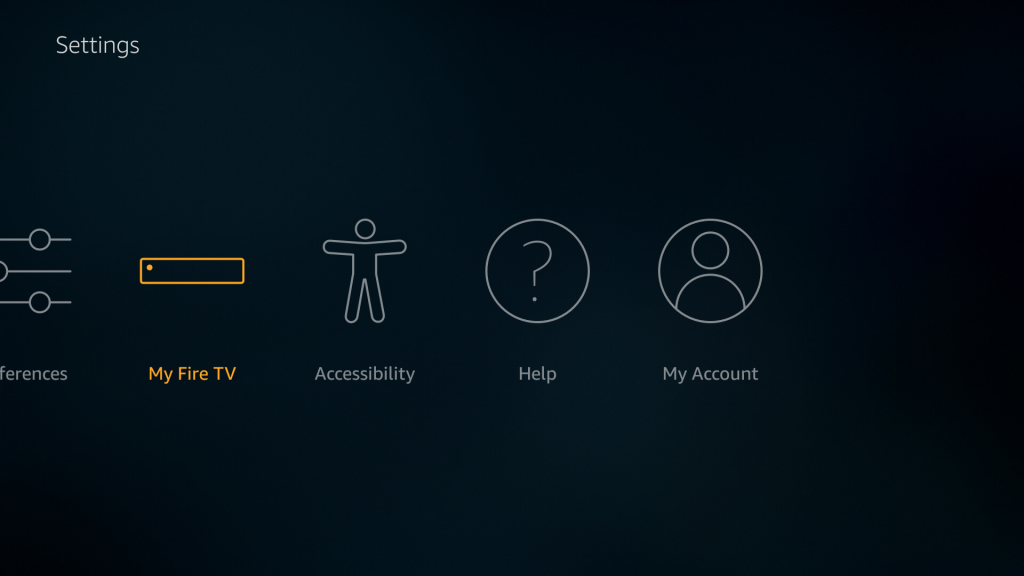
Step 3: Select Developer options.
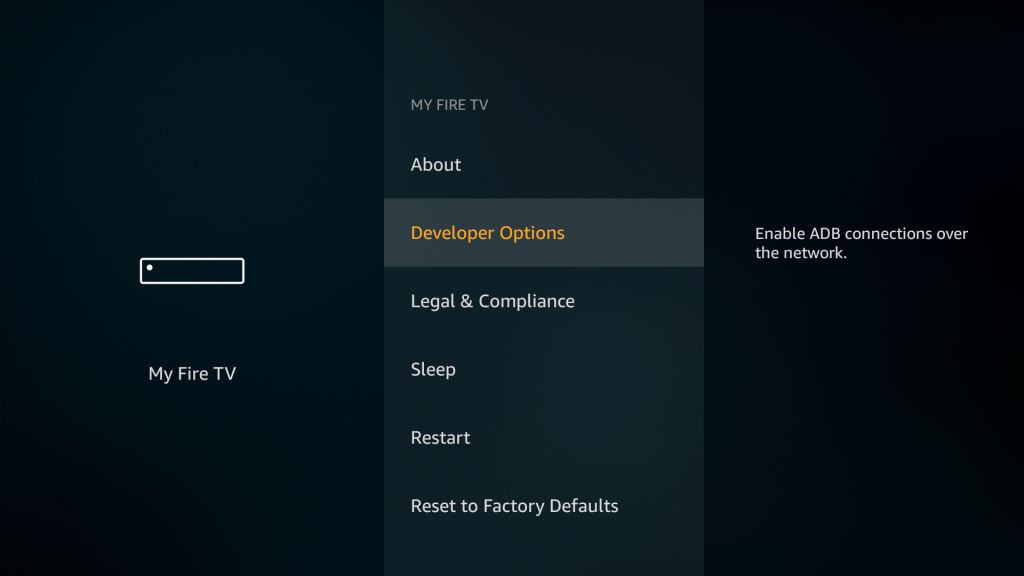
Step 4: Click on Apps from Unknown Sources.
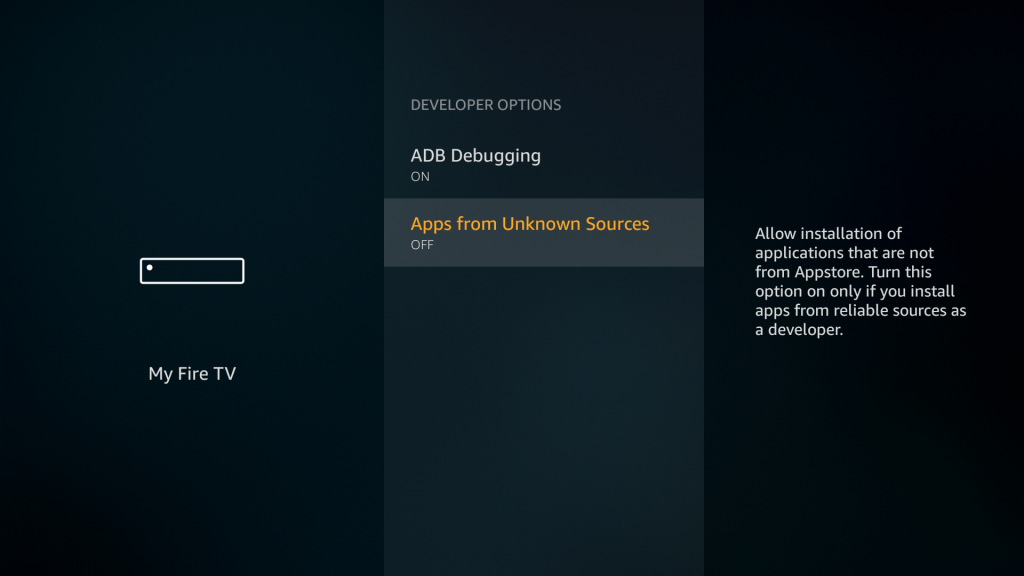
Step 5: Click Turn on.
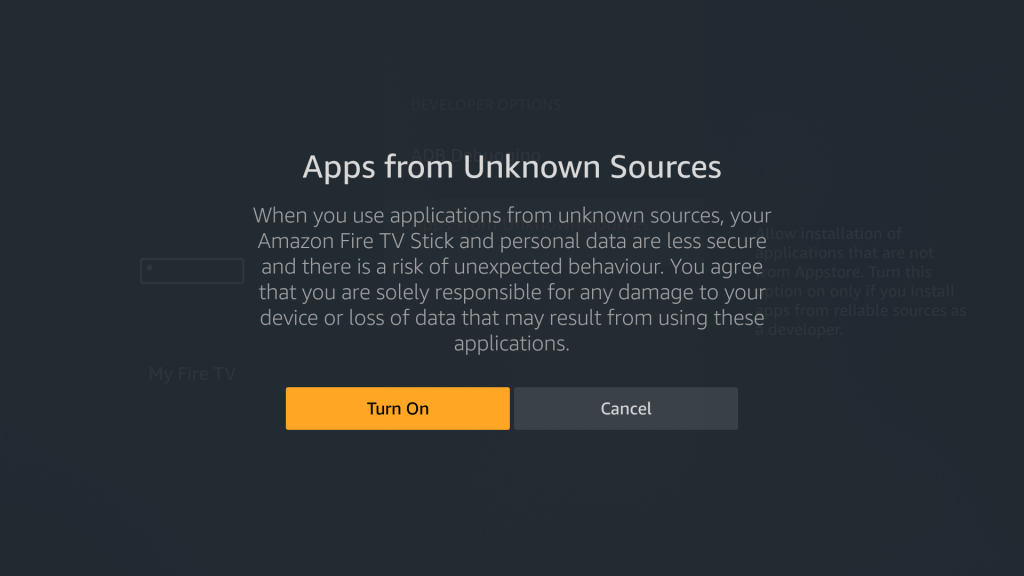
Install CatMouse Apk on Firestick using Downloader App
Step 1: Open the Firestick and navigate to the search bar.
Downloader app on Firestick allows you to install the unofficial apps.
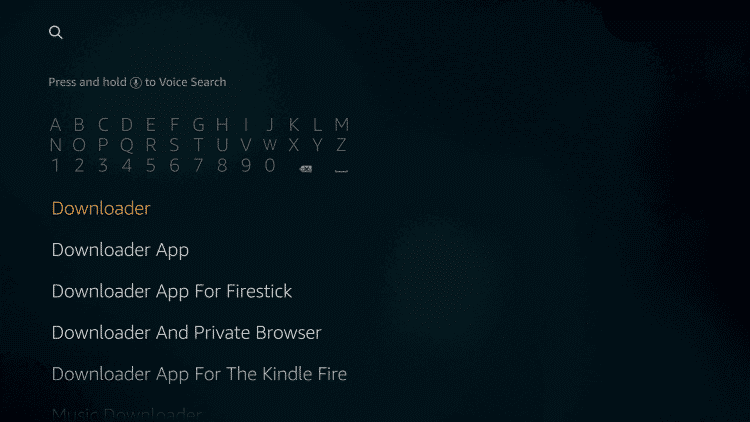
Step 2: Type and search for the Downloader app.
Step 3: Open the downloader app and click the Download option.
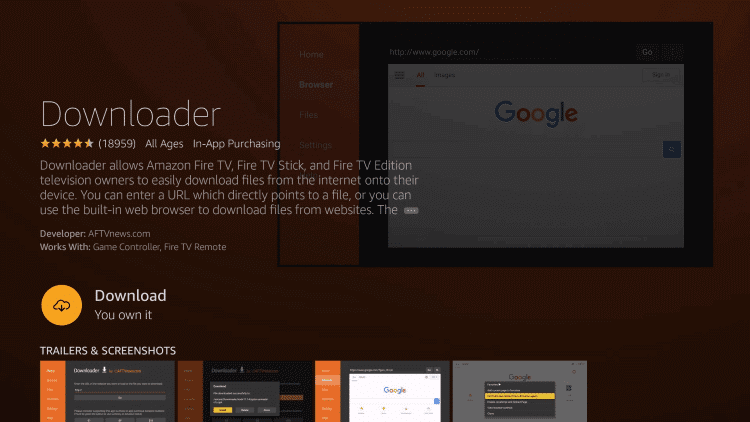
Step 4: After downloading the app, click Open.
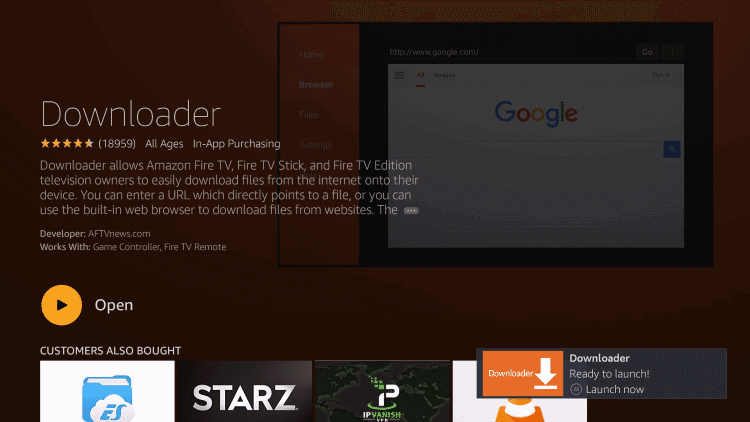
Step 5: Enable the JavaScript option.
Settings > Enable JavaScript > Click Yes.
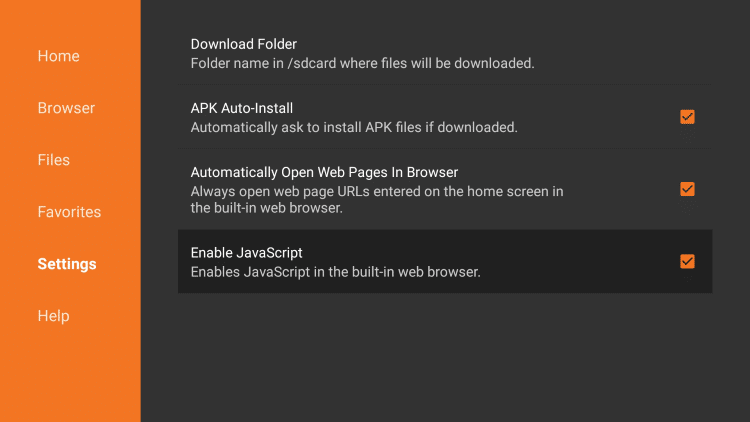
Step 6: Enter the CatMouse download link: http://bit.ly/2KVGCSh.
Step 7: Click Go, and the downloader app will download the CatMouse apk file.
Step 8: Select the Install option.
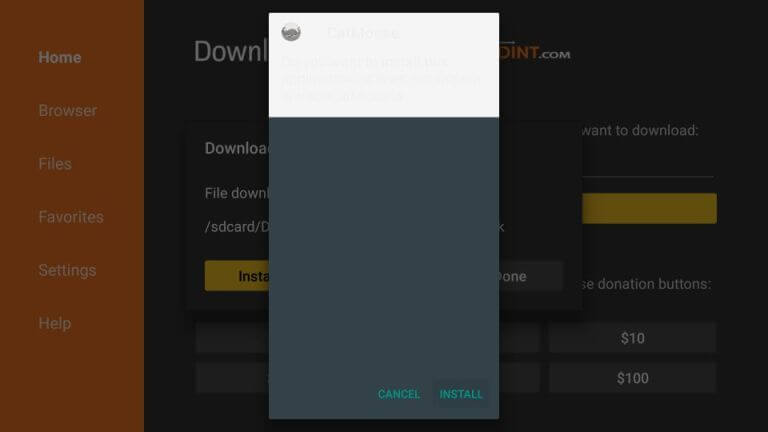
Step 9: Click on Open to enter into the CatMouse app.
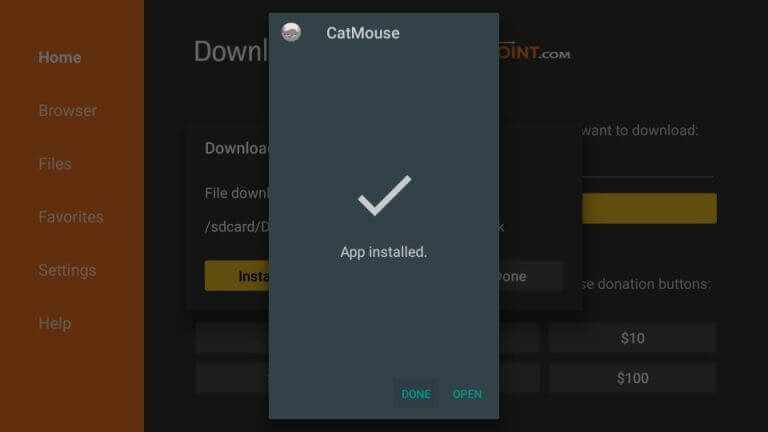
Install CatMouse Apk on Firestick using ES File Explorer
Step 1: Open the ES File Explorer app on Firestick.
You can download this file manager from the Amazon App Store.
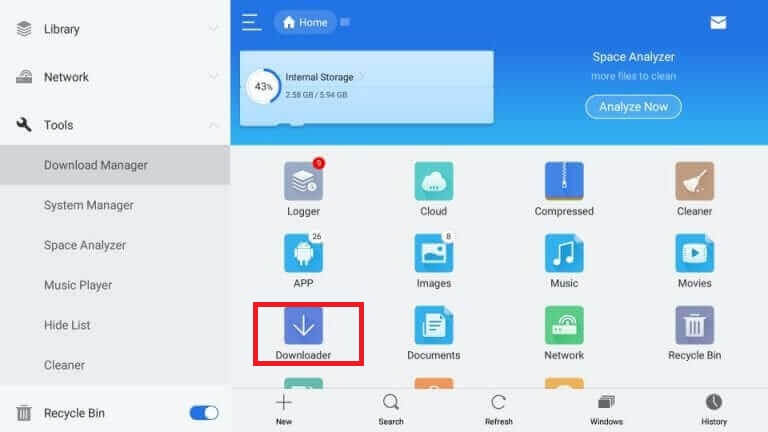
Step 2: Click on the Downloader icon.
Step 3: Click the +New icon at the bottom.
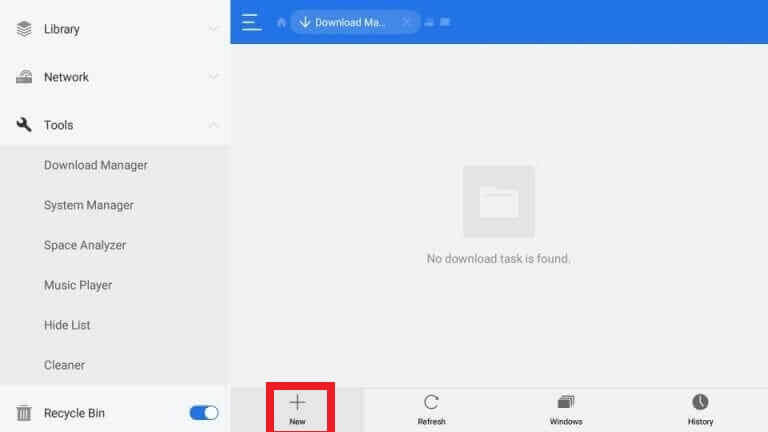
Step 4: Enter download link http://bit.ly/2KVGCSh on the Path Field and enter Catmouse on Name Field.
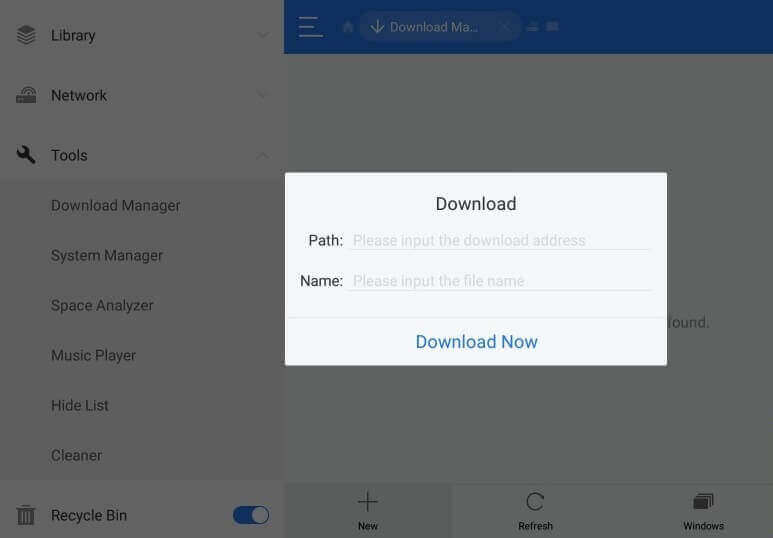
Step 5: Click Download Now.
Step 6: Click Open File.
Step 7: Click Install.
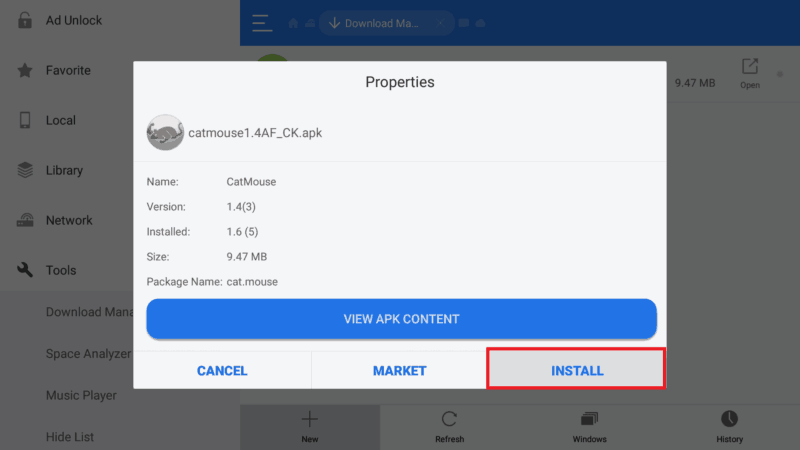
Step 8: Again, click Install
Step 9: Click Open to launch the CatMouse app.
Step 10: Click OK on the changelog menu.

Step 11: Select the Default Media Player to stream its contents.

Step 12: Click on PROCEED to stream CatMouse contents.

Related: How to Install Thunder TV IPTV on Firestick
Conclusion
CatMouse is one of the best and fastest video streaming apps available for Firestick. All the entertainment contents are available on high quality, along with subtitles. Even you can download your favourite movies and TV shows for offline watch. Thank you for visiting our site.



















Leave a Review