Internet Protocol Based Television (IPTV) uses the internet as a signal to watch Live TV and TV programs. When compared with traditional cable TV services, IPTV is a lot less expensive. Most of the IPTVs out there in the market are subscription-based, and only a few IPTVs provide you with free streaming. DSTV IPTV is one such subscription-based IPTV. The basic plan allows you to watch more than 45+ channels and more, while the most premium plan allows more than 160+ channels with 38 HD channels. It is owned by MultiChoice, and its headquarters is located in Ferndale, Gauteng, South Africa. Now, let us see how to subscribe and stream DSTV IPTV.
How to Sign Up for DSTV IPTV
(1) From any of your devices, launch a browser.
(2) Enter DStv in the search and select the DStv official website (dstv.com/en-ng) from the search results.
(3) Select Sign In at the top right corner of the screen.
(4) Enter the details like Smartcard number, surname, and click on Sign In.
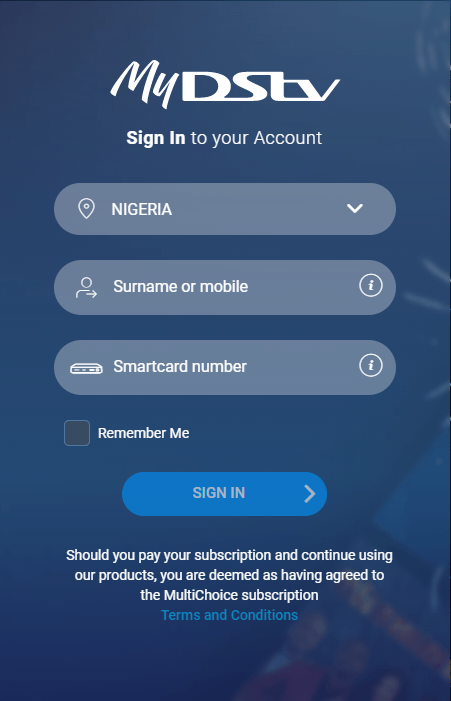
(5) You have now created your DStv account.
(6) Go back to the home page, scroll down, and choose the package you want. Then, select More Info and Click on Get (the plan name).
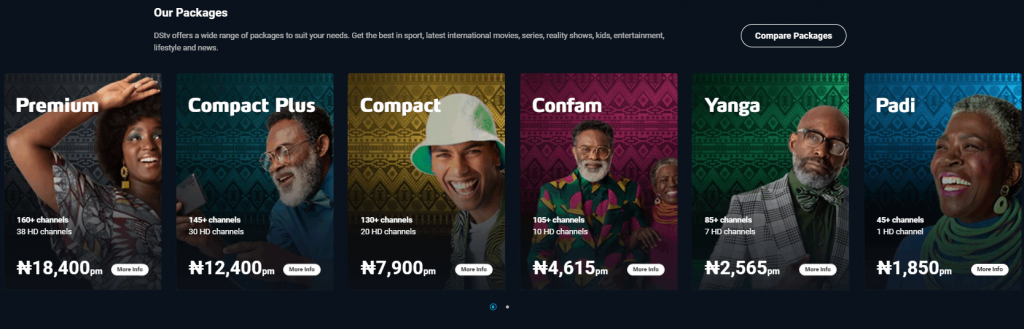
(7) Choose whether you want a monthly package or a yearly package and select Where To Buy.
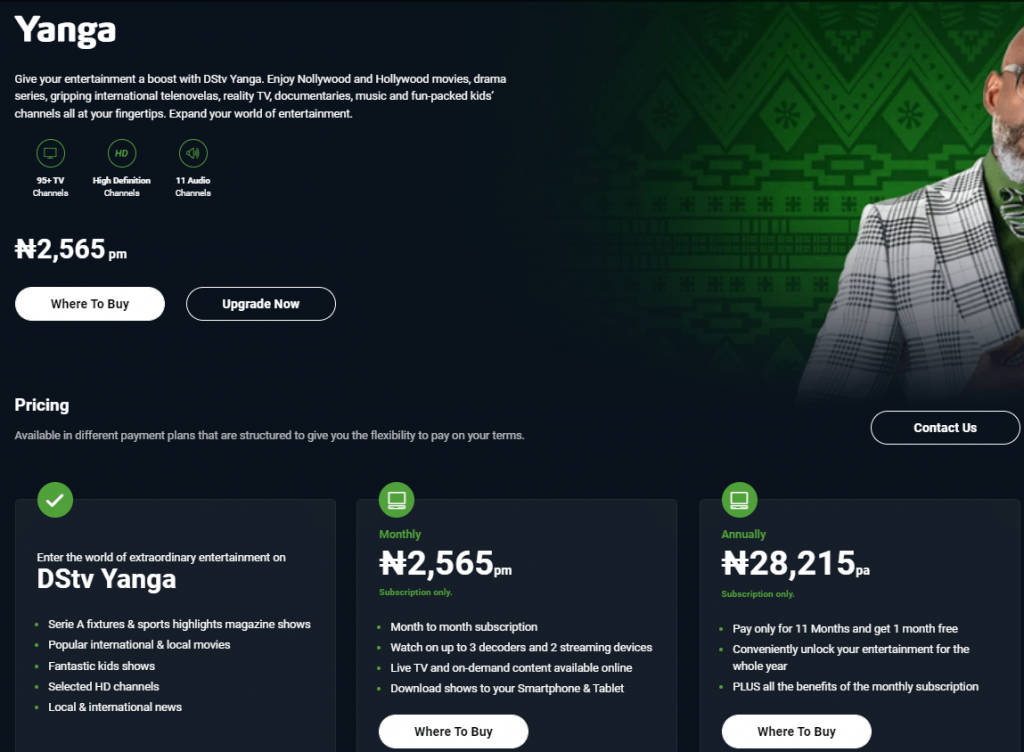
(8) On the Find an accredited dealer or installer page, enter your City name.
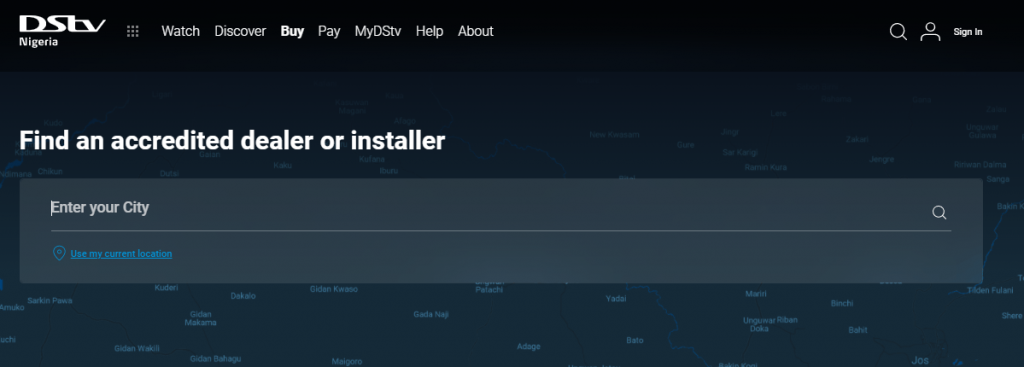
(9) From the results, choose the dealer or Installers.
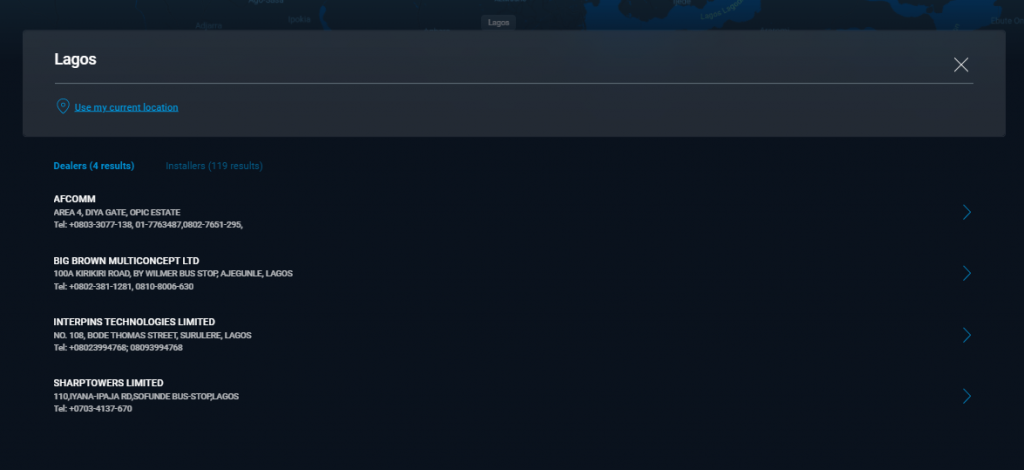
(10) Visit the dealer or contact the installers to subscribe for DStv IPTV.
How to Install DSTV IPTV on Android Devices
(1) Open your Android smartphone or tablet and select Play Store.
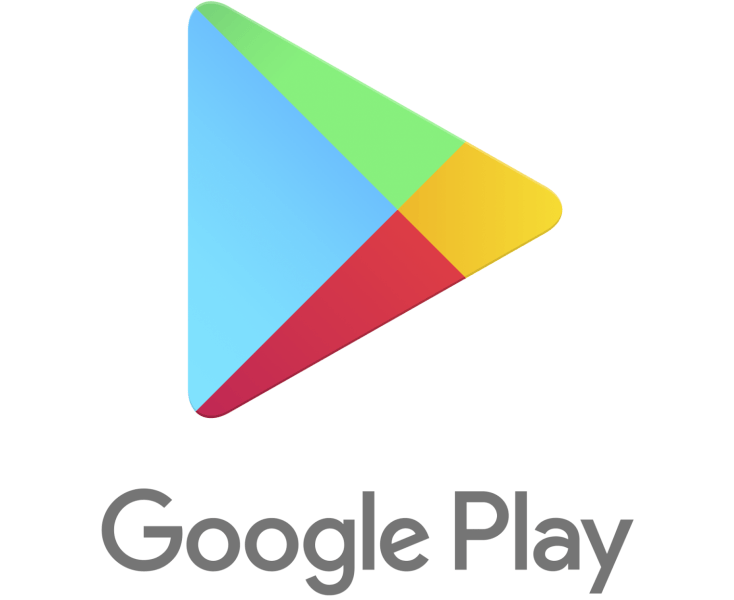
(2) On the search box, enter DStv. From the search results, choose the DStv app.
(3) Select Install to install the DStv app on your Android device.
(4) Open the IPTV app and sign in using your DStv account.
(5) Select the Channels you want to watch and enjoy watching them on your Android device.
Related: Hydr0GEN IPTV Review: Stream Over 3500+ Live Channels
How to Watch DSTV IPTV on PC – Windows and Mac
(1) Turn on your PC and launch a browser.
(2) Search for BlueStacks and choose the BlueStacks official website from the search results.
(3) Download the BlueStacks emulator based on the configuration of your PC.
(4) Install BlueStacks on your PC and open it.
(5) Enter your Google Account to Sign in.
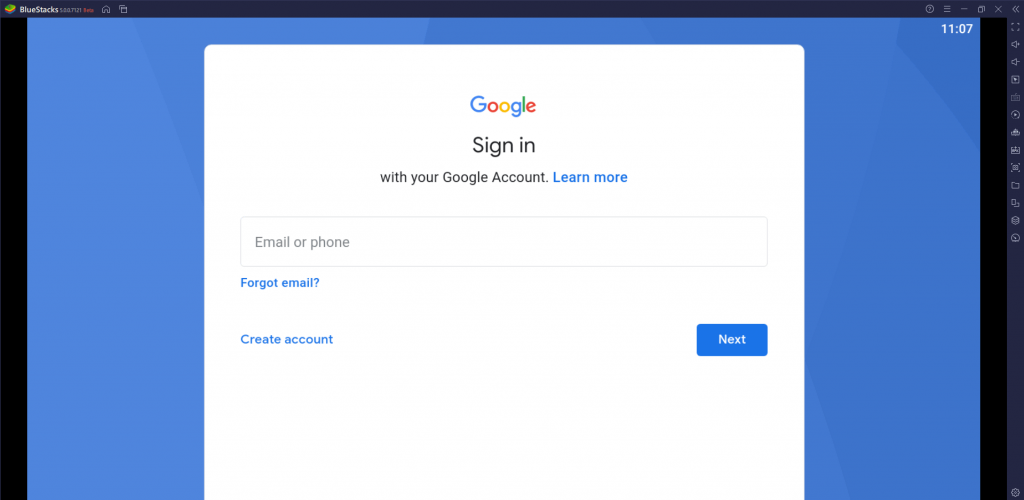
(6) From the home page, select the Google Play Store app.
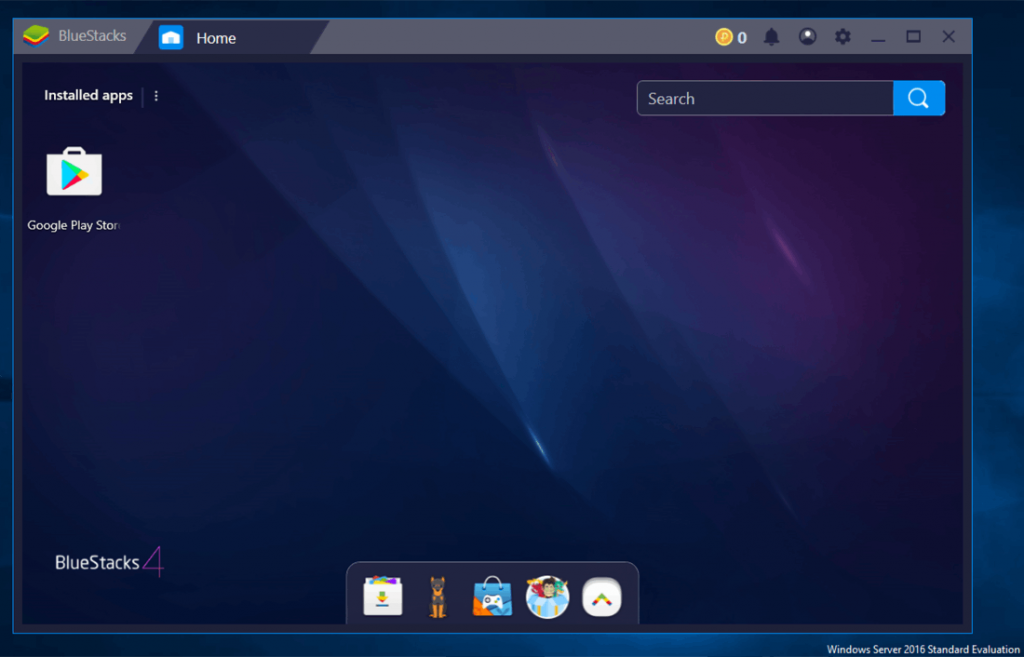
(7) Search for DStv and select the same from the search results.
(8) Click on Install to get DStv on your BlueStacks application.
(9) Launch DStv and log in using your DStv account.
(10) Now, you can stream DStv on Windows or Mac PC.
How to Install DSTV IPTV on Firestick
(1) Connect your Firestick to the TV.
(2) Select Settings from the home screen.
(3) Choose My Fire TV and select Developer options.
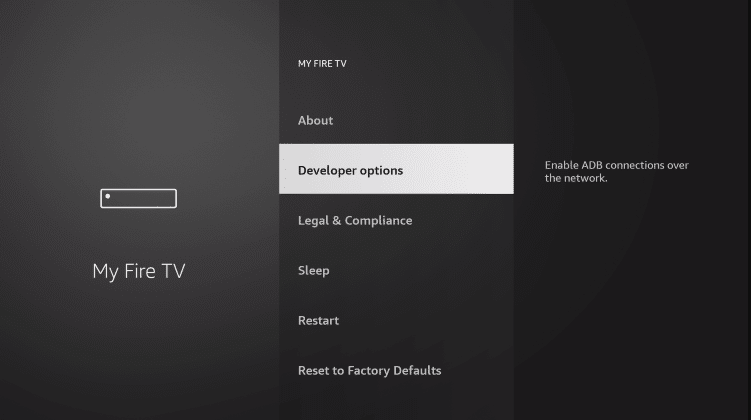
(4) Select Install unknown apps and turn it on for installing apps from unknown sources.

(5) Go back to the Fire TV home screen, click on the App Store.
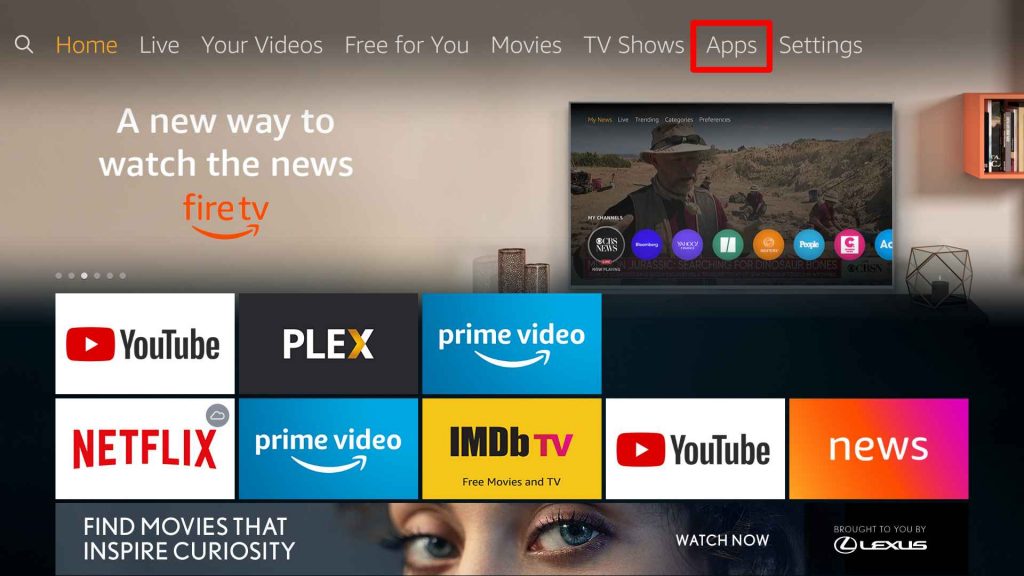
(6) Select All Categories in the new screen that appears and Choose Utilities.
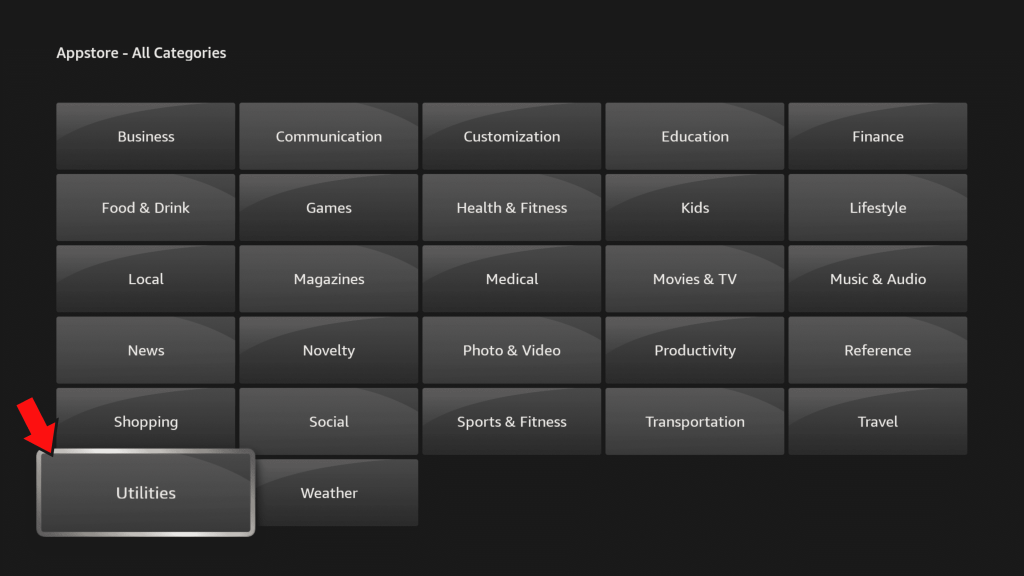
(7) Choose the Downloader app and select Download to install the app on your Firestick device.
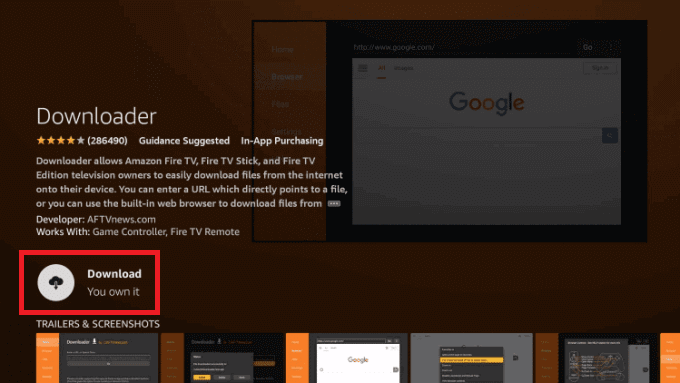
(8) Launch the Downloader app and choose the URL Box.
(9) Enter the URL of the DStv Apk and select Go.
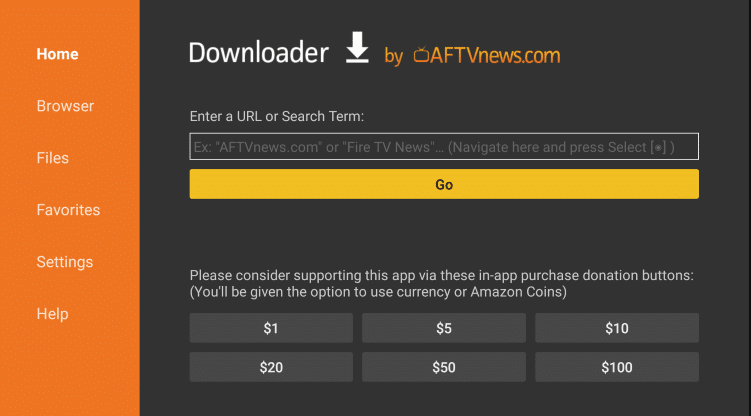
(10) You have now installed the DStv app on your Fire TV Stick.
(11) Open the DStv app and log in using your DStv account.
(12) Choose the Channels you want and enjoy watching them on Firestick.
How to Stream DSTV IPTV on Smart TV
(1) Turn on your Smart TV and select Play Store on the home screen.
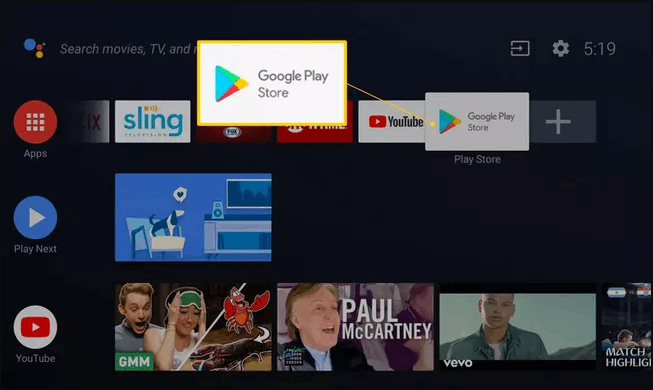
(2) Search for DStv and choose it from the search results.
(3) Click on Install to get the DStv app on your Smart TV.
(4) Open the DStv app and sign in using your DStv credentials.
(5) Select the Channels you want and enjoy streaming them on Android Smart TV.
Related: Rocksat IPTV: Review, Setup, and Installation Guide
To Conclude
DSTV is only available in the Sub-Saharan African region. That is, it is available in countries like South Africa, Nigeria, Kenya, Ghana, Angola, Ethiopia, and more African countries. If you want to watch DSTV IPTV outside of Africa, then you need to use a VPN. Kindly leave your thoughts on this article in the comments section.



















Leave a Review