Kodi is an open-source free media player which has attracted plenty of people for its features. As the Kodi Media Player is used widely, developers started creating addons which allows you to watch movies, TV shows, Live TVs and much more. There are around 985 addons which are officially available on Kodi Media Player. Apart from these addons, there are thousands of unofficial addons developed as well. These addons allow people to watch contents for free. To install any third-party addon on your Kodi, you have to enable unknown sources on Kodi.
These third-party addons contain all sort movies, live TV channels, TV shows, on-demand videos and much more. Kodi doesn’t allow third-party addons to install by default. You have to change the settings to install these unofficial addons.
Disclaimer: The third-party addons might stream copyrighted contents which are against law. We do not intend to encourage people to watch pirated contents. This post is just to understand how to enable unknown sources on Kodi.
Related: Falcon Ultra IPTV Kodi Addon
How to Enable unknown sources on Kodi 18 Leia?
Follow the steps below to turn on installation of third party addons:
1. Open Kodi Application.
2. Click on the “Settings” button on the left side of the Kodi screen.

3. On the settings page, click on “System Settings” button.

4. The system settings page will open.

5. Hover over the “Add-ons settings” on the System settings page.

6. You will find the “Unknown Sources” radio button. Click on it to turn it on.

7. A warning pop-up will open. Click “Yes” to proceed.

8. Now your Kodi application is ready to install third-party addons on it.

Related: How to Uninstall Kodi Addon?
Wrapping Up
The above are the steps required to enable installation of addons from unknown sources. If you are planning to disable addons from third-party sources, you can follow the above steps and click on the radio button again to disable it. After enabling addons, you can install addons from repositories.
Thank you for reading this post.
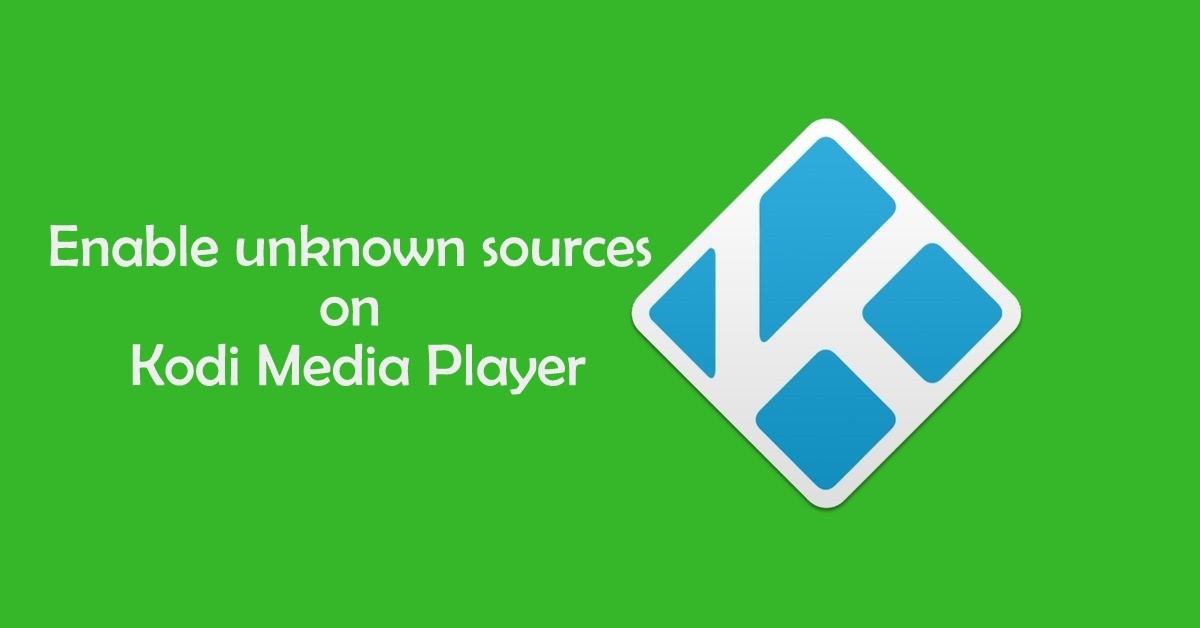
















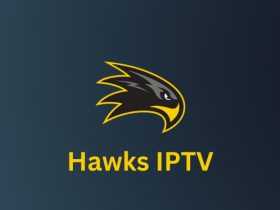

Leave a Review