If you are looking for an IPTV addon that contains almost all categories of channels, you can install Ultra IPTV Kodi Addon. The Ultra IPTV Addon is a house of entertainment. It contains many live channels from major countries like Canada, the UK, France, Germany, and more. In addition, it supports different genres like sports, regional, movies, entertainment, kids, devotional content, etc.
Features
- You may watch premium TV for free and without interruptions with this IPTV addon.
- The TV channels on the service support streaming resolutions such as HD.
- This Kodi addon streams media from around the globe.
- The Ultra IPTV Kodi Addon enables users to access over 100 satellite channels.
Is Ultra IPTV Kodi Addon Legal?
No. The IPTV add-on may contain copyrighted content and is not entirely legal. Your streaming devices may be vulnerable to online threats if you stream video through the Ultra IPTV addon. Users are therefore encouraged to set up the best VPN for IPTV on their devices, like NordVPN or ExpressVPN. Either app will assist users in enhancing their online security.
How to Install Ultra IPTV Kodi Addon
You have to follow two simple steps to install the Ultra IPTV Addon on Kodi:
Install the Ultra IPTV Addon Repository
Users need to start by installing the repository for the Kodi addon.
1: Open the Kodi application.

2: Click on the Settings button.

3: Now click on System Settings on the Settings page.

4: Move the cursor over the Addons tab.

5: Tap on the Unknown Sources button.

6: Click Yes in the warning message on the app screen.

7: On the home page of the Kodi app, click on the Settings tab.

8: Click on the File Manager option.

9: Under the File Manager menu, click the Add Source button.

10: A pop-up will open. Click on the <None> button and click OK.

11: Enter the URL http://cazlo.com/repo and click OK.

12: Enter a name for the repository and then press OK.

13: Go to the home page of the Kodi app and click on the Add-Ons tab.

14: Click on the Addon Package Installer in the top left corner of the Kodi screen.

15: A new page will open. Now, click on the Install from Zip file.

16: Click on the repository file you added earlier.
17: You will find a zip file named repository.cazlo-2.0.zip. Tap on it to install the repository.

18: Wait until a message pops out saying Cazlo Repository Add-on Installed.

Install the Ultra IPTV Kodi Addon
After installing the repository, users can install the Kodi addon.
1: Under the Addons page, click on Addon Package Installer Icon.

2: Now tap on Install from Repository option.

3: Choose the repository installed earlier (Cazlo Repository).

4: Click on the Video Addons category.

5: You will find plenty of add-ons in the repository. Scroll down and click on Ultra IPTV Addon.

6: Click on the Install button.

How to Fix Ultra IPTV Kodi Addon Not Working
You can expect a few playback errors while streaming content from the Ultra IPTV Kodi around. This is because the app is entirely free, and a lot of users might be using it at the same time. Most of the issues you come across on this addon can be fixed.
Restart Your Wi-Fi Router
If the addon is buffering or you find it hard to load contents on the addon, it might be a result of poor internet. So users are advised to restart their Wi-Fi router. You can also use an Ethernet cable to give you better internet strength.
Use a VPN
While streaming content from the IPTV addon, you might encounter geographic restrictions. A VPN will help you unblock these restrictions and stream your favorite content.
Remove Kodi Cache
One of the best fixing measures for most issues on Kodi is removing its cache.
1. Open the Ultra IPTV addon and select the Tools icon.
2. From the menu, choose the Clear Cache option.
3. Next, choose the Yes option in the menu.
4. Go back to the Kodi Tools menu and select Clear Providers.
5. Once again, choose the Yes option.
Reset Your Device
One of the final measures that users should adopt is resetting the device. It will remove all the apps on the device and the glitches. The streaming device will become as new as good. However, users must install the Kodi app and set up the Ultra IPTV addon.
Alternatives
You can find a few different worthy-enough IPTV addons that can be an effective replacement for the Ultra IPTV addon.
Stallion IPTV Addon
The Stallion Addon belongs to one of the best IPTV Kodi addons. It includes both TV channels as well as on-demand titles. The TV channels are collected from various countries, including the US and the UK. It is a free application without any registration process.
IPTV Stalker Addon
IPTV Stalker Addon belongs to the best IPTV Kodi addons to watch free movies and TV shows of various categories. The app supports streaming in both SD and HD resolutions. This addon is available in the Super Repo Repository of Kodi. The service also includes customer support for subscribers.
Dexter IPTV Addon
Dexter IPTV addon is a premium IPTV addon for watching IPTV content from across the globe. This IPTV addon will charge you $19.98 per month. It includes popular TV channels like Animal Planet, Discovery, USA Network, ABC, and more. Also, it has support for an Electronic Program Guide.
Review
Following the two major steps mentioned above, you can easily install the Ultra IPTV addons. If you have installed the Cazlo repository already, then you can only install the Ultra IPTV addon alone. The Ultra IPTV addon will make the Kodi app the best, as you can watch live movies and TV shows easily.

















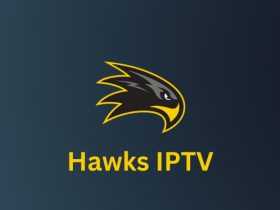

Leave a Review