YouTube TV is an application that allows you to watch Live TV channels, on-demand videos and cloud-based DVR from 70+ TV networks. YouTube TV is a part of YouTube and it is currently available only in the United States. But you can still watch contents from YouTube TV outside the US using a VPN. YouTube TV is available on most of the platforms like Android, iOS, Windows, MAC, and Streaming devices like Chromecast, Roku, Fire TV Stick and Apple TV as well. You can directly install YouTube TV on Smart TVs and start watching live TVs right away. YouTube TV is available on the official Amazon app store. Let us discuss on how to install Youtube TV on Firestick in this post.
How to install YouTube TV on Firestick?
As mentioned earlier, YouTube TV is available on the Amazon Store. Therefore, you can easily install the application on your Amazon Fire TV Stick. Follow the steps below and install YouTube TV on Firestick:
1. Go to the search tab on your Amazon Fire Stick.
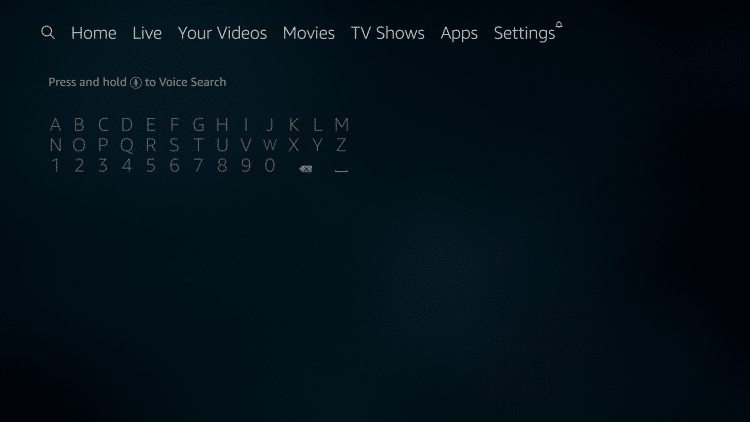
2. Enter the search term as “YouTube TV” and click on the suggestion below.
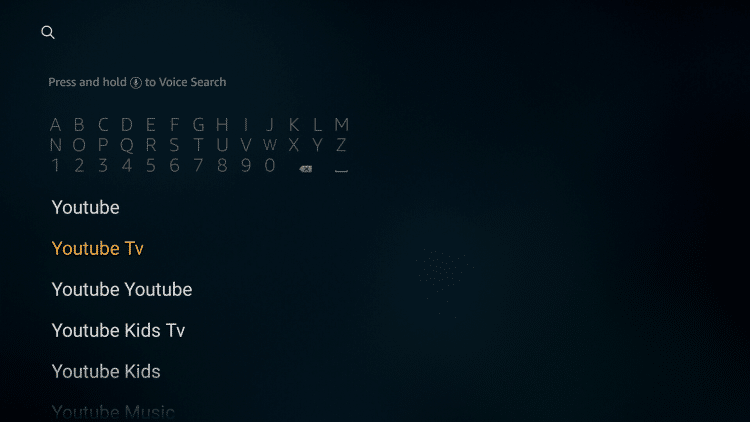
3. The YouTube TV app will appear on the search result page. Click on the application.
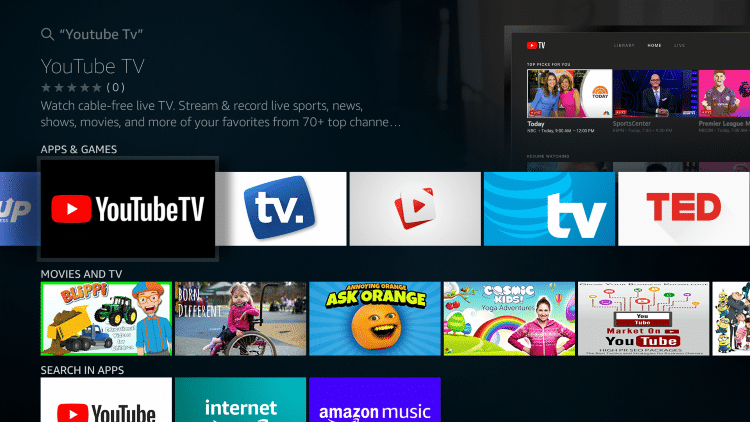
4. Now click on the “Get” button to download the app.
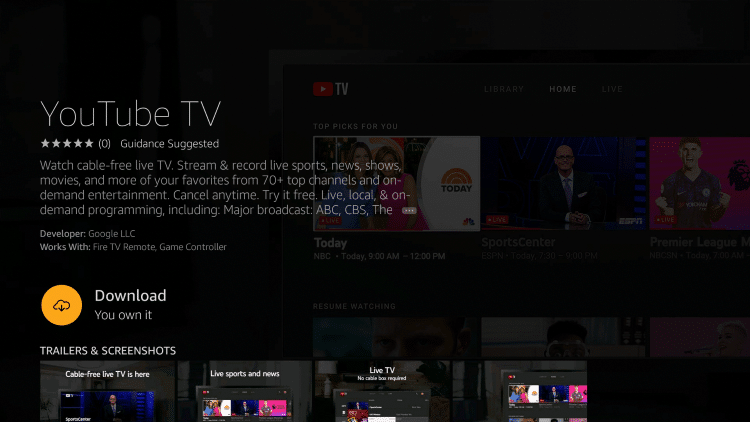
5. The app will download and get installed on your device.
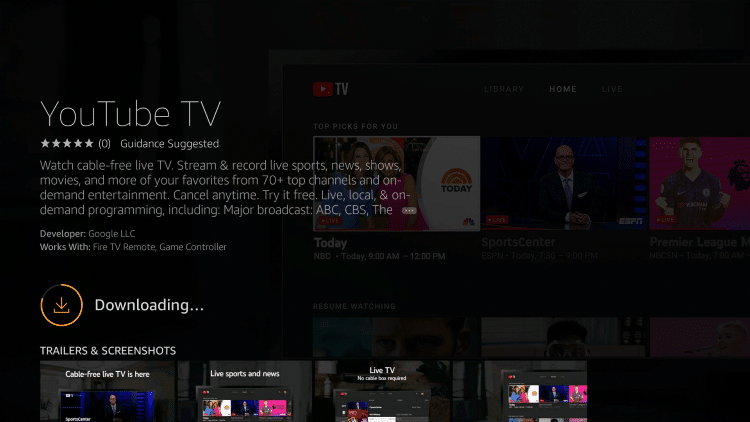
6. Click on the “Open” button to launch the app on your device.

Related: Install IPTV on Samsung Smart TV
How to install YouTube TV app on Firestick outside the US?
If you are living outside the US and wish to stream Live TV via YouTube TV, then you have to sideload the application as you might not be able to install Youtube TV directly on the Fire Tv Stick. You will get the error:
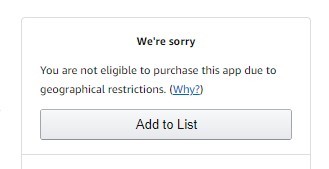
As YouTube is available only in the United States, you will not be able to install it officially. Hence, you have to install it as a third-party app:
Go to Settings -> My Fire TV -> Developer Options -> Apps from Unknown Sources -> Turn On
1. Open the “Downloader” app on Firestick.
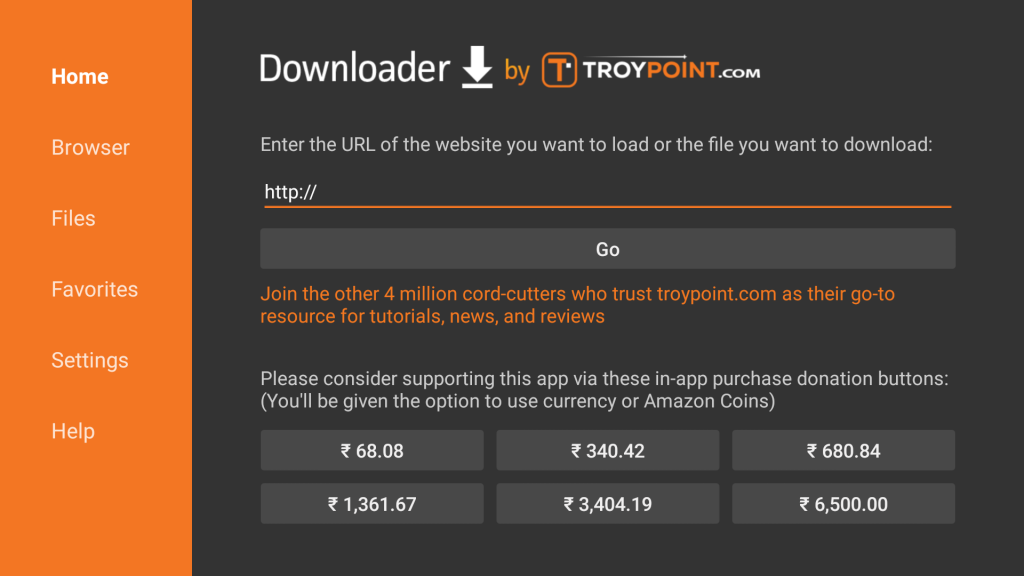
2. Enter the URL “https://bit.ly/2ToUkBb” and click on the “Go” button.
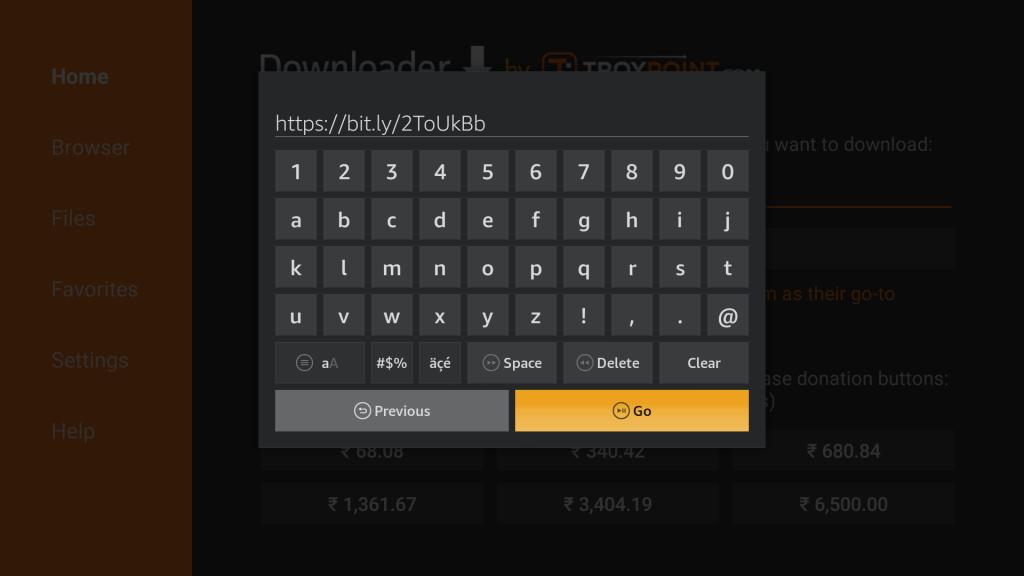
3. Click on the “Download APK” link to download the app on your Firestick.
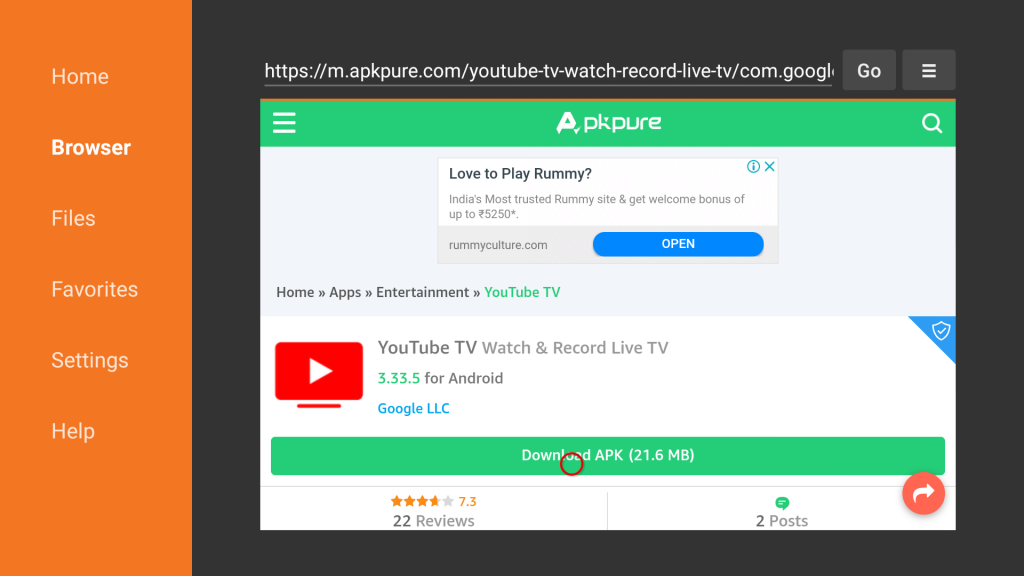
Note: If the APK file doesn’t download, click on the “Click here to download” link to download the file.
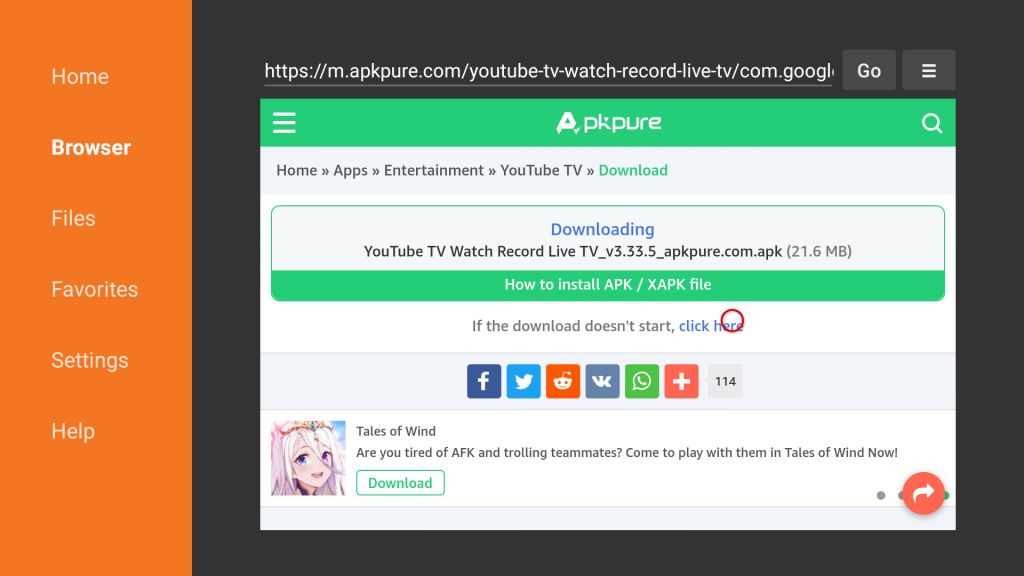
4. The app will start downloading on your device.
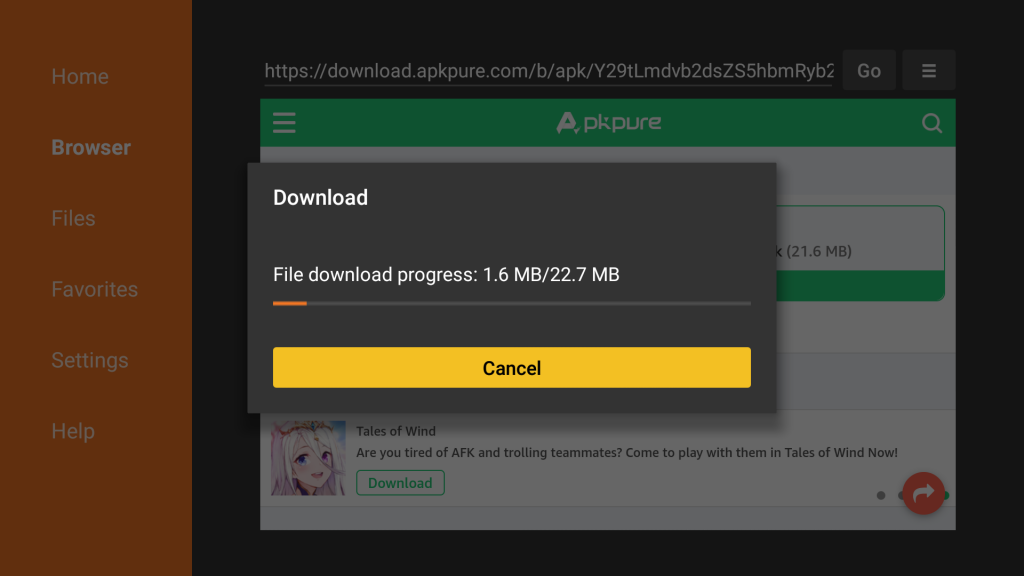
5. Once downloaded, it will move to the installation page.
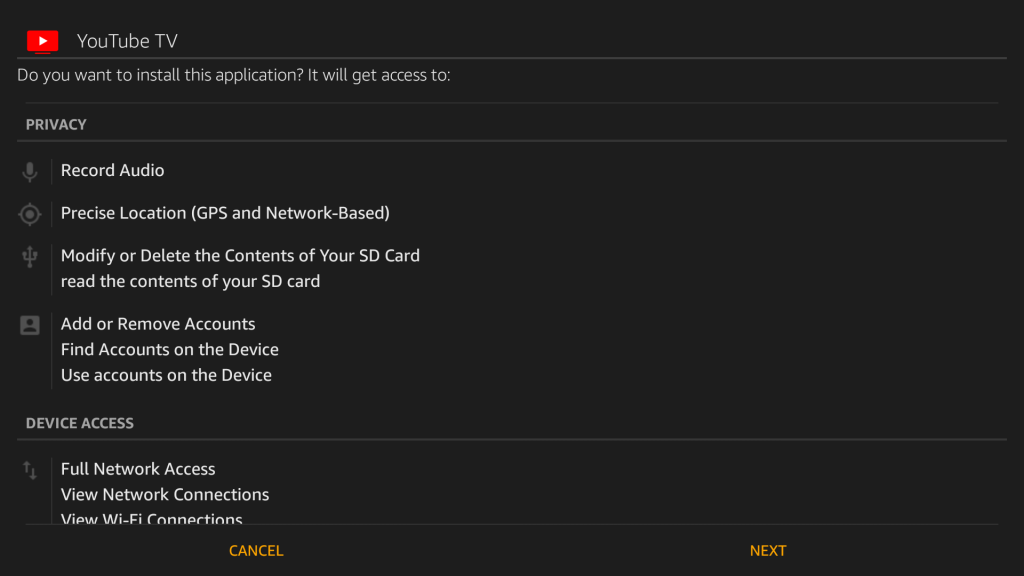
6. Scroll down and click on the “Install” button.
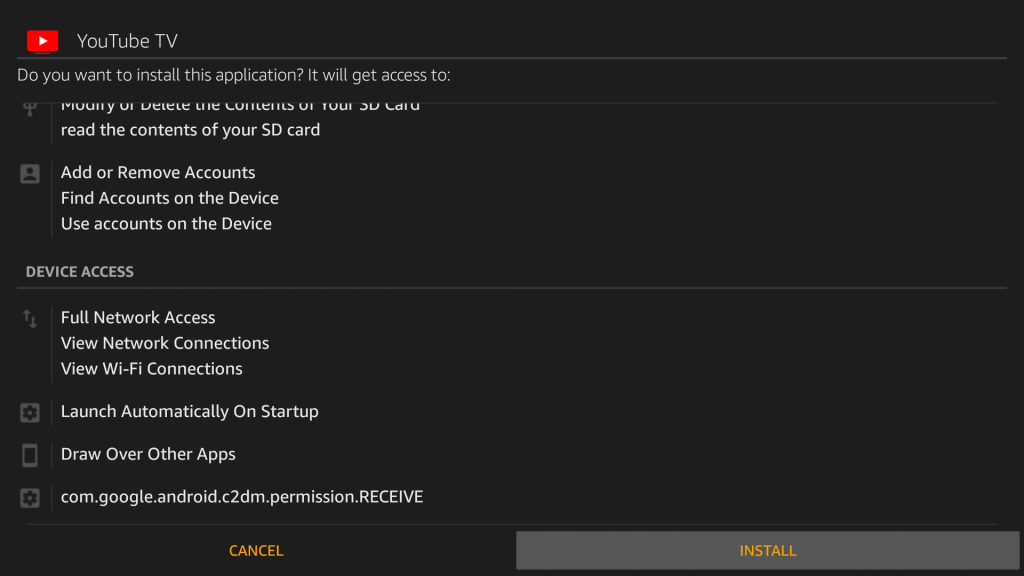
7. The app will start installing on your Firestick.
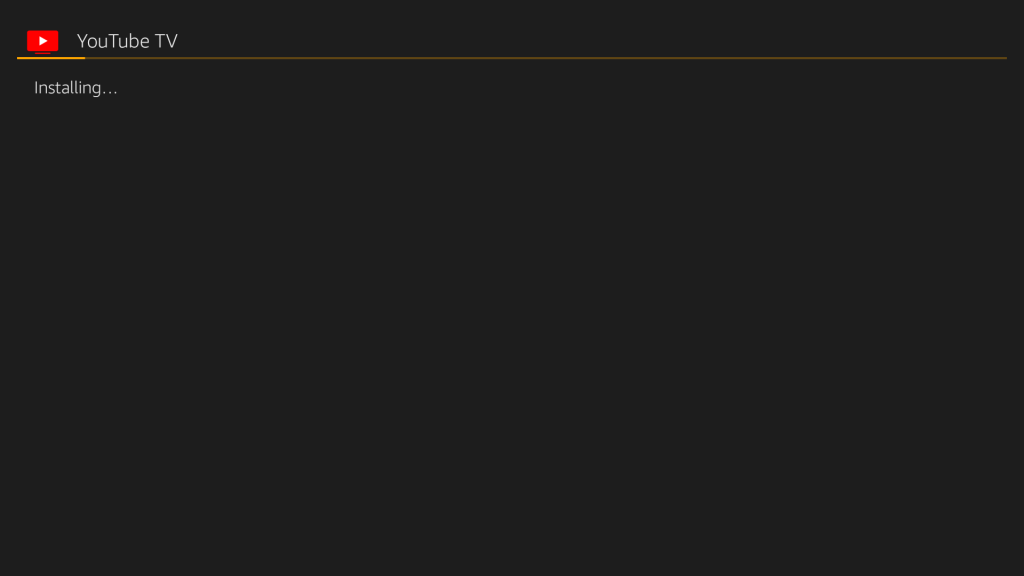
8. Click “Open” to launch the app on your device.
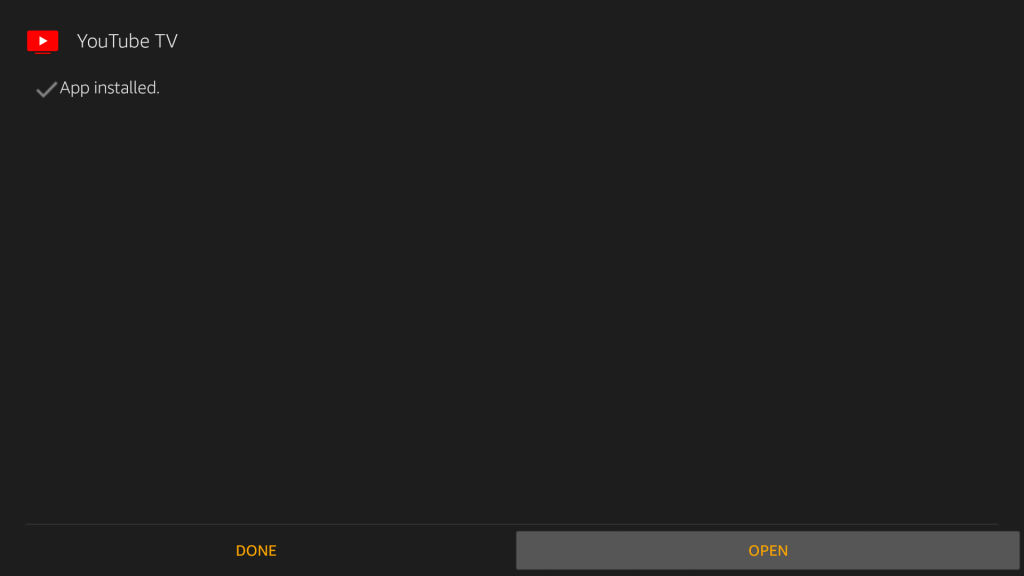
Before launching the application, install any VPN on your Firestick and connect to a US Virtual IP using the VPN. The VPN will allow you to stream Live TV channels using YouTube TV.
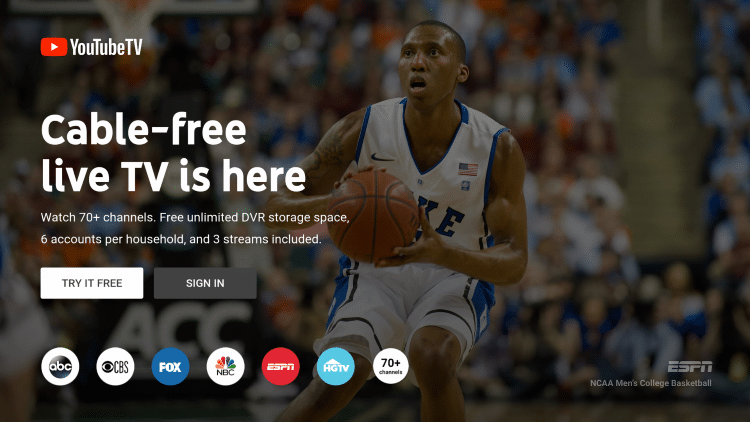
Related: Best IPTV for Firestick
Alternative Method
As mentioned earlier, first connect your Firestick to a US VPN and follow the below method:
- Open Silk browser on your Firestick.
- Launch the URL “https://tv.youtube.com/“.
- Log in with your credentials or buy the YouTube package. If you are new to YouTube TV, you can also try a free trial as well.
- You can start streaming Live TVs right away on your browser as well.
Conclusion
By following the above procedure, you can install YouTube TV on Firestick. YouTube TV allows you to watch 70+ Live TV channels and plenty of on-demand videos as well. By installing and purchasing the YouTube TV package, you will be able to record with unlimited storage space.
Thank you for reading this post.
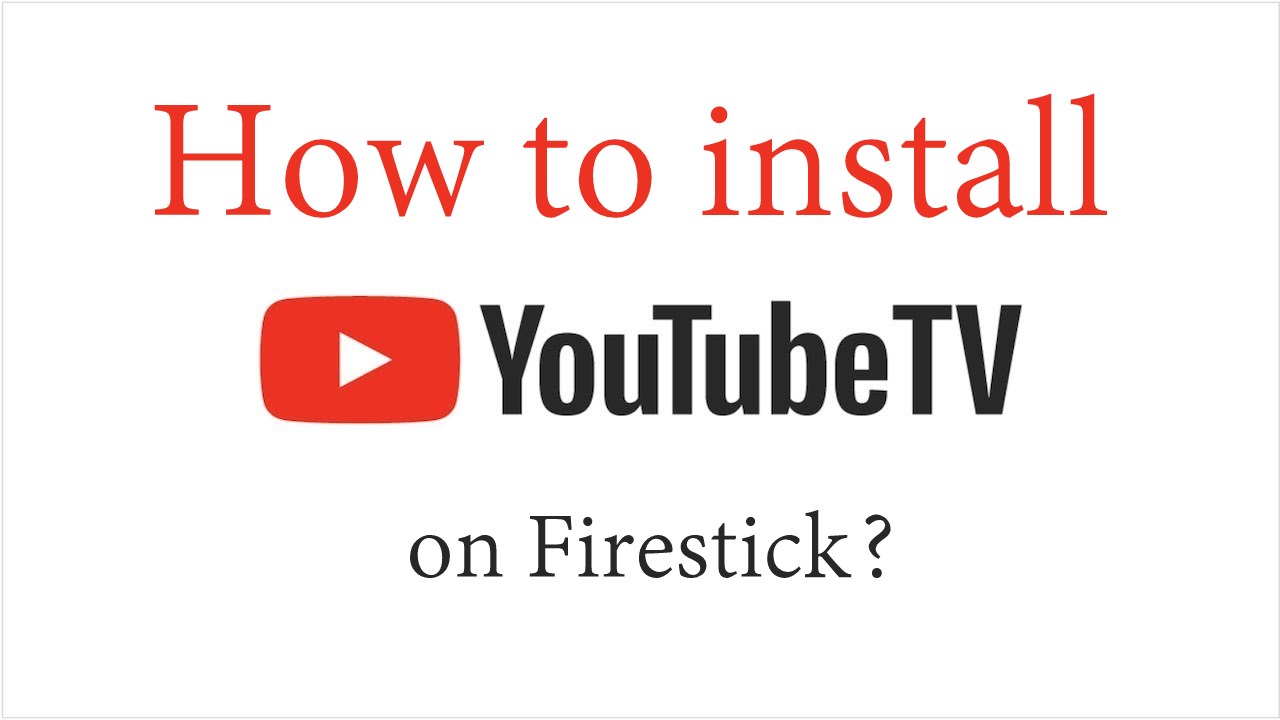


















Leave a Review