Jellyfin is a cloud storage platform that is used to manage and stream media content. With Jellyfin, users can access local media files and IPTV services by setting up the server. It allows users to find their favorite shows easily by sorting them by season automatically. In addition, it lets users watch and record live TV to enhance the streaming experience. Moreover, Jellyfin can be accessed on different streaming platforms.
Pricing
The Jellyfin IPTV app is completely free to download and access on multiple streaming platforms.
Is Jellyfin IPTV Legal?
Jellyfin is 100% legal to use as it works just as a medium to access entertainment content. The playlist you integrate with this media player may hold some content without a proper license. So, you need to use a VPN with your device to hide your IP address to prevent third parties from tracking your online activities. We suggest you use VPNs like ExpressVPN or IPVanish VPN to make sure your safety.
How to Setup Jellyfin IPTV Server
1. Visit the official website of Jellyfin IPTV on your streaming device.
2. In the upper right corner, click the Admin Panel.
3. Scroll down and select the Live TV option on the left pane.
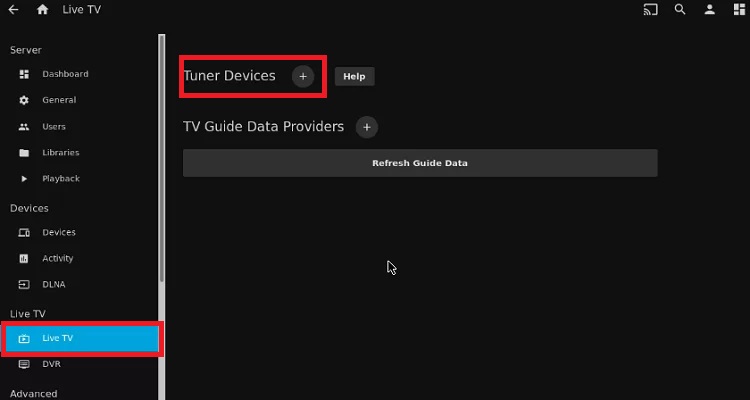
4. Tap the + icon followed by the Tuner Devices option.
5. Select Live TV Tuner Setup on the next screen.
6. Now, the Jellyfin will find the tuner automatically.
7. Pick the device to set up the Jellyfin server.
8. Once done, tap the Save button.
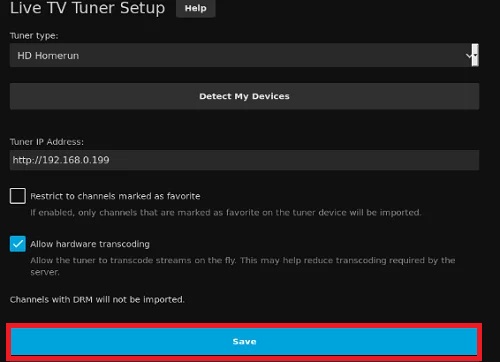
9. Next, select the Tuner type as HDHomeRun. The IP Address is the URL of the HomeRun device in the format http://YOUR.IP.ADDRESS.
10. Or M3U Tuner – The file or URL is the location of the M3U8 playlist. It can be stored on the web with an HTTP source or stored locally.
11. Now, set up the data guide and map channels.
How to Access Jellyfin IPTV on Streaming Devices
You can access Jellyfin IPTV on the streaming devices in the list below.
Install Jellyfin IPTV on Android Devices
The Jellyfin app is available on the Google Play Store. You can follow the steps here to install the Jellyfin app directly on your Android TV and Smartphone.
1. Launch the Play Store on your Android device.
2. Click the search bar and type Jellyfin.
3. Select the official app from the search results and tap the Install button.
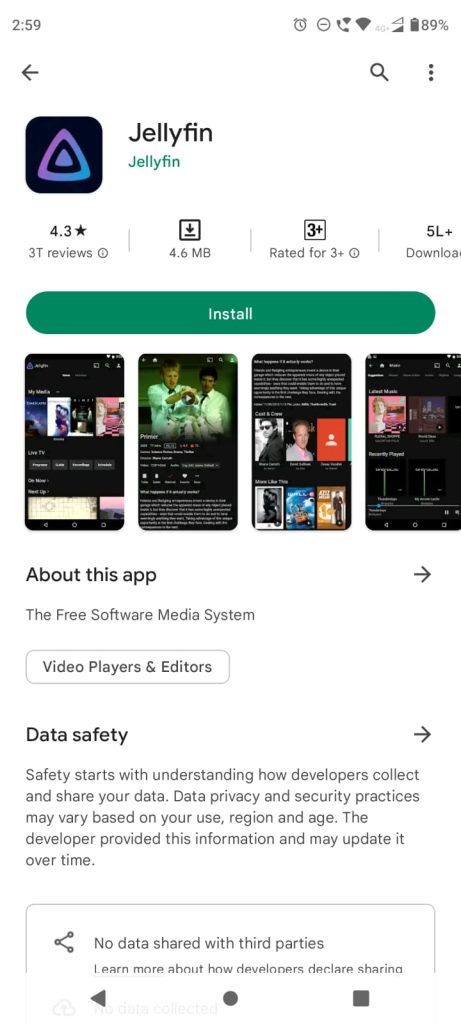
4. Once the app is installed, hit Open to launch the app.
5. Set up the Jellyfin server and add the URL of your IPTV service provider.
6. Begin streaming the content on your Android device. You can click here to install the Jellyfin app on your Android device.
Get Jellyfin IPTV on iOS Device
Jellyfin is also available on the App Store for iOS devices. Follow the steps here to get Jellyfing IPTV on your iOS device.
1. Launch the App Store on your iOS device.
2. Search for the Jellyfin app.
3. Choose the Jellyfin app and tap Get.
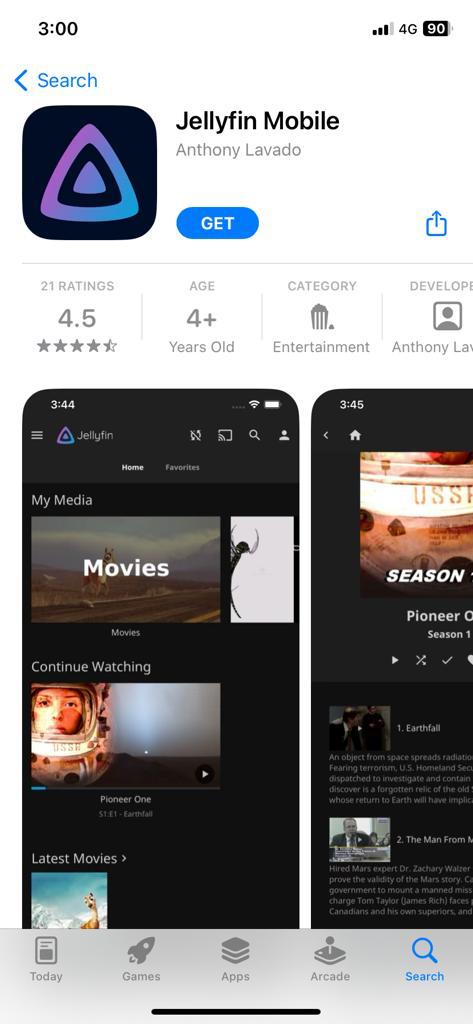
4. Launch the IPTV app on your iOS device.
5. Set up and integrate the playlist of your service provider. Click here to get the Jellyfin app on your iOS device.
6. Pick and stream your favorite live TV channel on your iOS device.
Download Jellyfin on Firestick
The Jellyfin app has native support for Firestick, so you can directly install the app on your Firestick device.
1. Set up Firestick and ensure it is connected to your home WiFi network.
2. Locate the home screen by pressing the Home button on your remote control.
3. Select the Find and click the Search tile.
4. Enter Jellyfin in the search bar and pick the app from the search results.
5. Tap the Get or Download button to install the app.
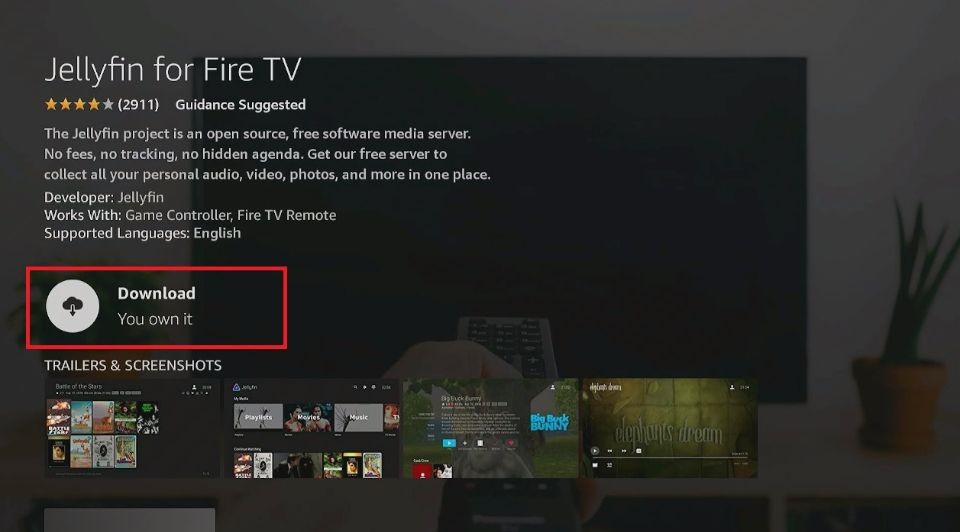
6. Launch the app on your device after installation and set up the server.
7. Once done, you can begin streaming your favorite shows on your Firestick device.
Add Jellyfin IPTV on Roku
You can install Jellyfin from the Roku Channel Store.
1. Connect your Roku device to the HDMI port on your Smart TV.
2. Ensure it is connected to the WiFi network.
3. On your remote control, press Home to locate the home screen.
4. Scroll down and click the Streaming Channels option.
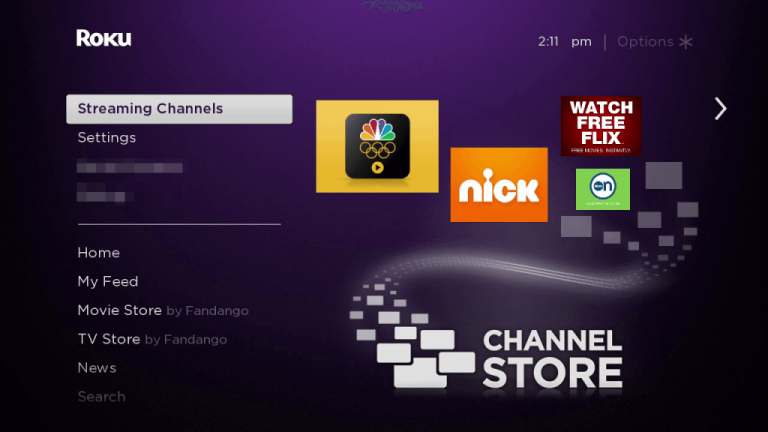
5. Tap Search Channels and enter Jellyfin.
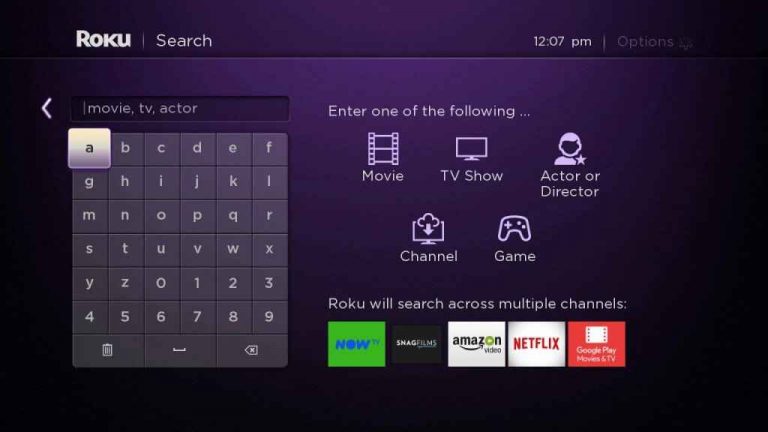
6. Select the app and tap the Add Channel button.
7. Once the setup process is over, you can stream your favorite content.
Access Jellyfin IPTV on Windows or Mac PC
You can follow the steps here to access Jellyfin IPTV on your Windows or Mac PC.
1. Open a web browser on your Windows or Mac PC.
2. Head to the official website of Jellyfin.
3. Click the Downloads tab at the top of the web page.
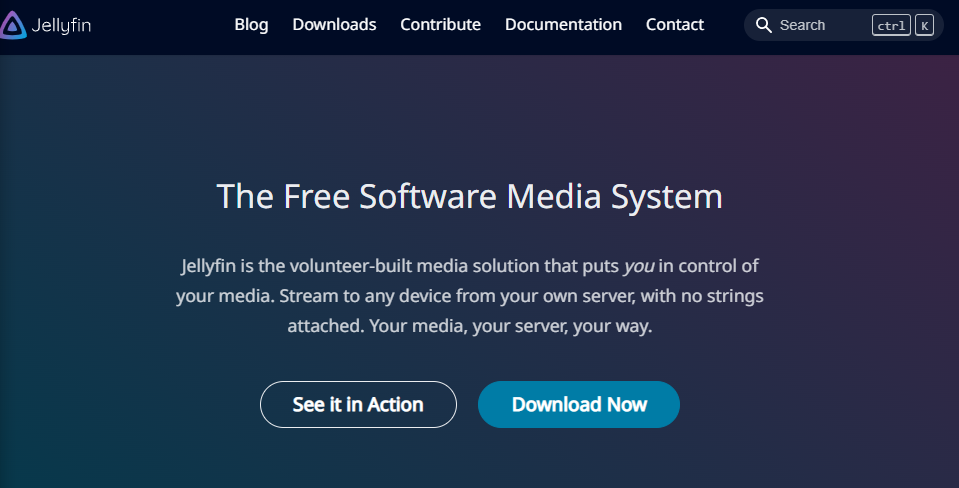
4. Choose your device and install the app on your PC.
5. Once the app is installed, launch the Jellyfin app.
6. Set up a server and begin accessing the content on your PC.
Steam Jellyfin IPTV on LG Smart TV
If you are using an LG Smart TV, then you can install this app directly from the Content Store.
1. Power on your Smart TV and connect it to a stable internet connection.
2. Launch the LG Content Store on your Smart TV.
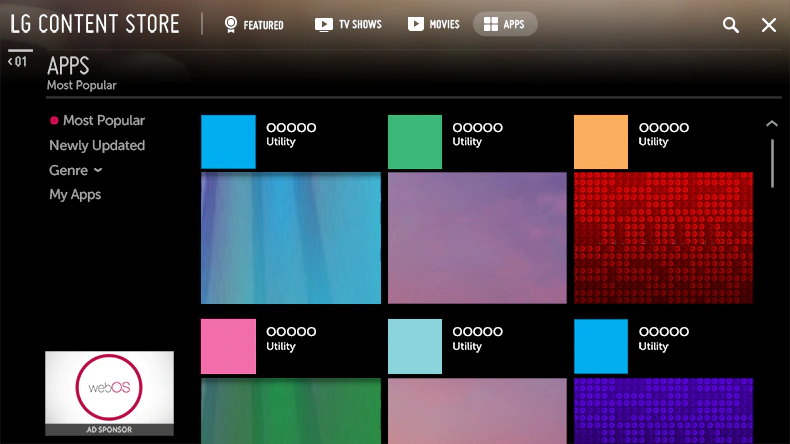
3. Click the search bar and enter Jellyfin.
4. Choose the app from the search results and tap the Install button.
5. Open the app and set up the Jellyfin server.
6. Add the playlist and enjoy watching your favorite content on your LG Smart TV.
Get Jellyfin IPTV on Kodi
You can follow the steps here to get the Jellyfin plugin on Kodi. Since it’s a third-party addon, you need to enable unknown sources on Kodi.
1. On your streaming device, open the Kodi app.
2. Click the Settings icon on the home screen and click the File Manager tile.
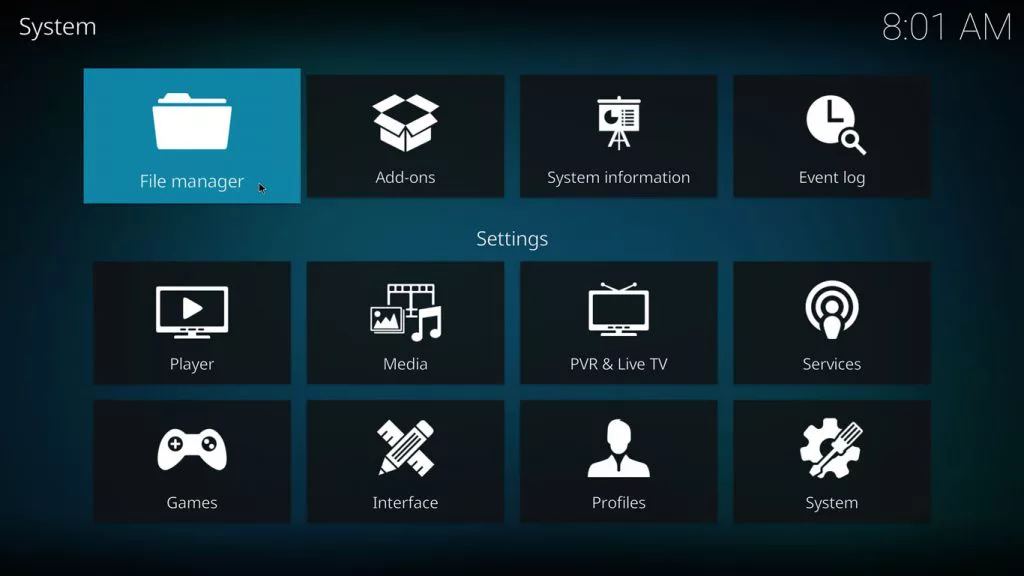
3. Choose the Add Source option on the next screen.
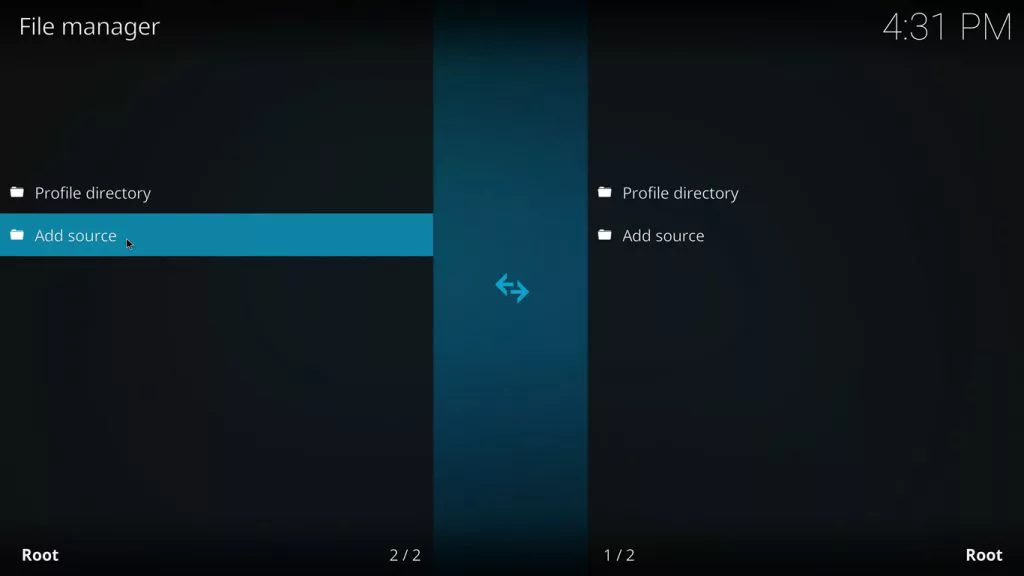
4. Enter https://kodi.jellyfin.org in the given text box.
5. Next, type Jellyfin as the repository name.
6. Check the details and hit the Ok button.
7. Head to the Kodi settings screen again and tap add-on Browser.
8. Click the Add-ons tile and tap the Install from zip file option.
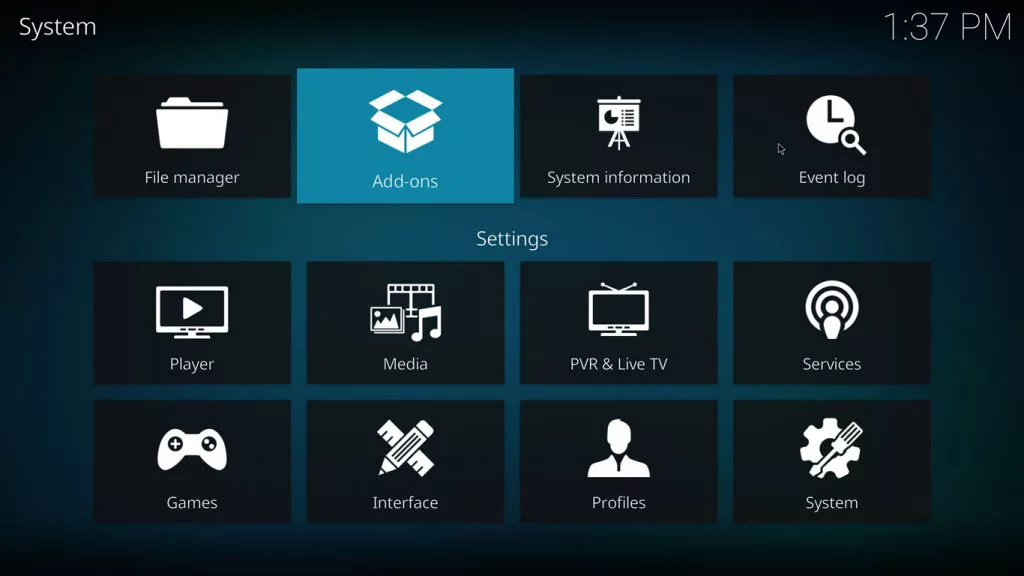
9. Now, Kodi will prompt you to enable unknown sources.
10. Go to Kodi home → System → Add-ons → Unknown Sources → Yes.
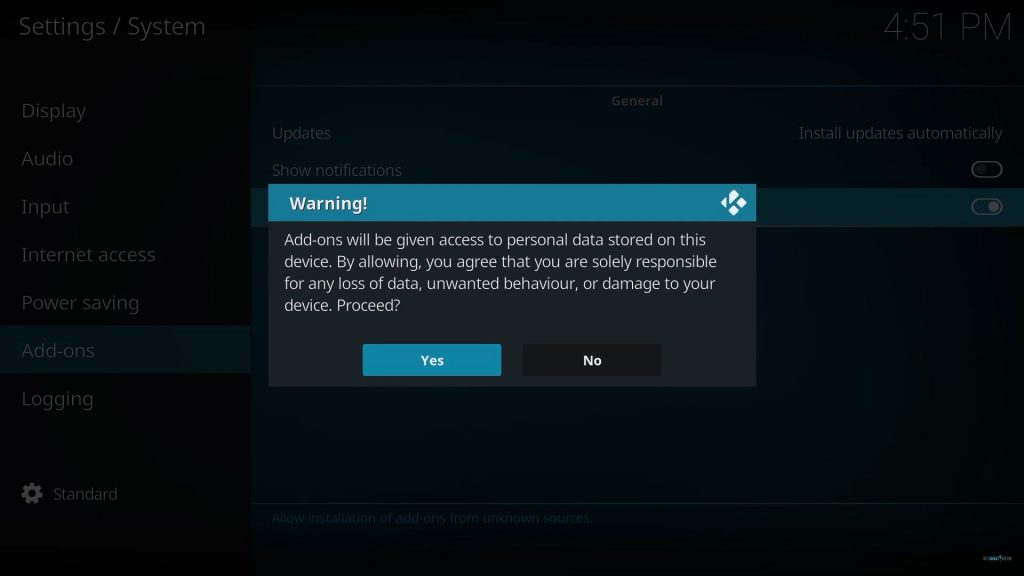
11. Pick the Jellyfin Repo file.
12. Tap repository.jellyfin.kodi.zip on the next screen.
13. Hit the Install button at the bottom of the screen.
14. Restart the Kodi app and begin accessing the content of your wish on Jellyfin.
Alternatives
You can use the services mentioned here as alternatives to Jellyfin to get IPTV content on multiple streaming platforms.
Plex
Plex is one of the best alternatives to Jellyfin to access local and IPTV content. You can add the M3U playlist of different IPTV service providers to stream your favorite content on Plex. It is not completely free to use, so you need to get a Plex Pass subscription that costs $4.99 per month to access Plex on multiple streaming platforms.
Emby
With Emby IPTV Plugin, users can store and access media files from different IPTV service providers. This service uses a client-server model to sync and watch content on multiple streaming platforms. Emby extends its support to audio and videos on the user’s devices. Moreover, you can install the plugin directly on your device to access live TV channels.
Kodi
Kodi is another free and open-source media player to access unlimited entertainment content at no cost. It can be installed on your steaming devices directly from reputed app stores. You can install the IPTV add-ons on Kodi to get live TV channels and on-demand content. Further, it allows users to access their favorite content in high quality. The best this about this service is that it works better even offline. Users can add the M3U file to explore more entertainment content.
Review
Jellyfin is a free and excellent solution to store and access media files at no cost. You can create a server and watch your favorite content at any time with Jellyfin. If you have any queries regarding this service, you can clear them up by contacting the support team through Discord, Twitter, Reddit, Matrix, and Mastodon.



















Leave a Review