If you are missing out on your favorite live TV channels, get the Stallion IPTV addon on Kodi. This well-liked Kodi addon has thousands of live TV channels. This completely free Kodi addon includes the best lineup of global TV channels from the US and the UK. In addition to live TV channels, play titles of TV shows, movies, and live sporting events with the addon. Additionally, using this add-on is totally free.
Features
- You can access this Kodi addon on various devices like Firestick, Android devices, Windows, and Mac PC.
- The Stallion Addon has a user-friendly interface that anyone can access easily.
- Being a free service, it doesn’t have any registration process.
- The best live channels from various countries are available in the addon.
Is Stallion IPTV Addon Legal?
Despite some of the add-ons that users can download potentially being illegal, Kodi itself is a legal media streaming platform. Stallion IPTV is entirely free and streams all content for free. Therefore, streaming might not be always secure. Due to this, users must subscribe to VPN services like NordVPN and ExpressVPN.
How to Install Stallion IPTV Addon on Kodi
With two simple steps, users can install the Stallion addon on Kodi and stream it on their devices.
Install Stallion IPTV Addon Repository
The Stallion addon can be accessed only after getting the repository on Kodi.
1. Initially, launch the Kodi app on any respective device.
2. From the home screen, click Settings on the left side of the screen.
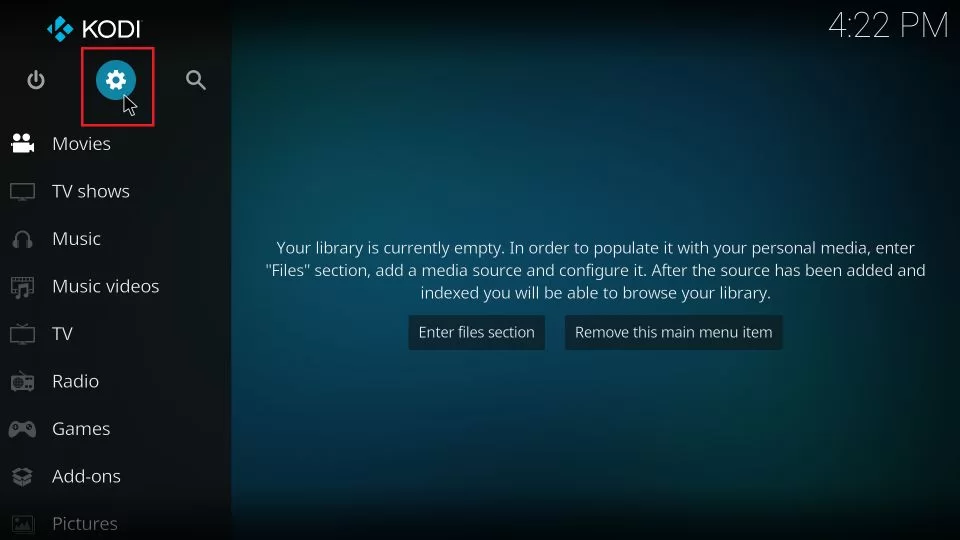
3. Next, choose the System option and select Add-ons.
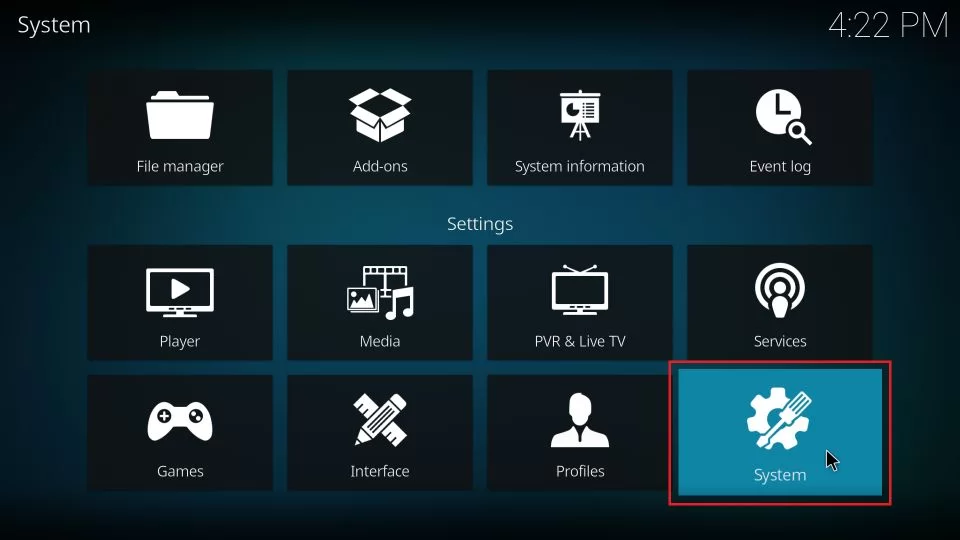
4. Click Unknown Sources and select the Yes option.
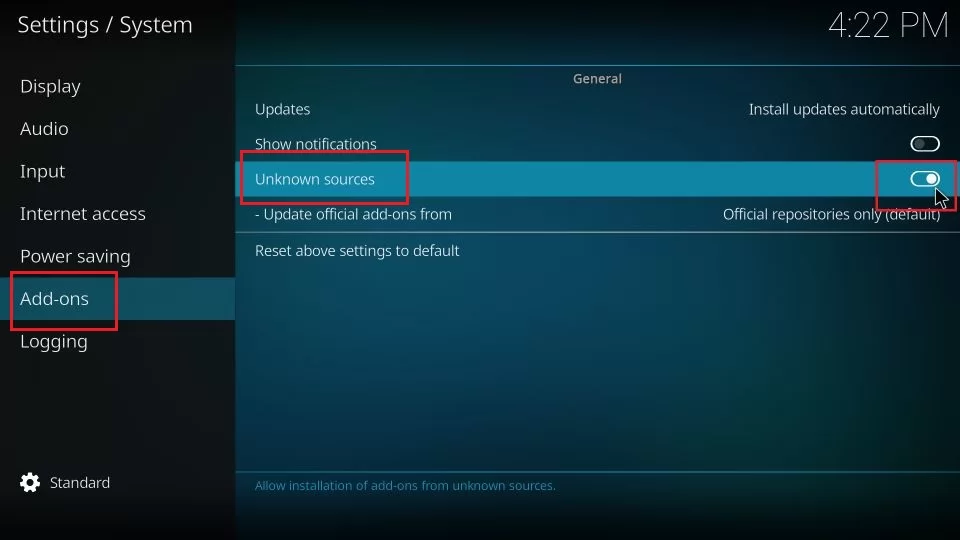
5. Back from the Settings menu, choose the Add-ons tile.
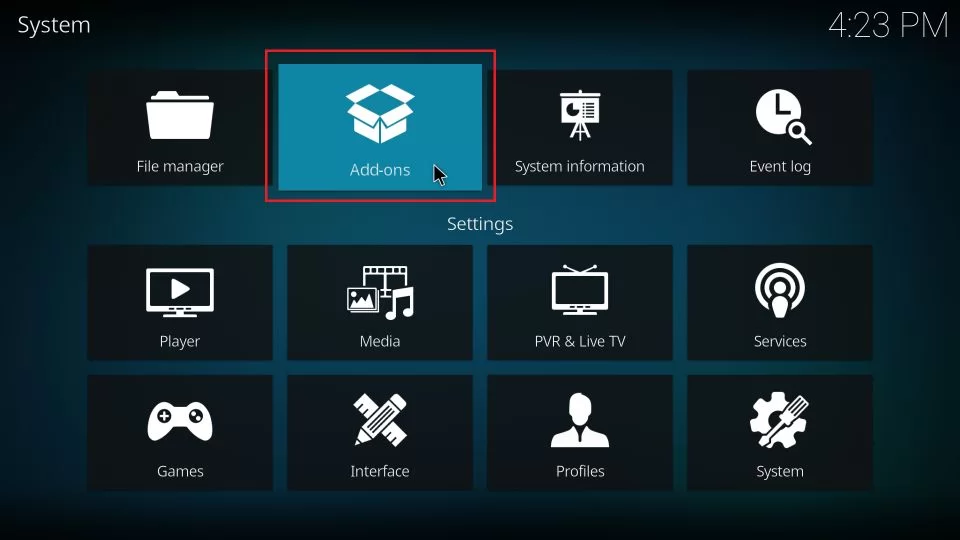
6. Locate and select the Install from Zip file option.
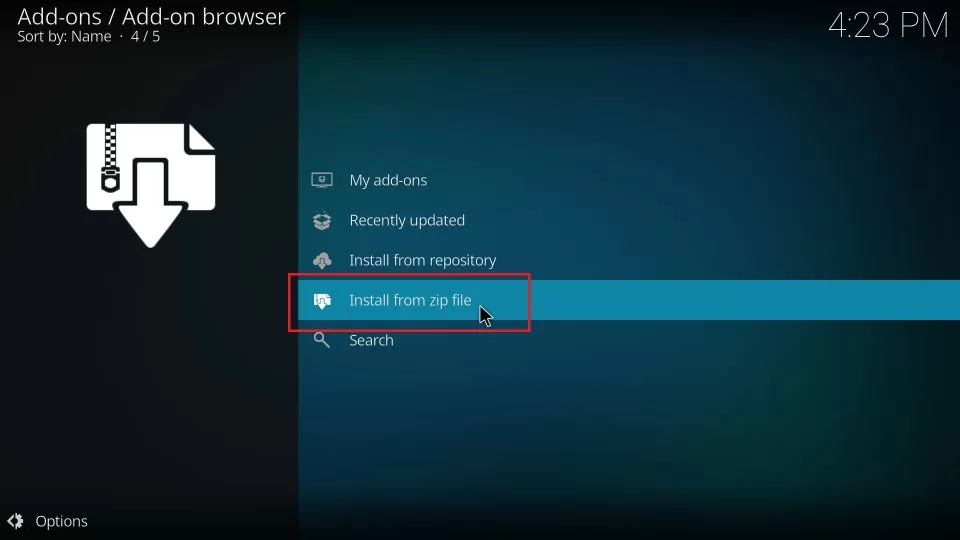
7. Next, click the Zip file and select the OK button.
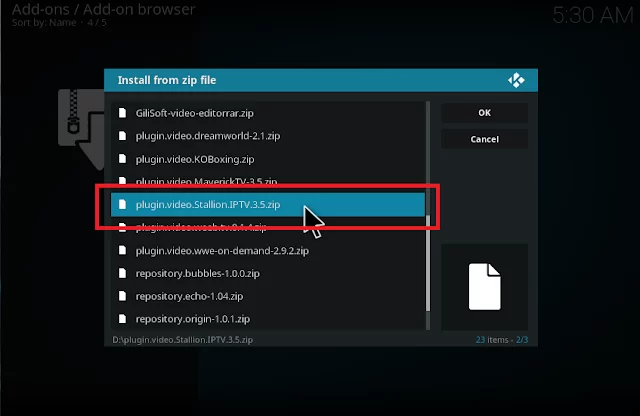
8. This will install the Stallion IPTV addon.
Install Stallion IPTV Addon
After installing the repository, users can get the Stallion addon.
1. Open the Kodi home screen and launch Settings.
2. select the Add-ons option and choose Install from Repository.
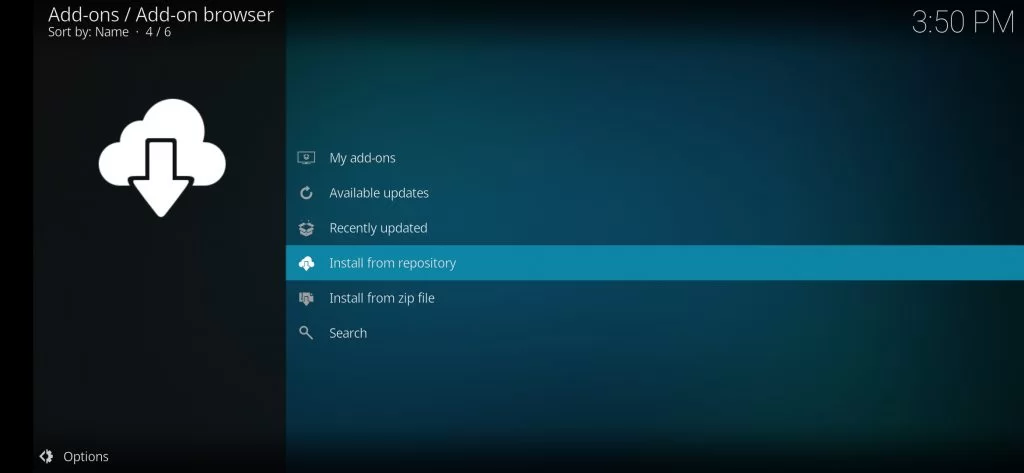
3. Further, choose the repository from the screen.
4. Next, choose the Video add-ons option in the menu.
5. Select the Stallion IPTV option from the left side of the screen.
6. From the home screen, choose any category and stream any content.
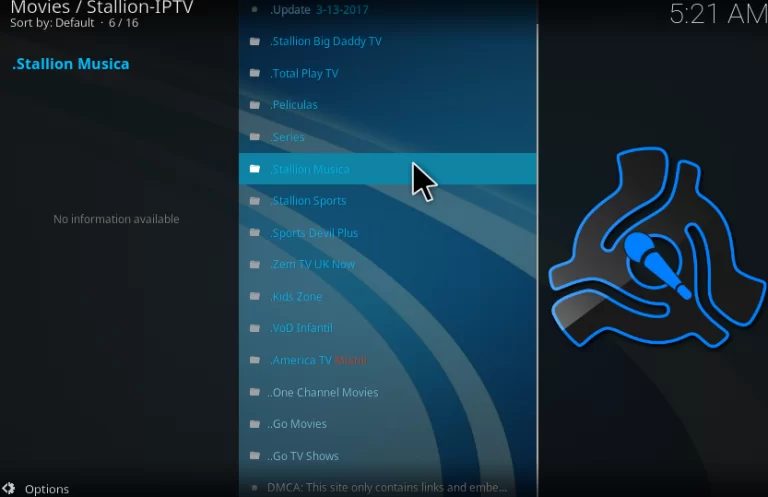
How to Fix Stallion IPTV Addon Not Working
Stallion IPTV might include several streaming issues. The following troubleshooting steps can be useful to you in resolving these difficulties.
Clear Kodi Cache
If the Stallion IPTV has playback errors, clear the Kodi cache.
1. Open the Stallion IPTV Addon on Kodi.
2. Select the Tools icon and click the Clear Cache option.
3. Next, choose the Yes option.
4. Launch the Kodi Tools menu and choose the Clear Providers option.
5. Finally, select the Yes option.
Check the Internet Strength
Stallion IPTV might not play content properly if the internet is slow. If you have issues with the internet, restart the Wi-Fi router. If it doesn’t help, connect your device to another internet Wi-Fi source. Another recommended option to get better internet strength is to use an Ethernet cable.

Use VPN to Unblock Geo-restrictions
It is possible that some of the content available in the Stallion IPTV add-on is subject to geographical restrictions. To unblock these regional limitations, use a VPN on your respective device. A VPN will also safeguard your online security, by masking your IP address.

Reset the factory settings
Users of the Stallion IPTV addon ought to reset their devices to factory settings. This will resolve both the device’s bugs and the add-on’s streaming problems. After the device has been reset, users must set it up. They also need to download the Stallion IPTV addon after setting up Kodi as well.
Alternatives
If the IPTV addon is not working for you, get any of these Kodi addons.
Fluxus IPTV Addon
Fluxus IPTV Addon is dedicated to anyone looking forward to watching their favorite TV channels. This is because the Fluxus IPTV Addon hosts more than 1500 live TV channels. In other words, it covers the content of various genres for the users to enjoy watching on their devices. It also has content in various languages like Arabic, Spanish, and English.
Falcon Ultra IPTV Addon
This is the best Kodi addon when it comes to streaming quality as it supports 4K and HD. Falcon Ultra IPTV Addon comes with your favorite TV channels from various countries like the USA, the UK, Canada, and France. It also has an on-demand section of movies, documentaries, TV series, and kid’s shows.
The Crew Kodi Addon
The Crew Kodi Addon is a simple addon with a user-friendly interface. It has all your favorite content categorized into various subcategories. So, you can easily find any show that you are looking for. Also, the service makes sure that you can stream them in the best streaming quality ever. Some categories on the app include IPTV, CC collections, stand-up comedy, and sports.
Review
Stallion IPTV Addon comes with the best TV channel lineups for users. The best part of the service is that it is entirely free to add and stream on all the devices compatible with the service. The service also includes your favorite sports content. The addon has categorized all the available content for ease of access. The service doesn’t have any customer support for the users to reach out to.

















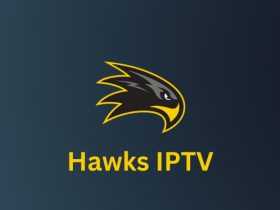

Leave a Review