There are many ways in which you can stream TV shows and movies. You don’t need to spend too much to get entertained always. There are affordable options available, and IPTV is a noticeable option. It delivers television content over IP and is contrary to the cable or satellite connection. We could notice lots of IPTV apps available, and not all of them are trustworthy. In this section, we will discuss StarGate IPTV along with its features and installation.
Features of StarGate IPTV
The key features you will get with Stargate IPTV are listed below.
- You can stream live TV and on-demand titles.
- It brings content from different sources.
- The content is available in high quality, and you can stream without any issues.
- The channels of StarGate are stable and have fast servers.
How to Sign Up for StarGate IPTV
As StarGate is a subscription-based Internet Protocol TV, you need to sign up or create an account.
1. Open a browser on your computer or PC and visit the official link of StarGate IPTV.
2. Navigate to click on the Sign Up button.
3. Enter the necessary details on the respective field and click on Sign Up.
4. Choose the payment details and make the payment.
5. Now, click on the Checkout button.
6. When the payment is a success, you will receive the login details on email.
Related: Dexter TV IPTV: Price, Setup, and Review
StarGate IPTV Pricing
There are different StarGate TV plans available, and you can choose anything based on your choice.
- $2 for 48-hours free-trial
- Pay $7 for 3 Connection/month
- $11 for 5 Connection/month
How to Install StarGate IPTV on Android Devices
The below steps will help you install StarGate apk on Android devices, including phone, tablet, Android TV, and box.
Pre-Requisite: On Android device, go to Settings >> Apps >> press Menu >> Special Access >> Install Apps from Unknown Sources >> Chrome.
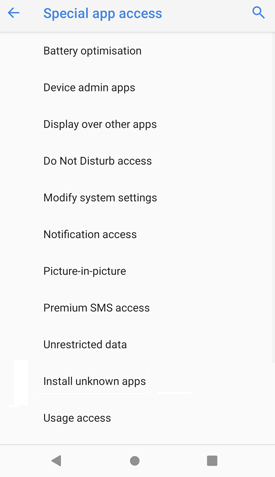
1. Once done with the above changes, open the Chrome browser on your Android device.
2. Search for StarGate IPTV apk using the address bar.
3. From the search result, select any of the trusted websites to download the StarGate apk.
4. Click the Download link available near the newest version to get it.
5. When the installation pop-up appears, you should select Install.
6. Choose Open once after the installation completes to use it on the Android device.
How to Get StarGate IPTV on Firestick
Since StarGate is available as an apk, Fire TV users can sideload it with the help of Downloader.
Enable Unknown Sources
Proceed with the below steps after getting Downloader on Firestick.
1. Select the Gear icon from the home screen of Fire TV.
2. Choose My Fire TV.
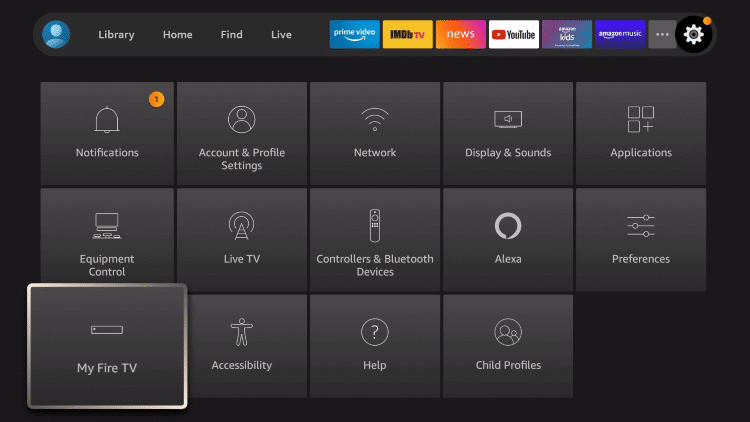
3. Click on Developer options.
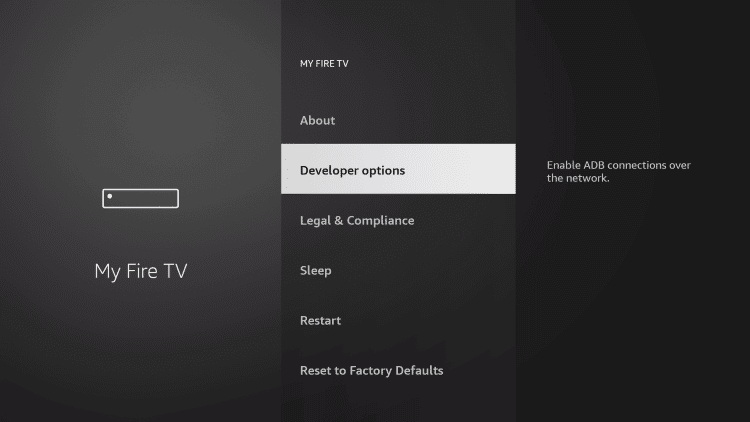
4. Select Install Unknown Apps.
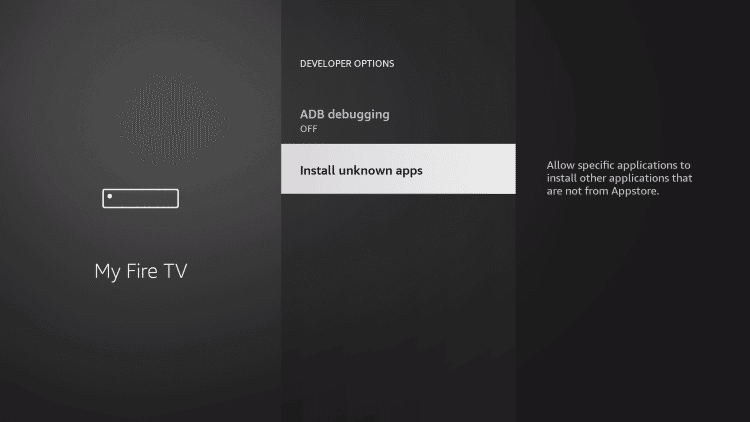
5. Highlight Downloader and enable it.
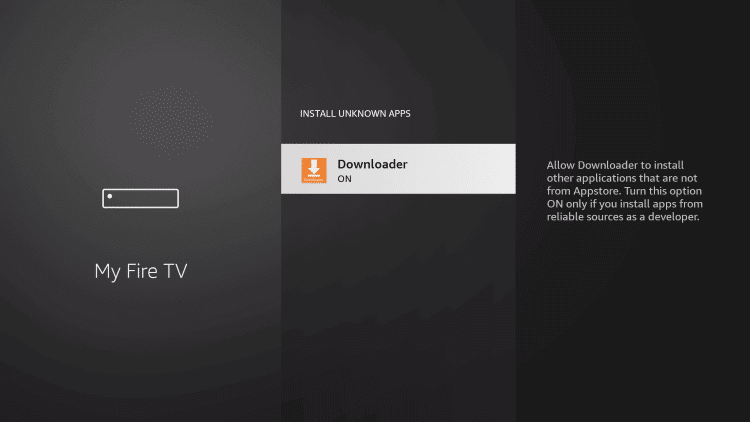
Steps to Sideload StarGate IPTV using Downloader
It is assumed that you have downloaded Downloader on Firestick. With this, you shall carry out the below steps.
1. On your Firestick, select the Find option and then choose Search.
2. Find the Downloader app and select it to launch it.
3. If it shows any pop-up, select Accept or Dismiss.
4. On the home screen of Downloader, select the Home tab.
5. Input the source URL of StarGate IPTV and press Go.
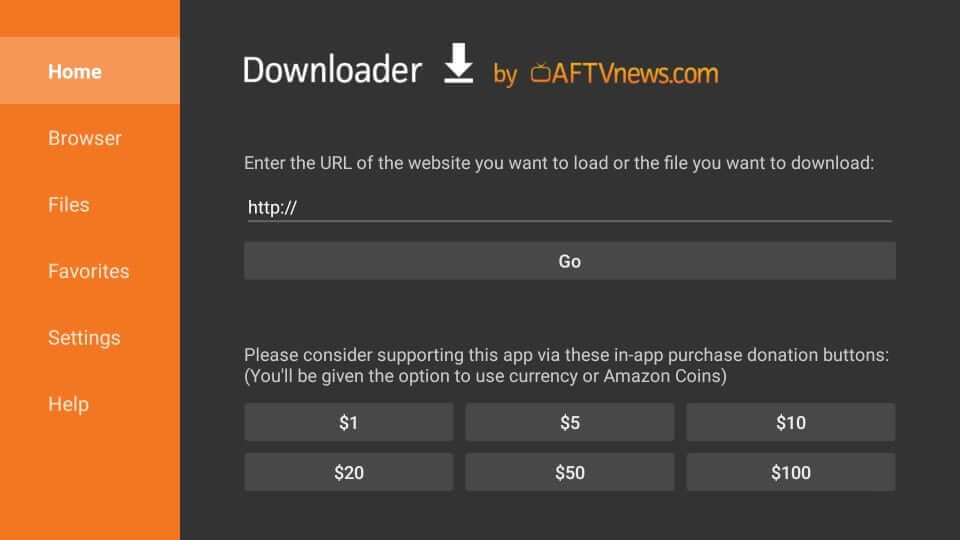
6. Wait for the StarGate IPTV apk to get downloaded on your Fire TV.
7. Click Install on the pop-up and wait for the installation to end.
8. Finally, select Open if you see App installed message to launch the app.
Related: IPTV Donation: Stream 800+ Channels at $6.99
Wrap Up
That’s simple to install and use StarGate IPTV on Fire TV Stick and Android devices. Make sure your device has a VPN connection to stay away from any legal issues. In case of queries or feedback, you shall leave a comment below.



















Leave a Review