cCloud TV is one of the best Kodi add-ons for streaming entertainment content. It has a vast library of TV channels from various countries. Since you can’t find cCloud TV in the list of official Kodi Addon Repositories, you need to get it from any trustworthy third-party site.
It is a completely free add-on for your streaming devices that are compatible with Kodi. After getting this add-on, users can tune in to various radio stations as well, besides typical channels. In short, the cCloud TV Kodi addon is all you need to watch sports, news, movies, TV shows, and music.
This article demonstrates how to install cCloud TV Addon on Kodi with a step-by-step approach.
Features
- It brings you to traditional cable TV content.
- With cCloud, you can stream sports, movies, news, and entertainment channels.
- It has a unique and simple user interface.
- It streams in eight different languages.
- The IPTV requires no registration or sign-up.
Is cCloud TV Kodi Addon Legal?
No, The cCloud TV Kodi Addon is the home to unlimited entertainment at no subscription charges. It means that it should include some copyright-protected content. At the same time, Kodi itself is a legal media player. Streaming IPTV content online always attracts hackers and trackers to your device. To protect your online security, get a subscription to popular VPN services like NordVPN or ExpressVPN.
Compatible Devices for Kodi
 |  |
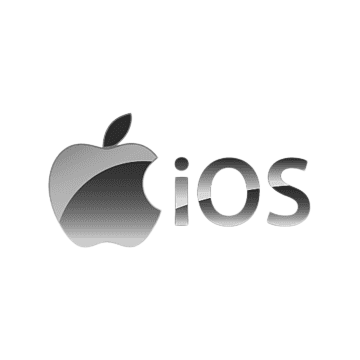 |  |
 |  |
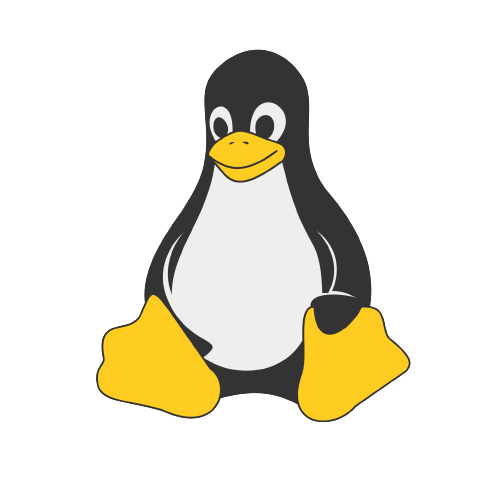 | 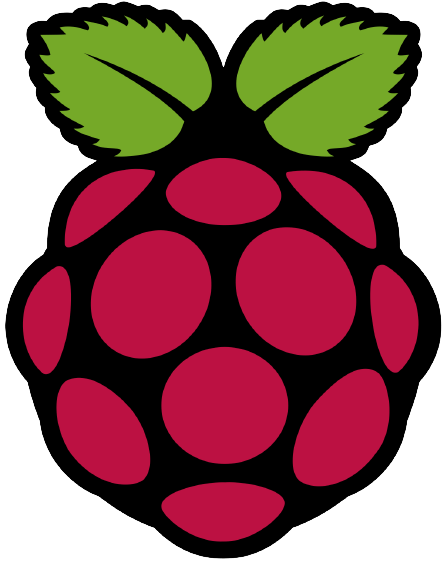 |
How to Install cCloud TV Addon on Kodi
Getting the cCloud TV addon is a simple procedure that involves two basic steps.
Install cCloud TV Addon Repository
Since cCloud IPTV isn’t available on the Kodi repository, you need to make the below changes.
1. Launch the Kodi app on your device and select the Settings or Gear icon.
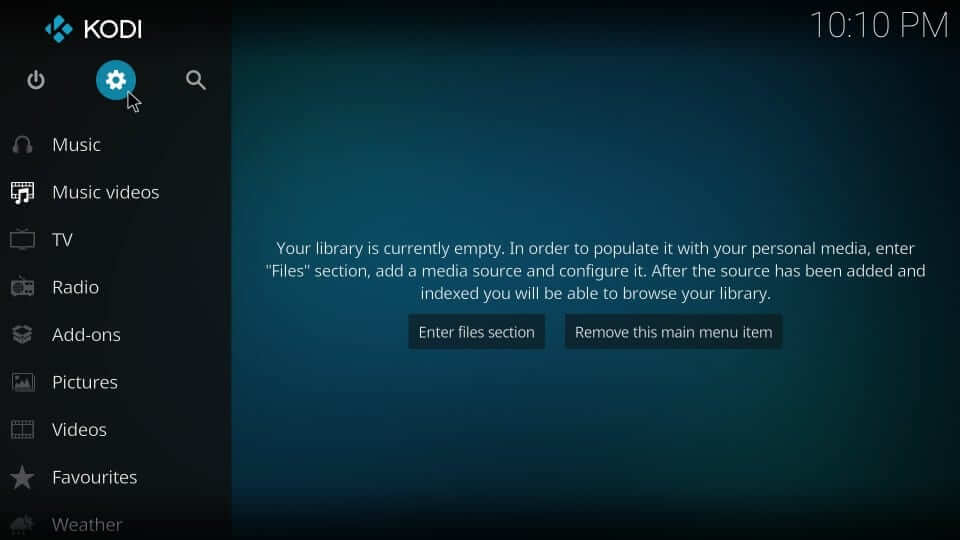
2. Navigate to click on the System Settings option.
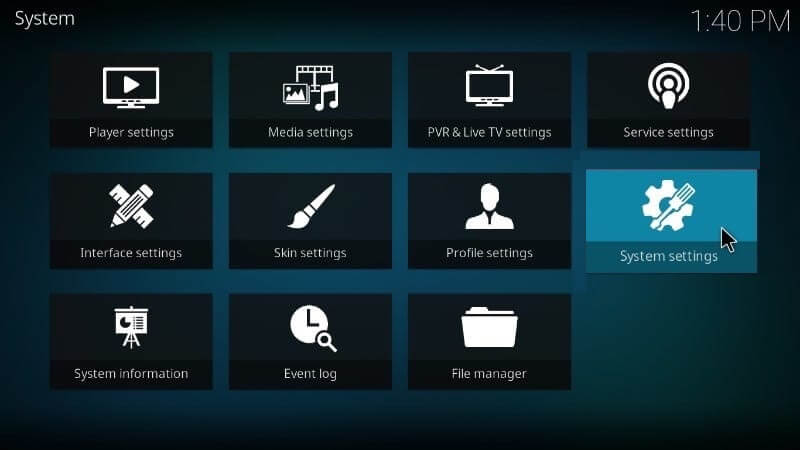
3. Highlight Add-ons and tap the slider next to Unknown Sources.
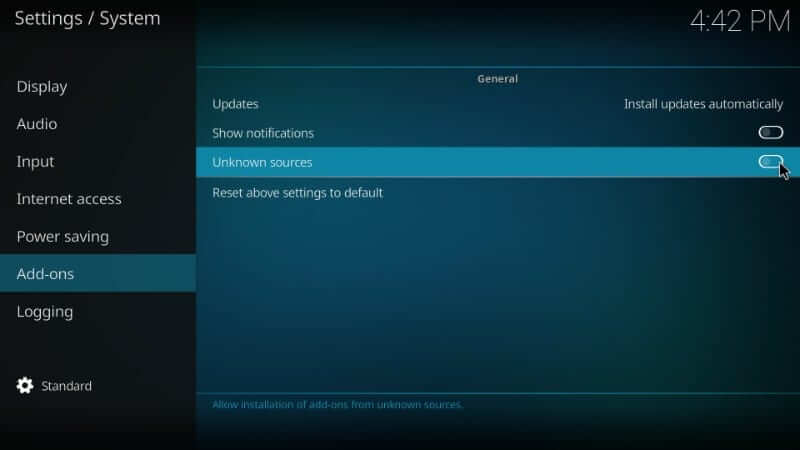
4. Select Yes on the warning pop-up.
5. Open any web browser on your device.
6. Using the browser, download the cCloud Repo file (https://bit.ly/2QKUzHv).
7. Get back to the Kodi home and choose the Cog icon.
8. Select the Add-ons option and click Install from zip file.
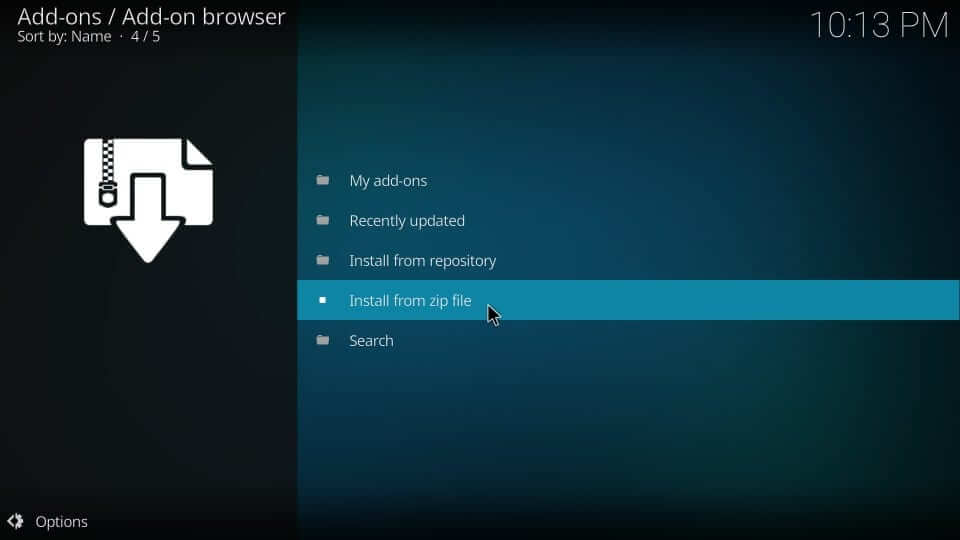
9. Look for the cCloud repo and select it.
10. Click the zip file labeled repository.ccloud.v1.0.zip.
11. Also, wait till the cCloud Repo is installed.
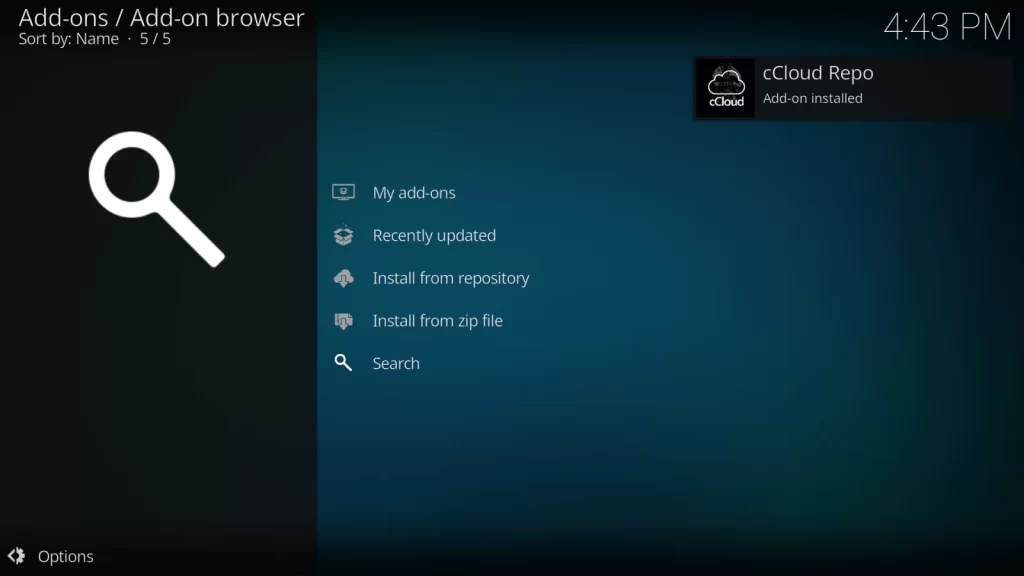
12. You can see a notification on the top right corner of the screen.
Install the cCloud TV Addon
1. Go ahead and choose Install from repository.
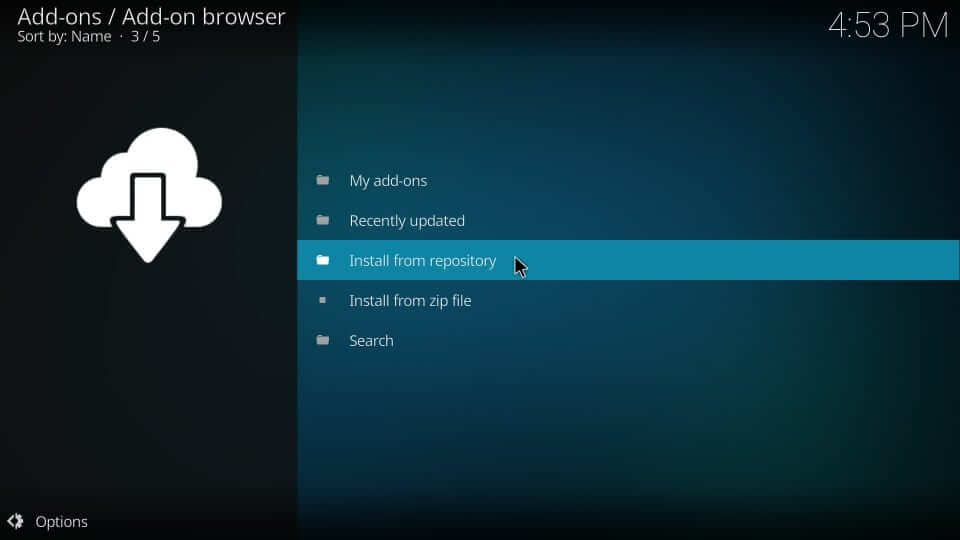
2. Choose cCloud Repo that you installed before.
3. Now, select Video add-ons.
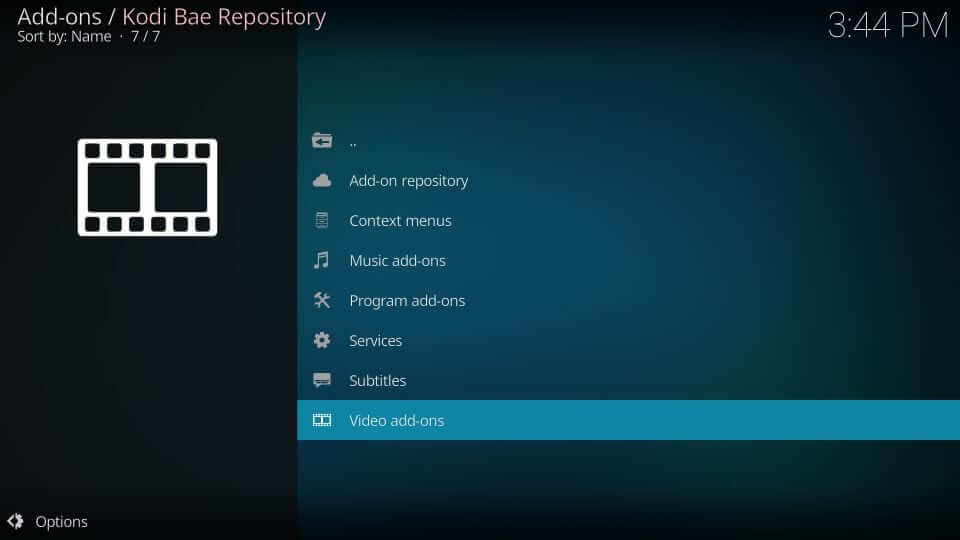
4. Scroll down to click on cCloud TV.
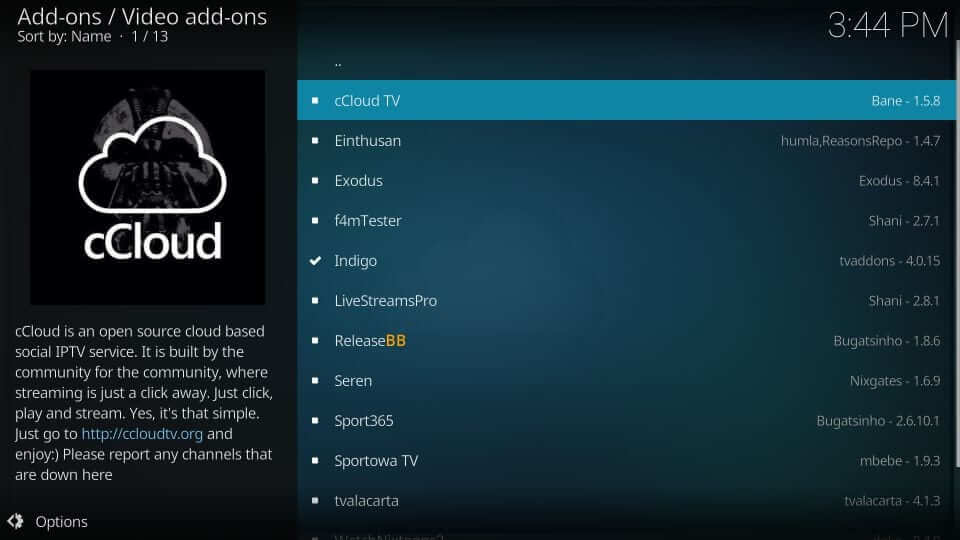
5. Click the Install button to start downloading it.
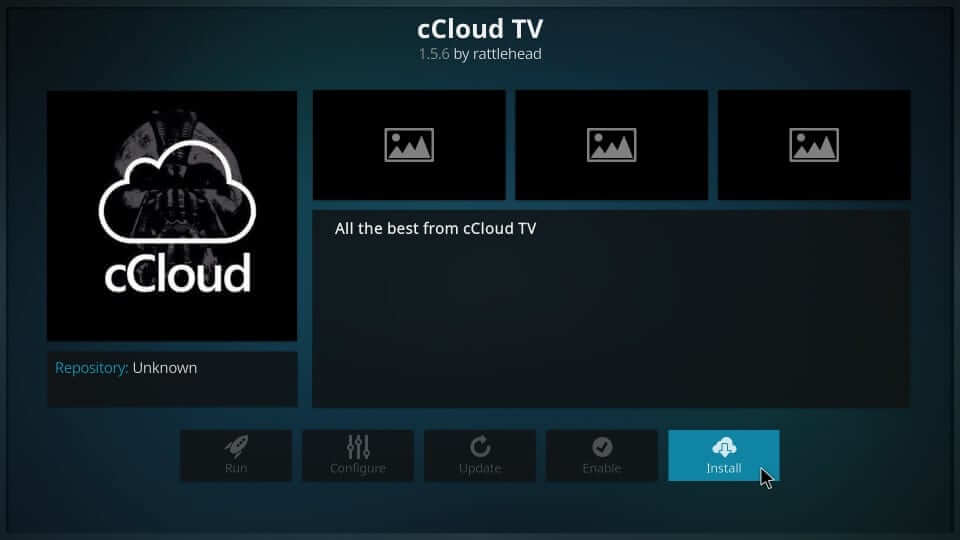
6. Now, you should wait for the cCloud TV add-on installed message to appear.
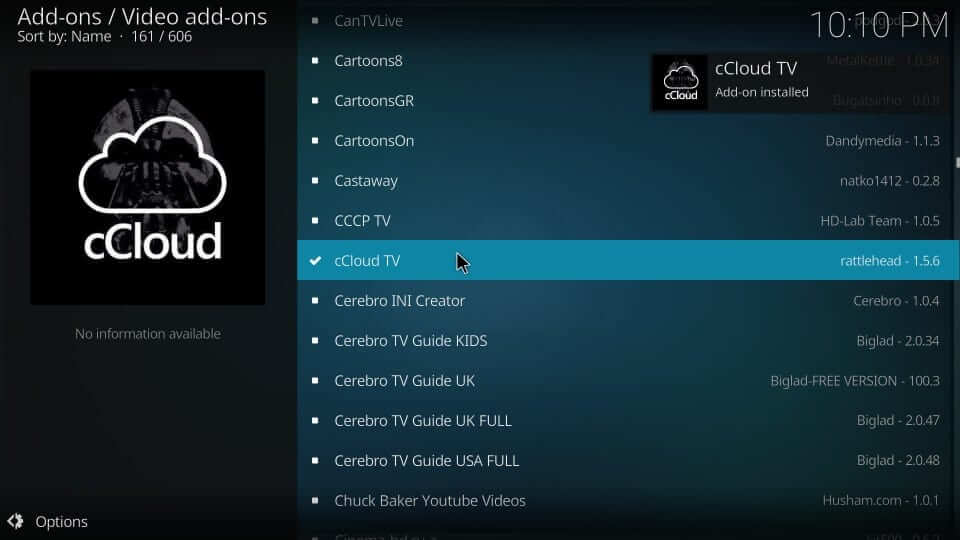
7. Return to the Kodi main screen and select the Add-ons option.
8. Choose Video add-ons and click on the cCloud TV tile.
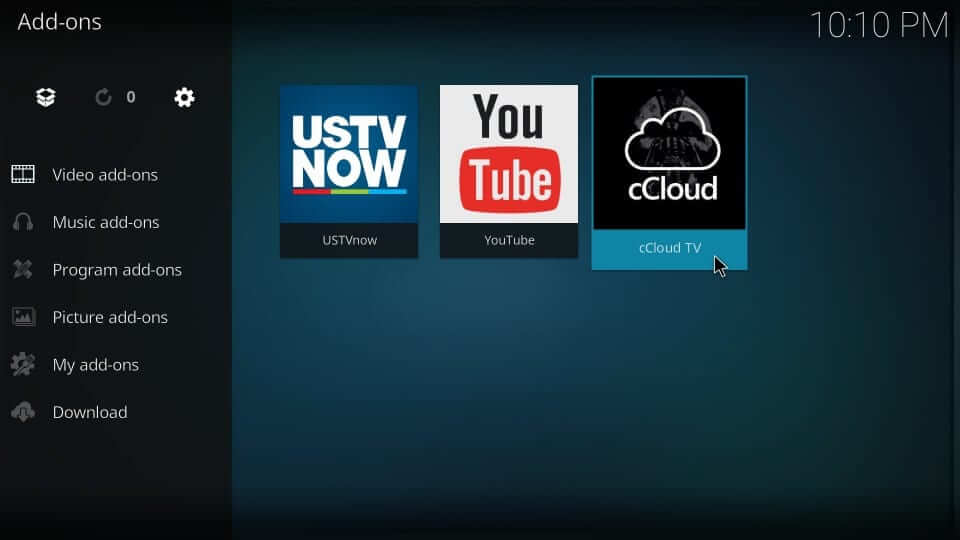
9. You shall now start streaming any content by selecting a necessary option.
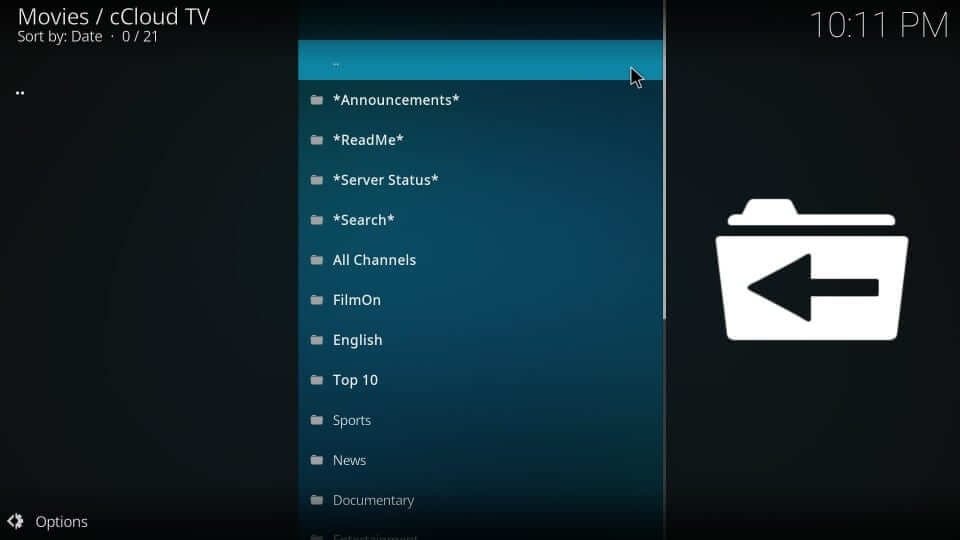
How to Fix cCloud TV Not Working on Kodi
You might encounter buffering issues while streaming content from the cCloud TV add-on. These streaming issues could be common for any other add-on you have on Kodi. You can fix them easily with these troubleshooting methods.
Uninstall The Add-on
If you have difficulty streaming the cCloud TV add-on, uninstall it from the Kodi app. You can once again reinstall it, following the procedure in the above section.
1. From the Kodi Settings, select be Add-ons option.
2. Select the Install From Repository option and long press the cCloud Repo.
3. From the popup menu, select the Information option.
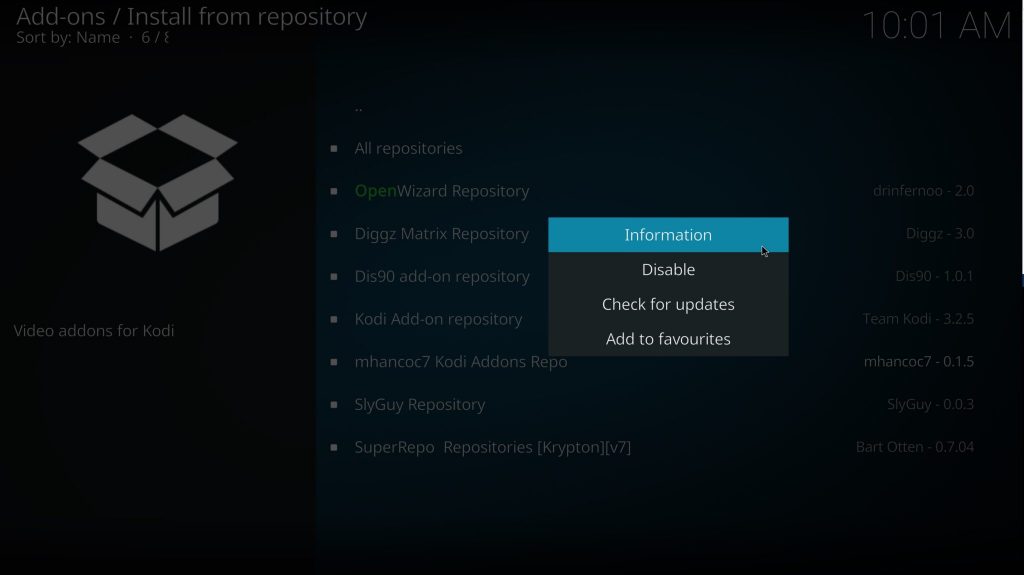
4. On the next screen, click on the Uninstall option.
Update the Addon
Since you install the add-on from a zip file, it is possible that the add-on is not updated. So users should manually update the add-on.
1. From the Kodi Settings, select Add-ons followed by Install From Repository.
2. Choose the Information option in the popup screen.
4. Next, click the Auto Update button.
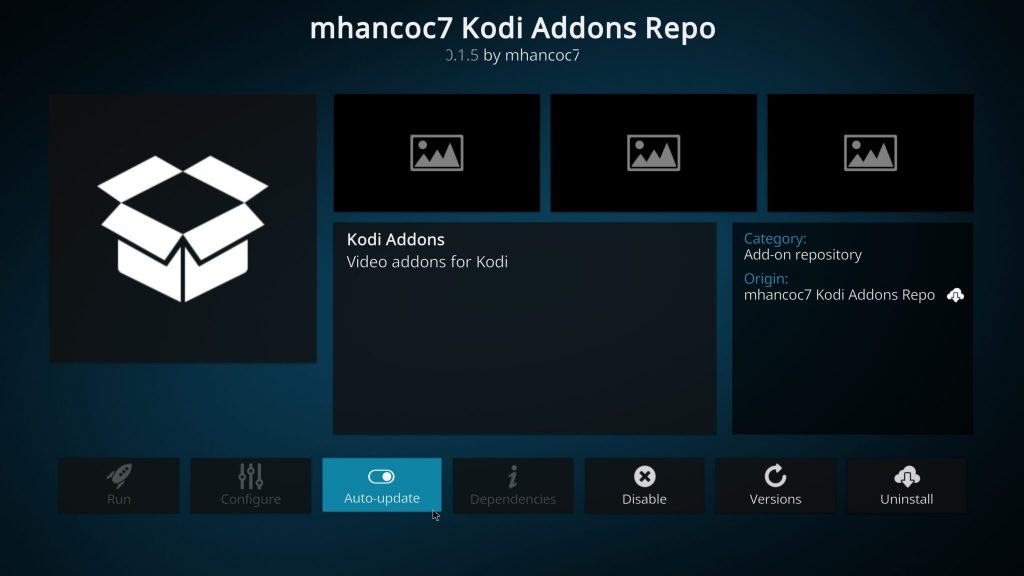
Disable Hardware Acceleration
If the Kodi app is crashing down frequently, users should disable the hardware acceleration option. It is an effective troubleshooting fix for this issue.
1. From the Kodi Settings, select the Player Settings option.
2. From the bottom of the screen, select the Gear icon named Basic.
3. Click on the Basic option three times until it changes to Expert.
4. Select the Video tab and navigate to choose the Allow Hardware Acceleration – DXVA2 option.
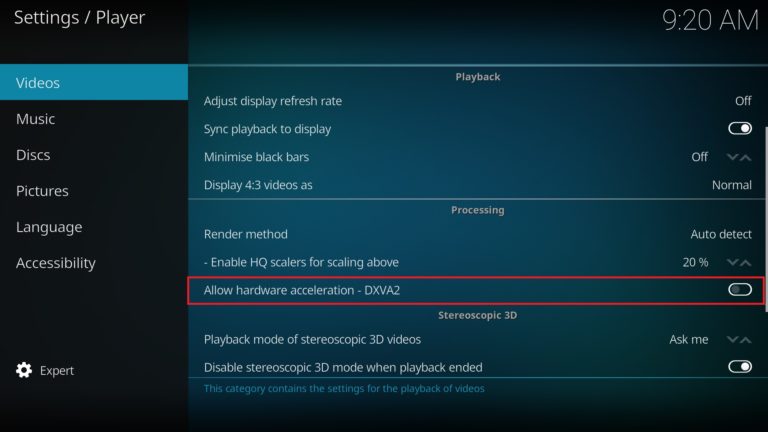
5. Finally, restart the Kodi app to make the changes.
Clear Kodi Cache
Another major reason for streaming issues on Kodi is the cache on the app.
1. Launch the cCloud TV add-on and open the Tools menu.
2. Select the Clear Cache option.
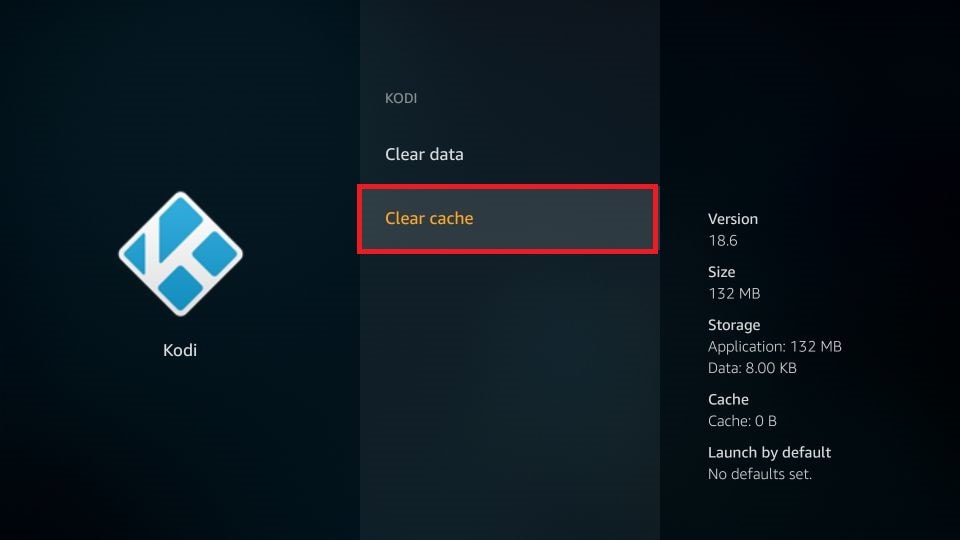
3. On the next screen, click on the Yes option.
4. Once again, open the Tools menu and click the Clear Providers option.
5. Click on the Yes option.
Restore the Device to Factory Settings
When you restore your device to factory settings, it will remove all the apps you have. However, it is one of the most beneficial troubleshooting methods for fixing streaming errors. After completing the process, users will have to set up the device and install the add-on.
Alternatives
Although cCloud TV is considered one of the best addon platforms for Kodi, you might feel uncomfortable with using it due to several issues. In such cases, you might search for another add-on that provides all your desired features. If you want more Kodi add-ons like cCloud TV, try these alternatives.
Stallion IPTV Add-on
Stallion IPTV add-on is a user-friendly IPTV add-on that you need to consider. It has zero subscription charges and is available as a Kodi add-on. In addition to TV channels and on-demand titles, the IPTV addon streams popular sporting events.
Freedom IPTV Add-on
Freedom IPTV add-on includes movies and TV shows from various countries. You can access your favorite channels from the USA and the UK with this add-on. It is a free add-on that involves no sign-up or registration processes. Certain content may have geo-restrictions, which can be overcome with a VPN.
The Crew Kodi Addon
The Crew Kodi Addon offers your favorite IPTV content in HD and 4K streaming qualities. You can search for them using the built-in search feature of the add-on. It has a lot of interesting content that is categorized for ease of access. You can watch popular shows for kids and stand-up comedies using this IPTV add-on.
Review
cCloud TV has the best collection of TV channels from the United States and the United Kingdom. Popular channels on the service include Cartoon Network, Discovery Channel, Sky Sports, NBC, ABC, ESPN, and more. In addition, you can watch the latest movies, episodes of popular shows, and live streams of popular sports events.
Rating: Based on our three months of experience, we’ve rated 6 out of 10 for the cCloud TV Addon.

















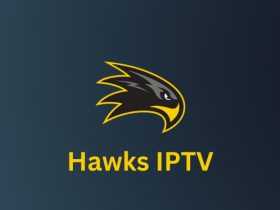

Leave a Review