Cyberflix TV is one of the popular streaming apps that allows you to stream movies and TV programs. The best thing about this app is that it won’t require any subscription or registration process. It supports Real-Debrid integration to stream high-quality content. This app is designed with an in-built media player and also supports external media players to stream its contents. It is a well-known android application, and it can also be installed on Firestick. Let us discuss how to install Cyberflix TV on Firestick in this post.
How to Install Cyberflix TV On Firestick
Cyberflix TV is not available on the Amazon App Store. Hence, you have to install it as a third-party app. You can download it from its official website.
Prerequisite
The user needs to turn on the Apps from Unknown Source option on Firestick before installing any third-party apps on Firestick.
Step 1: Go to Settings on Amazon Firestick.
Step 2: Click on My Fire TV/Device.
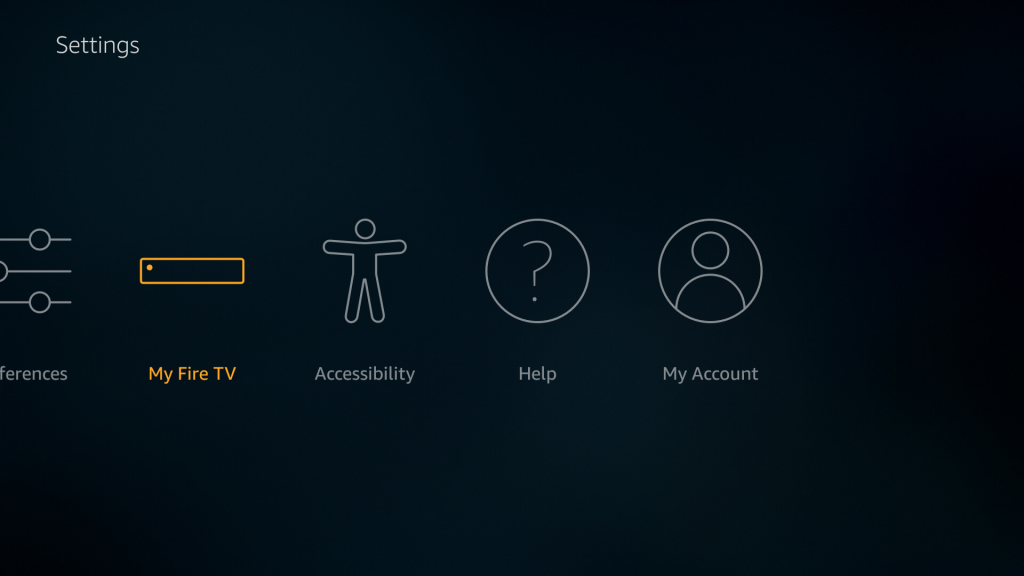
Step 3: Select Developer options from the list.
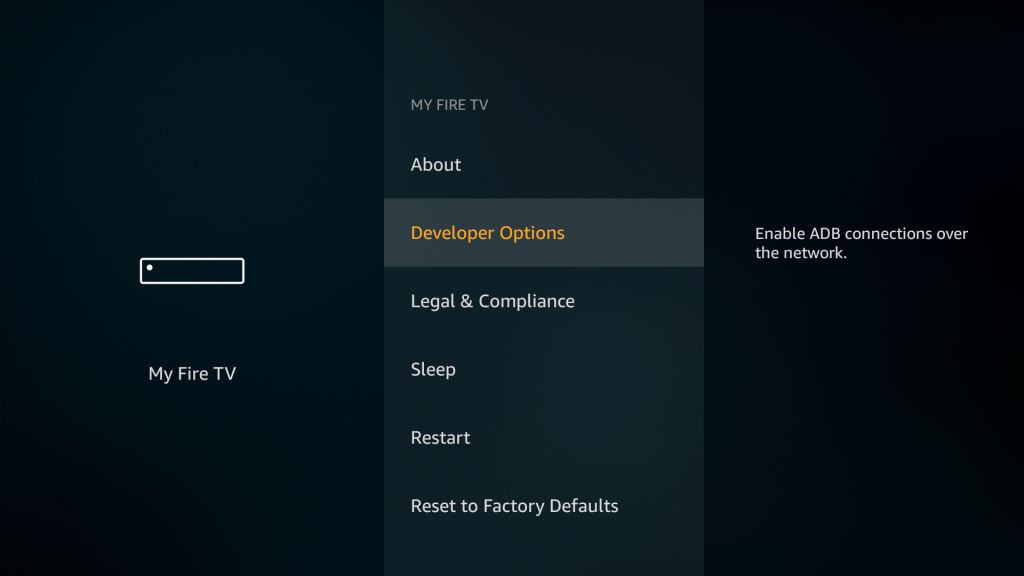
Step 4: Click on Apps from Unknown Source.
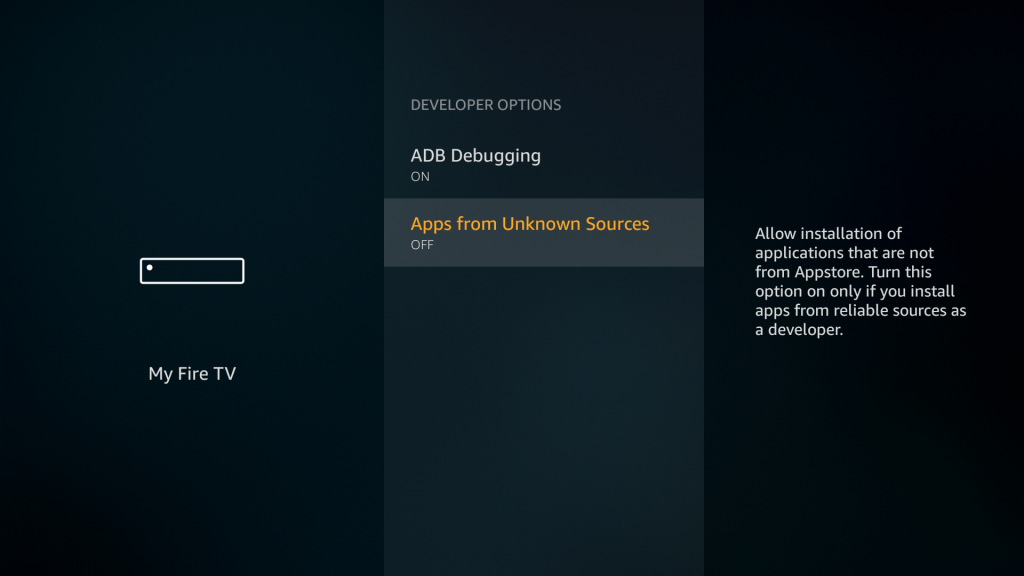
Step 5: Click Turn on to enable Apps From Unknown sources option.
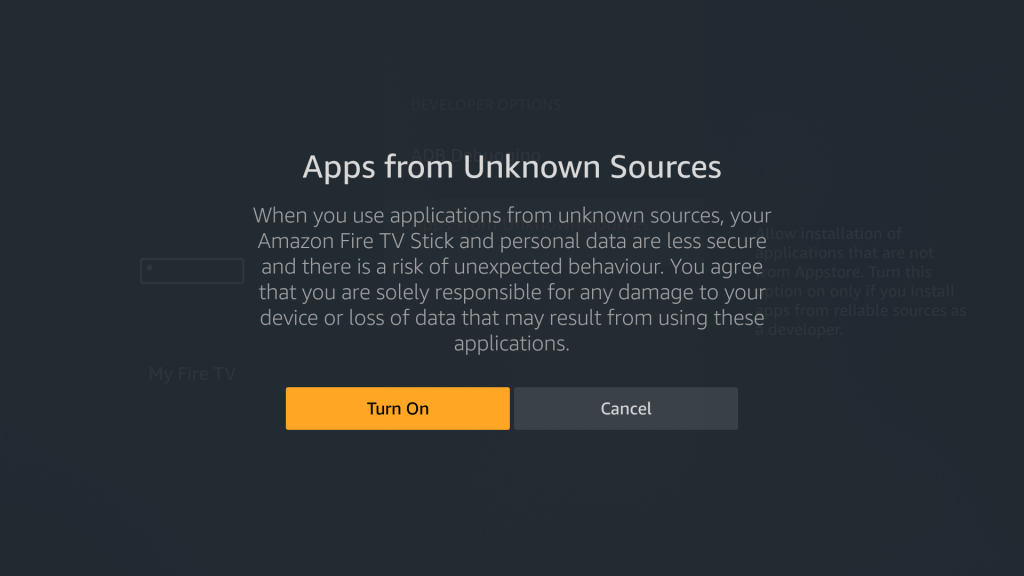
Related: How to install YouTube TV on Firestick
Install Cyberflix TV on Firestick via Downloader App
Downloader app on Firestick is mainly used for side-loading third-party app onto the Firestick. For this, you have to install the Downloader app from the Amazon App Store on Firestick.
Step 1: Open the Firestick and Navigate to the search bar.
Step 2: Type Downloader on the search bar and click on the search icon.
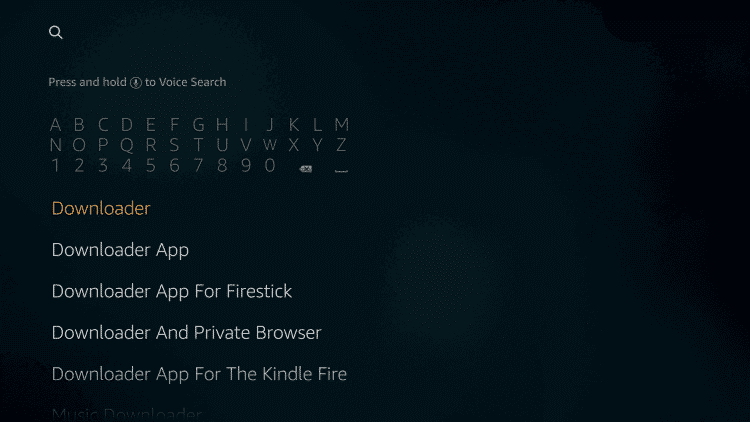
Step 3: Downloader app information is displayed on the next screen. Click on the Download icon here.
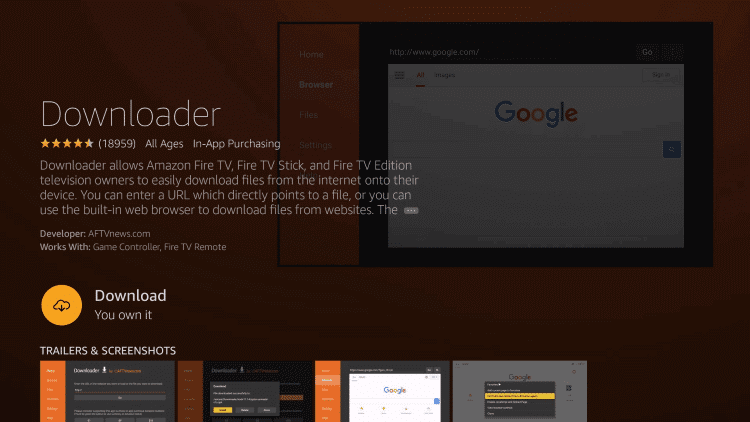
Step 4: Then click on Open to enter into the Downloader app.

Step 5: Before accessing Downloader app, first turn on Enable JavaScript option.
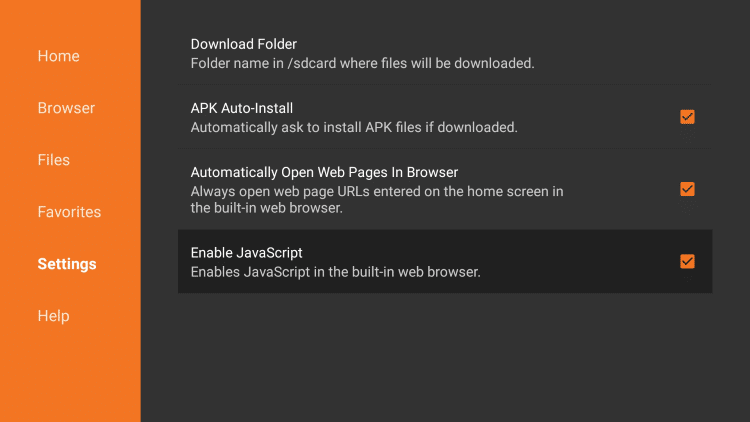
Go to Downloader Settings > Click on Enable JavaScript > Click on Yes.

Step 6: Enter the Cyberflix TV download link on the downloader search bar.
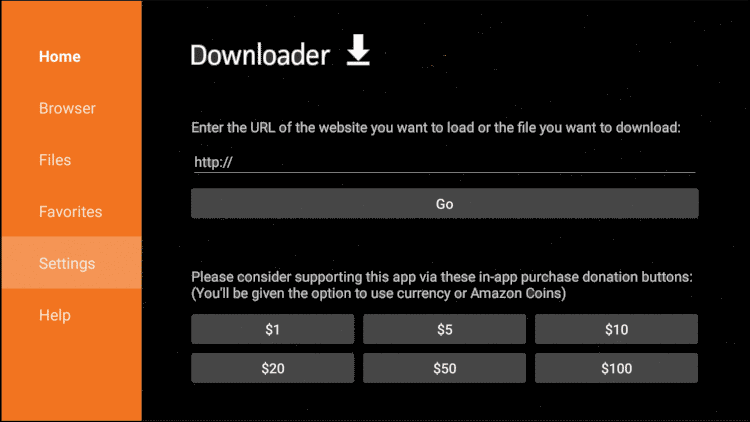
Step 7: Click on Go. The app file will start downloading.
Step 8: Once the download is completed, click on Install.
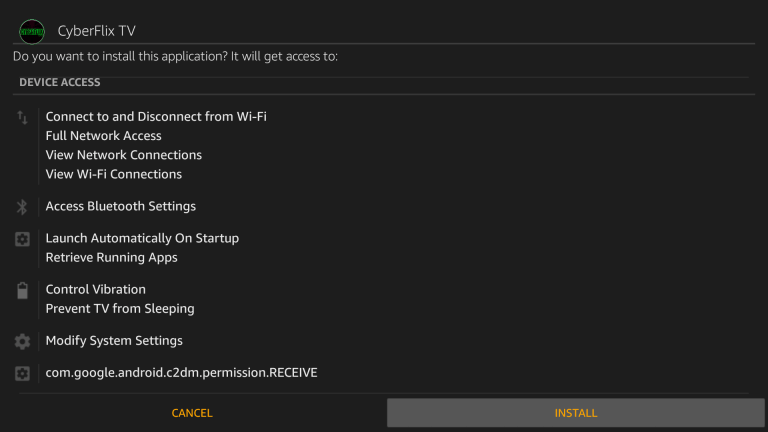
Step 9: When the installation process is finished, click on Open to enter into the Cyberflix TV.
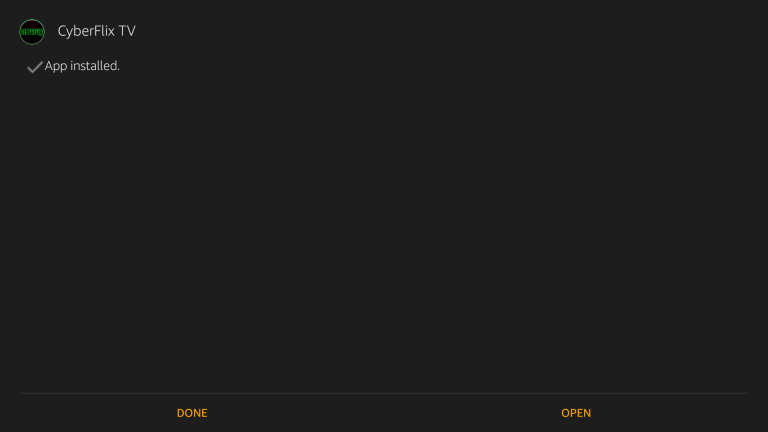
Related: How to install Swift Streamz on Firestick
Steps to Launch Cyberflix TV
Step 1: Open the Cyberflix TV and click OK on the Changelog window.
Step 2: Select the default media player to stream its contents.
Step 3: Next screen shows the disclaimer page, read out the terms and conditions, then click on Accept.
It will take you to the Cyberflix TV home screen. Here you select your favourite content to stream.
Related: How to install Apollo TV on Firestick
EndNote
The above stated are the required steps to download and install Cyberflix TV on Firestick. Cyberflix TV on Firestick allows you to stream movies, TV shows, and on-demand content. It is a free app with high-quality video content.
Thank you for reading this post. Visit iptvplayerguide.com for more IPTV related tips & tricks.



















Leave a Review