Fluxus IPTV is one of the best free IPTV services compatible with multiple devices. Users can enjoy watching more than 1500 live TV channels on the service. These TV channels cover various categories like sports, entertainment, news, kids, and international TV channels. In addition, the service offers an impressive collection of VOD titles and pay-per-view (PPV) events. The Fluxus IPTV addon on Kodi lets users access all of this content on their devices.
Features
- Fluxus IPTV doesn’t include any registration process for users to access its content.
- The Fluxus IPTV addon supports TV channels in various languages like Arabic, English, and Spanish.
- The service has support for features like favorites manager and EPG.
- Also, users can stream Fluxus IPTV on multiple devices as it is 100% free.
Is Fluxus IPTV Addon Legal?
Kodi itself is a legal media streaming platform, even though some of the add-ons that users can get might not be. Fluxus IPTV is 100% free and is not available in the Google Play Store or other app stores. So, users might not know if it has the necessary copyrights. That is why users need to get a subscription to VPN services like NordVPN and ExpressVPN.
How to Install Fluxus IPTV Addon on Kodi
With the Fluxus IPTV addon, users can stream their favorite TV channels on Kodi. These two steps are involved in the app installation process.
Install the Fluxus IPTV Repository
Users can install Kodi on various devices like Firestick, Android, and PC after visiting the Kodi website. On Kodi, users can then install the Fluxus IPTV repository.
1. Go to the Kodi Settings menu from the launch/home window.
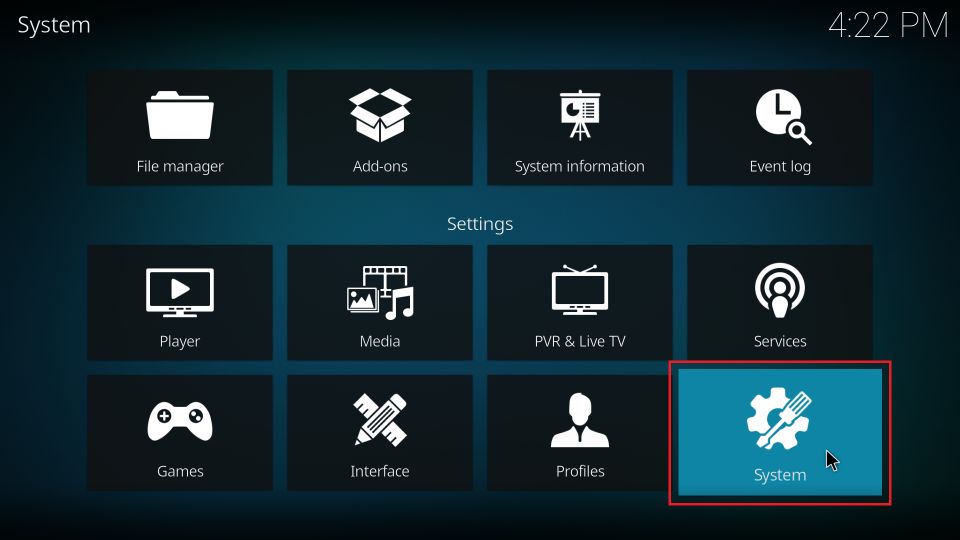
2. Open the System menu on the following window.
3. Select Add-ons and enable the Unknown Sources button.
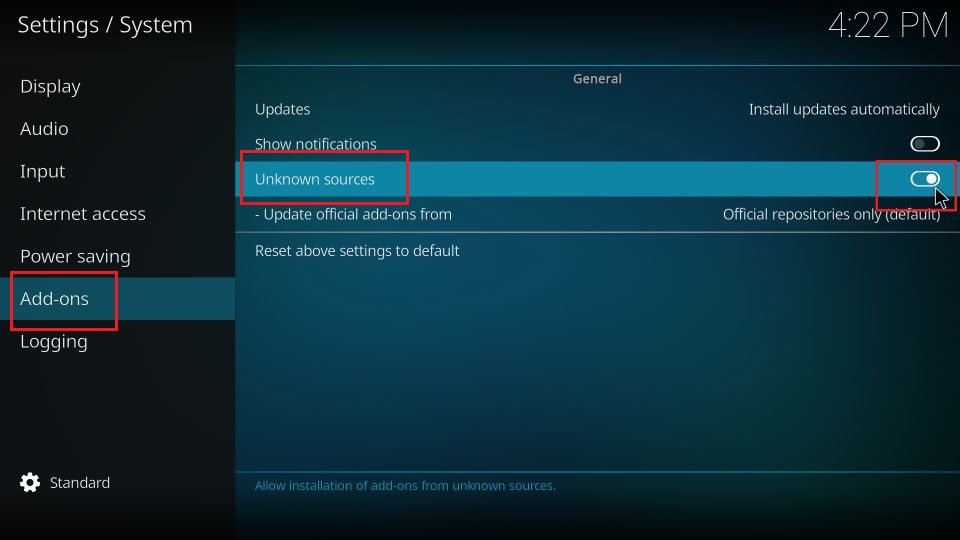
4. On the warning message, choose Yes.
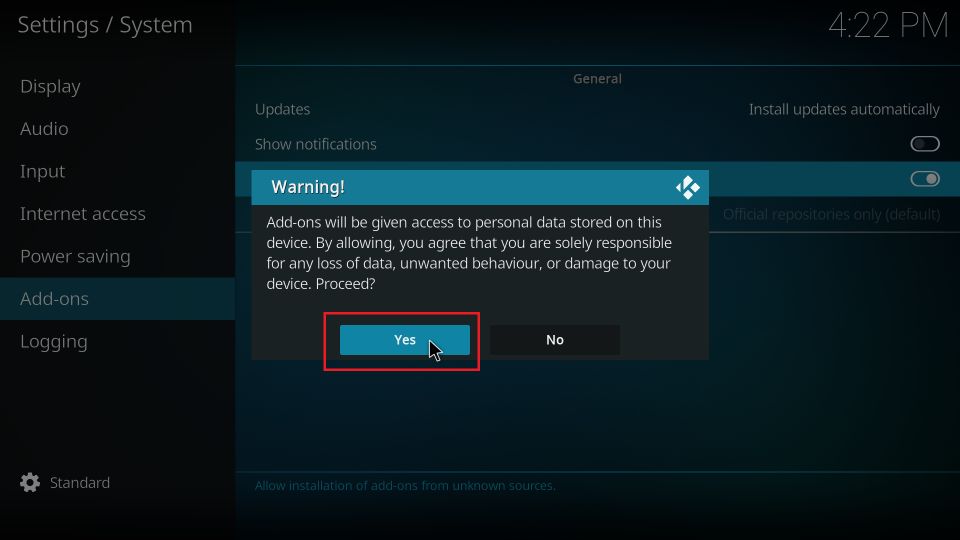
5. Back from the Kodi Settings menu, select the File manager icon.
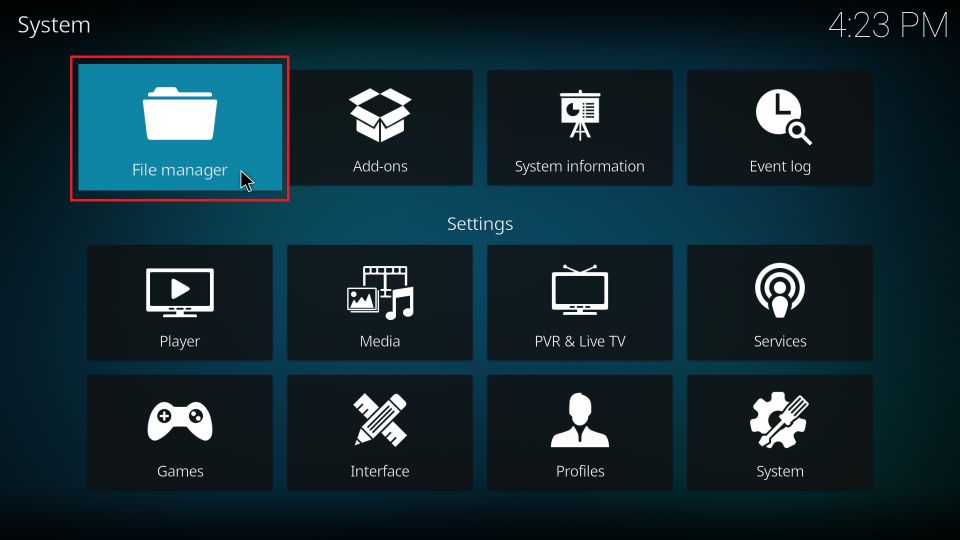
3. Select the Add source option in the menu and choose click <None> in the prompt.
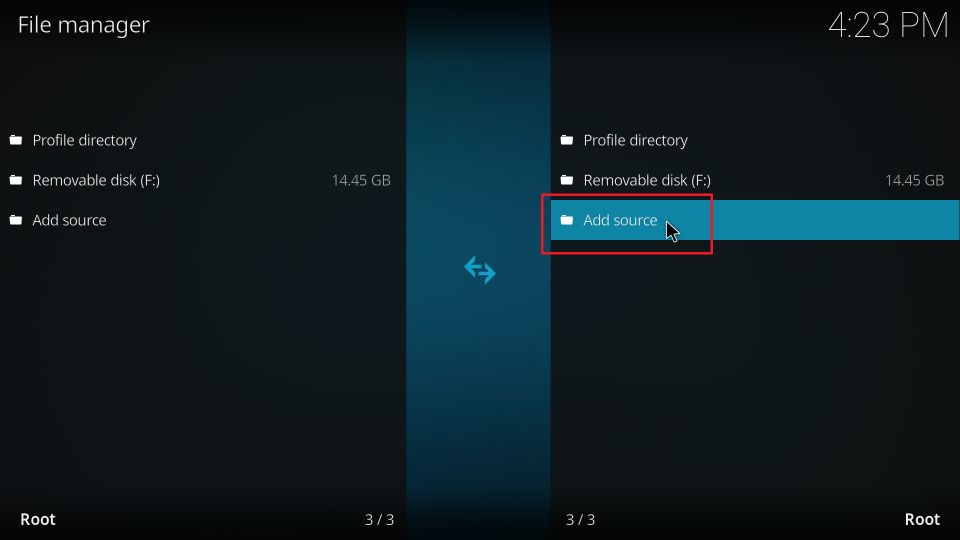
5. Enter the Fluxus Repository [https://no-onerepo.github.io] and select OK.
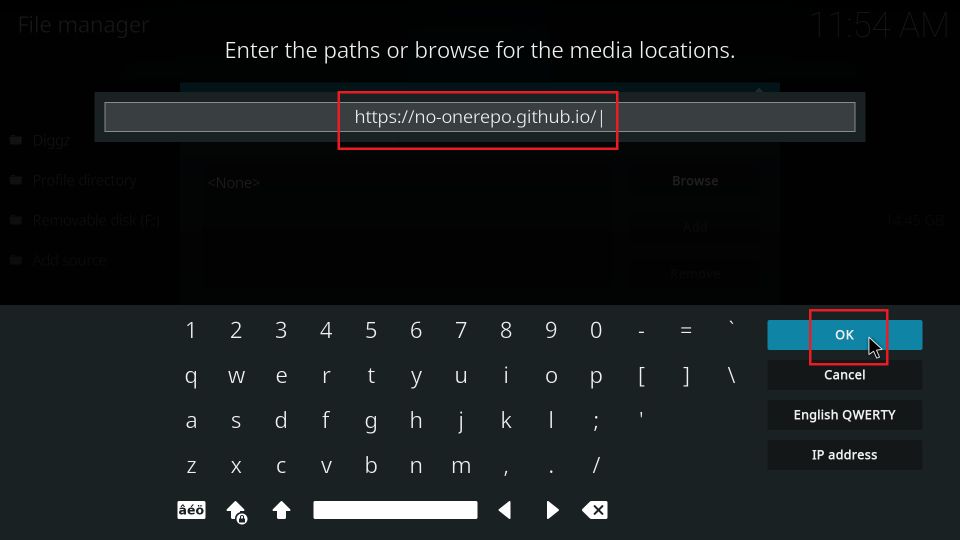
6. Enter the name of the source and click OK.
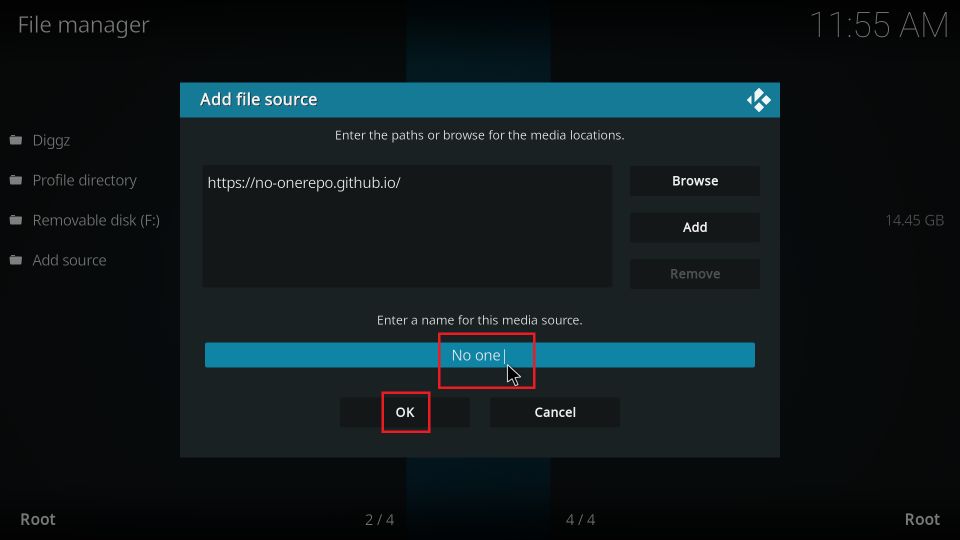
7. Return to the Settings menu and choose Add-ons.
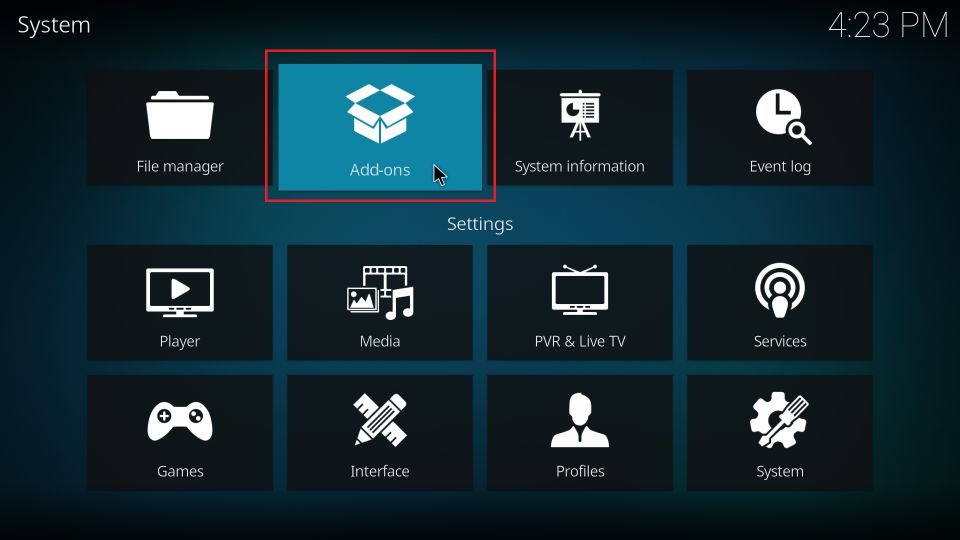
8. Select the Install from zip file option and the Yes option.
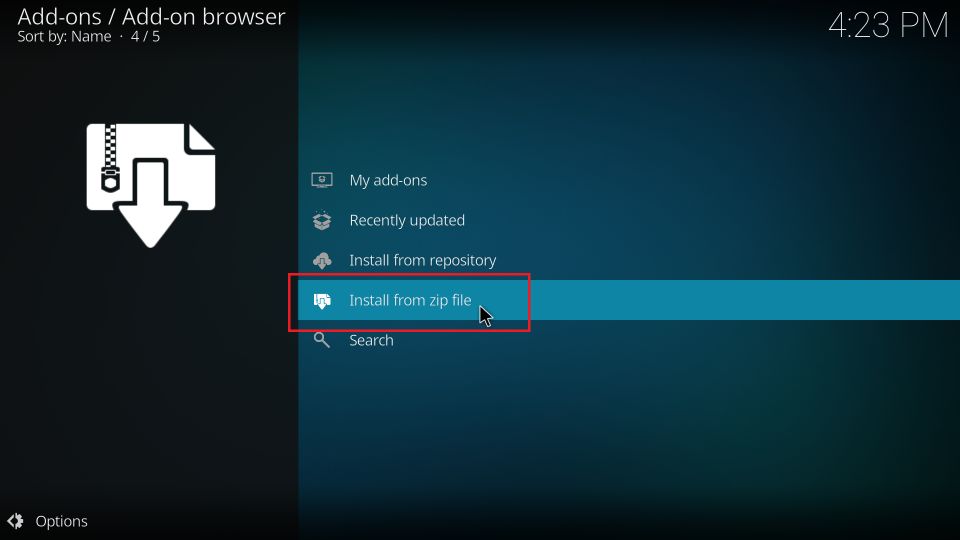
9. Select the name of the source.
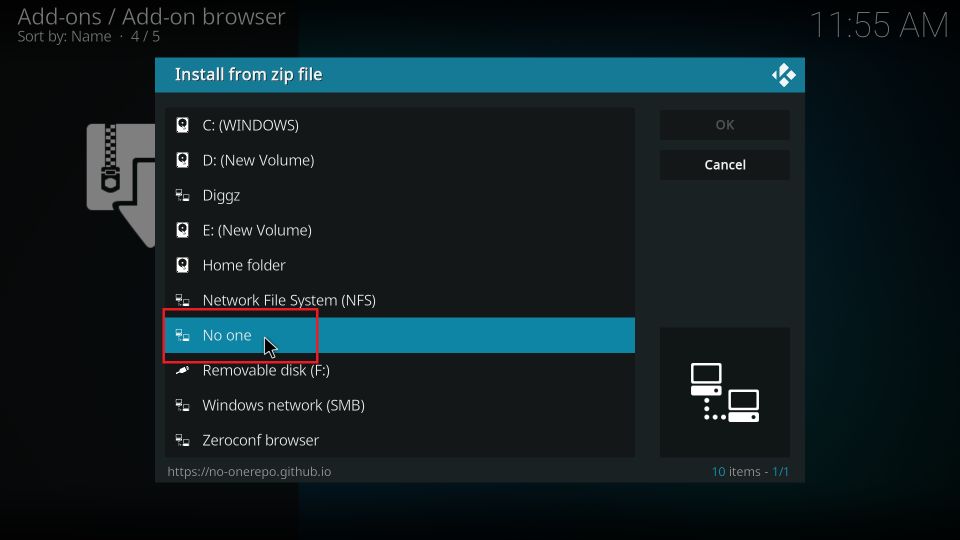
10. Choose the zip file link from the screen.
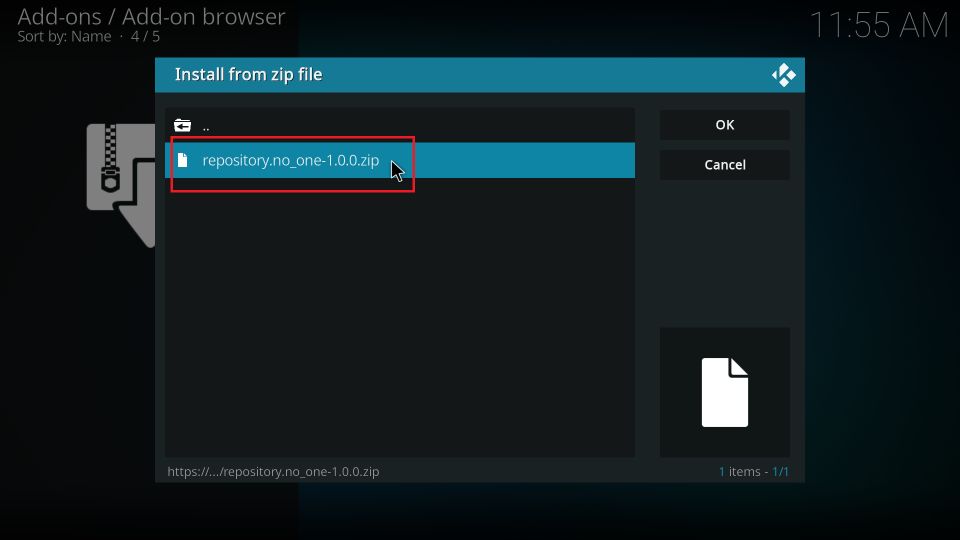
Install the Fluxus IPTV Addon
After installing the Fluxus IPTV repository, users can get the Fluxus IPTV addon.
1. Initially, open the Kodi Settings menu and choose Add-ons.
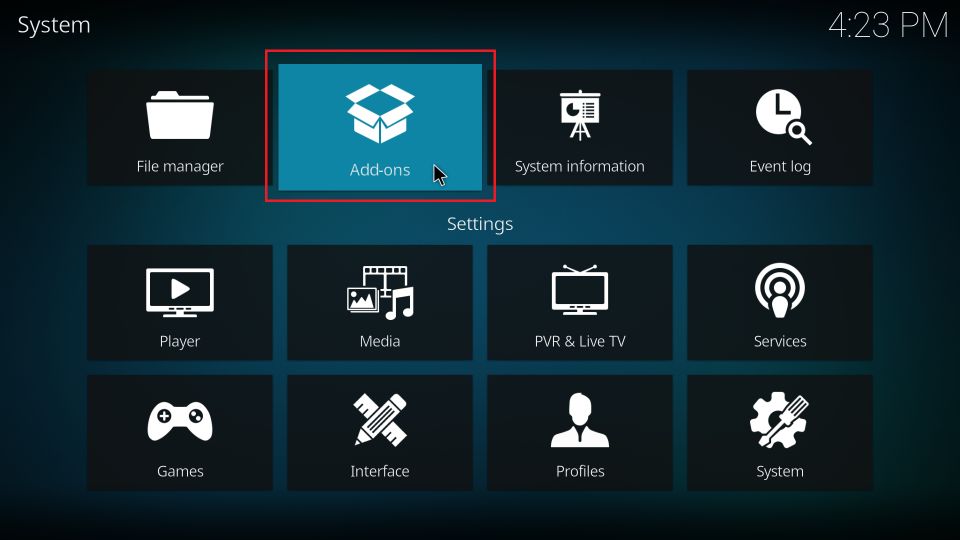
2. Select the Install from repository option.
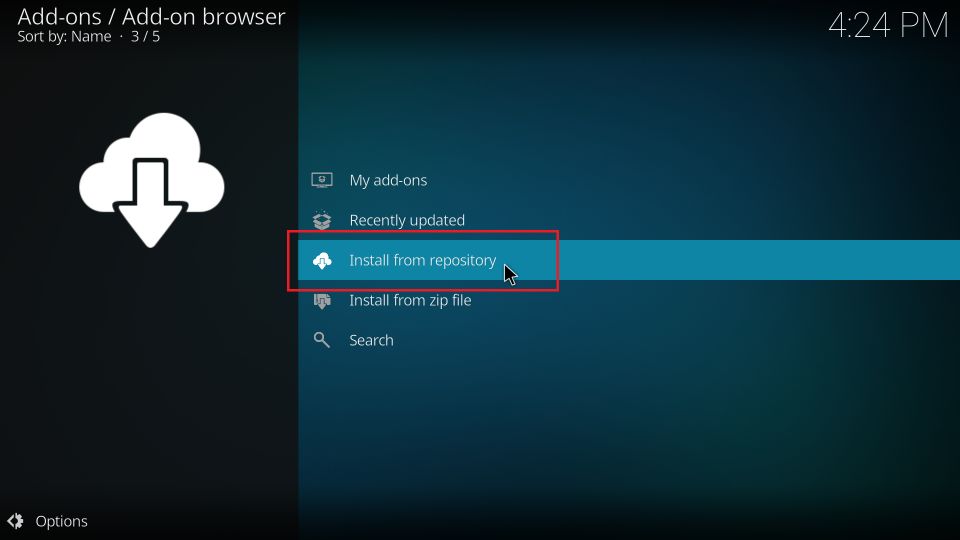
3. Further, open the repository from this list.
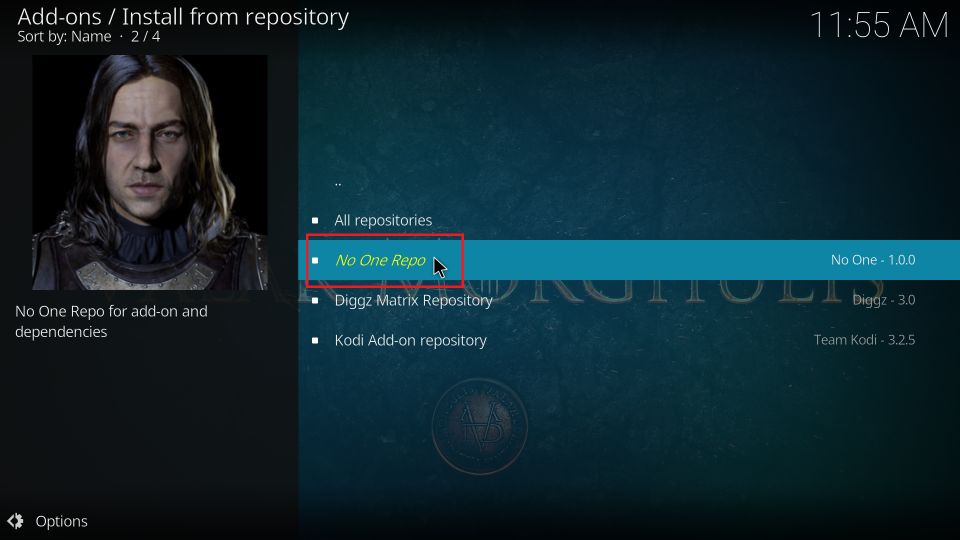
4. Choose the Video add-ons option and click the Fluxus IPTV addon.
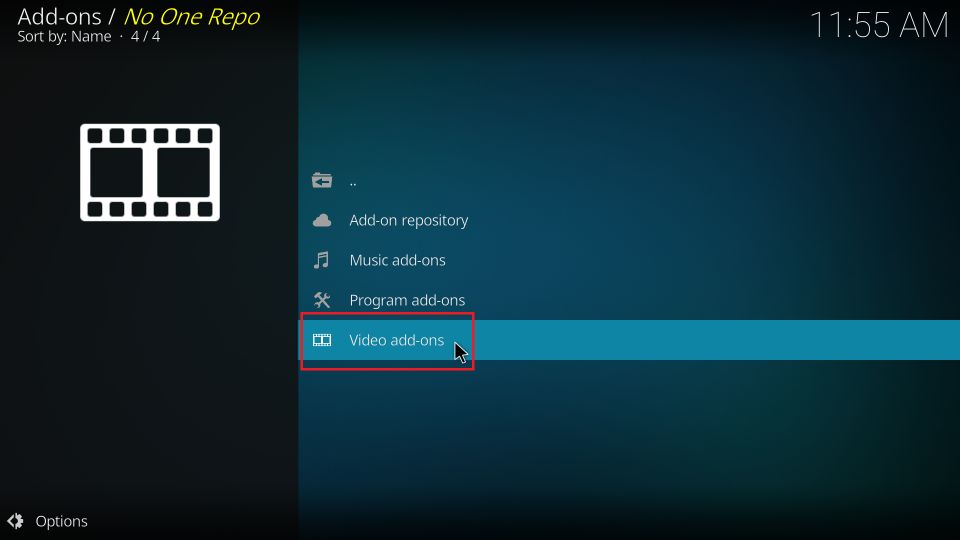
5. Click Install to install the add-on on the Kodi.
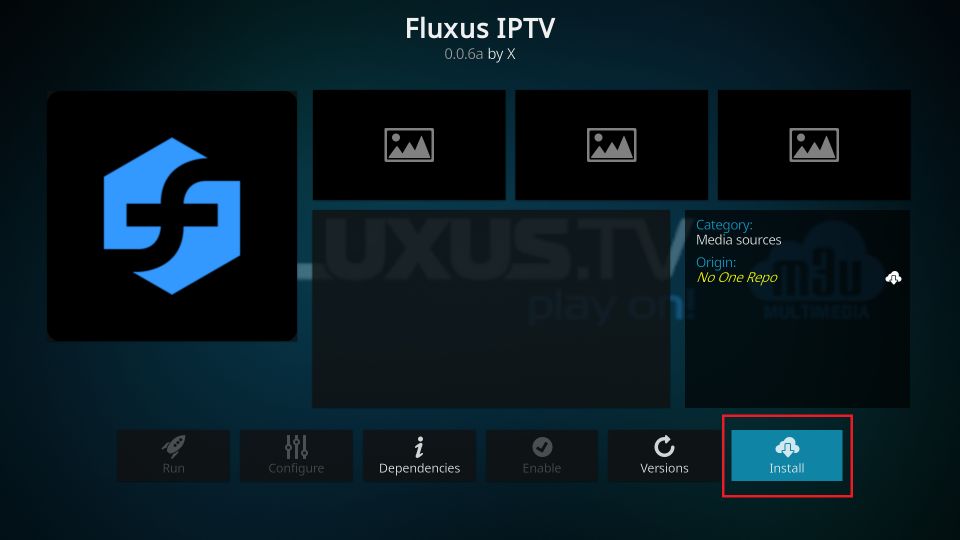
6. Open the IPTV addon and start streaming it on your device.
How to Resolve Fluxus IPTV Addon Not Working
The Fluxus IPTV add-on is not free from streaming issues. If users come across these issues, they can fix the issues with the following fixing measures.
Check Your Internet
If the internet is slow, users might be unable to watch content through Fluxus IPTV. Users may experience difficulties when streaming other apps on the device simultaneously. Restart the Wi-Fi router if you are doubtful whether the problem is with the internet. When available, users can connect their devices to another internet source. It will be advisable to use an Ethernet cable to access the internet as it ensures better internet strength.
Use VPN
Geo-restrictions apply to some of the content on the Fluxus IPTV add-on. Users should utilize a VPN to secure the streaming of content from the addon in order to remove these restrictions. Additionally, a VPN will protect your internet security, which is otherwise in doubt.
Clear Cache on Kodi
The cache build-up on Kodi will cause streaming issues with most add-ons. So, users need to clear the cache from Kodi to fix the issue.
1. Initially, open the Fluxus IPTV Addon on Kodi.
2. Next, choose the Tools icon from the menu.
3. Click the Clear Cache option followed by the Yes option.
4. Once again, return to the Kodi Tools menu.
5. Choose the Clear Providers option and select the Yes option.
Perform Factory Reset
Users of the Fluxus IPTV addon should perform a factory reset on their devices. This will fix bugs on the device along with the streaming issues in the add-on. Users must set up the device when the reset procedure is complete. Additionally, they must set up Kodi and download the Fluxus IPTV addon.
Alternatives
We have a few alternatives for Fluxus IPTV that users can get on Kodi.
Falcon Ultra IPTV Addon
Falcon Ultra IPTV is one of the best alternatives for Fluxus IPTV. It streams popular TV channels from various countries like the USA, the UK, Canada, Italy, France, and more. Users can watch movies, TV series, documentaries, news, and sports using the addon. All the content of the app streams in 4K and HD.
Cerebro IPTV Addon
Cerebro IPTV Addon is an important Kodi addon that can replace Fluxus IPTV. It provides users with live TV and VOD titles. The service streams movies, news, entertainment, documentaries, movies, and sports content.
Rising Tides Addon
The Rising Tides Addon is a popular IPTV addon with a primary focus on sports. Users can watch major events from football, basketball, UFC, and other sports. It doesn’t miss out on other entertainment content for users.
Review
Fluxus TV provides users with the best collection of live TV shows and on-demand content. It is also compatible with a variety of devices. Users can find the details of the shows on different apps on the service as it supports Electronic Program Guide.



















Leave a Review