Are you looking for ways to stream your favorite content from an IPTV provider? If so, Infinity Play IPTV is the best IPTV Player that you can try. It can handle the Xtream Codes API and M3U Playlists.
You can install this IPTV player on all mainstream media streaming devices. The IPTV Player comes with an intuitive and user-friendly interface with EPG support for live TV.
It is important to note that the Infinity Play IPTV offers no playlist or channels to stream. However, it includes Favorites Manager and doesn’t support Dynamic Language Switching.
Key Specs
- Supported Playlist Formats: M3U and Xtream Codes API
- EPG support: Yes
- External Players: Yes
- Compatible Devices: Android, Firestick, Windows & Mac PC, Smart TV
- Chromecast Support: No
- AirPlay Support: No
Pricing
Infinity Play IPTV is a free IPTV player. You can install and access all its features for free of cost.
Is Infinity Play IPTV Legal?
Yes, Infinity Play IPTV is legal to use.
IPTV Players are completely legal and safe to use as they don’t provide any IPTV content to stream. It works as a medium to play the source media, such as the content from IPTV providers. However, when IPTV players are used for IPTV streaming, there are higher possibilities for the user to watch unverified IPTV services and their offerings, resulting in copyright infringement and other legal issues. However, relying on a VPN keeps you away from such legal issues. Therefore, we recommend using NordVPN, the best VPN for streaming IPTV in the market with rich features and stable connectivity, while using IPTV Player.

How to Install Infinity Play IPTV on Different Devices
You can install Infinity Play IPTV on the streaming devices mentioned in the list below.
- Android Devices
- Firestick
- Windows or Mac PC
- Smart TV
Install Infinity Play IPTV on Android Devices
The Infinity Play IPTV app is not available in the Google Play Store, so you need to install its APK file from the available source.
1. On your Android Smartphone, enable unknown sources to install apps from third-party sources.
- Open Settings → Choose Unknown sources → Swipe the toggle to enable it.
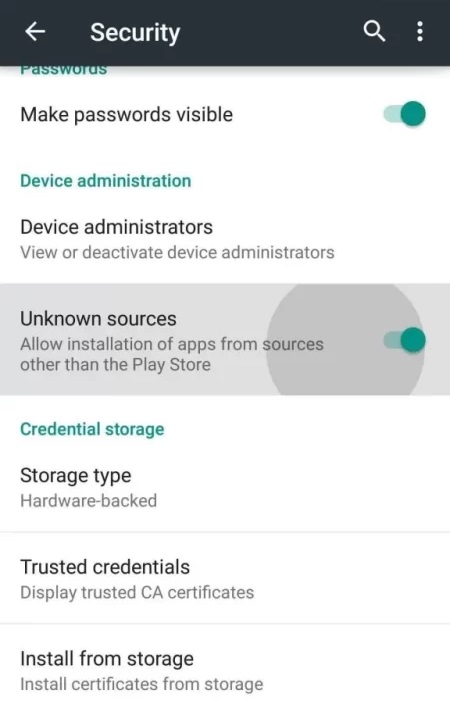
2. Open a web browser and download the IPTV Player APK file from a reliable website.
3. Run the downloaded file and tap on the Install button.
4. After installation, launch the app and configure the credentials that you received from the IPTV provider.
Install Infinity Play IPTV on Firestick
The IPTV Player app doesn’t have native support for Firestick. To get the app that is not available on the Amazon App Store, you need to sideload it using the Downloader app on Firestick.
1. First of all, install Downloader on Firestick from the Amazon App Store.
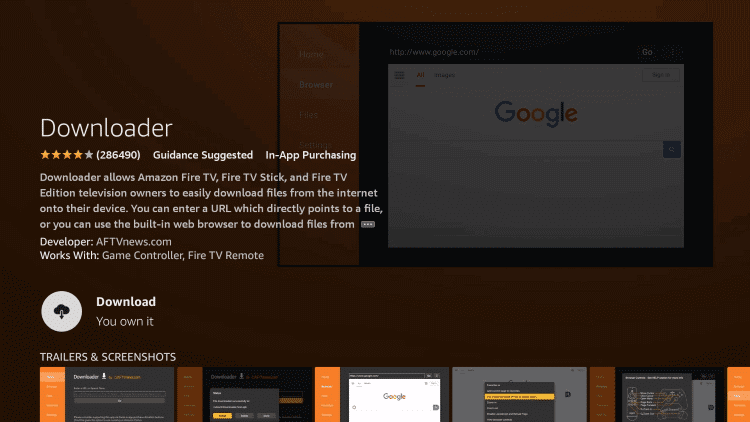
2. Now, enable the unknown source setting for Downloader to sideload an APK file.
- Open Settings → Choose My Fire TV → Click on Developer Options → Choose Install Unknown Apps → Select Downloader → Enable the feature.
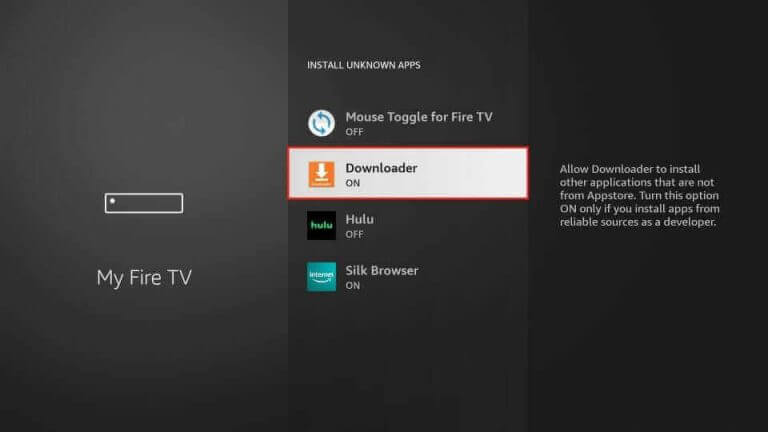
3. Return to the main screen and enter the Infinity Play IPTV APK URL in the required box.
4. Click on Go and download the APK file.
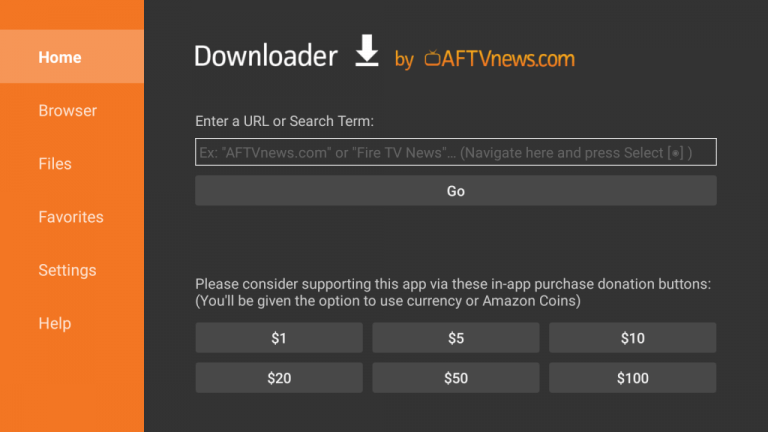
5. Open the APK file and hit the Install button.
6. After installation, click the Open button to launch the app.
7. Add the M3U URL of your playlist on the home screen and stream the media content.
Install Infinity Play IPTV on Windows and Mac PC
Infinity Play IPTV is natively not available on the Windows and Mac Store. You need to install it with the help of Bluestacks Android Emulator.
1. Open a web browser on your PC and download the Infinity Play APK from a legitimate website.
2. Visit the BlueStacks official website and install the emulator.
3. After installation, launch the emulator and sign in with your Google Account.
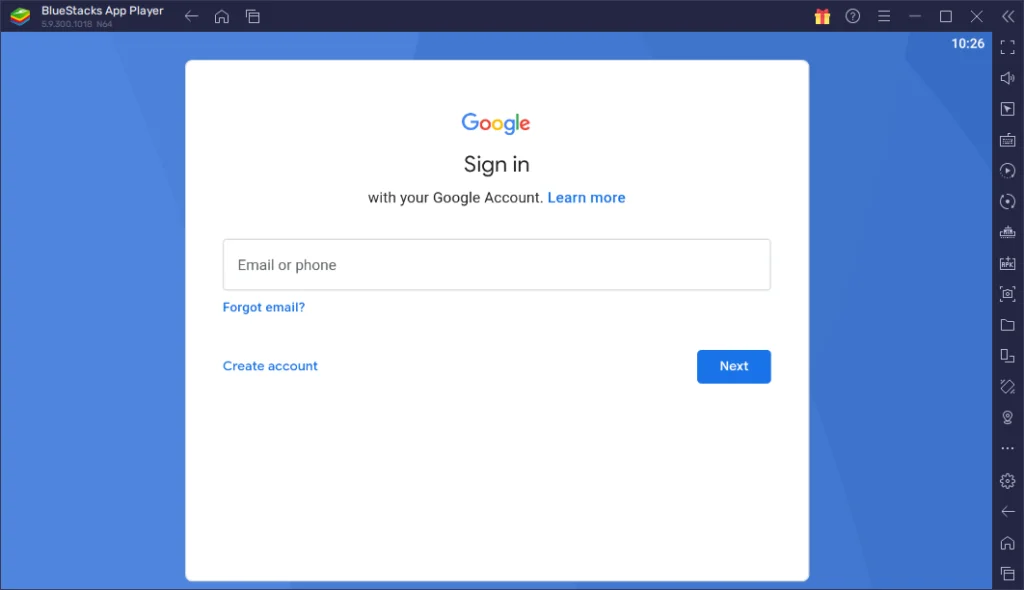
4. On the right pane and click the Install APK icon.
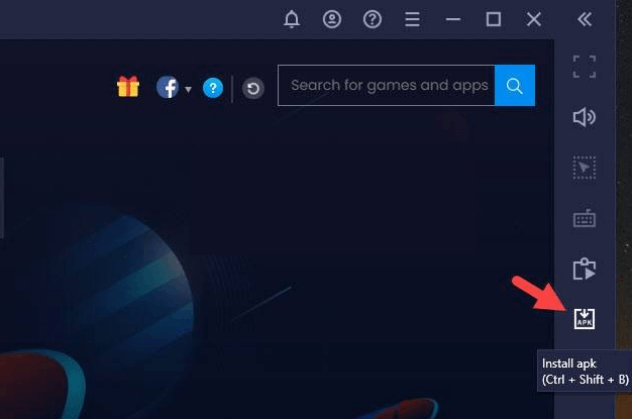
5. Locate the APK file and tap the Install button.
6. Once the app is installed, hit Open to launch the app.
7. Add the playlist and start watching the content on your Windows or Mac PC.
Install Infinity Play IPTV on Android TV
If you are an Android TV user, then you can use a USB drive and a PC to install the IPTV Player app.
1. On your Smart TV, head to Settings → Security & Restrictions → Device Preferences → Enable Unknown Sources.
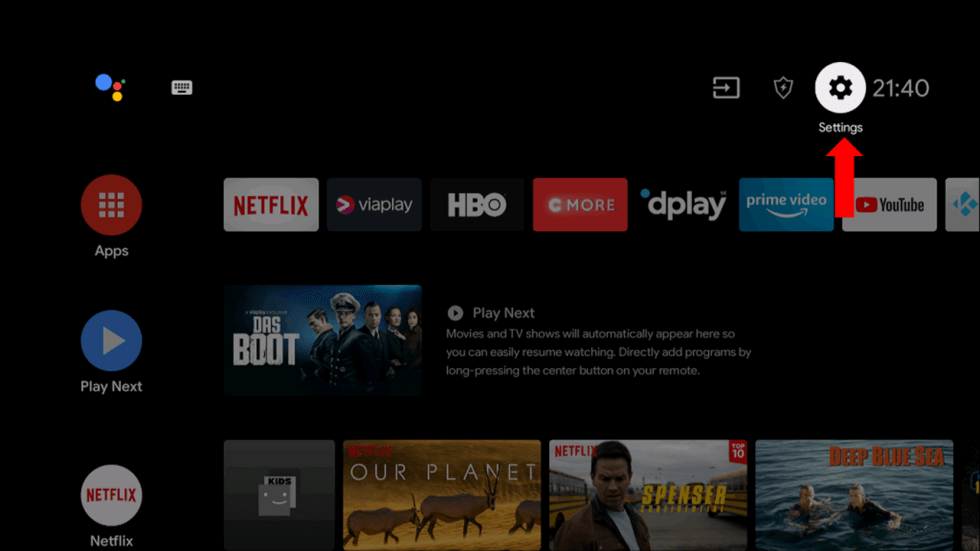
2. Launch a web browser on your PC and download the Infinity Play IPTV APK from a reliable website.
3. Copy the downloaded APK file to a USB drive and connect the USB drive to the USB port on your Smart TV.
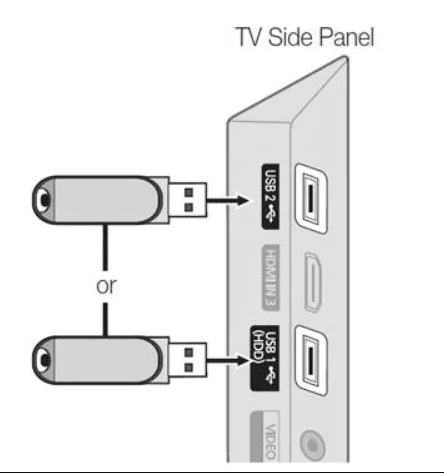
4. Launch the File Manager on Android TV and run the file that you have copied.
5. Open the app on your Smart TV after installation and add the playlist to start streaming the content on your Smart TV.
Alternatives
You can try the IPTV players mentioned here as alternatives to the Infinity Play IPTV and access M3U playlists of different IPTV service providers.
247 IPTV Player

247 IPTV is a free and the best alternative for this IPTV. It supports Xtream Codes API and M3U format. It has built-in support for the Electronic Program Guide to view the entire schedule of your favorite channels. The best thing about this IPTV Player is that it supports different devices like Windows, Mac, Android, iPhone, and Firestick.
GSE Smart IPTV Pro

With the GSE Smart IPTV, you can stream IPTV content using M3U URL and Xtream Codes API. The app supports external media players like VLC or MX Player to stream IPTV content. You can install the IPTV Player app by using the APK file. The IPTV app is compatible with Android devices, PCs, streaming devices, and iOS devices.
Master IPTV

The Master IPTV is a popular media player app. Using the app, you can access the IPTV channels in M3U URL. You can also upload the EPG file to get the schedule for the live TV channels. The IPTV player app offers external player support. You can install the app on Android-based devices.
Review
From various testing, the Infinity Play IPTV app comes on top with its cool features. The app comes with a separate section for VOD and TV series to navigate easily. You can add your most viewed TV channels on the Favorites section to access them easily. It also offers a search function to search your movies and TV shows at a quicker pace. With being free, the IPTV Player does a fine job with comparing to premium IPTV players. Installing this app comes in handy to stream your favorite media content.
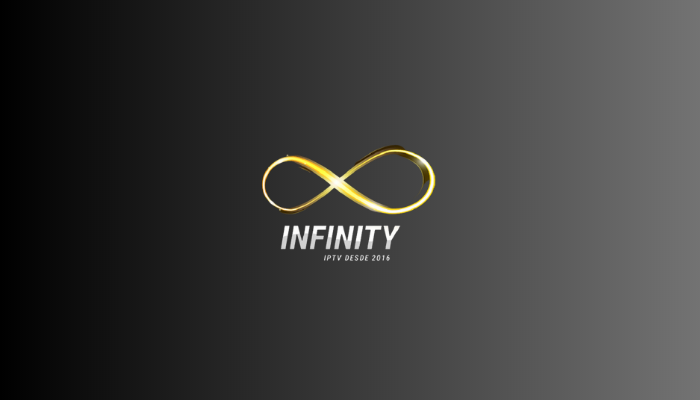


















Leave a Review