Gplay TV IPTV is a free IPTV provider that offers 100+ live channels and thousands of videos on-demand. Since the service comes with its dedicated app, you can directly download it on compatible devices.
This standalone service comes with an impressive server uptime. So, users of this provider can stream their desired media content at any time without server downtime issues. In addition to that, it is one of the IPTV providers that includes built-in VPN support to stream international content.
With this provider, you can enjoy live TV channels and on-demand content from various countries like the USA, the UK, Canada, and more. The media library consists of different kinds of genres such as action, kids, movies, and news. All these media content are available to stream at SD and HD video resolution.
Key Specs
- No. of Channels: 100+ TV channels
- On-demand Content: A limited number of movies and TV series
- Simultaneous Streaming: Not Supported
- EPG Support: Yes
- Free Trial: NA
- Payment Options: NA
Is Gplay TV IPTV Legal?
No. Gplay IPTV is not legal to use.
Speaking about the legality of an IPTV provider is a controversial topic, or rather IPTVs reliability is hard to determine. IPTV services with licensed content are considered legal and safe, whereas those unverified IPTVs hold copyrighted content that isn’t safe to stream on your device. In addition, some IPTVs are geo-blocked and can’t be accessed in other regions.
With the help of a VPN, it is possible to stream IPTV content without any geo-restrictions. A VPN will also benefit you with secure networking and data privacy while hiding your IP address for anonymous streaming of IPTV or to keep you away from hackers. Here, we suggest NordVPN, the best VPN for IPTV streaming in the market, with rich features and stable connectivity.
How to Sign Up for Gplay TV IPTV?
Since it is a free service, you can easily stream its media library after installing the Gplay TV IPTV app using its Xtream Codes API. You can download this IPTV app from any third-party app market on the internet.
Supported Devices for Gplay TV IPTV
 |  |
 |  |
Install Gplay TV IPTV on Android Devices
To install the APK file of the IPTV Provider,
1. Enable unknown sources on your Android Smartphone to install apps from third-party sources.
Go to Settings → Apps → Chrome → Install unknown apps → Toggle the button on Allow from this sources.

2. From a web browser, download the latest version of the Gplay TV IPTV APK file.
3. Install the APK file of the IPTV service and select Open.
4. Login and play the IPTV content of your choice on your Android device.
Watch Gplay TV IPTV on Windows and Mac PC
BlueStacks is the best Android emulator for Windows or Mac PCs. You can install any of the Android APK files on your PC using the BlueStacks emulator. Get the emulator from its official website.
1. Download the Gplay IPTV APK from the official website.
2. Open the BlueStacks emulator on your PC.
3. Sign in with your Google Account details.
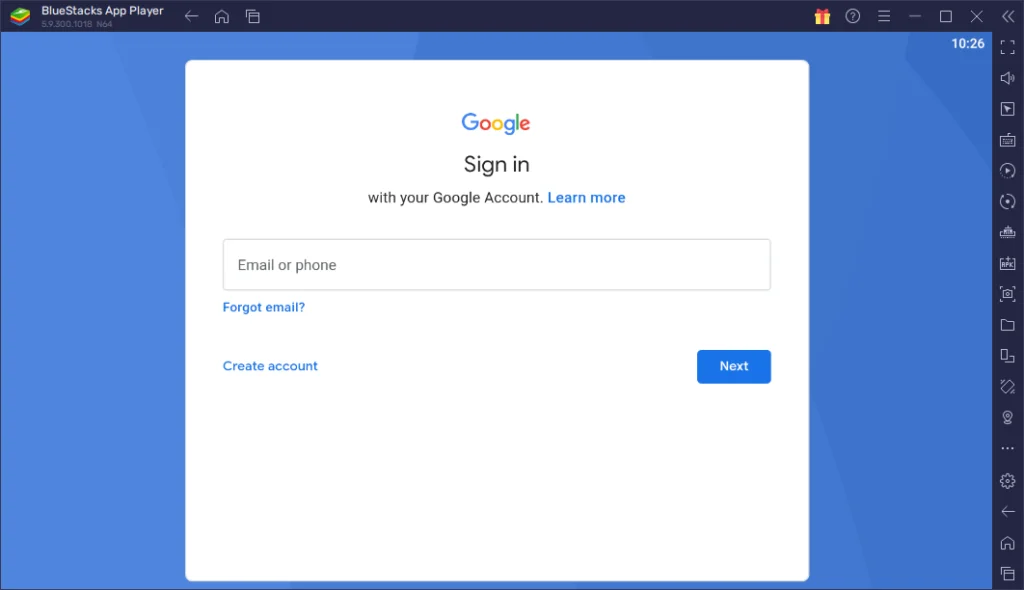
4. Click the Install APK button on the BlueStacks app.
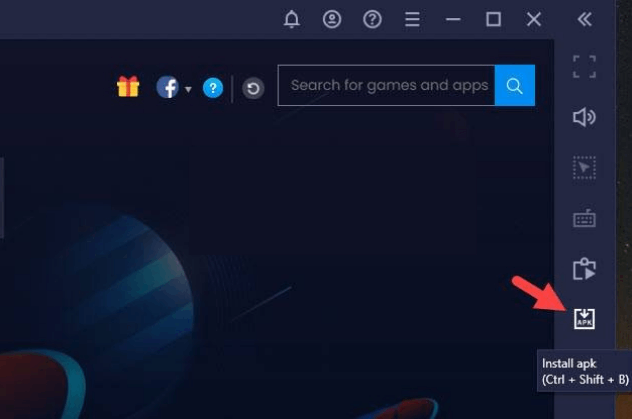
5. Select the APK file and install it on the emulator.
6. Open the IPTV app and log in with your credentials to stream the IPTV channels.
Get Gplay TV IPTV on Firestick
Firestick users can rely on the Downloader app as the sideloading tool to install and stream the Gplay TV IPTV app.
Install Downloader on Fire TV:
On Fire TV home, select Find tab > Search tile > Search Downloader > Click Get/Download.
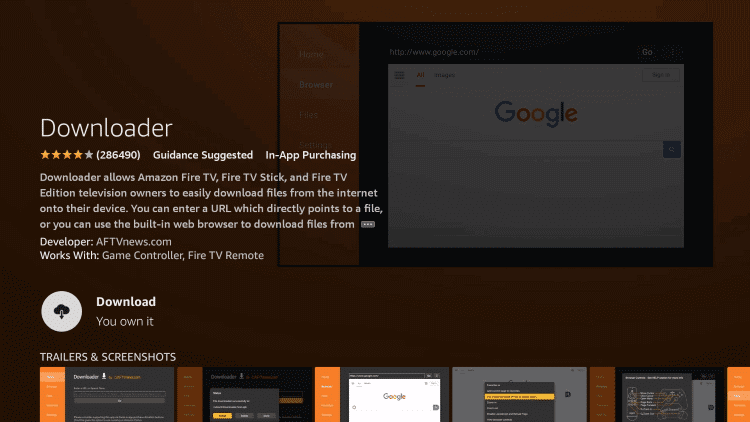
Enable Unknown Sources on Firestick:
Navigate to Firestick Settings > Fire TV > Developer Options > Install Unknown Apps > Select Downloader.
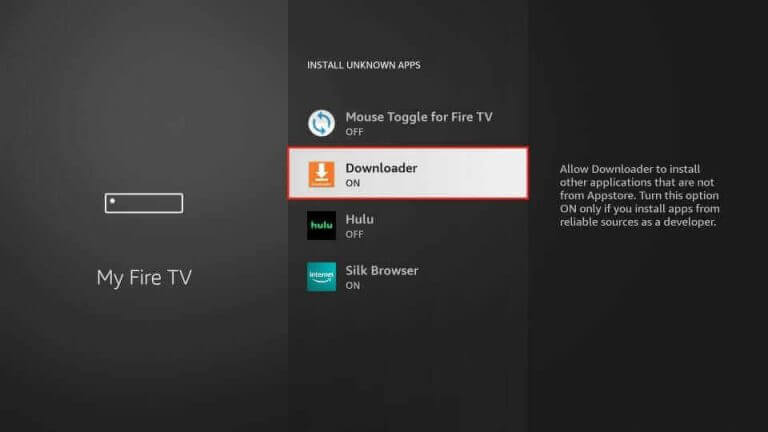
1. Launch Downloader on Firestick and select Home Tab from the left pane.
2. Enter the URL of the Gplay TV IPTV Player APK URL and click GO.
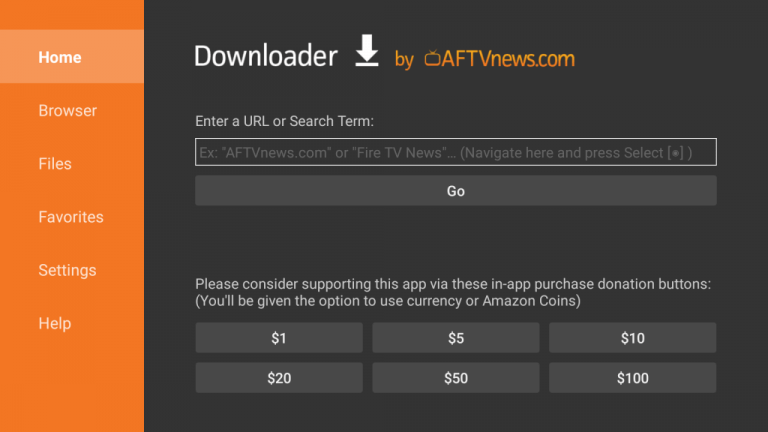
3. Click Install and the Open button to launch the IPTV app.
4. Now, enter the sign-in details using the Xtream Codes offered by this provider to finish the sign-in process.
5. Finally, select any content and start streaming.
Install Gplay TV IPTV on Android TV
To install the APK file of the IPTV Provider,
1. Enable unknown sources on your Android TV to install apps from third-party sources.
Go to Android TV Settings > Select Device Preferences > Choose Security & Restrictions > Unknown Sources.
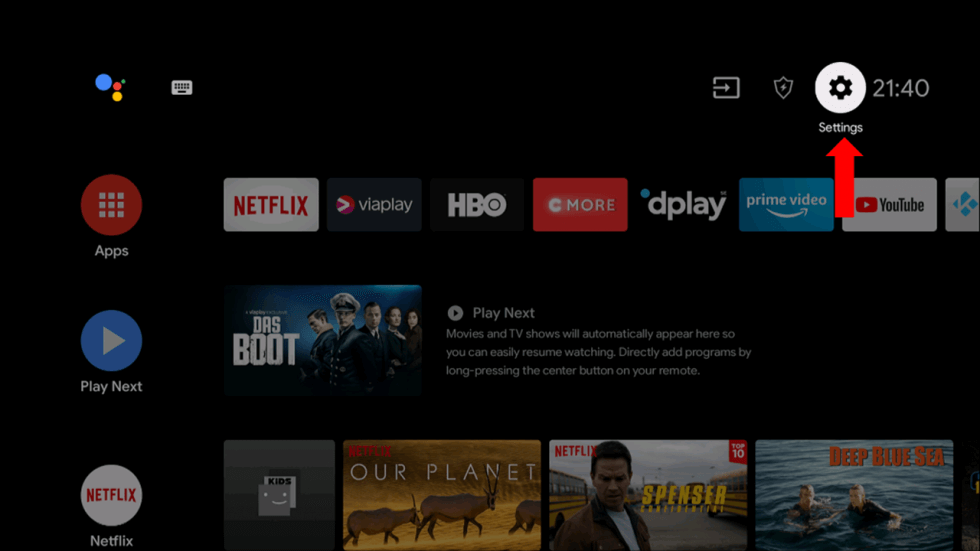
2. Go to the web browser on your PC, and download the latest version of the Gplay TV IPTV Player APK file.
3. Copy the APK file on the USB and connect it to your TV.

4. Open File Manager on TV to install the APK file of the IPTV Provider and select Open.
5. Login and play the IPTV content or playlist of your choice on your Android TV.
Alternatives
The following are the best alternatives for this IPTV that you can give a try on. They will work for you in case the IPTV is not working or if the IPTV is currently down.
| Provider | Media Library Included | Compatible Devices | Free Trial | Price | Website Link |
|---|---|---|---|---|---|
| Spacex IPTV | 1,000+ channels 3,000+ VOD | Android, Windows or Mac PC, Firestick, MAG, and Smart TV | Yes (3 days) | $19.99 per month | Subscribe |
| GT IPTV | 13,500+ channels 1,000+ VOD | Android, Windows or Mac PC, Firestick, and Smart TV. | NA | Free | Visit Webpage |
| Sneh IPTV | 100+ channels 1,000+ VOD | Android, Windows or Mac PC, Firestick, and Smart TV | NA | Free | – |
Review
Gplay TV is one of the popular IPTV services that offers thousands of live channels, movies, TV shows, and many more. Especially, this IPTV service is great for the USA and Latino content. With exceptional features like parental control, multi-screen support, VPN, player control, etc, you can enhance your streaming experience. The only drawback of this provider is that there is no dedicated customer support available.
Rating: Based on our user experience, we’ve rated 5 out of 10 for Gplay TV IPTV.




















Leave a Review