Game Master IPTV is one of the cheapest providers that offers Live TV channels from different countries around the world. It has TV channels from the USA, Canada, Latino, and more. Along with that, you can also watch popular TV channels like HBO, Disney, CNN, NBA, NBL, and so on. Even though there are lots of IPTV Services out there, the Game Master IPTV is considered the rightful alternative to traditional cable packages. It can be installed on major streaming devices.
Key Specs
- No.of Channels: 3,000+ TV channels
- On-demand Content: Thousands of movies, TV shows, and series
- Supported Devices: Android, Firestick, Smart TV, and PC
- External Player Support: Yes
- EPG Support: Yes
- Free Trial: Yes
- VPN Support: Yes
Pricing
- All Access – $9.99/month
- Family Account – $9.99/month
- All Access Device – $8.00/month
- Family Device – $8.00/month
Is Game Master IPTV Legal?
It is hard to conclude whether the IPTV is legal or not. The best way to bypass this hurdle is to use VPN. The VPN hides the IP address of the user and provides a proxy network. Moreover, it is the better and safer option to stream all the content. You can go for the VPN services like ExpressVPN and NordVPN for the best protection.
How to Sign up for Game Master IPTV
1. Open the web browser on the PC and visit the official site of the IPTV.
2. Choose Store and select Browse All.
3. Select the plan and click on Order Now button.
4. After that, click on Continue, followed by Checkout.
5. Next, enter all the details and complete the registration form.
6. Once done, click on Complete Order and get the IPTV Credentials.
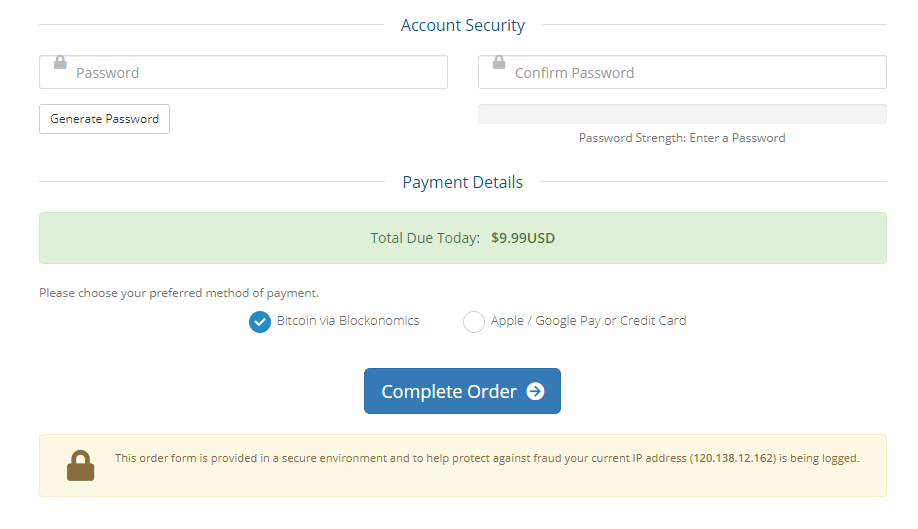
How to Stream Game Master IPTV on Streaming Devices
You can watch the Game Master IPTV on these streaming services.
Install Game Master IPTV on Android
Since this IPTV does not have an official app on the Google Play Store, you have to install the APK version of this IPTV Provider.
1. Unlock your Smartphone and open the Settings app on your Android phone.
2. Select the Security and Restrictions option.
3. Then, enable the Unknown Sources on your Android device.
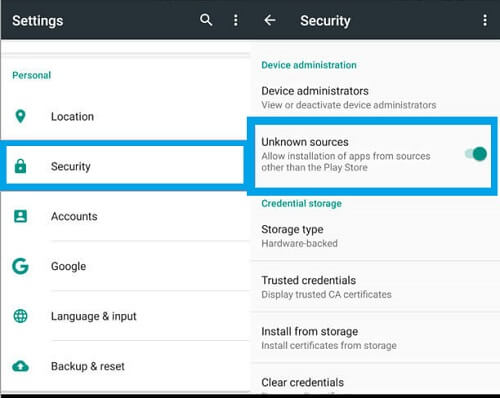
4. Launch the web browser and search for the Game Master IPTV.
5. Select any reliable source to download the APK file.
6. Click the Download button to download the IPTV apk file.
7. Now, launch the IPTV app and log in to your account.
8. Choose the content for streaming on the phone.
Install Game Master IPTV on Firestick
You cannot directly install this IPTV Provider on your Firestick device. You have to sideload it with the help of the Downloader app.
1. Start the Firestick device and click on the Find option from your Firestick home screen.
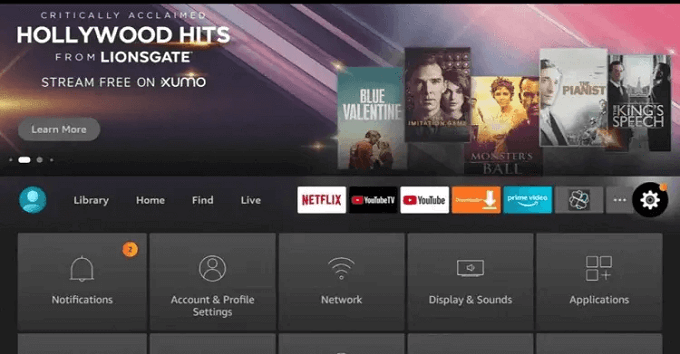
2. Then, choose the Search option and search for the Downloader app.
3. Click Download to install the Downloader app on your Firestick device.
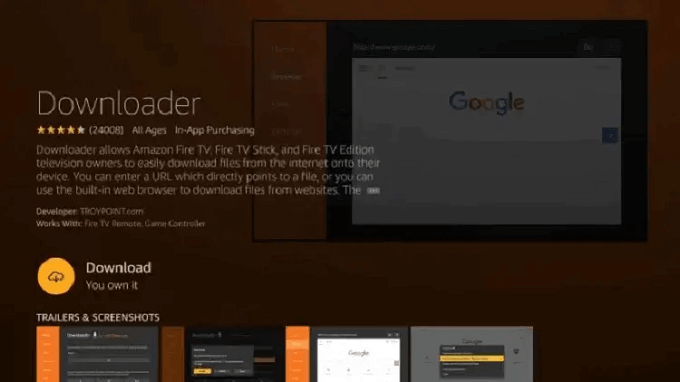
4. Press the Home button on the remote to go back to the home screen.
5. Select the Settings option and choose My Fire TV.
6. Click the Developer Options followed by Install Unkown Apps.
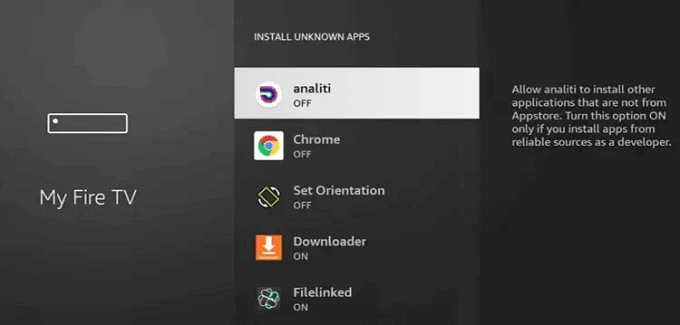
7. Enable the Downloader app to install apps from any source.
8. Open the Downloader app on your Firestick.
9. On the URL field, enter the Game Master IPTV apk URL.
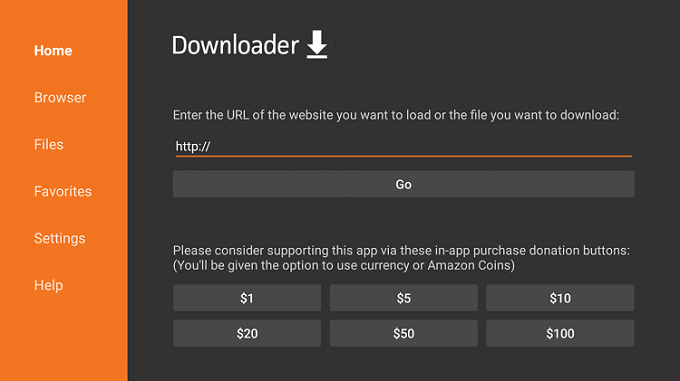
10. Select Go and click Download to get the IPTV apk file.
11. Once the app is downloaded, install the IPTV.
12. Open the IPTV app and login into your account.
13. You can start streaming your favorite TV channels.
Install Game Master IPTV on Smart TV
Unlike the other methods, you have to use a USB drive to copy the APK file from your PC and install it on your Smart TV easily.
1. Download the Game Master IPTV APK on your computer from a trusted source.
2. Copy the file to your USB Drive from your PC.
3. Remove the USB Drive and insert the USB drive into your Smart TV.
4. Launch any File Manager app.
5. Select the USB as the source.
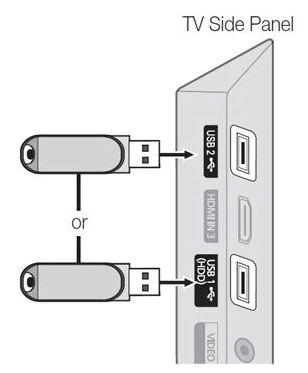
6. Click the IPTV APK File and install the app on your TV.
7. Enter your username and password.
8. Wait for a while for the content to load and enjoy streaming.
Install Game Master IPTV on PC
As you use the Downloader app to install the APK version on the Firestick, you have to use the BlueStacks to install this IPTV Provider on your PC.
1. On your PC, Download the IPTV APK file and go to the BlueStacks Official website.
2. Download and install the BlueStacks on your PC.
3. Open the BlueStacks and sign in to your Google Account.

4. Now, select the Install APK option.

5. Browse for the APK file to open and click Open.
6. Install the Game Master IPTV app on your PC.
7. Open the IPTV app and sign in with your username and password.
8. Stream the on-demand content on Windows or Mac PC.
Alternatives
You can also consider these IPTV Providers to stream all your favorite Live TV channels and on-demand content.
Live NetTV
Live NetTV is a free IPTV Provider and is compatible with many devices. It also includes lots of entertaining content along with vast Live TV channels and on-demand content. The users can also watch movies, sports, news, kids, and so on from various countries. Other than that, there is no external player support which is a big drawback.
IPTV Evolve
IPTV Evolve streams all the available channels in HD quality. Among all the IPTV Providers mentioned here, it contains the biggest on-demand libraries. All the programs and media are updated regularly, so there will be no lack of entertainment. Along with that, IPTV Evolve provides you with 2,100+ premium channels with VPN support.
Supreme TV IPTV
Supreme TV IPTV offers you various channels from different genres. It also lets the users watch PPV events without any additional fees. Moreover, it supports the devices like Android, Windows or Mac PC, Firestick, MAG, and Smart TV. But unfortunately, you cannot get a free trial on Supreme TV IPTV as you get it on other IPTV Providers.
Review
Game Master IPTV is one of the best IPTV Service Providers. To contact their customer support, you need to contact them via IPTV Hut. Make sure to use a VPN to prevent your device’s IP address from various trackers. Sometimes, this IPTV Provider might go offline. So, it is always recommended you choose the monthly plan rather than the long-year plan and stay on the safer side.



















Leave a Review