Are you searching for the best IPTV service provider to get rid of the costly cable TV provider? If yes, GOTIT IPTV is a prominent option that you can consider. This IPTV provider offers 5000 live TV channels and more than 1200 movies and TV shows. New content is added regularly to let the users explore entertainment and sports content in high quality. The Anti-Freeze technology and 99% uptime help the users to catch up on their favorites seamlessly. This service can be accessed on different devices using its native IPTV player and external players.
Key Specs
- TV Channels: 5000+ TV Channels
- On-Demand Content: 1200 Movies and TV shows
- Supported Devices: Android, iOS, Windows or Mac PC, Firestick, and Smart TV.
- External Player: Yes
- EPG Support: Yes
Pricing
GOTIT IPTV offers four different subscription plans for the users based on the package duration.
| SUBSCRIPTION PLAN | DURATION | PRICING |
| Basic | 1 Month | $12 |
| Starter Pack | 3 Months | $25 |
| Gold | 6 Months | $35 |
| Platinum | 12 Months | $50 |
Is GOTIT IPTV Legal?
We are unable to determine whether GOTIT IPTV is legal or not. But it is common to doubt the IPTV service providers as they may contain some content without a license. So, you need to be careful while streaming such services on your streaming device. Therefore, we suggest you use the best VPNs for IPTV, like NordVPN and Express VPN, to ensure a safe streaming experience.
How to Sign Up for GOTIT IPTV
1. Head to the official website of GOTIT IPTV using your preferred web browser.
2. Review the subscription plans provided on the home page.
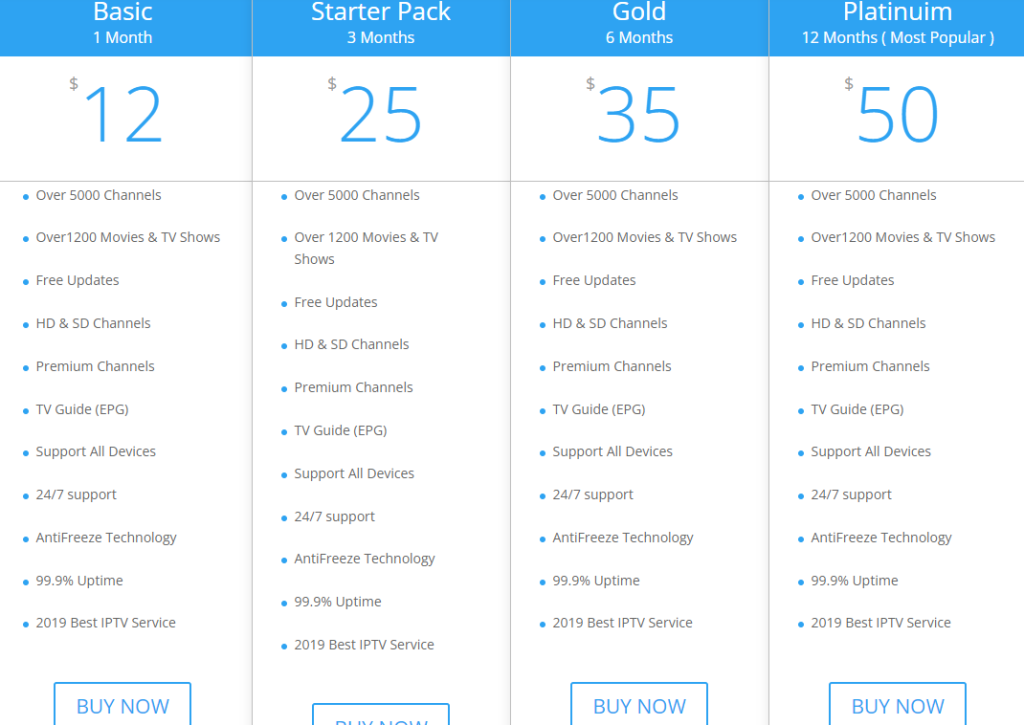
3. Choose the plan and tap the Buy Now button.
4. Enter the required details and tap the Submit Order button on the next screen.
5. Finish the payment process by following the on-screen instructions.
6. If the payment is successful, login details will be sent to the registered email address.
How to Install GOTIT IPTV on Streaming Devices
The GOTIT IPTV can be streamed on various streaming platforms using the GOTIT IPTV player app. Also, you can use the other IPTV players that support the M3U URL format to access this service provider on your device.
Install GOTIT IPTV on Android Devices
You can use the GOTIT IPTV Player app to stream live channels on your Android device.
1. Head to the Settings section on your Android device.
2. Select the Security option and enable the Unknown Sources option.
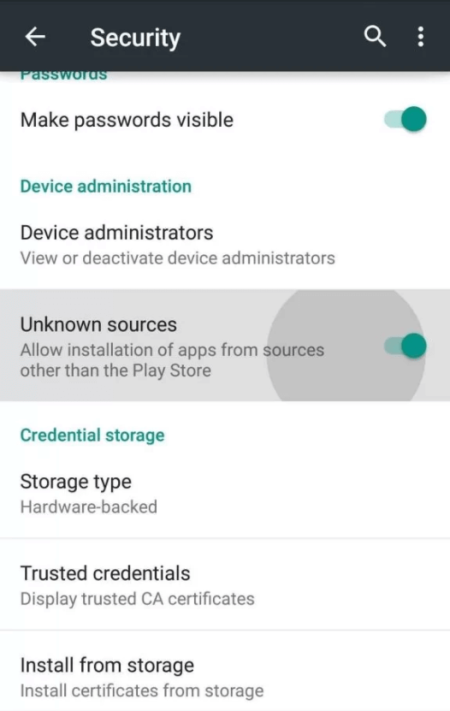
3. Open your preferred web browser and download the GOTIT IPTV APK file from a trusted source.
4. Once the APK file is downloaded, open it and tap the Install button.
5. After installing the app, launch it on your device.
6. Provide the Username and Password of GOTIT IPTV and begin streaming the content of your wish on your Android device.
Get GOTIT IPTV on iOS Devices
The popular IPTV player for iOS devices is IPTV Smarters which supports various file formats. So, you can use it to stream GOTIT IPTV on your iPhone.
1. Open the App Store on your iOS device.
2. Search for the IPTV Smarters app using the on-screen keyboard.
3. Select the app from the search results and click the Install or Get button on the App Store.
4. Once the installation is over, tap Open to launch the app.
5. Enter the Username, Password, and M3U URL in the given fields.
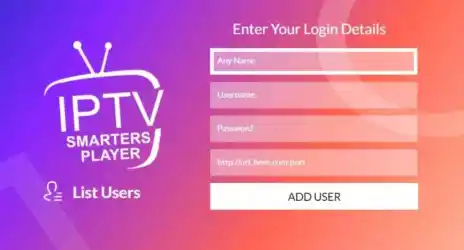
6. After your enter, check the details and hit the Add User button.
7. Look for your favorite content and watch it on your iOS device.
Stream GOTIT IPTV on Windows and Mac PC
You can use the VLC Media Player on your Windows and Mac PC to stream GOTIT IPTV.
1. Launch the VLC Media Player on your device. If you don’t have the app, get it from the official website.
2. In the upper right corner, click the Media tab.
3. Select Open Network Stream from the menu that appears on the screen.
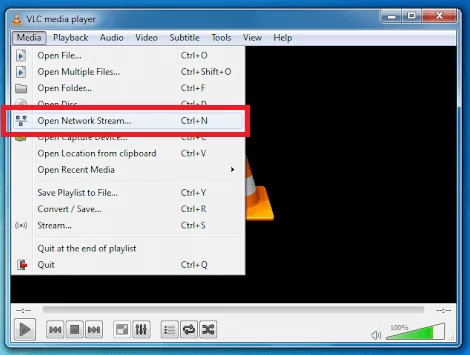
4. Tap the Network tab and provide the M3U URL of GOTIT IPTV on the given field.
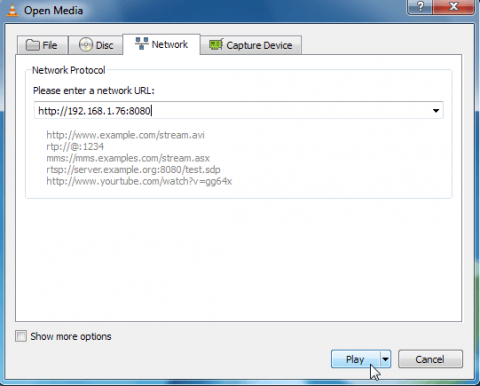
5. Once entered, tap the Play button and wait until the playlist loads.
6. Search for the content and stream it on your device.
Watch GOTIT IPTV on Firestick
The GOTIT IPTV player APK can be sideloaded on your Firestick device using the best sideloading app Downloader.
1. To launch the Firestick home screen, press the Home button on your remote control.
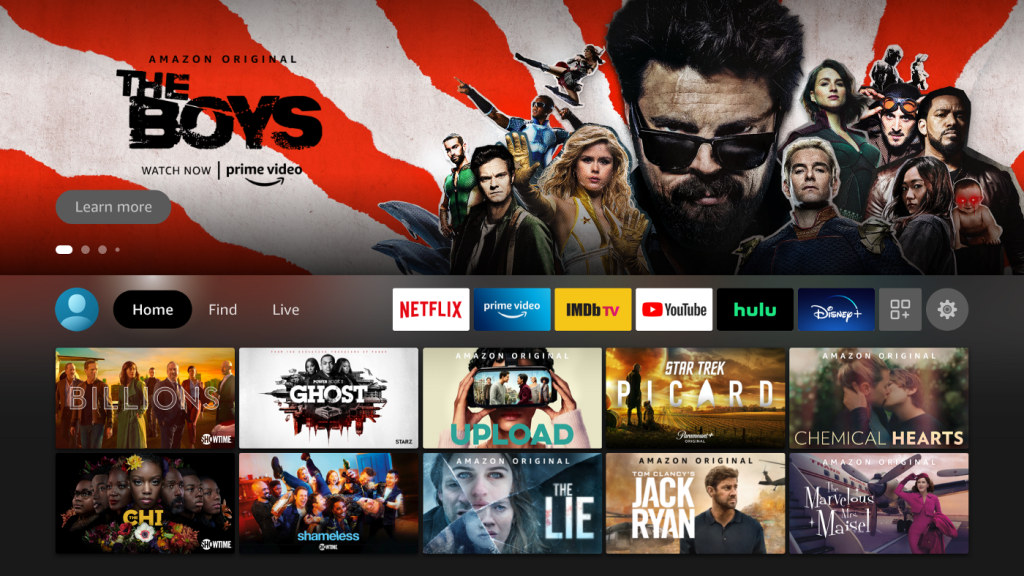
2. Search for the Downloader app and install it on your device.
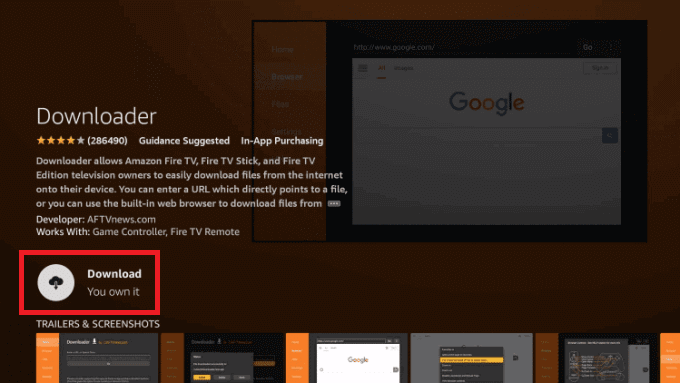
3. Head to the home screen again and click the Settings icon.
4. Tap My Fire TV and select Developer Options.
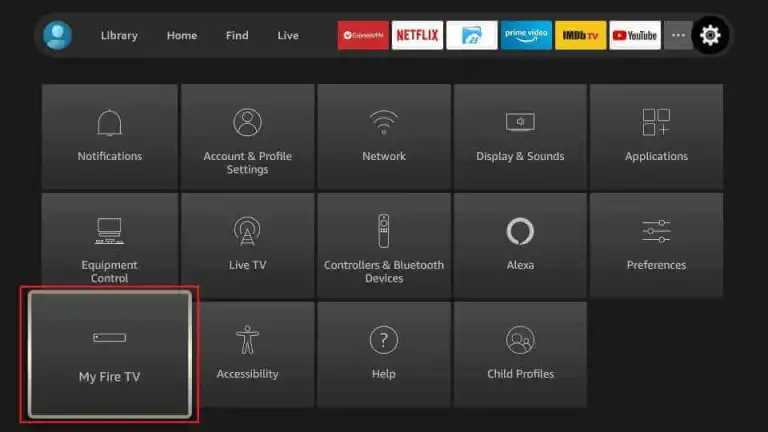
5. Choose the Install Unknown Apps option.
6. Select and enable the Downloader app to install APKs from unknown sources on Firestick.
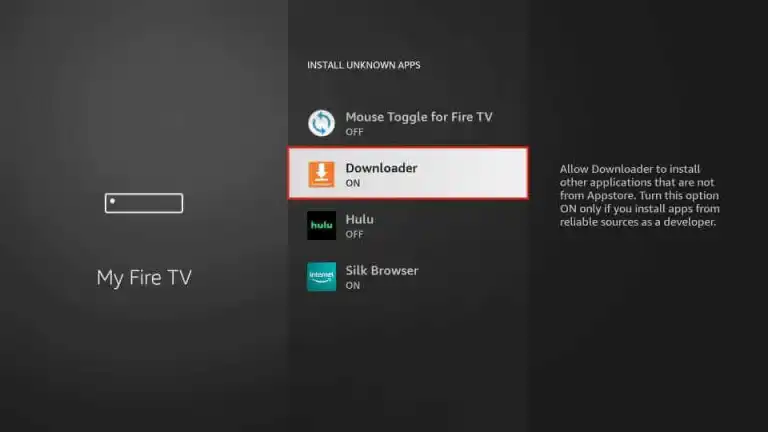
7. Launch the Downloader app and tap the Home tab.
8. Provide the URL link of the GOTIT IPTV APK in the URL box.
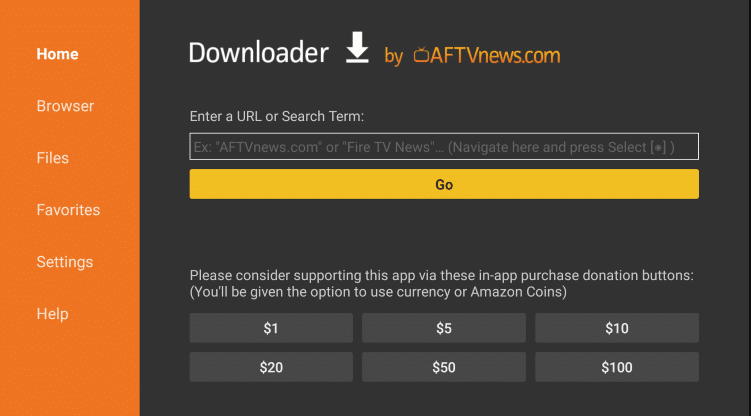
9. Tap the Go button to download the APK file.
10. After downloading the APK file, open it and click Install.
11. Once the installation is over, tap Open to launch it on your device.
12. Login with your service provider account details to begin watching your favorite content.
Access GOTIT IPTV on Smart TV
To get GOTIT IPTV on your Smart TV, you need to install the IPTV player APK and install it on your device using a USB drive.
1. Power on your TV and head to the Settings section.
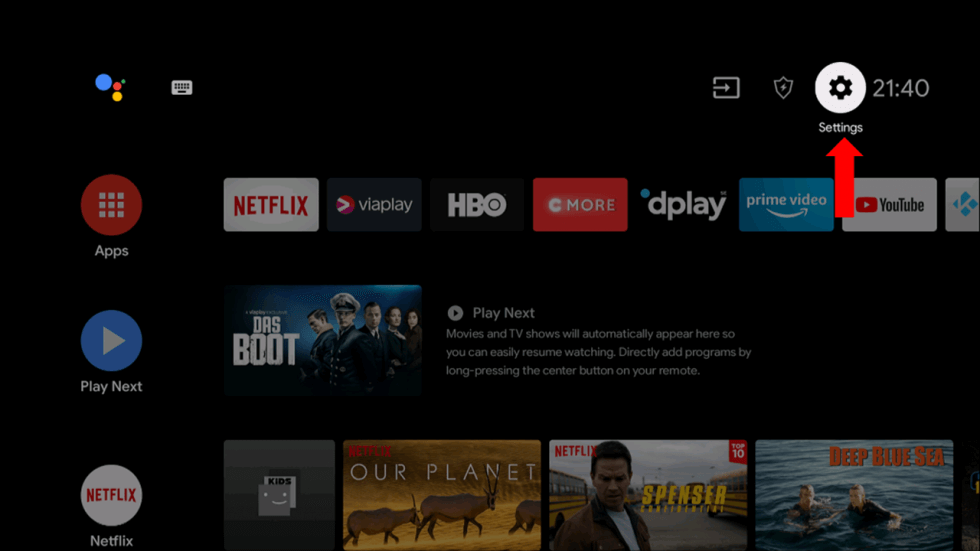
2. Select the Device Preferences option on the next screen.
3. Click Security & Restrictions and enable the Unknown Sources option.
4. On your PC, download the GOTIT IPTV APK file and copy it to a USB drive.
5. Once done, insert the USB drive into the USB port on your TV.
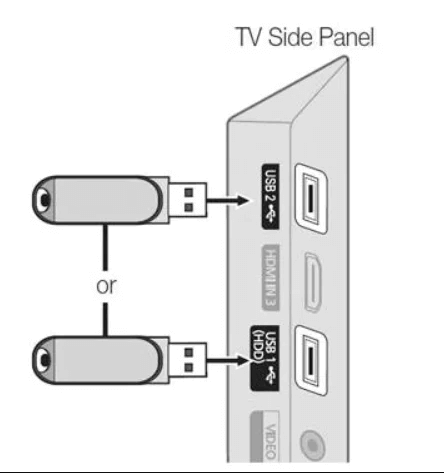
6. Head to the File Manager section and open the APK file.
7. Click the Install button to get the IPTV player app.
8. After installation, launch the app and sign in to begin streaming live TV channels.
Stream GOTIT IPTV on Kodi
You can use the M3U URL of GOTIT IPTV on Kodi to watch your favorite live TV channels and on-demand content.
1. Launch the Kodi app on your streaming device.
2. Click the TV option on the left pane.
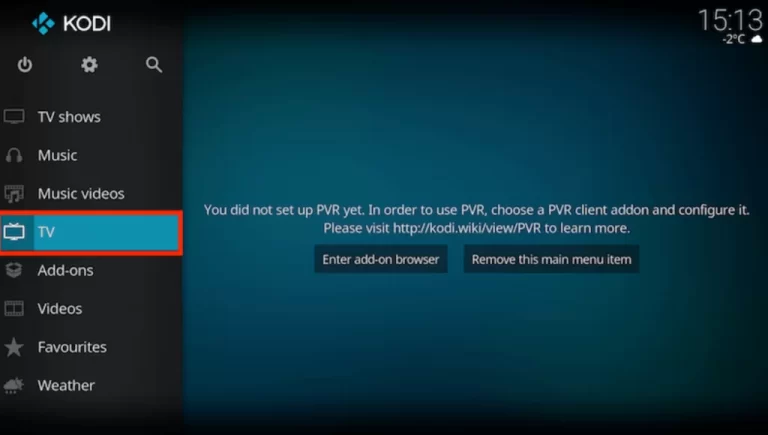
3. Next, tap the Enter add-on browser button.
4. Select the PVR IPTV Simple Client option on the next screen.
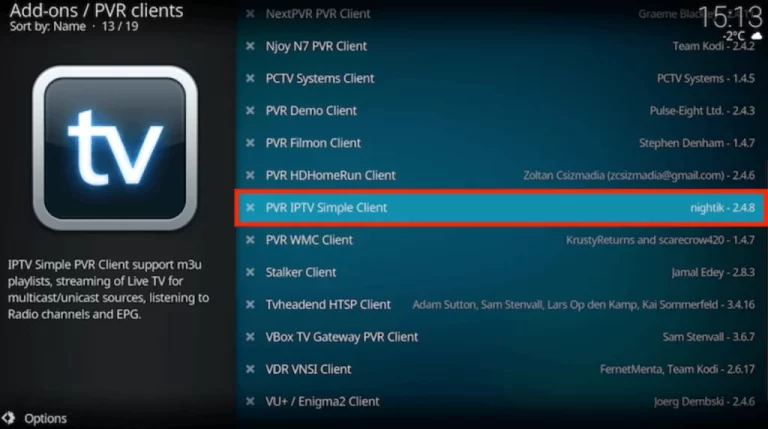
5. Choose Configure and click the Location field.
6. Select Remote Path (Internet Address) from the dropdown menu and hit Ok.
7. Provide the M3U URL of GOTIT IPTV and tap the OK button again.
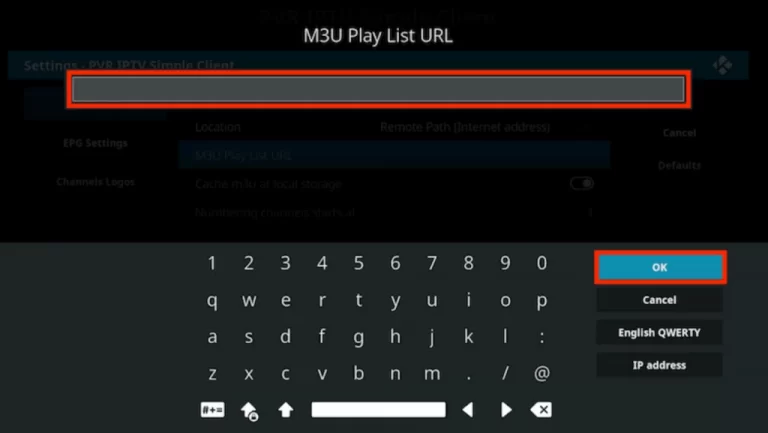
8. Now, you are ready to stream live TV using Kodi on your streaming device.
Get GOTIT IPTV on MAG
You can follow the steps here to integrate the M3U URL of GOT IT IPTV on MAG.
1. Navigate to the Settings section on MAG.
2. Tap System Settings and tap the Servers option.
3. Next, click Portals.
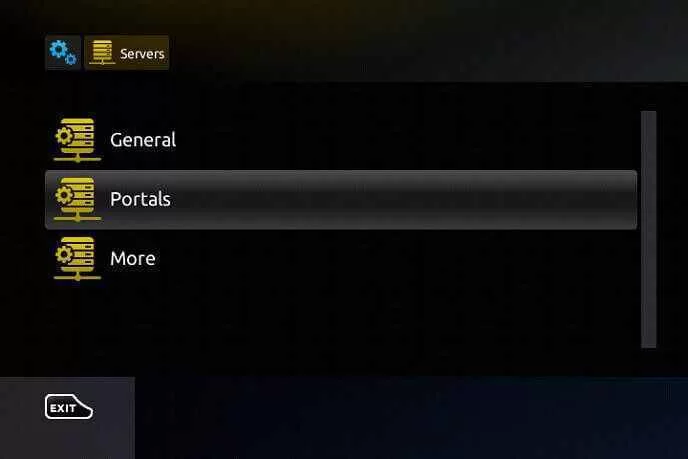
4. Enter the Portal name and the M3U URL in the given field.
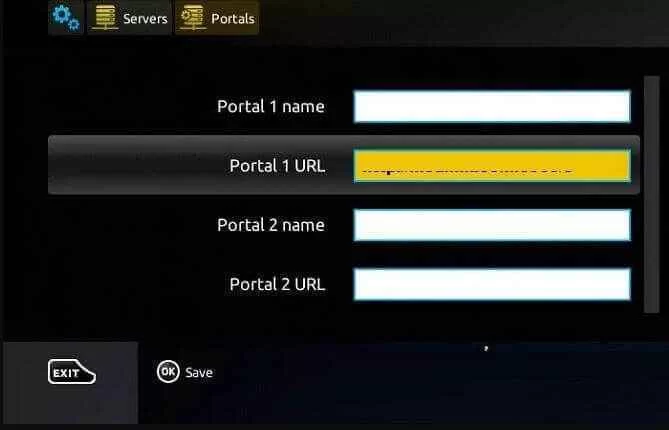
5. Hit the Save button and wait until the playlist loads.
6. Select and stream the content of your wish on your MAG device.
Alternatives
If you want to stream more live TV channels and videos on-demand, you can try the below-mentioned service providers as alternatives to GOTIT IPTV.
Clean IPTV
Clean IPTV offers a wide range of live TV channels in different categories. It also lets the users stream over 55000 movies and 14000 series. This IPTV can be streamed on multiple platforms using the best IPTV players. Users can test the service with it 24 hours free trial period. You can also catch up on your favorite sports, including NBA, Hockey, NFL, and more.
Helix IPTV
Helix IPTV is another best alternative to GOTIT IPTV with 12300 live channels and on-demand content. It also offers sports streams of high quality. You can catch up on your favorites easily with its Electronic Program Guide. This IPTV has 58 servers in different locations to lets the users access the service seamlessly. Further, it offers a free trial to stream IPTV at no cost.
IPTV Trends
IPTV Trends has an extensive collection of live TV channels and on-demand videos. Users can stream up to 19000 live channels in better streaming quality. This IPTV has 99% uptime to let the user stream their favorite content without interruptions. But, it doesn’t offer a free trial for the users; still, you can sign up for a one-day test trial for $2.99 before getting a subscription.
Review
GOTIT IPTV offers a better streaming experience for users at a reasonable price. If you have a stable internet connection, you can stream your favorite content without buffering or freezing issues with this service provider. Further, it provides 24/7 customer assistance for users through live chat or WhatsApp to clear queries and technical issues.



















Leave a Review