Are you looking for ways to stream your favorite content from an IPTV provider? If so, VLC is the best IPTV Player that you can try. You might already know about VLC as it is one of the popular IPTV players. It can handle the M3U Playlists effortlessly.
You can install this IPTV player on all mainstream media streaming devices. The IPTV Player comes with an intuitive and user-friendly interface with EPG support for live TV.
It is important to note that the VLC Player doesn’t offer any playlist or channels to stream. The IPTV player has support for various audio tracks and different subtitles. Also, you can access various audio and video formats.
Key Specs
- Supported Playlist Formats: M3U Playlists
- EPG support: Yes
- External Players: No
- Chromecast Support: Yes
- AirPlay Support: Yes
Pricing
VLC is a free and open-source media player with no in-app purchases.
Is VLC Legal?
Speaking about the legality of an IPTV provider is a controversial topic, or rather IPTVs reliability is hard to determine. IPTV services with licensed content are considered legal and safe, whereas those unverified IPTVs hold copyrighted content that isn’t safe to stream on your device. In addition, some IPTVs are geo-blocked and can’t be accessed in other regions.
With the help of a VPN, it is possible to stream IPTV content without any geo-restrictions. A VPN will also benefit you with secure networking and data privacy while hiding your IP address for anonymous streaming of IPTV or to keep you away from hackers. Here, we suggest NordVPN, the best VPN for IPTV streaming in the market, with rich features and stable connectivity.
How to Install VLC on Streaming Devices
 |  |
 |  |
 |  |
Install VLC Player on Android Devices
This IPTV Player is natively available on the Google Play Store of Android devices. Hence, there is no need to search for external sources to install this player.
1. Open the Google Play Store on your Android device.
2. Enter VLC Player on the search bar and search for it.
3. Select the player and tap the Install button.
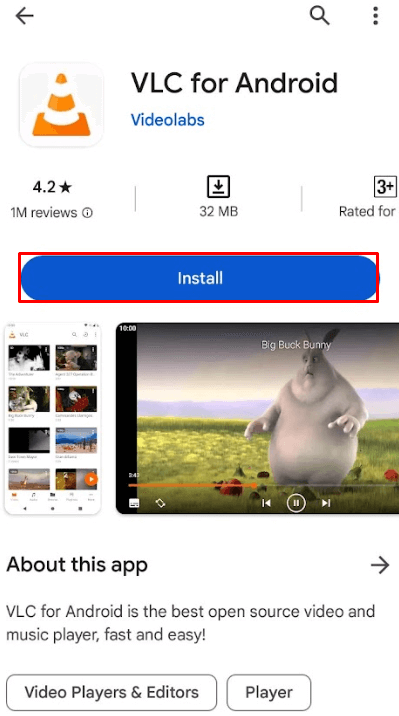
4. Click on Open to launch the app and configure the IPTV’s M3U file to stream the media content.
Install VLC Player on iPhone/iPad
1. Turn on your iPhone/iPad and go to the App Store.
2. Next, click on the search bar to type VLC Player, and search the app.
3. Select the app from the results and click on the Get button on the App Store.
4. Now, after installing, open the app and enter the IPTV credentials to watch digital content on your iPhone/iPad.
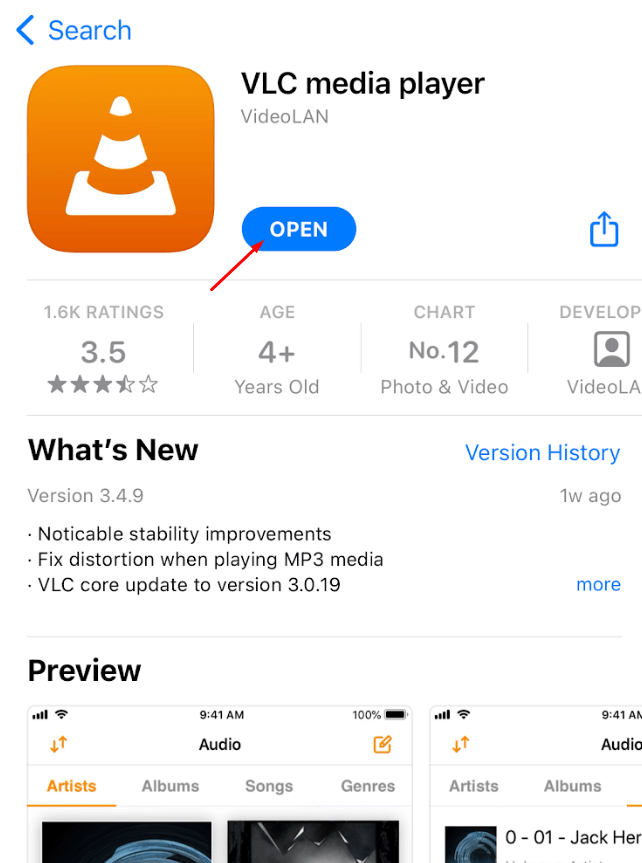
Install VLC Player on Apple TV
1. Open the Apple TV App Store > click Search bar.
2. Search for VLC Player using the on-screen keyboard.
3. Select the app → click Get.
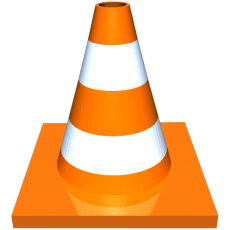
4. Tap on Open to launch the app on Apple TV.
5. Enter the IPTV M3U URL to log in and start watching it.
Install VLC on PC
It is possible to install the VLC Media Player on your Windows PC or Mac PC and access IPTV content.
1. Open any web browser on your computer and visit the VLC website.
2. Download VLC for your computer and save it in the Downloads section of your computer.

3. After downloading the file, double-click it in the file destination.
4. On the prompt, click Yes.
5. If you get any prompt on your screen, select the Next option.
6. Open VLC on your computer and access your IPTV playlist.
Access VLC on Firestick
VLC has its official app on the Amazon App Store. You can install it on Firestick without relying on a third-party tool.
1. Turn on your Firestick and connect it to a stable WiFi connection.
2. Head to the Find → Search menu on the home screen and search for the XXX IPTV.
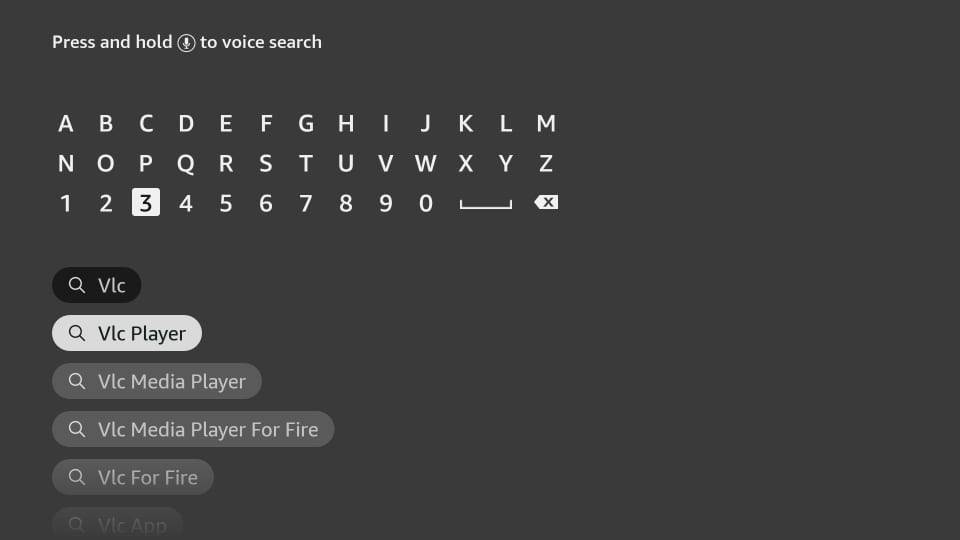
3. Select the app and tap on the Get or Download button.
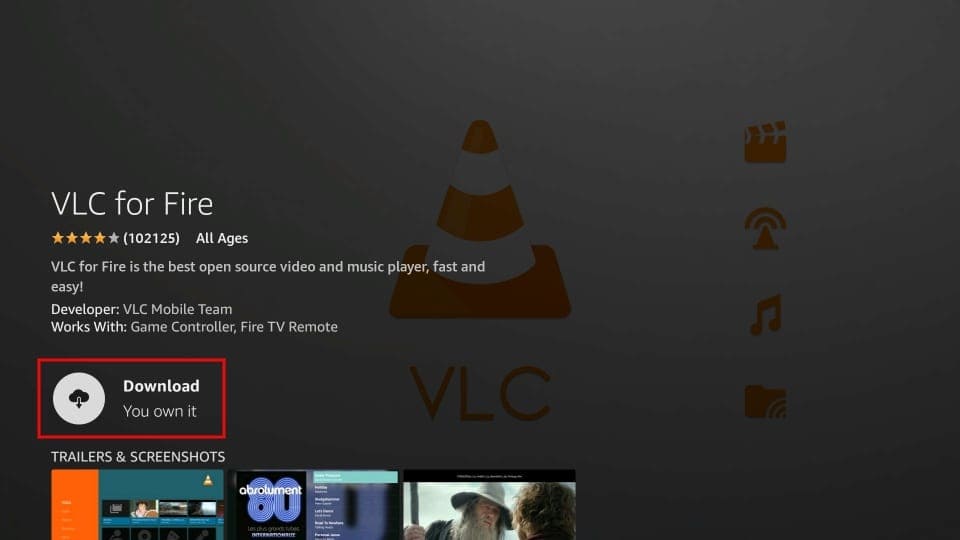
4. Launch the app and configure the login credentials to stream the content.
Get VLC on Android Smart TV
Android TV users can also install the VLC Media Player on their devices to stream IPTV content.
1. Initially, open the Google Play Store on your Android device.
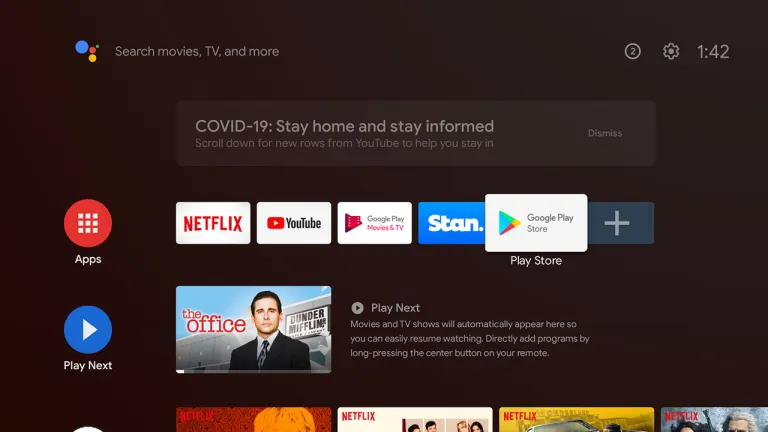
2. Search for VLC and choose the app icon as it appears on your screen.
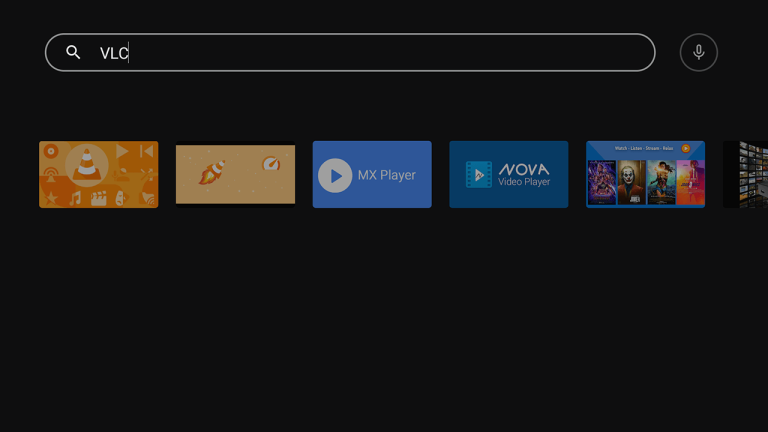
3. Select the Install button to download the app and wait for the process to complete.
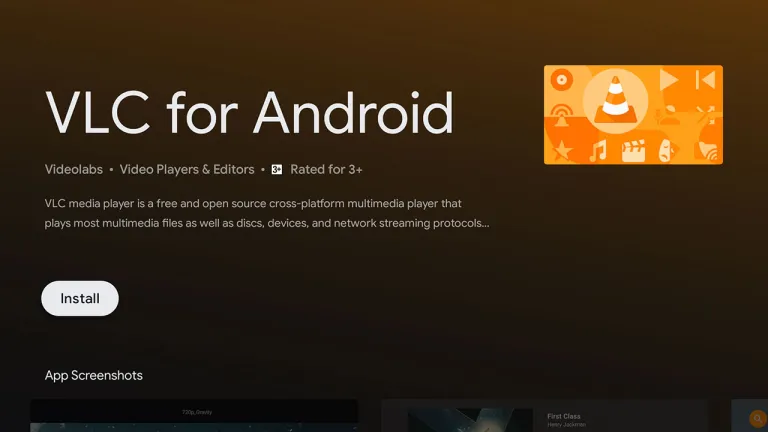
4. Open the app on your Android TV and allow any permissions.
5. Finally, access IPTV on your TV with VLC.
How to Set Up VLC Media Player
1. After downloading the VLC Media Player, open it.
2. Select the Tools option followed by Preferences.
3. In the Simple Preferences settings, select All next to the Show settings section.
4. In the Input/Codecs section, click on Video codecs.
5. Select FFmpeg and move to the decoding section.
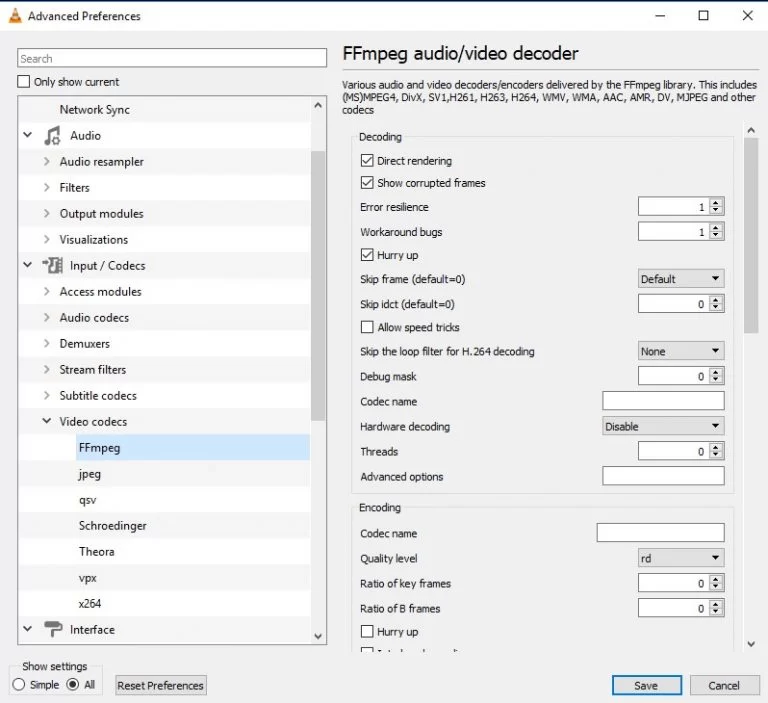
6. Disable the Hardware decoding option.
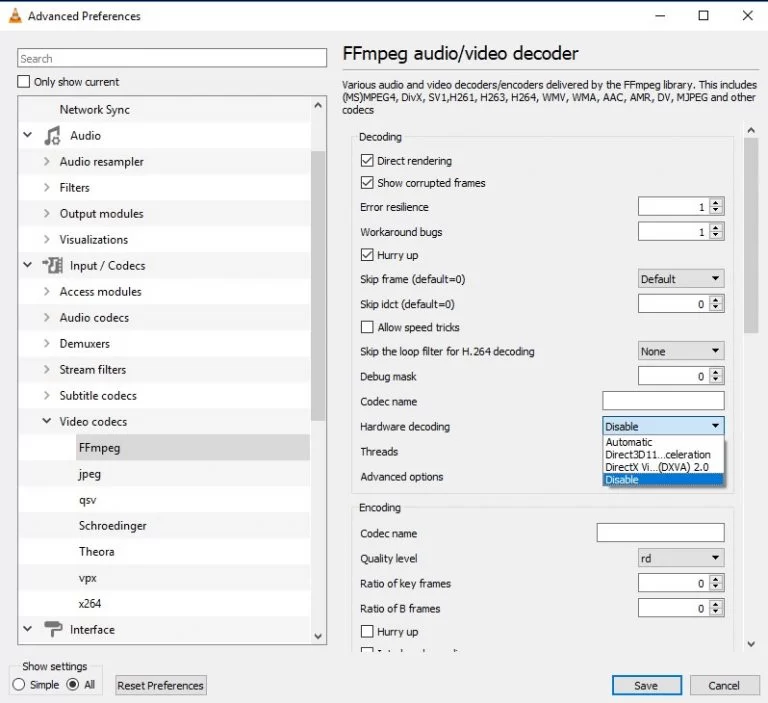
7. Click Input/Codecs and navigate to the bottom.
8. In the Advanced section, find Network Caching.
9. Set the value to 3000 ms.
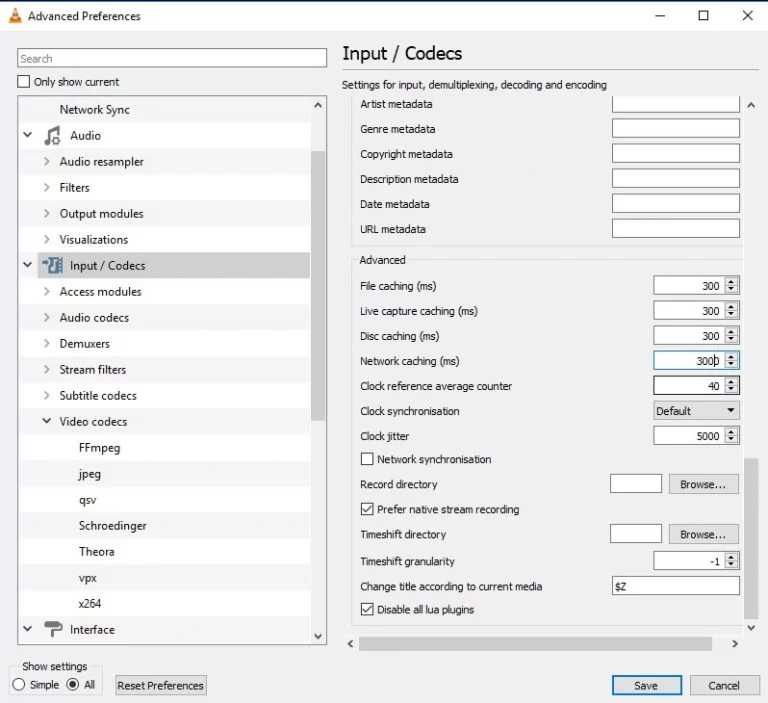
10. In the Network Settings section, find the MTU of the network interface option.
11. Set the value to 1500 for Cable or 1498 for ADSL.
12. Finally, select the Save button.
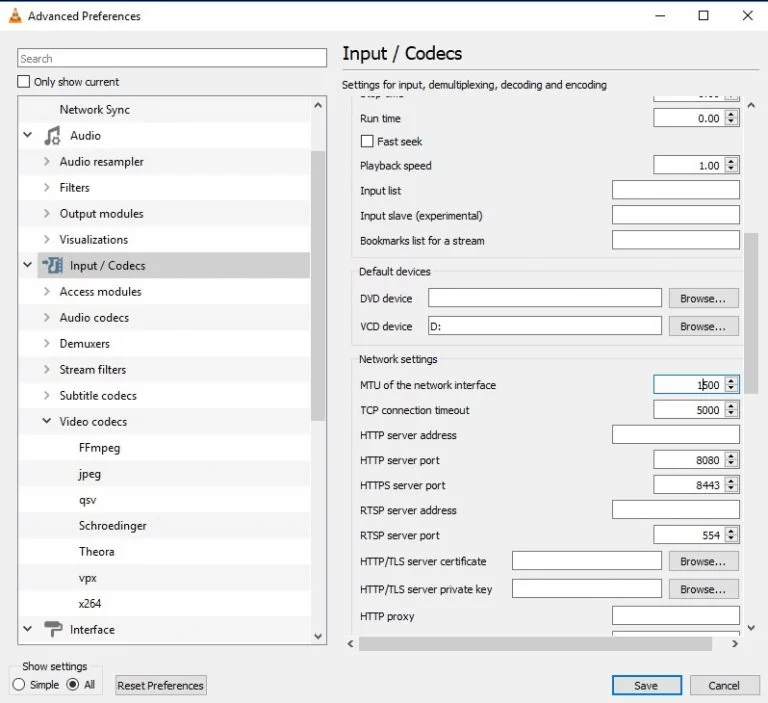
How to Watch IPTV M3U Playlist on VLC
The M3U format is one of the computer formats that contains a playlist of online content. Most IPTV playlists are created in this format to easily access the files. VLC Media Player is the best one to add and stream these m3u lists easily.
1. Initially, open the VLC media player.
2. Select the Media button from the navigation bar at the top.
3. In the File menu, click the Open Network Stream option.
4. Select the radio button and enter the M3U playlist URL.
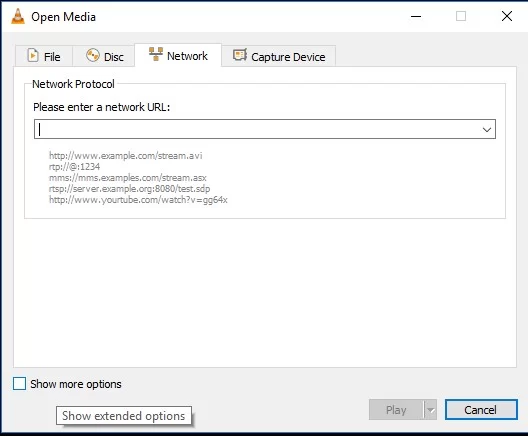
5. Click Play and access the IPTV playlist.
Alternatives
You can try the IPTV players mentioned here as alternatives to the VLC Player and access M3U playlists or Xtream Codes of different IPTV service providers.
| Player | Supported Formats | Pricing | EPG Support | Supported Devices |
|---|---|---|---|---|
| IPTV Smarters | M3U URL and Xtream Codes | Free | Yes | Android, Firestick, Windows & Mac PC, and Smart TV |
| Perfect Player IPTV | M3U Playlists and XSPF | Free | Yes | Android, Firestick, Windows & Mac PC, and Smart TV |
| GSE Smart IPTV | M3U Playlist and Xtream Codes | Android ($2.49) iPhone/iPad ($2.99) | Yes | Android, Firestick, Windows & Mac PC, and Smart TV |




















Leave a Review