AOS TV is an IPTV service that allows you to stream Live TV channels on any device. This app is free to download and use. It contains plenty of live TV channels from various countries including the United States, United Kingdom, Canada, India, Bangladesh, Turkey, France, Italy, and much more. This IPTV is available on different platforms like Android, FireStick, Android TV box, Nvidia Shield, etc. Streaming AOS TV on a big screen like Fire TV is one of the best ways to experience the videos. AOS TV is not available on the Amazon app store. But, you can install the app using the sideloading method.
Disclaimer: AOS TV streams Live TVs for free which might fall under the copyrighted category. Streaming copyrighted videos or Live TVs is against law and we do not encourage our users to do so. This post is just an installation guide for Firestick and we do not own the application.
Features of AOS TV
- The AOS TV application has a simple and intuitive interface.
- You can easily add channels to the Favorites list.
- The content in this IPTV is classified into different categories such as Sports, Religion, News, Movies, etc.
- The AOS TV app is completely free to use and does not include any hidden charges.
- This application is compatible with Multiple devices.
- It offers more than 1000+ TV channels from different countries around the world.
How to Install AOS TV on Firestick
Follow the below steps to sideload AOS TV on Amazon Firestick.
Install Downloader app
1. Connect the Firestick device to your TV and turn it On.
2. Then, connect the Firestick-connected TV to a stable internet connection.
3. On the Firestick home screen, locate and select the Find tab.
4. Click the first tile, Search.
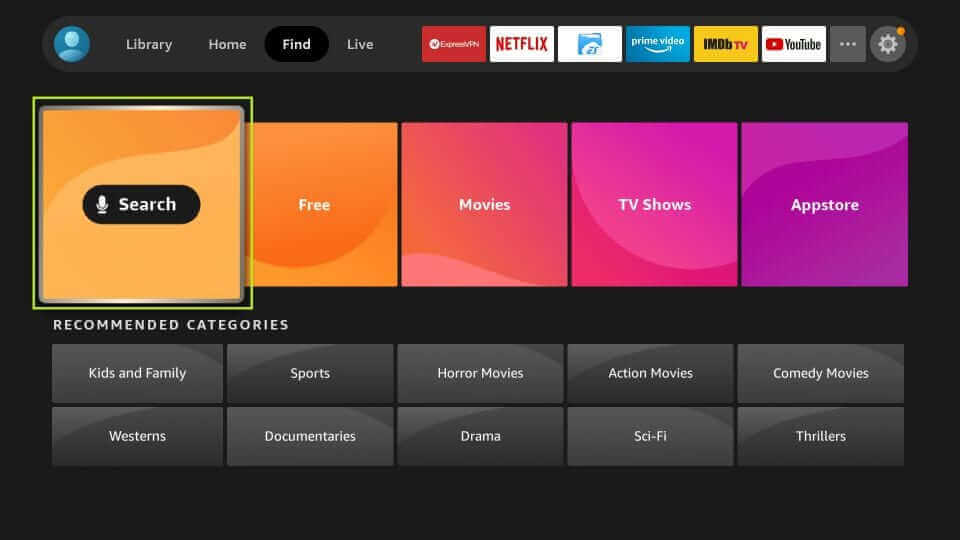
5. Use the on-screen keyboard to type Downloader on the search box.
6. Click the Downloader app from the search suggestions and tap the Get button to install the app.
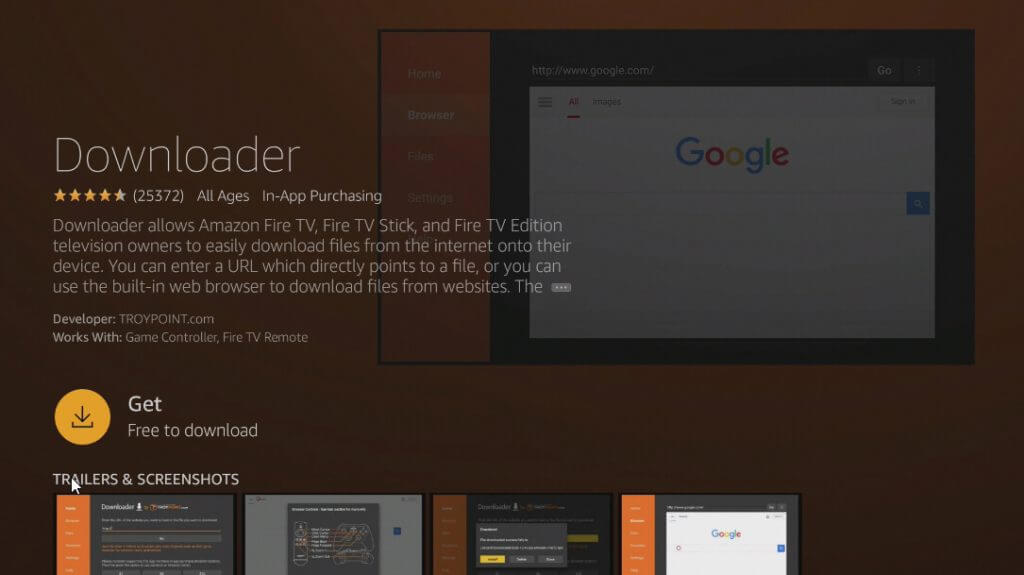
Enable Install Unknown Apps
To install third-party apps like AOS TV on Firestick, you need to change certain settings. To do it, follow the steps listed below.
7. Press the Home button on your Firestick remote and navigate to the Home screen.
8. Click the Settings icon and tap the tile, My Fire TV.
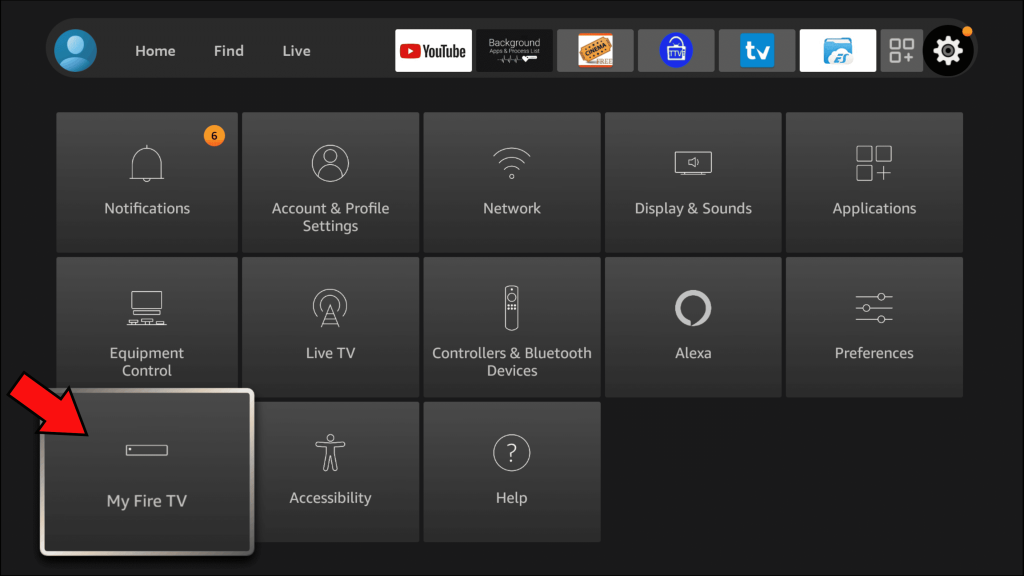
9. Then, select the Developer Options and further click Install Unknown Apps.
10. Look for the Downloader app and click the toggle button to enable it.

Install AOS TV on Firestick
11. Open the Downloader app on Firestick and give access to the required permissions.
12. Click the Home tab and enter the AOS TV apk link on the URL box.
13. Tap Go.
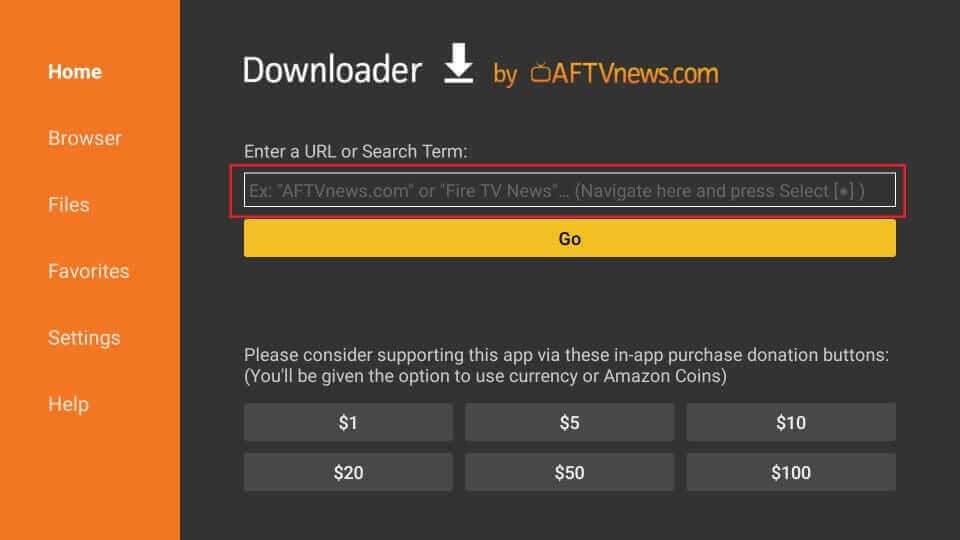
14. Scroll down and click on the Download button.

15. Click on the Download button again on the landing page.
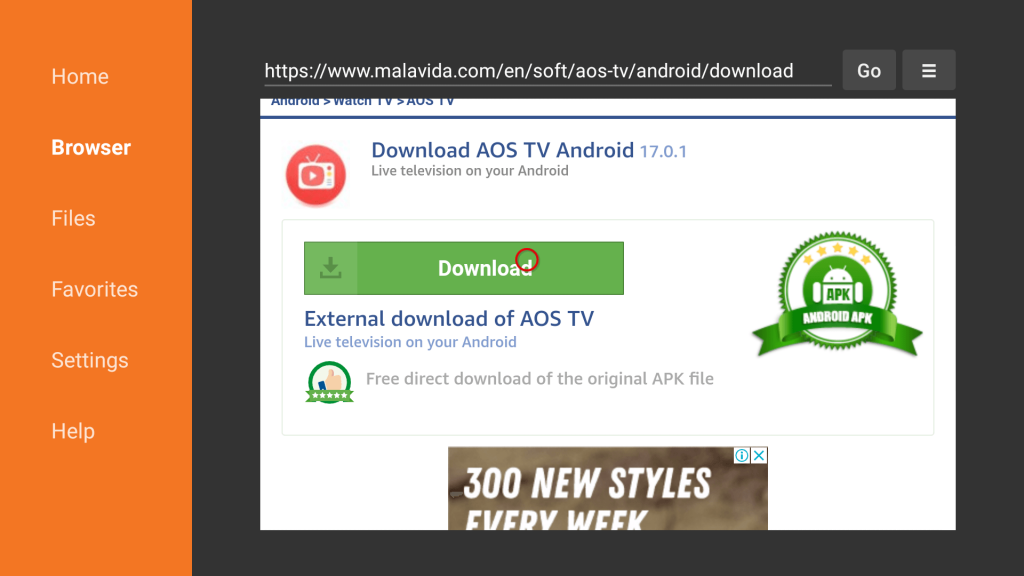
16. The app will start downloading.
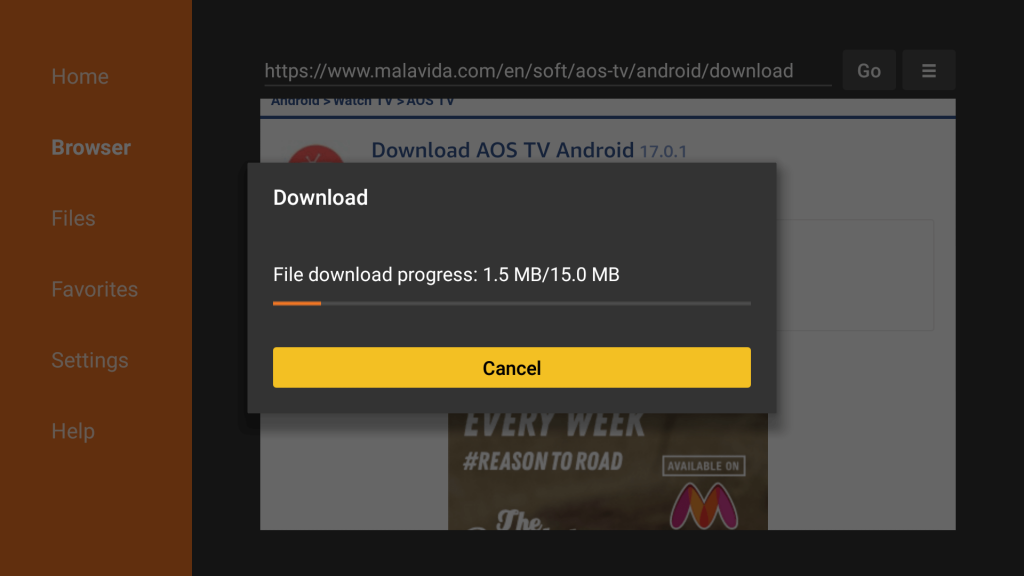
17. Once downloaded, it will automatically move to the installation page.
18. Scroll down and click the Install button.
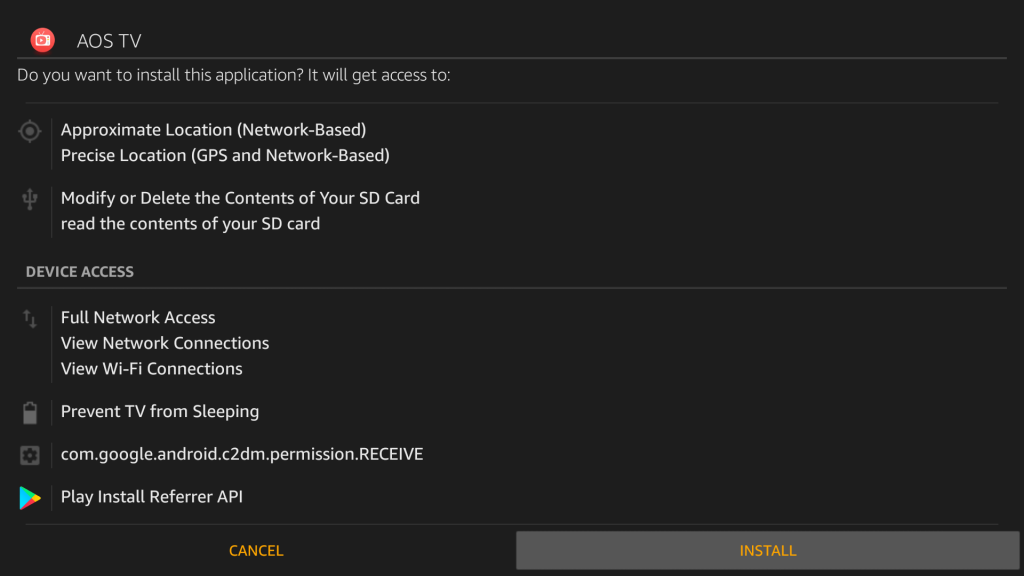
19. After installation, click Open to launch the app.
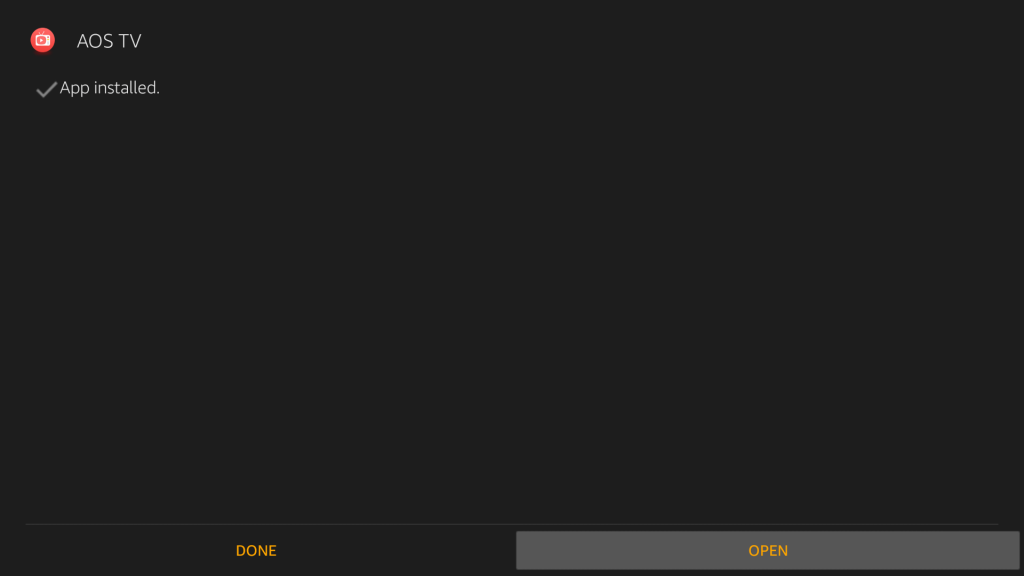
How to Add AOS TV to Firestick Home Screen
1. Go to the Firestick home screen and click the Apps icon.
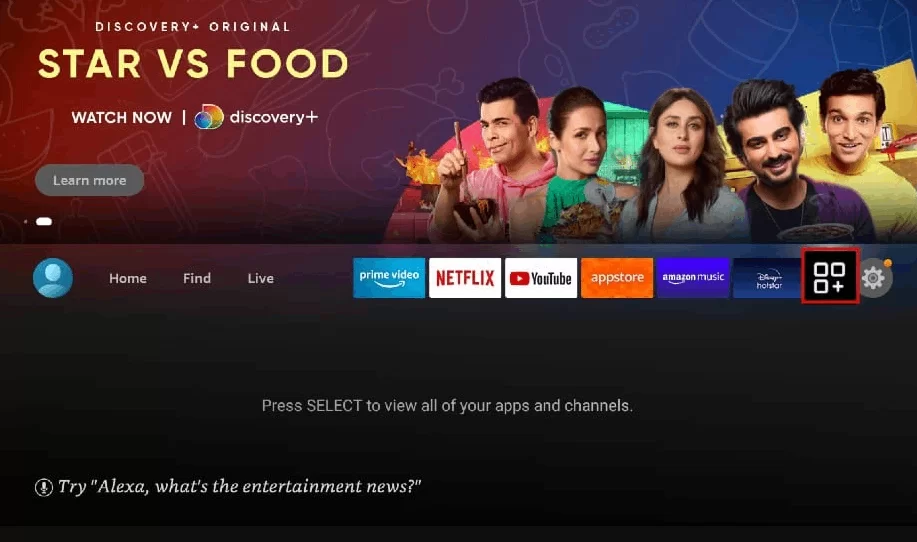
2. Naviagte to the AOS TV app and press the Options button on your Firestick remote.
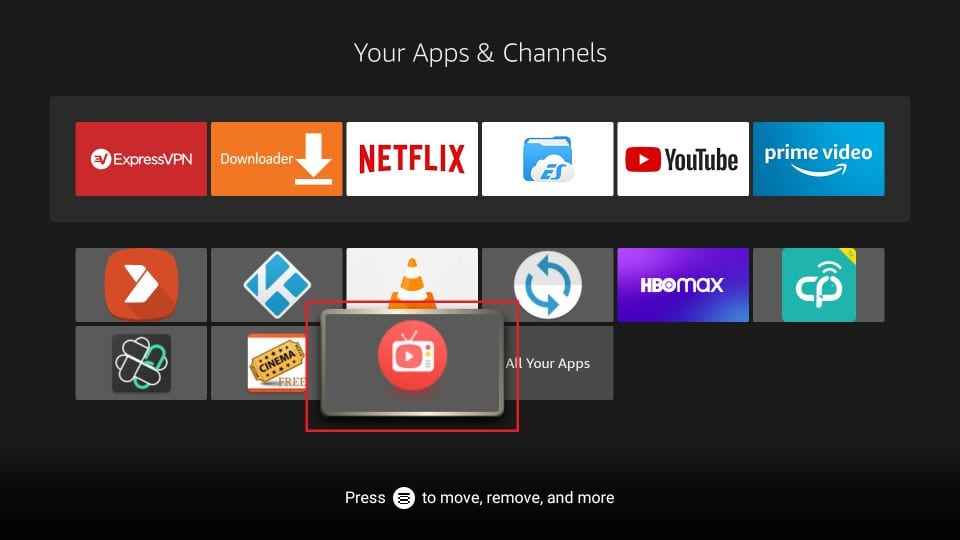
3. A menu pops up on the right. Scroll down and select the option Move to Front.
4. Finally, tap OK.
5. Now, you can access the AOS TV app on the home screen.
How to Use AOS TV on Firestick
1. Launch the AOS TV app on Firestick.
2. Click I Agree after reading the terms and agreement form.
3. Once you’re in, you will find several tabs on the side menu bar.
4. The Trending Topics tab includes popular TV channels. Below the Trending Topics, you can find TV channels of different countries.
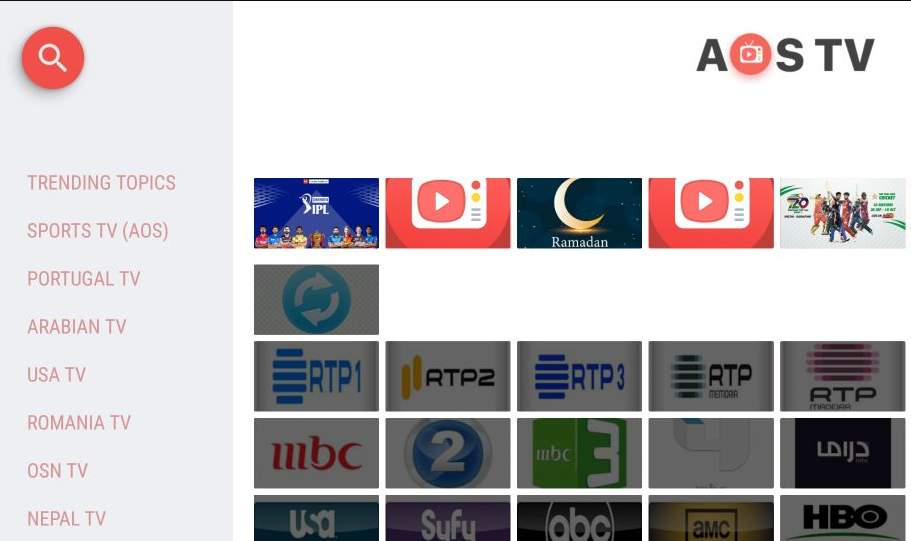
5. To easily find your content, tap the Search icon at the top and type the name of your Channel.
The above are the steps required to install AOS TV on Amazon Firestick. AOS TV is one of the best IPTV providers that offers thousands of live TV channels for free. AOS TV provides plenty of features to its users. Install the app on Firestick and experience your favorite Live TV channels on a big screen. It is difficult for us to identify whether this IPTV is a legal or illegal service. So, install a VPN on Firestick before streaming content on AOS TV.
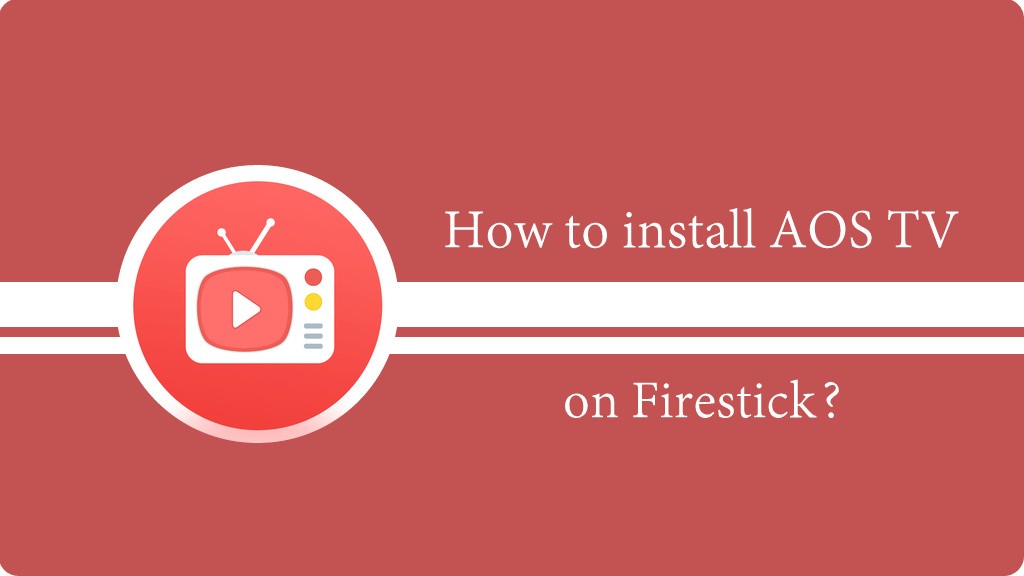


















Leave a Review