Are you looking for ways to stream your favorite content from an IPTV provider? If so, Lenox Media Player is the free IPTV Player that you can try. It can handle the Xtream Codes API. The player has inbuilt catch-up support.
You can install this IPTV player on all mainstream media streaming devices. The IPTV Player comes with an intuitive and user-friendly interface with EPG support for live TV.
It is important to note that the IPTV Player doesn’t offer any playlist or channels to stream. However, it includes Favorites Manager and doesn’t supports Dynamic Language Switching.
Key Specs
- Supported Playlist Formats: Xtream Codes API
- EPG support: Yes
- External Players: No
- Compatible Devices: Android, Firestick, Windows & Mac PC, Smart TV
- Chromecast Support: No
- AirPlay Support: No
Pricing
Lenox Media Player is a free IPTV player. You can install and access all its features for free of cost.
Is Lenox Media Player Legal?
Yes, Lenox Media Player is legal to use.
IPTV Players are completely legal and safe to use as they don’t provide any IPTV content to stream. It works as a medium to play the source media, such as the content from IPTV providers. However, when IPTV players are used for IPTV streaming, there are higher possibilities for the user to watch unverified IPTV services and their offerings, resulting in copyright infringement and other legal issues. However, relying on a VPN keeps you away from such legal issues. Therefore, we recommend using NordVPN, the best VPN for streaming IPTV in the market with rich features and stable connectivity, while using IPTV Player.

How to Install Lenox Media Player on Different Devices
You can install Lenox IPTV Player on the streaming devices mentioned in the list below.
- Android Devices
- Firestick
- Windows or Mac PC
- Smart TV
Install Lenox Media Player on Android Devices
The Lenox IPTV Player app is not available in the Google Play Store, so you need to install its APK file from the available source.
1. On your Android Smartphone, enable unknown sources to install apps from third-party sources.
- Open Settings → Choose Unknown sources → Swipe the toggle to enable it.
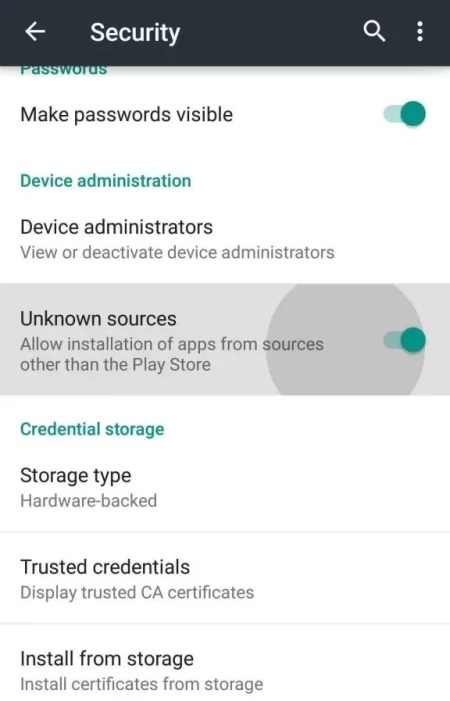
2. Open a web browser and download the Lenox Media Player APK file from a reliable website.
3. Run the downloaded file and tap on the Install button.
4. After installation, launch the app and configure the credentials that you received from the IPTV provider.
Install Lenox Media Player on Firestick
The IPTV Player app doesn’t have native support for Firestick. To get the app that is not available on the Amazon App Store, you need to sideload it using the Downloader app on Firestick.
1. First of all, install Downloader on Firestick from the Amazon App Store.
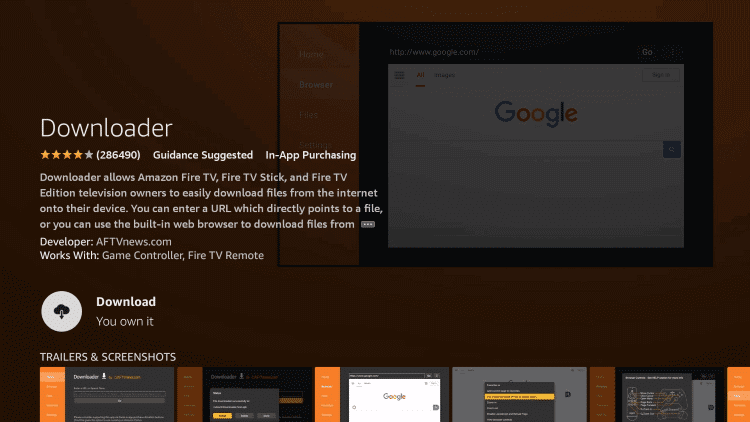
2. Now, enable the unknown source setting for Downloader to sideload an APK file.
- Open Settings → Choose My Fire TV → Click on Developer Options → Choose Install Unknown Apps → Select Downloader → Enable the feature.
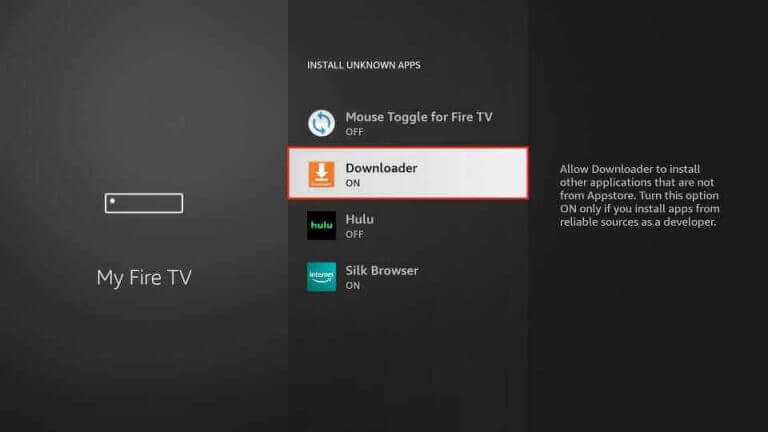
3. Return to the main screen and enter the Lenox Media Player APK URL in the required box.
4. Click on Go and download the APK file.
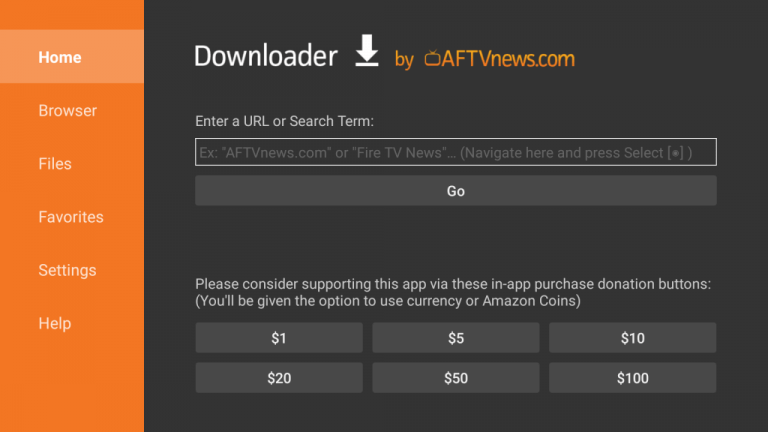
5. Open the APK file and hit the Install button.
6. After installation, click the Open button to launch the app.
7. Enter the Login details of your IPTV provider in the required field and stream the available content.
Install Lenox Media Player on Windows and Mac PC
Lenox Media Player is natively not available on the Windows and Mac Store. You need to install it with the help of Bluestacks Android Emulator.
1. Open a web browser on your PC and download the Lenox Media Player APK from a legitimate website.
2. Visit the BlueStacks official website and install the emulator.
3. After installation, launch the emulator and sign in with your Google Account.
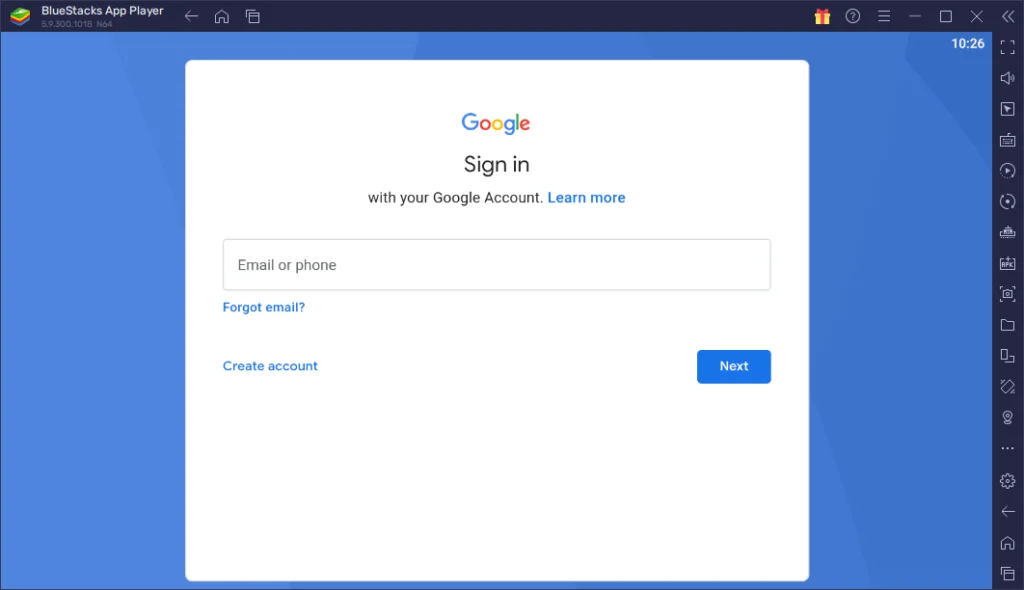
4. On the right pane and click the Install APK icon.
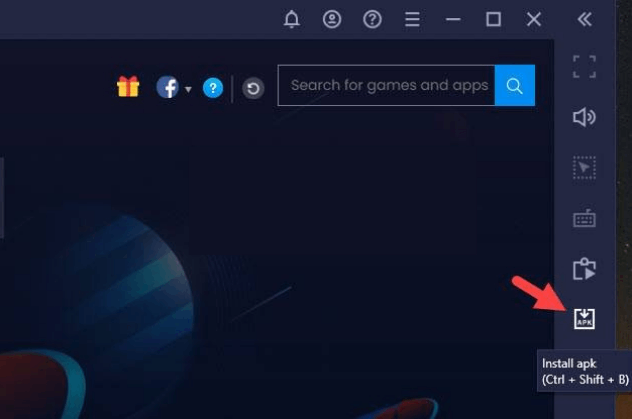
5. Locate the APK file and tap the Install button.
6. Once the app is installed, hit Open to launch the app.
7. Enter the Username and Password of the IPTV provider and start watching the content on your Windows or Mac PC.
Install Lenox Media Player on Android TV
If you are an Android TV user, then you can use a USB drive and a PC to install this IPTV Player app.
1. On your Smart TV, head to Settings → Security & Restrictions → Device Preferences → Enable Unknown Sources.
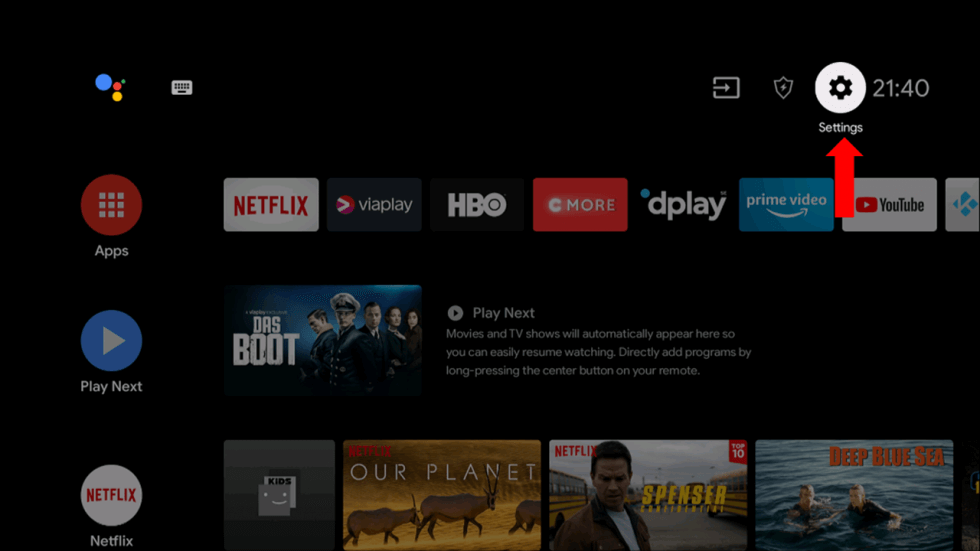
2. Launch a web browser on your PC and download the Lenox Media Player APK from a reliable website.
3. Copy the downloaded APK file to a USB drive and connect the USB drive to the USB port on your Smart TV.
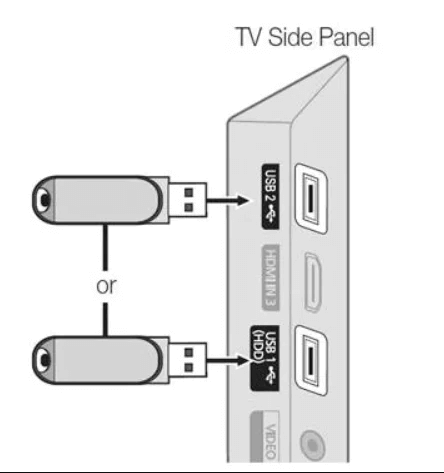
4. Launch the File Manager on Android TV and run the file that you have copied.
5. Open the app on your Smart TV after installation and enter the login details of the provider to start streaming the content on your Smart TV.
How to Setup Lenox Media Player
1. Open the installed Lenox Media Player on your device and select your desired language in the app.
2. In the Service ID field, enter your Xtream Codes credentials and hit Submit button.
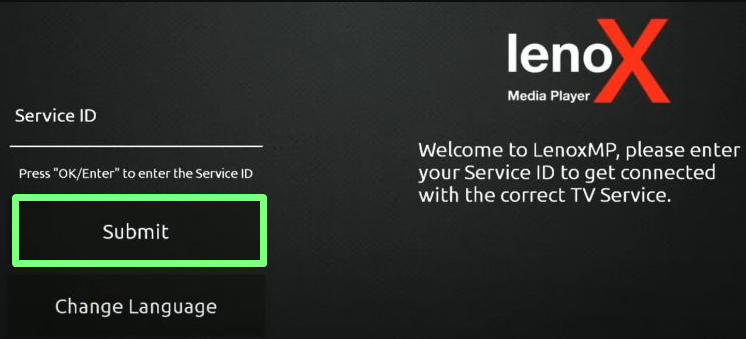
3. Now, your IPTV channels will be loaded on your IPTV player.
4. Choose any content from the list of the channel and start streaming IPTV on your IPTV player.
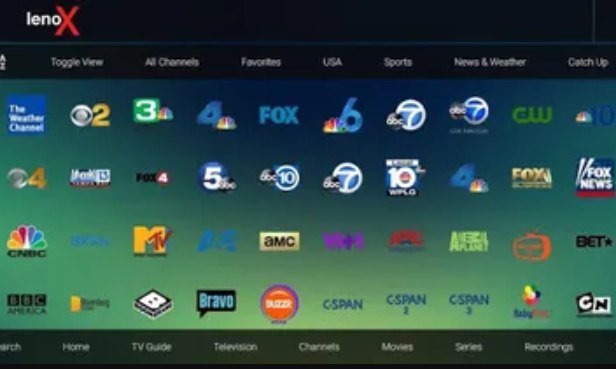
Alternatives
You can try the IPTV players mentioned here as alternatives to the Lenox Media Player and access Xtream Codes API and other playlists of different IPTV service providers.
IPTVX

IPTVX is a freemium and the best alternative for this IPTV Player. It supports M3U8, Xtream Codes API, and M3U extension. It has built-in support for the Electronic Program Guide to view the entire schedule of your favorite channels. The best thing about this IPTV Player is that it supports different devices like Windows, Mac, Android, iPhone, and Firestick.
Perfect Player IPTV
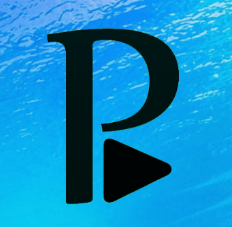
With the Perfect Player IPTV, you can stream IPTV content using M3U URL XSPF Playlist. The IPTV app is not offering external player support. You can install the IPTV Player app using its APK file. The IPTV app is compatible with Android devices, PCs, and streaming devices.
Wesoporo IPTV

The Wesopro IPTV is a popular media player app. Using the app, you can access the IPTV channels in M3U format. You can also upload the EPG file to get the schedule for the live TV channels. The IPTV player app offers external player support. You can install the app on Android-based devices.
Review
If you’re not satisfied with your old IPTV provider, then you can give a chance for the Lenox Media Player. It is a free IPTV player that offers various features like recording, separate genre categories, 4K support, and a favorites section. By being free, this IPTV gives a competitive fight with other IPTV Players on the internet. By being flexible and available on various streaming devices, this IPTV would be the best fit for your streaming unit.



















Leave a Review