Morpheus TV offers IPTV content for users from various regions. Users can choose a distinctive region from the list to access dedicated IPTV playlists. It offers all your favorite TV channels and users can easily access them. The IPTV service is known for streaming IPTV content without streaming issues. For the same, the platform maintains the servers with the best uptime.
Key Specs
- TV Channels: 700+ TV Channels
- On-Demand Content: Movies and TV shows
- Supported Devices: Android, Windows or Mac PC, Firestick, and Smart TV.
- External Player: No
- EPG Support: No
Pricing
Morpheus TV is a 100% free IPTV service provider. Users do not have to subscribe or register for this service.
Is Morpheus TV Legal?
No. Being an entirely free service that offers riches of IPTV content, Morpheus TV might not include the required copyrights. Therefore, when you access IPTV content online, hackers and trackers can access your streaming devices. Therefore, users should ensure the safety of their streaming devices with the help of one of the best VPN services for IPTV, like NordVPN or ExpressVPN.
How to Install Morpheus TV on Streaming Devices
The APK file of Morpheus TV can be downloaded from the official website. Users can then install it on their streaming devices like:
Install Morpheus TV on Android
Download the APK file of Morpheus TV and install it on your Android device.
1. Open the Settings menu of your Android device.
2. Select the Security option from the Settings menu.
3. Scroll to the Device Management option and click.
4. From the menu, choose the Unknown Sources option.
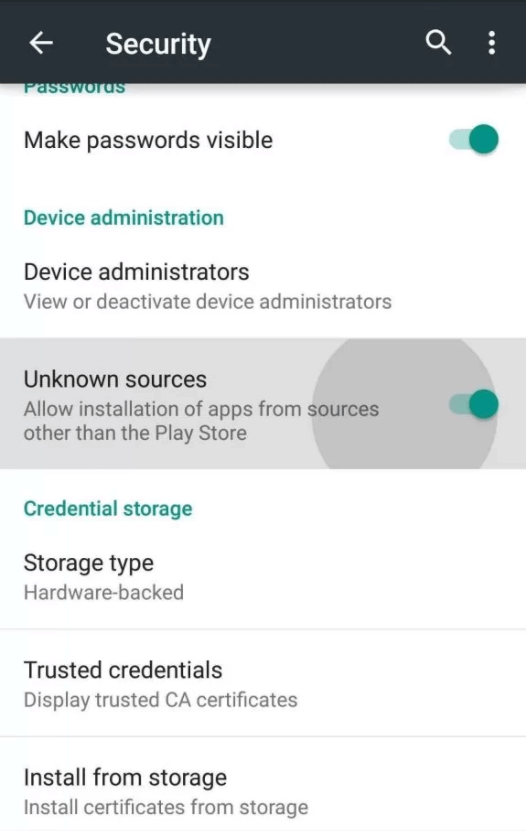
5. Launch any web browser on your Android device and search for Morpheus TV.
6. Open the official Morpheus TV website and download the latest version of the APK file.
7. Access the APK file on your Android device and install it.
9. When the app installation is complete, open and access IPTV content from its home screen.
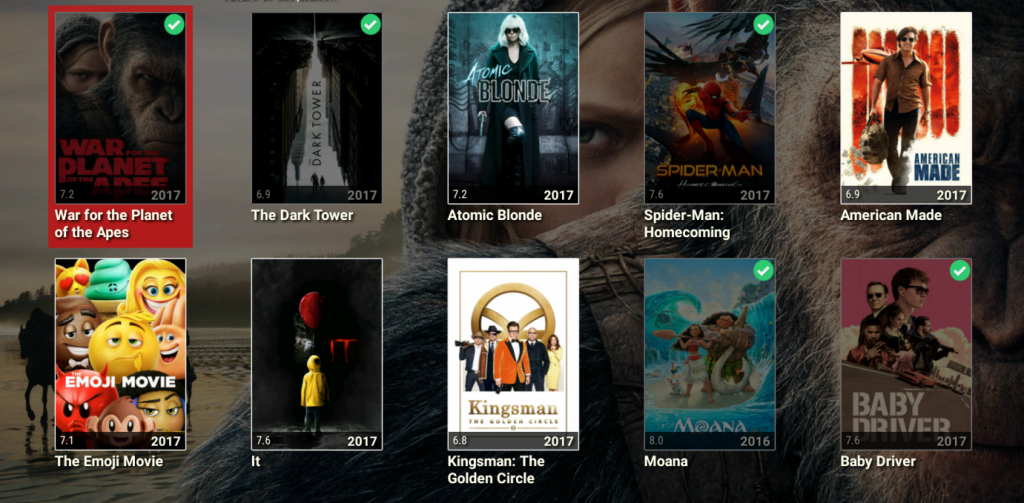
Get Morpheus TV on Windows and Mac PC
To install the Morpheus TV APK file on your computer, you need the BlueStacks and Android Emulator.
1. Launch any internet browser and look for Morpheus TV.
2. Go to the official website and download the Morpheus TV APK file for your computer.
3. After downloading the APK file, go to the BlueStacks website using the browser.
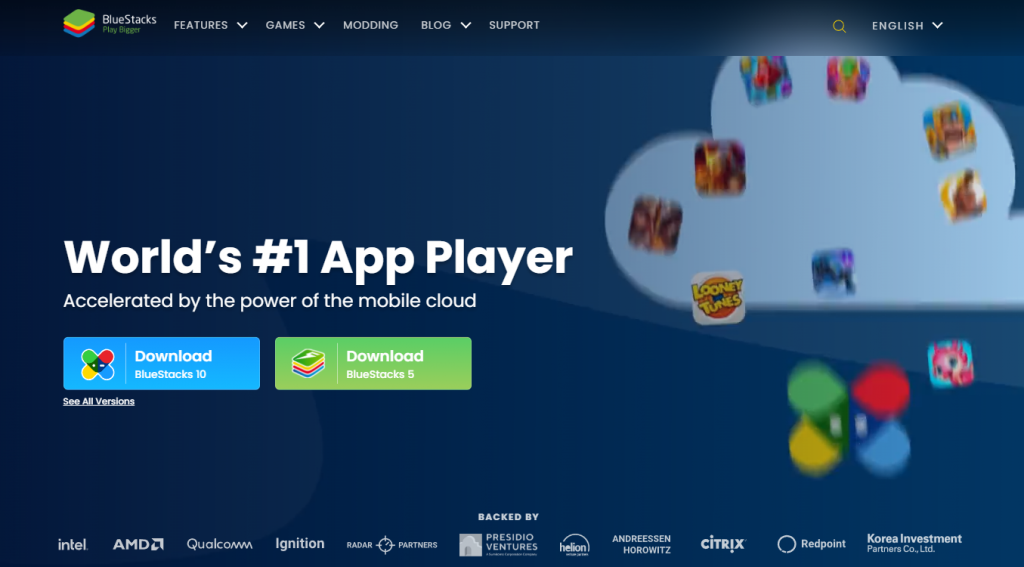
4. Download and install BlueStacks on your computer.
5. Sign in to your Google Account by providing the necessary account details in the respective fields on your screen.
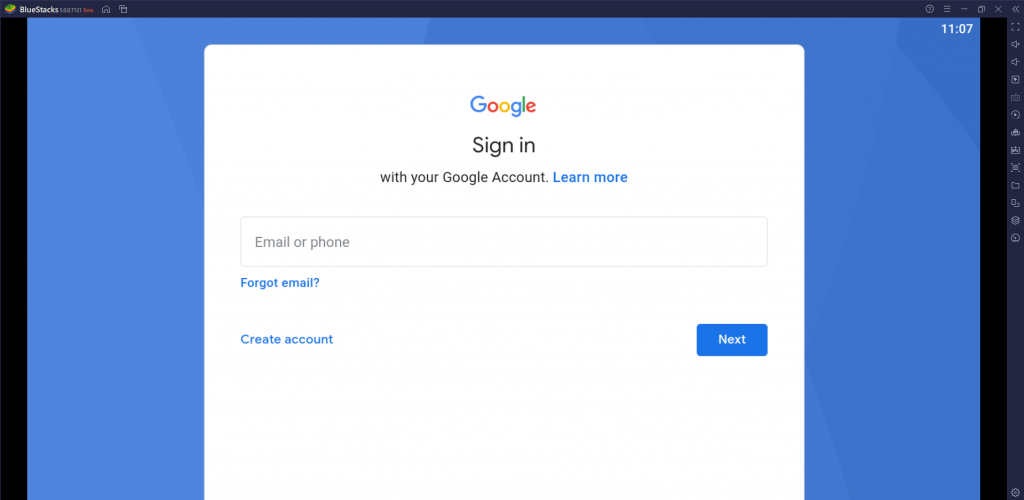
6. From the BlueStacks interface, select the Install APK button and proceed to install the Morpheus TV APK file.
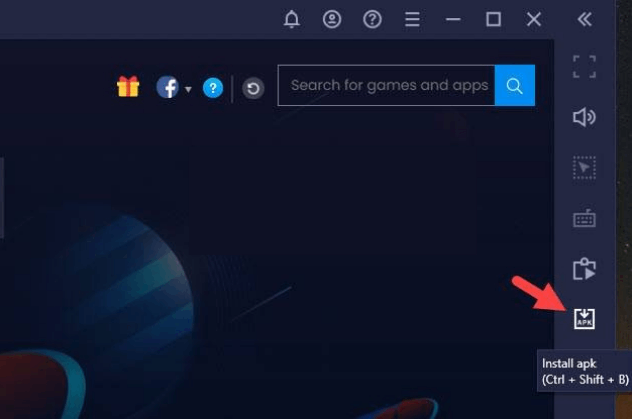
7. Open the app and play movies and TV shows on your computer.
Access Morpheus TV on Firestick
Downloader is an efficient tool for installing apps from third-party sources on your Firestick.
1. Open the Firestick home screen and select the Find option.
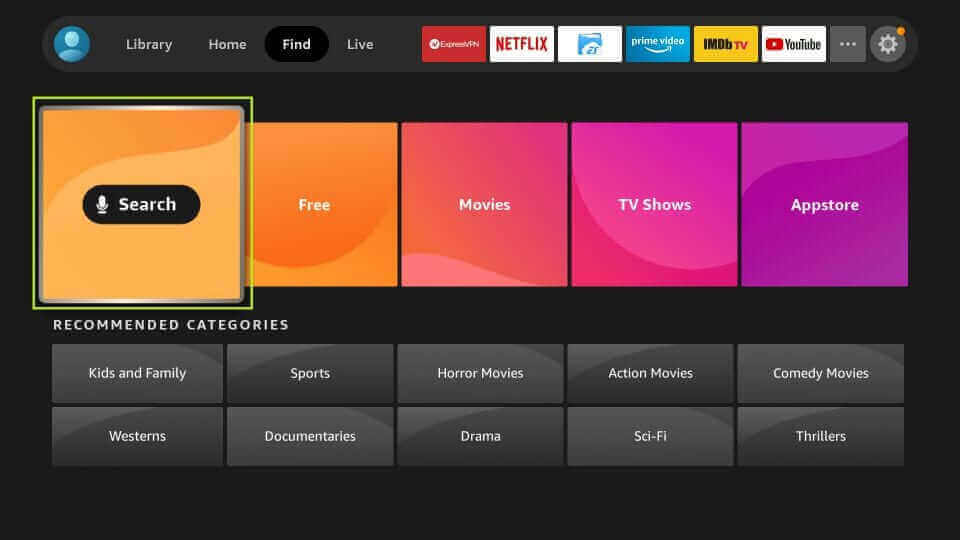
2. Click Search and look for the Downloader app.
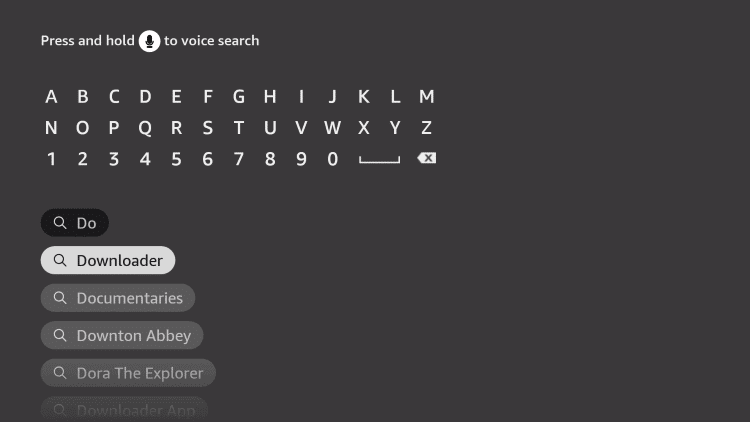
3. In the Downloader app overview page, click the Download option to install the app on your Firestick.
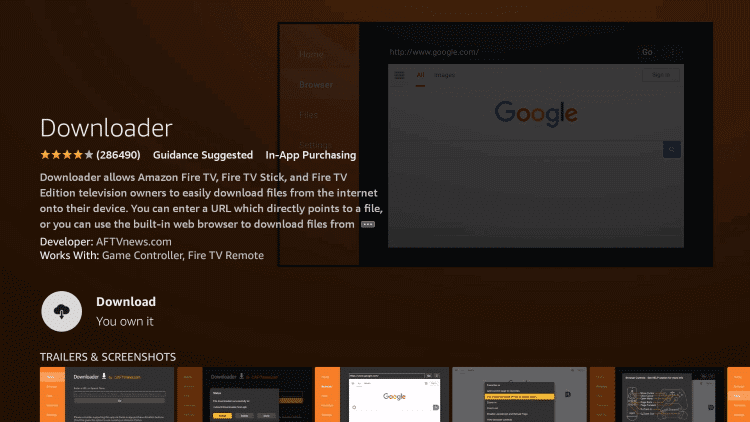
4. Return to the Firestick home screen, open Settings, and select My Fire TV.
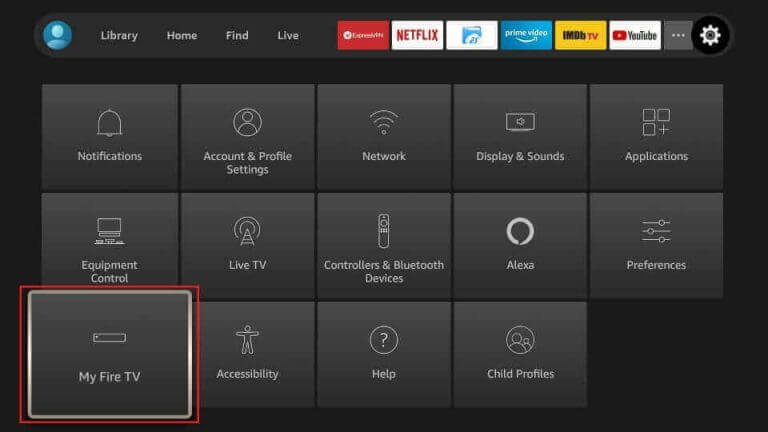
5. Click Developer Options and select Install Unknown Apps.
6. Find the Downloader app in the menu and enable it to install third-party apps.
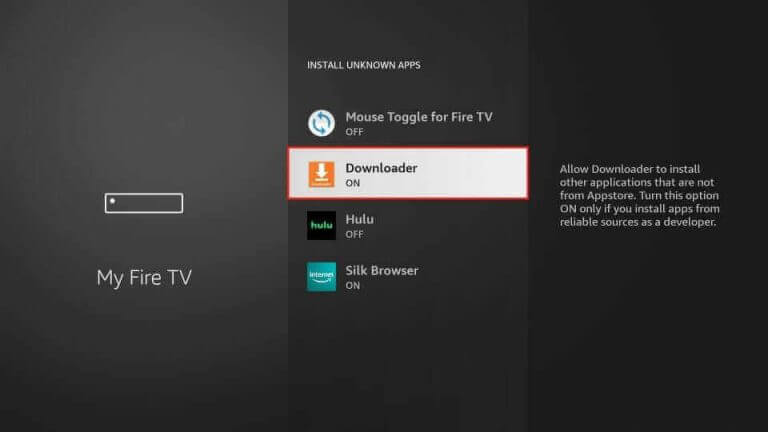
7. Launch the Firestick home screen and open the Downloader app.
8. Provide the Morpheus TV APK URL and click the Go button.
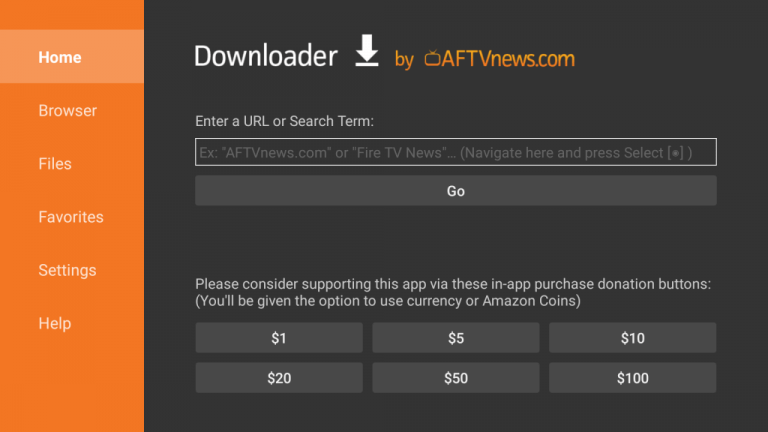
9. This will download the APK file on your device.
10. Install the IPTV app and open it when the process is complete.
11. The home screen of the app has the latest titles of movies and shows for you to watch.
Stream Morpheus TV on Smart TV
Smart TV users can also install the APK file of the IPTV app after downloading it from the official website.
1. Power up your computer and open any web browser.
2. Browse for the Morpheus TV APK file and visit the official website.
3. Start downloading the latest version APK file to your computer.
4. When the download completes, copy the APK file to a USB device connected to your computer.
5. After disconnecting the USB drive from your computer, connect it to your Smart TV.
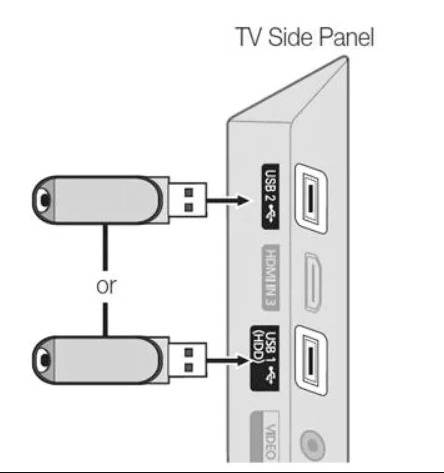
6. Open Settings and select the Device Preferences option.
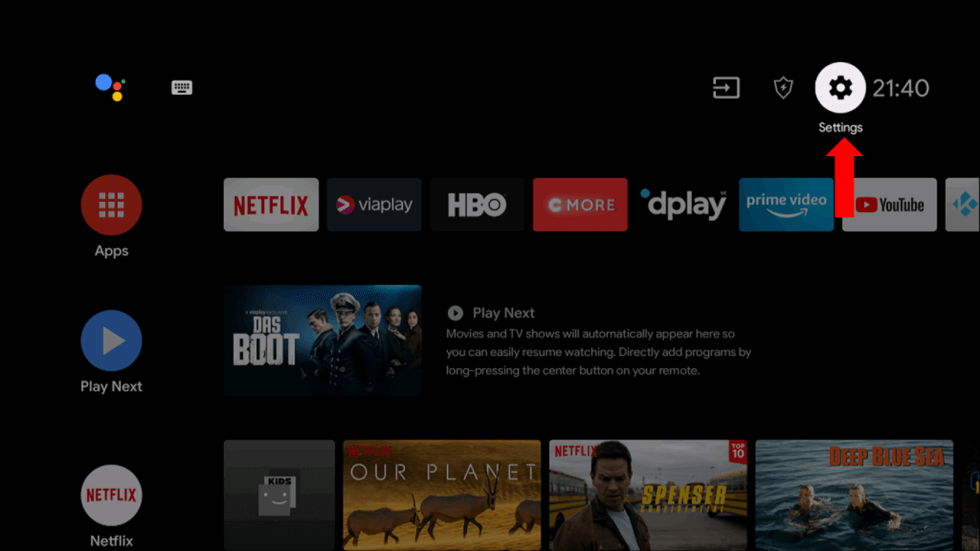
7. Click the Security and Restrictions option and choose Unknown Sources.
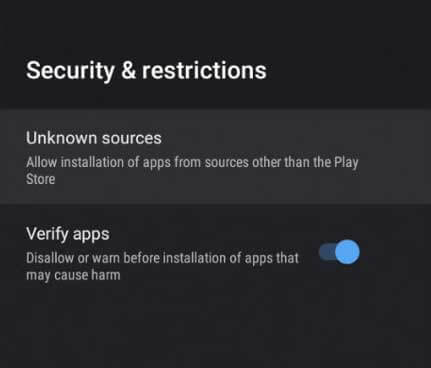
8. Launch any File Manager on your Smart TV to access the APK file and install it.
9. When the installation process ends, open the app and start streaming IPTV content on your TV.
Alternatives
A few worthy enough IPTV providers offer channels and on-demand titles for free.
Pluto TV
Pluto TV is both legal and free when it comes to streaming IPTV content. It is an ad-based streaming service with popular TV channels and movie titles. It has titles of various genres, and it is compatible with streaming devices so that users can binge-watch their favorite content anytime and on any device.
Xumo
Xumo is an IPTV provider that is entirely free. It has a primary focus on streaming popular movies and TV shows. It includes categories like movies, weather, comedy, action, sports, and more. The app can access Electronic Program Guide with information about the TV schedule.
AiryTV
AiryTV lets users access and watch impressive titles of movies and TV shows. You can download it from popular app stores on multiple devices. Users might come across various streaming issues while accessing content online. Therefore, users can reach out to them by filling out a contact form on the website.
Review
Morpheus TV is entirely free to access that comes with support for an internal player. Also, the IPTV service doesn’t need the support of external players to access IPTV content. When it comes to customer support, the service offers a contact form that users can fill out. Therefore, users can reach out to the customer support team if they need any help with the service.
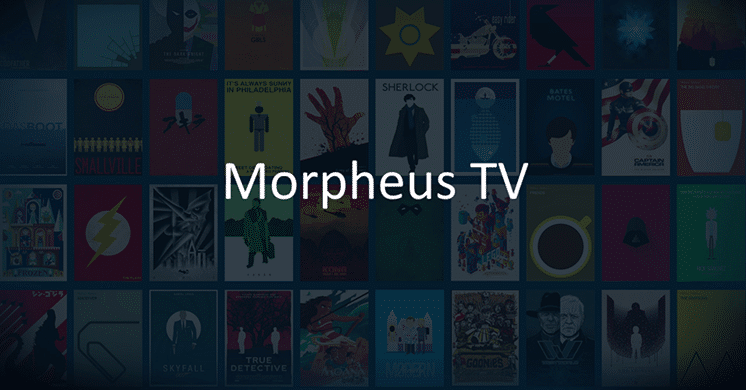


















Leave a Review