Puffer TV is a free IPTV provider with only live TV channels for streaming. It is different from other IPTV providers, where it is a case study done by Stanford University students. The study is about how to use machine learning to improve video-streaming algorithms. You can use these algorithms on computers to reduce glitches when streaming the video. It provides a total of six channels, and are NBC, CBS, ABC, PBS, FOX, and CW networks. You can stream the TV on the official website by using browsers like Chrome, Firefox, Edge, and Silk browser on streaming devices such as Android, Firestick, PC, and Smart TV.
How to Sign Up For Puffer TV
1. Open the Web browser on any device.
Note: Puffer does not work on iOS devices and on the Safari browser.
2. Browse Puffer TV and choose the official website from the search results.
3. Click on Sign Up. Enter your Username, Password, and confirm the Password.
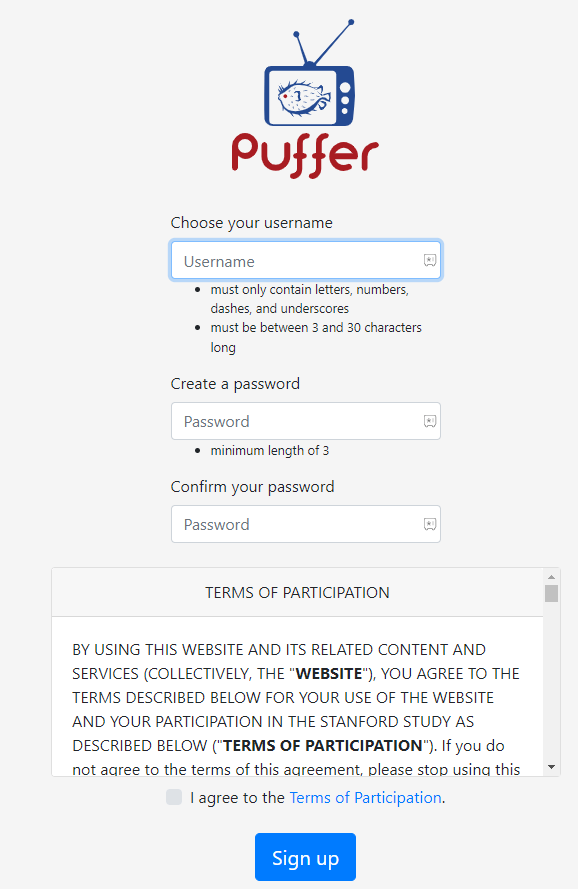
4. Tap the checkmark I agree to the Terms of Participation and select Sign-up.
5. You have created your own TV account.
How to Stream Puffer TV on Android Devices
1. Turn on your Android device and select the Chrome browser.
2. Search for Puffer TV and choose the official website.
3. Select Log in and enter your Username and password. Click on Log in.
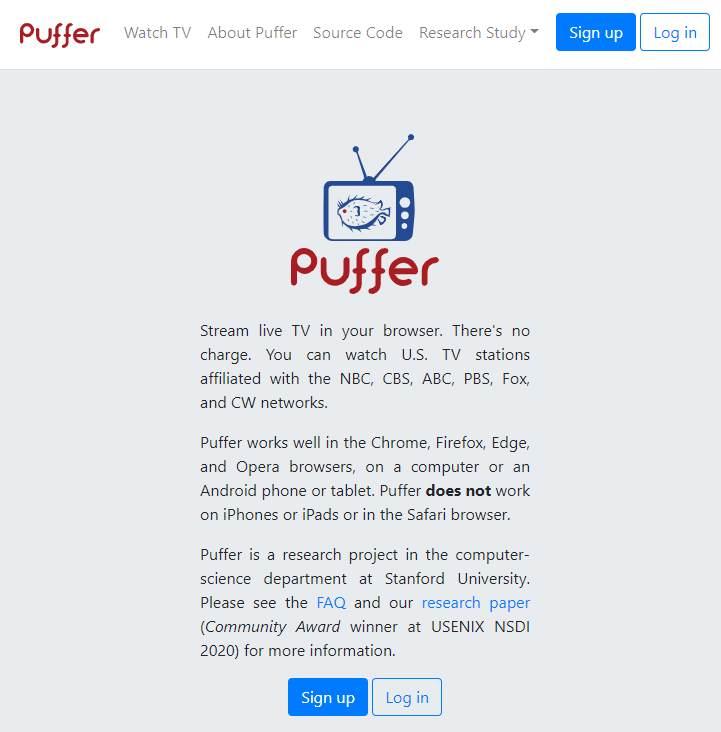
4. Enjoy streaming the content on your Android device.
How to Watch Puffer TV on Firestick
1. Launch your Firestick device and click on the Find tab.
2. Select Search and enter Silk browser on the search bar.
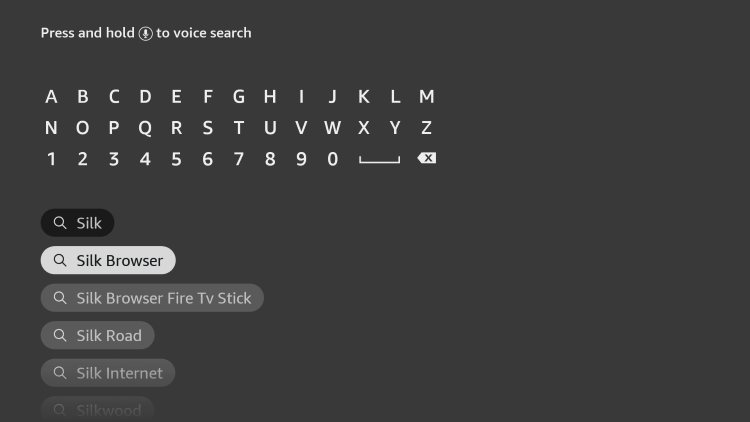
3. Choose the app from the suggestions and click Download.

4. The app will be installed on your device, and open the Silk browser app.
5. Go to the Puffer TV official website in the Silk browser.
6. Click on Log in. Enter your Username and Password and select Log in.

7. You can now stream the content on your Firestick.
How to Get Puffer TV on Smart TV
1. Switch on your Smart TV and go to the Apps.
2. Navigate to Play Store/App Store and enter Opera Browser on the search bar.
3. From the search results, choose the app and select Install.

4. Wait for the installation to finish and launch the Opera browser app.
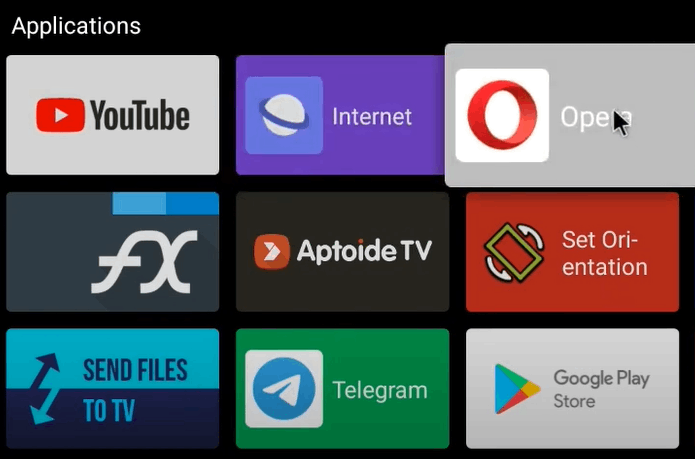
5. Click on the search bar and enter Puffer TV.
6. Choose the official website from the search results and select Log in.
7. Enter your Username and Password and click on Log in.
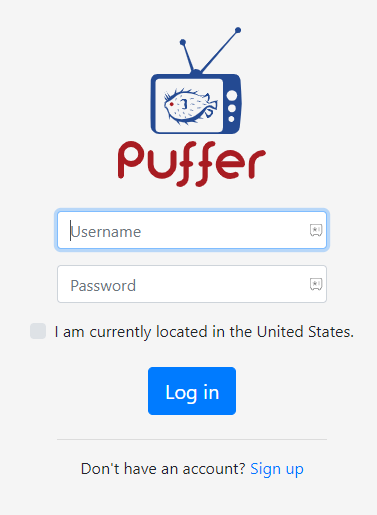
8. Start streaming your favorite channel on your TV.
How to Stream Puffer TV on Windows and Mac PC
1. Select Microsoft Edge on your PC and enter Puffer TV on the search bar.
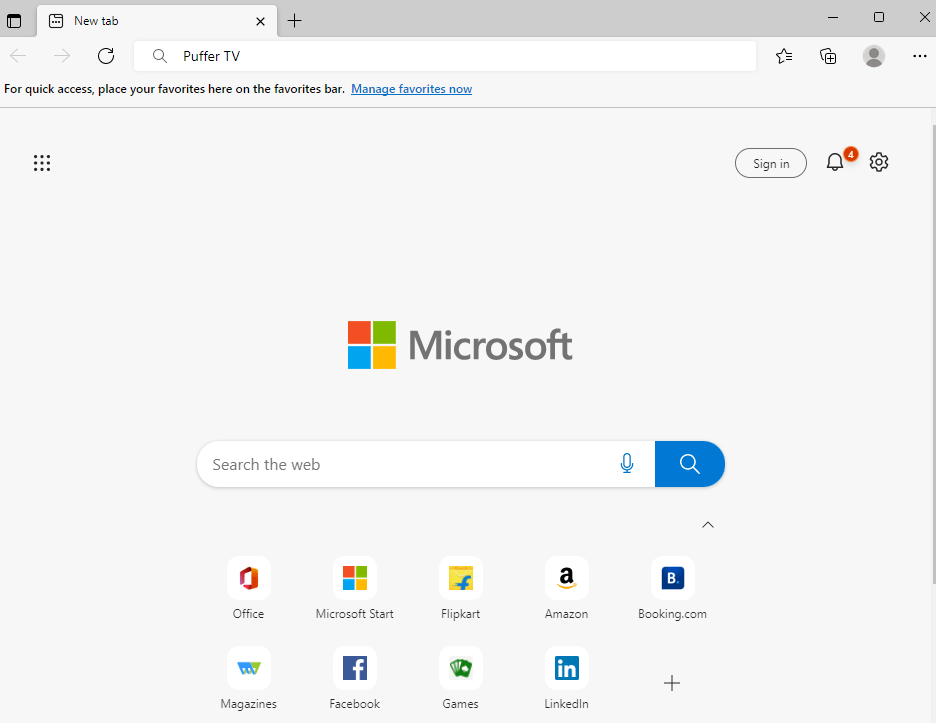
2. Click on the official website and select Log In.
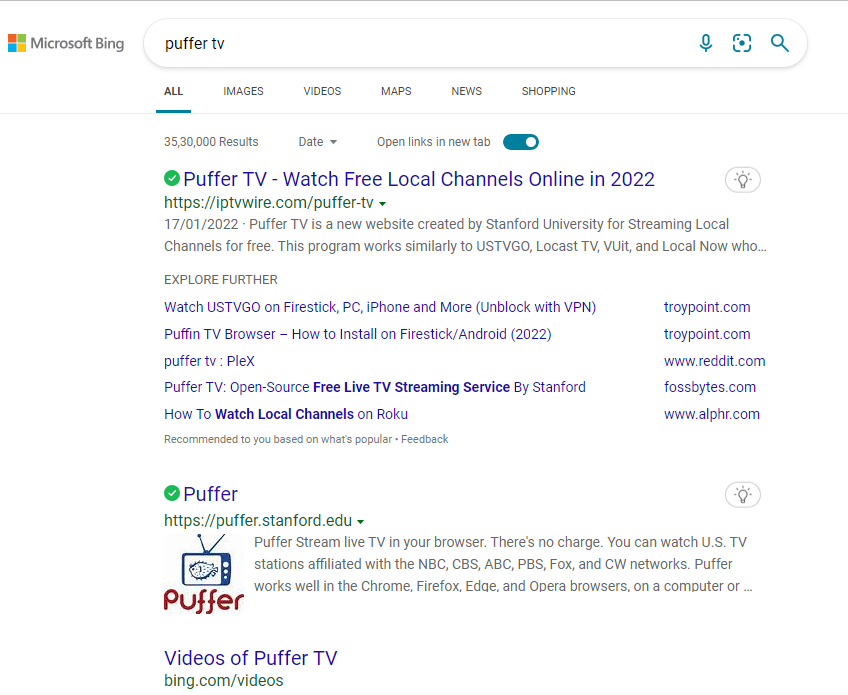
3. Type in your Username and Password and select Log In.
4. Enjoy streaming the channels available on Windows and Mac PC.
Review
This IPTV offers the best streaming experience It also provides the News, Weather channels for free. You can only stream only live TV channels on this IPTV, and there is no VOD content available on the IPTV.
Frequently Asked Questions
There is no Puffer TV apk available to download on Android, Firestick, and Smart TV.
No, the Puffer Television is unavailable on the Roku Channel Store to install on Roku devices.



















Leave a Review