Sapphire Secure IPTV offers global TV channels of various genres. The service includes an impressive sports channel lineup. On top of that, the IPTV provider includes support for adult channels. If you have a subscription to it, you can watch PPV events without paying extra fees. The IPTV service lets users record TV channels and other content to stream offline.
Key Specs
- TV Channels: 1600 HD TV Channels
- On-Demand Content: Not supported
- Supported Devices: Android, iOS, Windows or Mac PC, Firestick, MAG, and Smart TV.
- External Player: Yes, MX Player Pro
- EPG Support: Yes
- Free Trial: No
Pricing
Sapphire Secure IPTV includes an impressive lineup of subscription options for users.
| Subscription Plan | Pricing |
| Silver Plan | $5.00 per month |
| Silver Plus Plan | $5.00 per month |
| Gold Plan | $8.00 per month |
| Gold Plus Plan | $8.00 per month |
| Platinum Plan | $10.00 per month |
| Platinum Plus Plan | $10.00 per month |
Is Sapphire Secure IPTV Legal?
No, Sapphire Secure has all your favorite TV channels. However, it is hard for you to understand whether the IPTV provider has the copyrights for the IPTV content. Sign up for a VPN service like NordVPN or ExpressVPN to protect your streaming devices against online threats. The VPNs make sure that you don’t have to be worried about the attack of hackers and trackers.
How to Sign Up for Sapphire Secure IPTV
1. To register a new account on Sapphire Secure IPTV, visit the official page of Sapphire Secure.
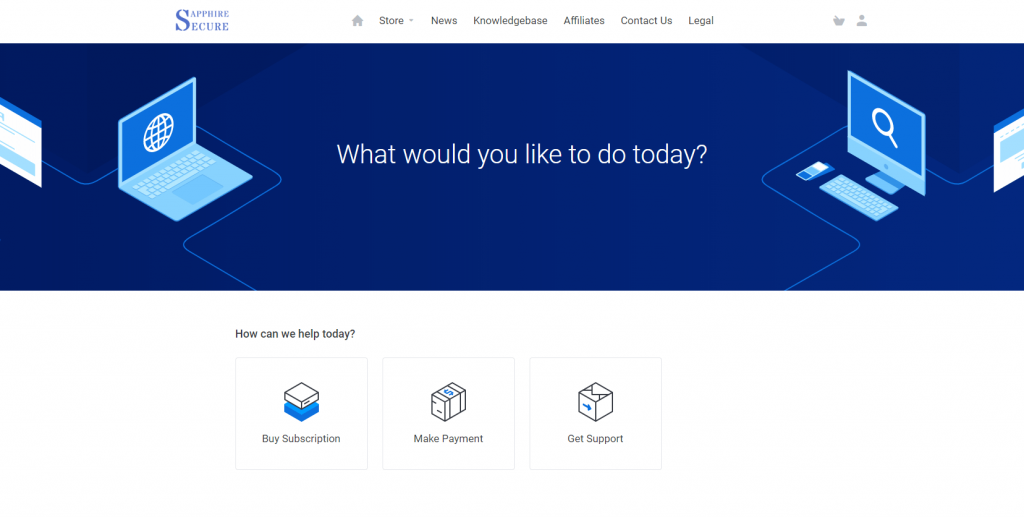
2. Now, tap the Cart icon from the top right corner and click on the Start Shopping button
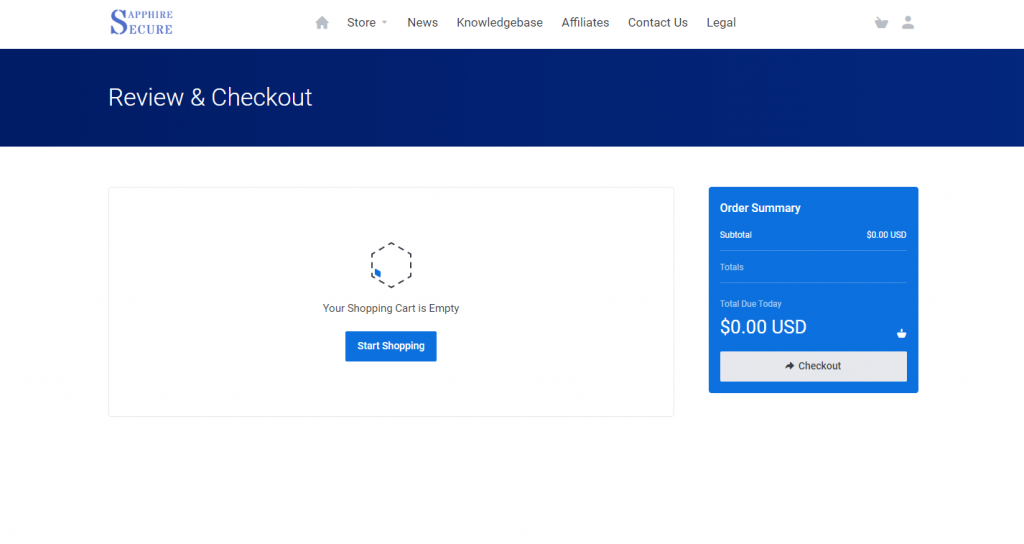
3. Select a hosting service from the Shared Hosting plans and click on the Order Now button. For example, select the Gold Plus+ plan, where you can add up to three connections at the same time.
Note: Only the Plus+ plan comes with adult channels
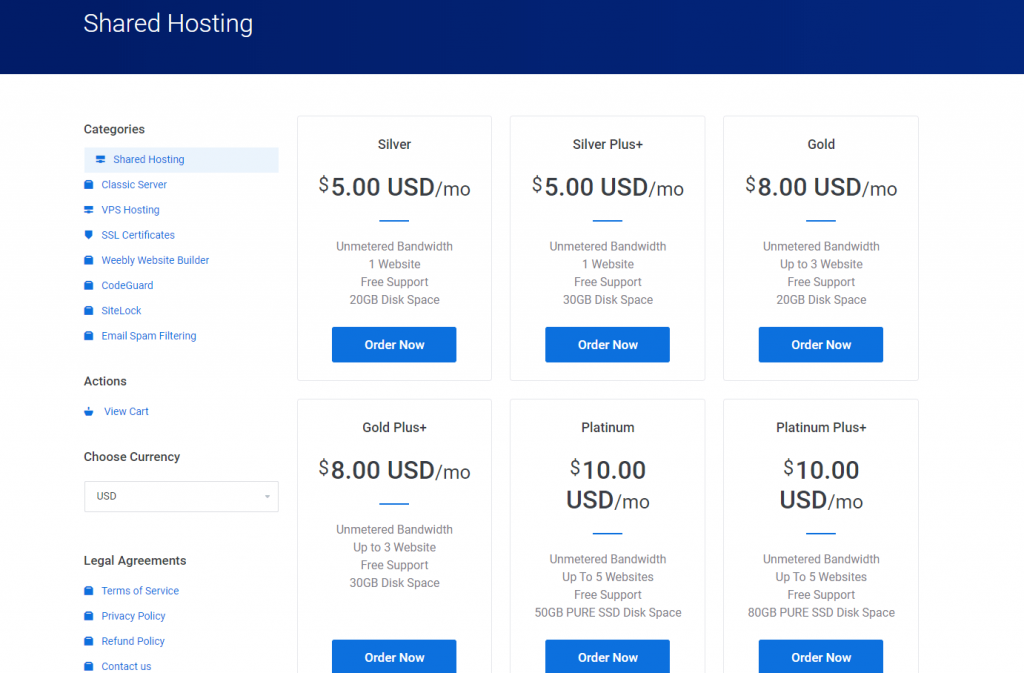
4. On the next page, you have to choose the billing cycle on a monthly, quarterly, or semi-annual basis and click Continue.
5. In Billing details, you need to create a new account by filling up your information, billing address, and password.
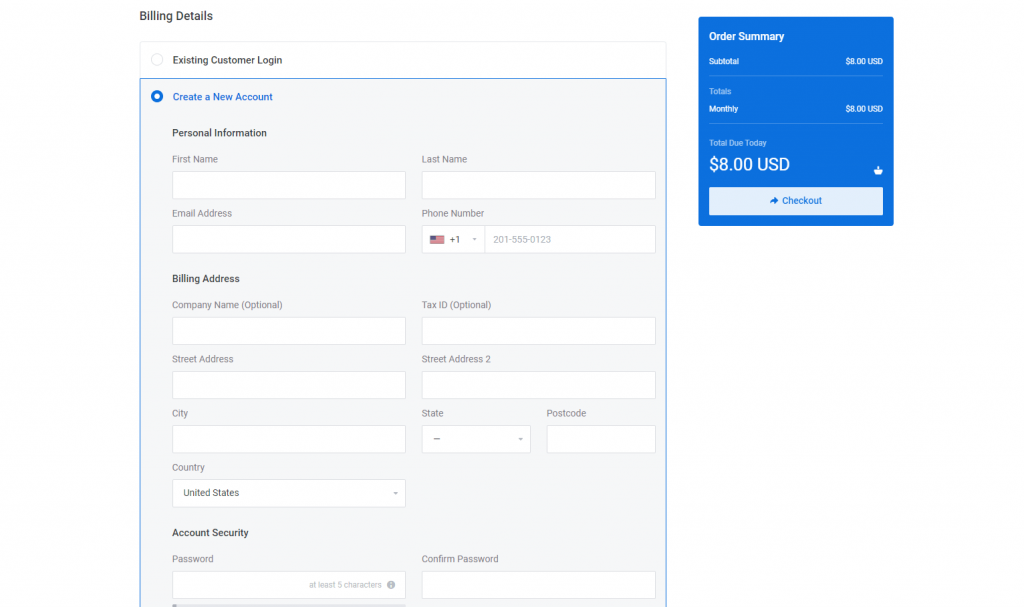
6. At last, provide your payment details and click the Checkout button on the right side.
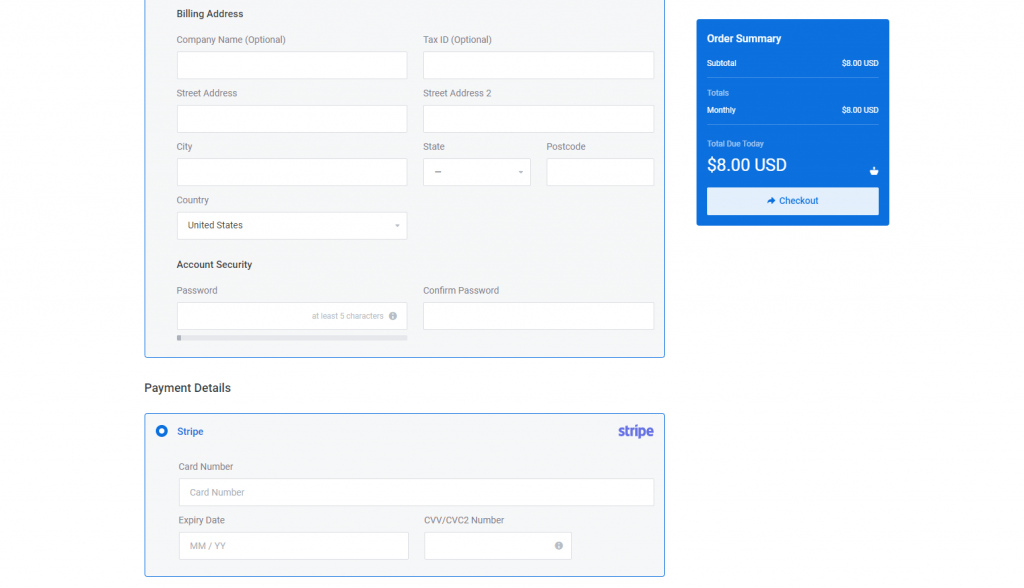
7. Now, you have successfully registered with Sapphire Secure. The confirmation mail with username and password will be sent to your given email id.
How to Install Sapphire Secure IPTV on Streaming Devices
Sapphire Secure is compatible with a wide collection of streaming devices:
Install Sapphire Secure IPTV on Android
Download and install the APK file of the IPTV app on your device.
1. On your smartphone, open Settings and navigate to the option Security.
2. Click the toggle switch near the option Unknown Sources to enable it. By enabling this option, you can install third-party apps on your android device.
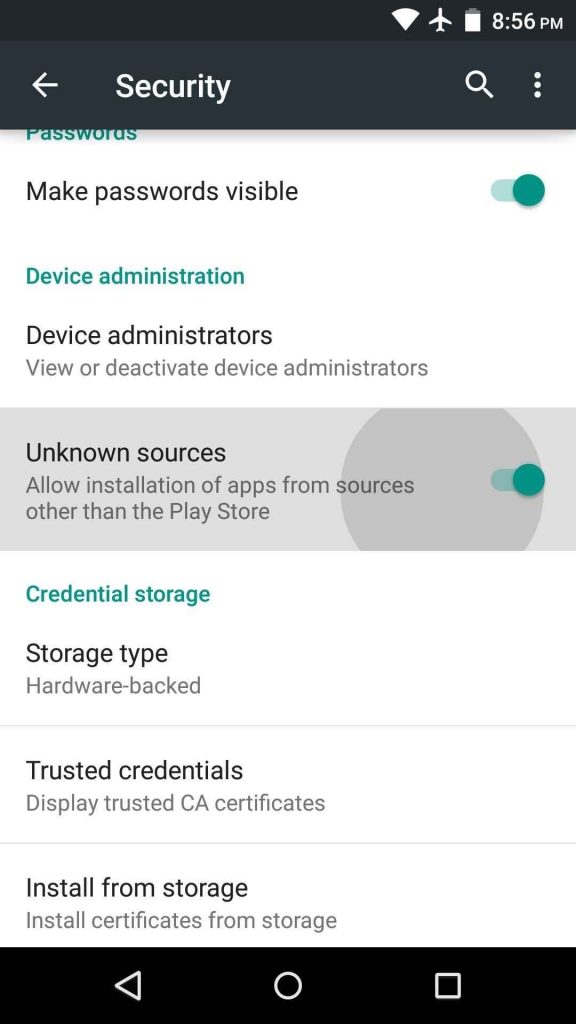
3. Launch a web browser of your choice and go to your desired APK website.
4. Search for the Sapphire Secure IPTV and download the apk file on your android device.
5. After downloading it, locate the apk file on your File Manager and install the app.
6. Launch the Sapphire Secure IPTV on your Android device.
7. Enter the login credentials given by the Sapphire Secure provider.
8. Finally, tap Add User and stream the content on your Android device.
Stream Sapphire Secure IPTV on Smart TV
Smart TV users can also access Sapphire Secure IPTV on their devices.
1. On your PC, open a browser and download the Sapphire Secure APK file.
2. Then, connect a USB drive to your PC and transfer the APK file to it.
3. After transferring the file, remove the USB drive from your PC and connect it to the HDMI port of your Smart TV.
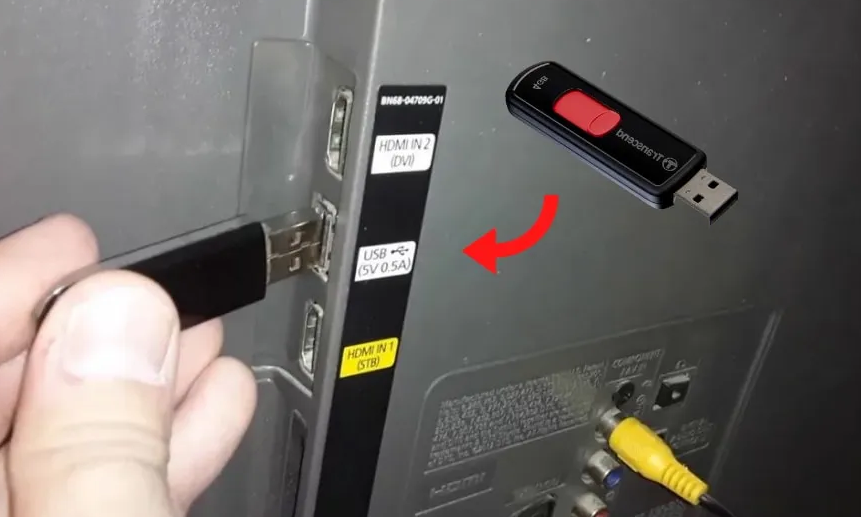
4. On your Smart TV, go to Settings and click Device Preferences.
5. Choose Security & Restrictions and turn on Unknown Sources.
6. After enabling Unknown Sources, open the USB drive section on Smart TV.
7. Tap the APK file and follow the on-screen prompts to install the application.
8. Open the app after installation and enter your Sapphire Secure account credentials.
9. Wait for the content to load. Once loaded, play any video content and watch it on your Smart TV.
Get Sapphire Secure IPTV on Windows and Mac PC
Install BluStacks on your computer to install and stream IPTV content on your computer.
1. Download the apk file of Sapphire Secure IPTV on your PC.
2. Download and Install the BlueStacks emulator on your computer from its official website.
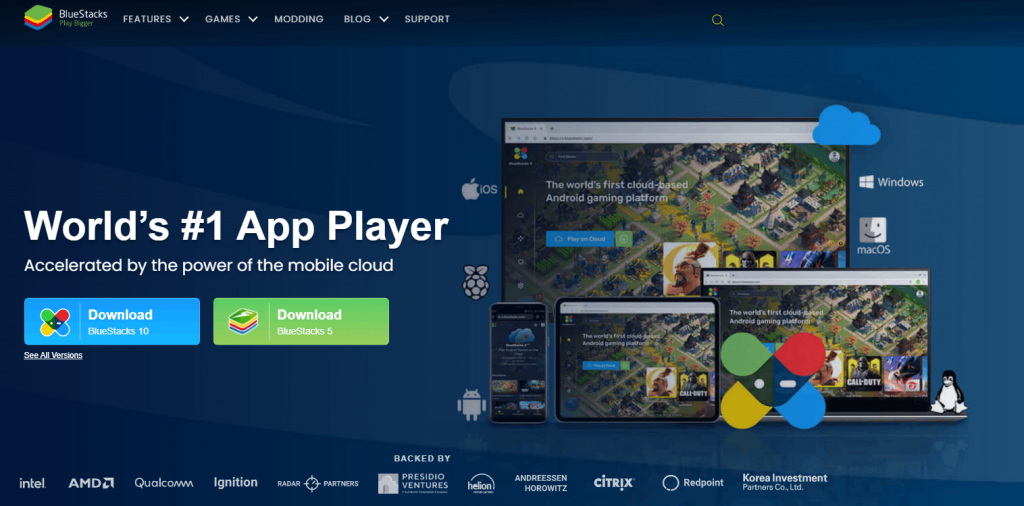
1. Turn On your PC and connect it to a strong internet connection.
2. Launch the BlueStacks emulator and sign in to it using your Google credentials.
3. On the app’s interface, locate and select the Install APK icon listed on the side toolbar.
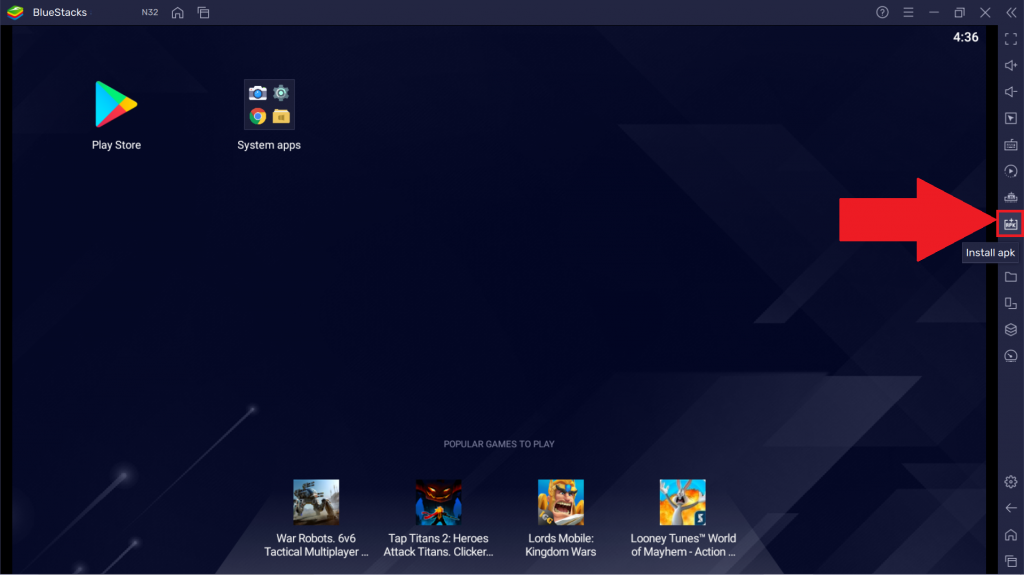
4. Select the Sapphire Secure APK file and click Open.
5. Now, the app will install on your BlueStacks.
6. Open the Sapphire Secure IPTV app on BlueStacks.
7. Enter the necessary login credentials and stream IPTV channels on your PC.
Watch Sapphire Secure IPTV on Firestick
Use Downloader to install the APK file of the app on your Firestick
1. Go to the Find tab on your Firestick home screen.
2. Tap the Search tile and type Downloader on the search bar.
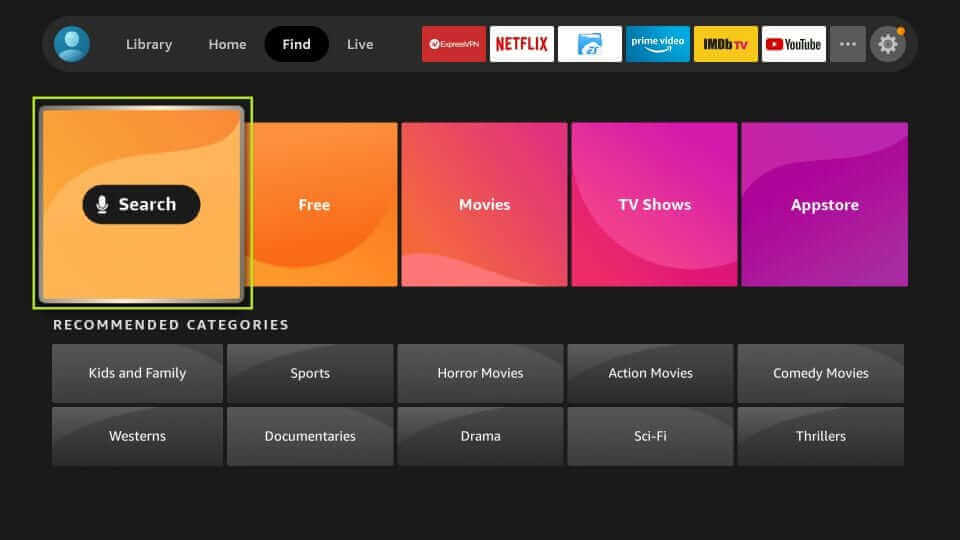
3. Select the Downloader app from the search results and click the Get button to install the app on Firestick.
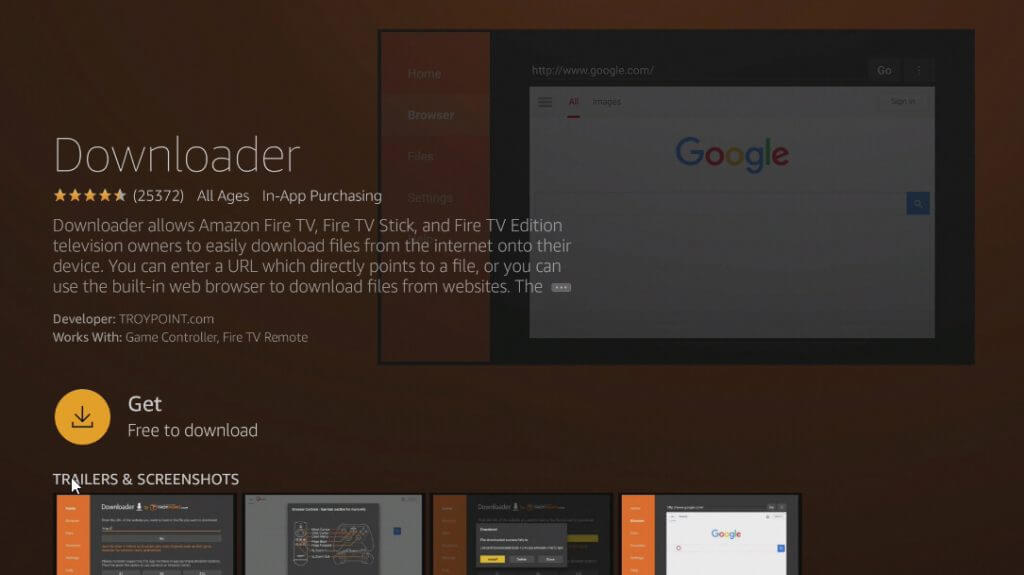
4. Now, Click the Settings icon displayed on the home screen.
5. Select the option My Fire TV and click Developer Options.
6. Look for the option Install unknown apps and enable the Downloader toggle.
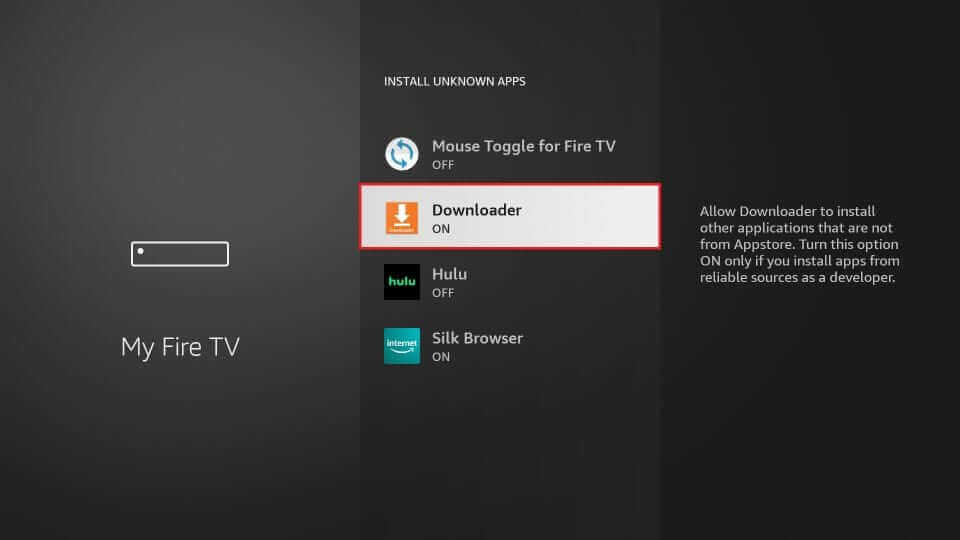
7. Now, open the Downloader app and type the Sapphire Secure IPTV apk link on the URL box.
8. Select Go and click Install on the pop-up menu.
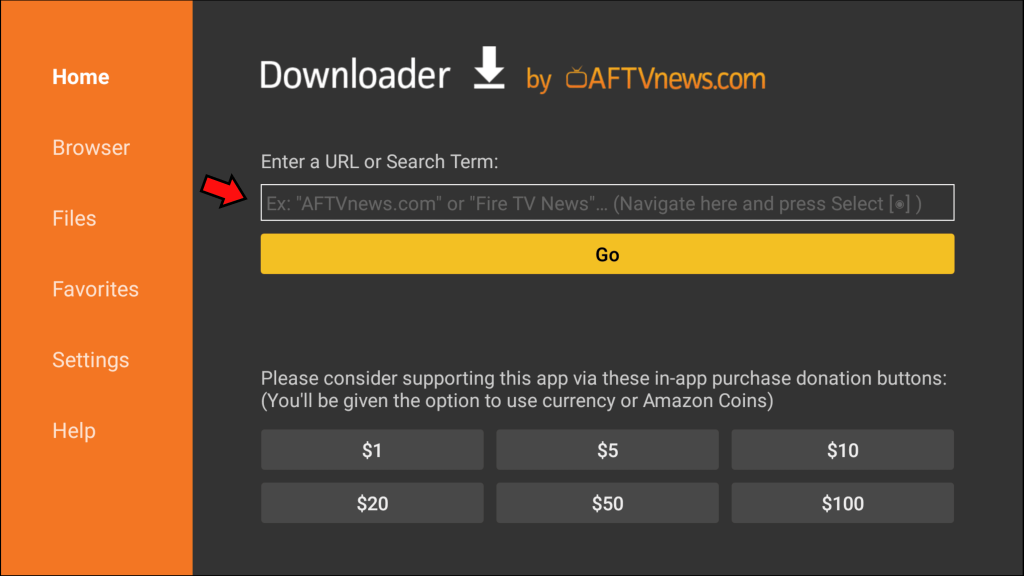
9. Launch the Sapphire Secure IPTV app on your Firestick. Then, enter your registered username and password.
10. That’s it. Now, stream all the video content of Sapphire Secure on a larger screen.

Access Sapphire Secure IPTV on iOS Devices
Get any IPTV player from the App Store to stream content from the provider.
1. Open the App Store and tap the search bar.
2. Search for the Xtream IPTV app and click the Get button in the App Store.
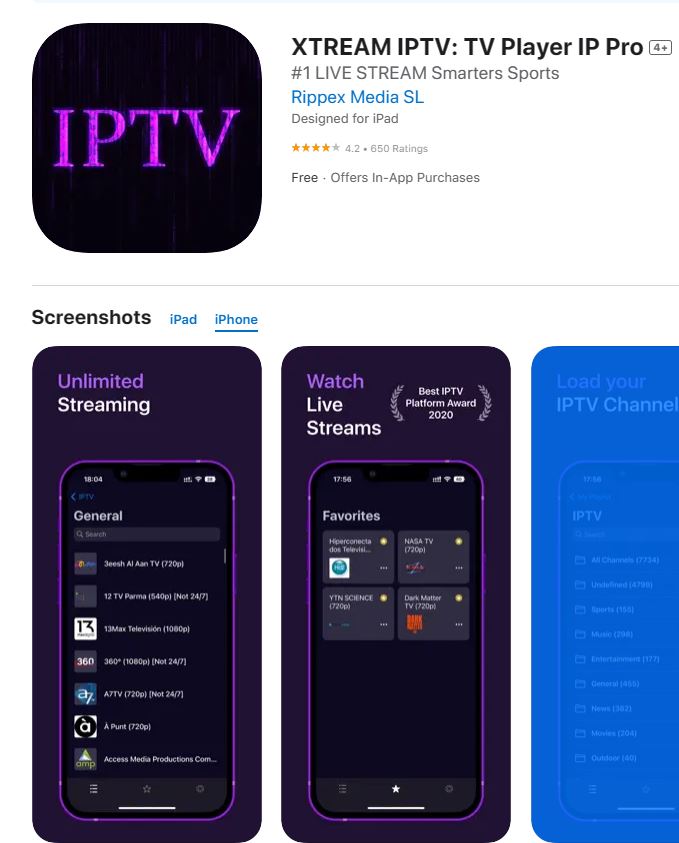
3. This will start downloading the IPTV player app.
4. Launch the Xtream IPTV app and enter your username and password to sign in.
5. Enter the playlist URL from the service to sign in.
6. In the end, users can access their favorite TV channels.
Stream Sapphire Secure IPTV on MAG
Using the M3U URL from the Sapphire Secure IPTV subscription, stream IPTV on MAG.
1. Initially, open the Settings menu on the MAG.
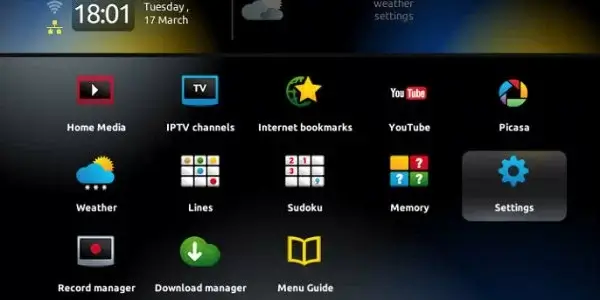
2. From the menu, locate the System Settings option and select it.
3. Click the Servers option.
4. Further, select Portals and enter the Portal Name in the respective field.
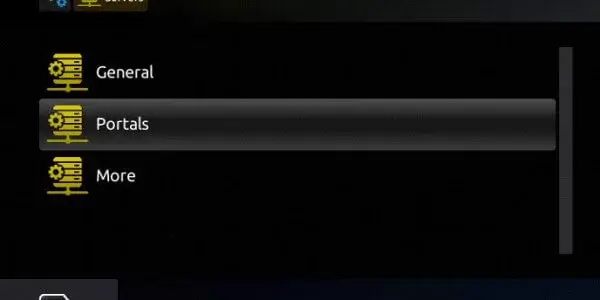
5. Provide the Sapphire Secure IPTV M3U URL in the respective field.
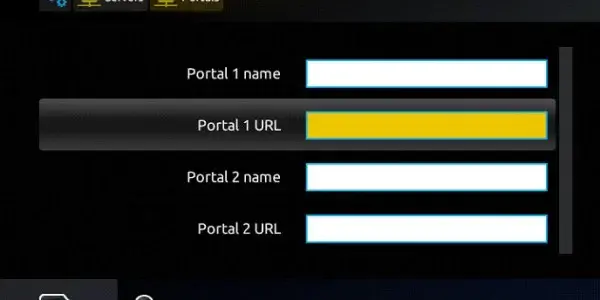
6. Select the Save option to play the TV channel playlist and stream them.
Alternatives
There are a few popular IPTV services that could easily replace your Sapphire Secure subscription.
Mom IPTV
Mom IPTV is an affordable IPTV provider with plans starting at $12.99 per month. It is an efficient IPTV provider that has popular TV channels from Russia, Spain, Portugal and more content. Moreover, users can watch IPTV content without buffering and freezing with support for AntiFreeze technology.
Geo IPTV
Geo IPTV is an IPTV provider streaming in high definition. If you are subscribed to it, users can watch over 9000 TV channels, 54000 movies, and 5200 series for users. The IPTV providers offer users a free trial of 24 hours. Other supported features include external players and EPG.
Popular IPTV
Get a Popular IPTV subscription to access IPTV content on multiple devices like Android, iOS, Firestick, Smart TV, and computer. Users can access IPTV content on multiple IPTV players with affordable plans. The IPTV service completes payments through PayPal and Cards.
Review
Sapphire Secure IPTV is supported on multiple devices as it offers an M3U URL. You can use any IPTV player you like. The service also offers the best features and additional connections. If you have any doubts about streaming IPTV content, reach out to the customer support team. You might be a little disappointed as the service doesn’t offer you VOD titles and Catchup TV features.
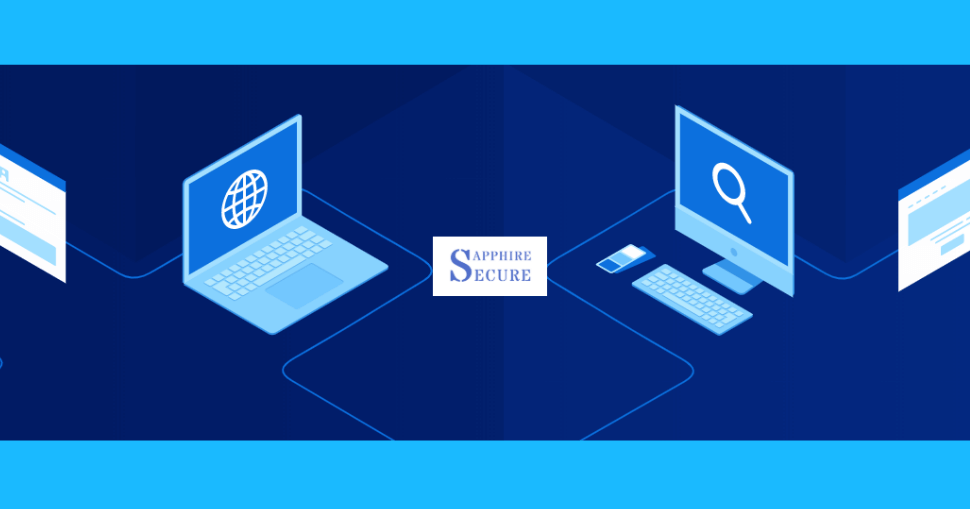


















Leave a Review