M3U URLs or Playlists, are the most popular terms in the IPTV service. The term is not difficult to understand as you think. M3U stands for MP3 URL. However, it is not an actual audio file. In technical terms, M3U denotes Moving Picture Experts Group Audio Layer 3 Uniform Resource Locator.
It gives the playback information of the audio and video files to IPTV players. This text-format computer file helps you stream IPTV media content on various streaming devices. To know more about M3U files, this article will help you with that.
What is the M3U URL File?
A M3U URL is a text file that stores all the details of a multimedia file in the playlist format. It is used to stream audio or video files and TV channels through the internet. The M3U URLs you can find on several platforms will have a few similarities and differences.
The number followed by #EXTINF is the length of audio in seconds. If you find -1 next to #EXTINF means the audio had been streamed online, but the length is not set.
Next, you will find the URL title displayed on the media player. The next section of the URL is the location of the file. So whenever you create an M3U URL, ensure you have the proper syntax.
Supported Programs to Play M3U files for Various Platforms
Apart from the numerous M3U players, the below-mentioned programs can handle M3U files efficiently.
| Operating System | Compatible Programs |
| Android | VLC for Android |
| iOS | VLC for Mobile |
| Windows | Microsoft Groove Music Windows Media Player VLC media player Nullsoft WinampClementine |
| Mac | VLC media player Songbird Clementine Nullsoft Winamp |
| Linux | VideoLAN VLC player Clementine |
How to Create an M3U URL
The VLC Media Player and iTunes can also be used to create an M3U playlist of audio and video files on your device.
Create M3U Playlist using VLC
1. Open the VLC Media Player on your device.
2. Click the View tab next to Tools.
3. Select Playlist and right-click on the window.
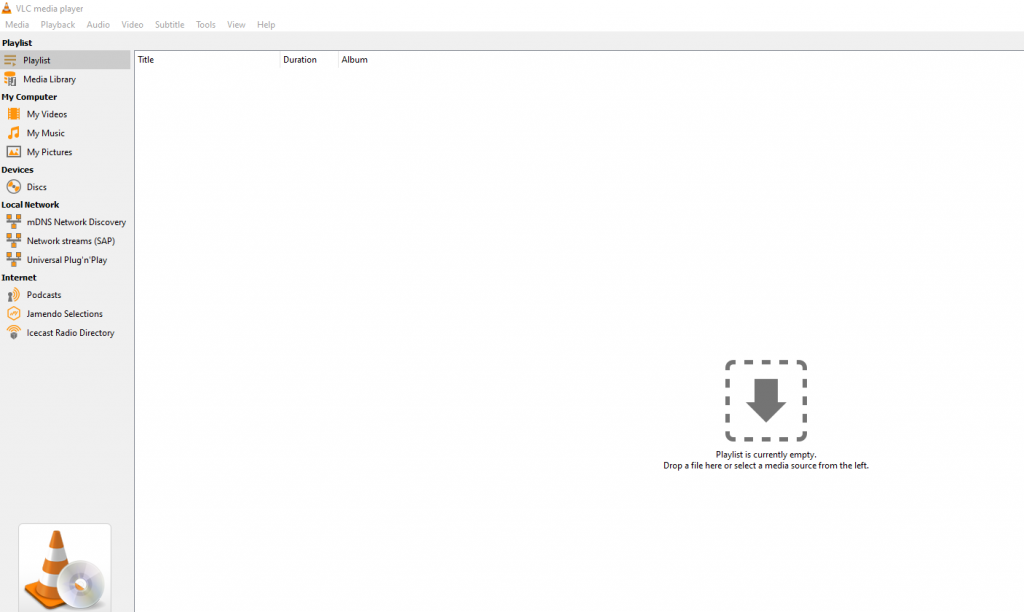
4. Click Add File or Add Folder and locate the files.
5. Arrange the order and press the Ctrl + Y keys on the keyboard.
6. Choose the file location and rename the file.
7. Save the file type as M3U Playlist.
8. Finally, tap the Save button to create the playlist.
Create an M3U Playlist using iTunes
1. Locate iTunes on your device.
2. Navigate to Playlists and click the + icon.
3. Select New Playlist, and tap Add To to locate the audio files.
4. Next, click the File tab and choose Library.
5. Tap Export Playlist and select the folder to create the Playlist.
6. Name the folder and set the file type as M3U Files.
How to Edit or Convert an M3U URL
Remember, you cannot convert the M3U file to different formats like MP3 and MP4. Since the M3U URL is a text file, you can edit it with the help of text editors like Notepad. After downloading the M3U URL, you can open it on the Notepad app on your device.
Then, remove the unwanted files or channels from the playlist. Once the files are deleted, you can save them to another playlist. Now, you can use the customized URL to stream your favorite content.
How to Use an M3U URL
VLC Media Player is the most commonly used IPTV player to use the M3U URL. Many prefer using IPTV on VLC Media Player as it supports different file formats like M3U8, XSPF, IFO, WVX, ASX, and more. As mentioned previously, M3U URLs are used by most IPTV users to stream the content provided by the service providers. Follow the below steps to use the M3U URL with the VLC Media Player.
1. Locate the VLC Media Player on your device.
2. Tap the Media tab at the top left corner.
3. Select Open Network Stream from the menu that appears on the screen.
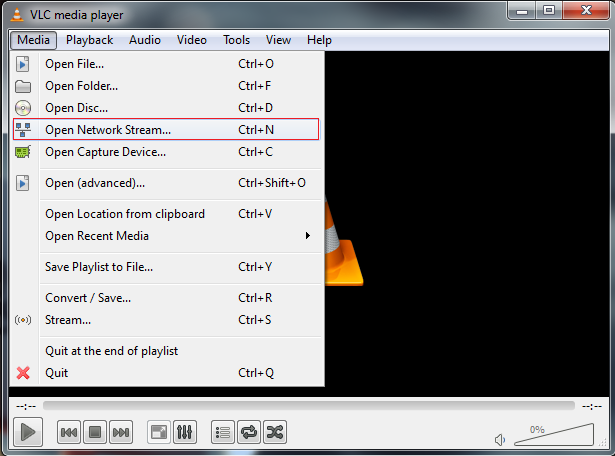
4. Click the Network tab and provide the URL provided by the service provider.
5. Hit the Play button to start using the M3U files.
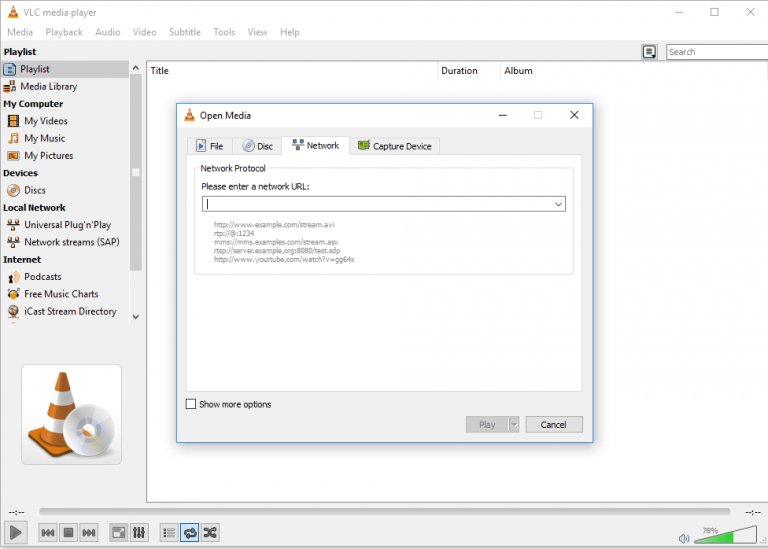
You can use the M3U URLs on all devices, including Android and iOS devices, smartphones, smart TVs, MAG Box, Roku, STB Emulators, and more. Apart from the VLC Media Player, you can use any of the popular IPTV M3U Players that support M3U URL to access your IPTV content.
Use M3U URL with iTunes
The next familiar method to use the M3U audio URL is iTunes. All you need is a strong network connection. If your network connection is weak, it will take some time to load your playlist. To use the URL with iTunes,
1. Launch iTunes on your device.
2. Click the File tab and select Open Stream.
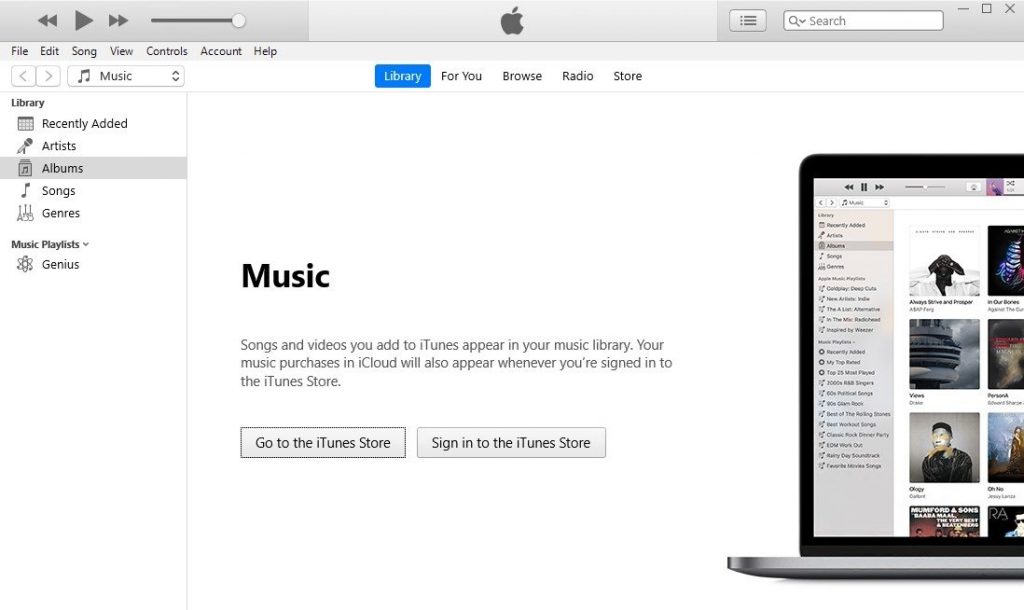
3. Now, a popup window will appear on the screen.
4. Paste the URL in the provided box.
5. Go to the Internet Songs section to play the audio songs.
Extended M3U Directives
Some additional directives are introduced in the extended M3U. They start with the number sign (#) character and end with the colon (:) if they have parameters. A list of directives for extended M3U with examples is given below.
| Directive | Description | Example |
|---|---|---|
| #EXTM3U: | EXTGRP: Foreign Channels | #EXTM3U |
| #EXTINF: | Used for track information and additional properties as key-value pairs | EXTINF:123, Artist Name – Track Title artist – title.mp3 EXTINF:123, Artist Name – Track Title artist – title.mp3 |
| #EXTENC: | Text encoding. It must be the second line of the file | EXTENC: UTF-8 |
| #PLAYLIST: | Playlist title | #PLAYLIST: Music TV |
| #EXTGRP: | Begin named grouping | EXTGRP: Foreign Channels |
| #EXTART: | Album artist | EXTART: Various |
| #EXTGENRE | Album genre | EXTGENRE:Jazz Fusion |
| #EXTALB: | Album information and title in particular | EXTALB: Album Title (2009) |
| #EXTBYT: | File size in bytes | EXTBYT:34124 |
| #EXTIMG: | EXTGRP: Foreign Channels | cover, logo, or other image |
| #EXTM3A | Playlist for tracks or chapters of an album in a single file | EXTM3A |
| #EXTBIN: | Binary data follows, usually concatenated MP3s | EXTBIN: |
Best IPTV M3U Players
You may subscribe to any of the best IPTV providers, but it is important to choose the most efficient IPTV Player to stream M3U files offered by your particular provider. Since there are numerous best M3U Players available on the internet, here we’ve discussed some top-rated players for your reference.
XCIPTV Player
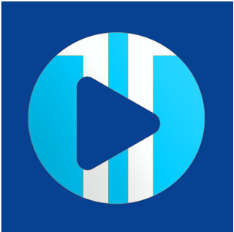
To stream your IPTV playlist, XCIPTV Player could be the finest choice over other IPTV players available in the market. Due to its built features like Catchup, EPG, Multi-screen, Restore, and many more, this player offers sophisticated navigation while watching our favorite content. Fortunately, you can access its features for free of cost as XCIPTV is a free IPTV player.
Compatible Devices: Android, Firestick, Windows & Mac PC, Smart TV, LG/Samsung Smart TV
Perfect Player
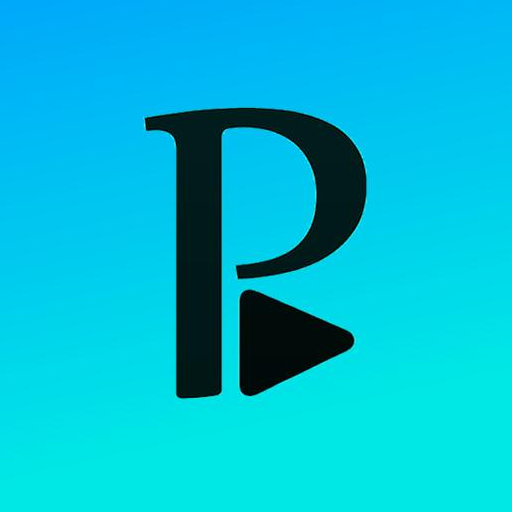
Perfect Player allows you to stream an M3U playlist for free with a lot of features and advanced channel list management. At the same time, it is one of the best media players for XSPF files too. For free of cost, Perfect Player offers features that are equal to premium versions. It comes with some useful features like PIP Mode, EPG, Channel scanning, multi-language support, and so on.
Compatible Devices: Android, Firestick, Windows & Mac PC, Smart TV
IPTV Smarters

If you are looking for a feature-rich IPTV provider, Smarters Player will be a good choice to play M3U files. Though it is a free IPTV Player, IPTV Smarters Player is one of the premium-like platforms that offers jaw-dropping features. It has a unique and user-friendly interface that gives a hassle-free experience while using the player.
Compatible Devices: Android, Firestick, Windows & Mac PC, Smart TV
Frequently Asked Questions
Like M3U, M3U8 is also a file extension for accessing audio/video file formats. Users can use this file on an IPTV player to stream the multimedia content.
You have to follow the below navigations to open M3U files in the Chrome browser.
Right-click on the M3U URL → Download it → Right-click on the downloaded file name → Select Always Open files of this type.



















Leave a Review