Are you looking for ways to stream your favorite content from an IPTV provider? If so, Ymax IPTV is the best IPTV Player that you can try. It can handle the M3U URL and Xtream Codes API without any buffering issues. The player has built-in Parental Control Support.
You can install this IPTV player on all mainstream media streaming devices. The IPTV Player comes with an intuitive and user-friendly interface with EPG support for live TV.
It is important to note that this IPTV Player doesn’t offer any playlist or channels to stream. However, it includes Auto-Resume Compatibility and also ensures the security and privacy of your device.
Key Specs
- Supported Playlist Formats: M3U file and Xtream API
- EPG support: Yes
- External Players: Yes
- Chromecast Support: No
- AirPlay Support: No
Pricing
Ymax IPTV is a free IPTV player. So, there is no subscription plan to install and access all its features for free of cost.
Is Ymax IPTV Legal?
Yes, Ymax IPTV is legal to use.
IPTV Players are completely legal and safe to use as they don’t provide any IPTV content to stream. It works as a medium to play the source media, such as the content from IPTV providers. However, when IPTV players are used for IPTV streaming, there are higher possibilities for the user to watch unverified IPTV services and their offerings, resulting in copyright infringement and other legal issues. However, relying on a VPN keeps you away from such legal issues. Therefore, we recommend using NordVPN, the best VPN for streaming IPTV in the market with rich features and stable connectivity, while using IPTV Player.

Supported Devices for Ymax IPTV Player
 |  |
 |  |
Install Ymax IPTV on Android Devices
The Ymax IPTV app is not available in the Google Play Store, so you need to install its APK file from the available source.
1. On your Android Smartphone, enable unknown sources to install apps from third-party sources.
Go to Settings → Apps → Chrome → Install unknown apps → Toggle the button on Allow from this sources.
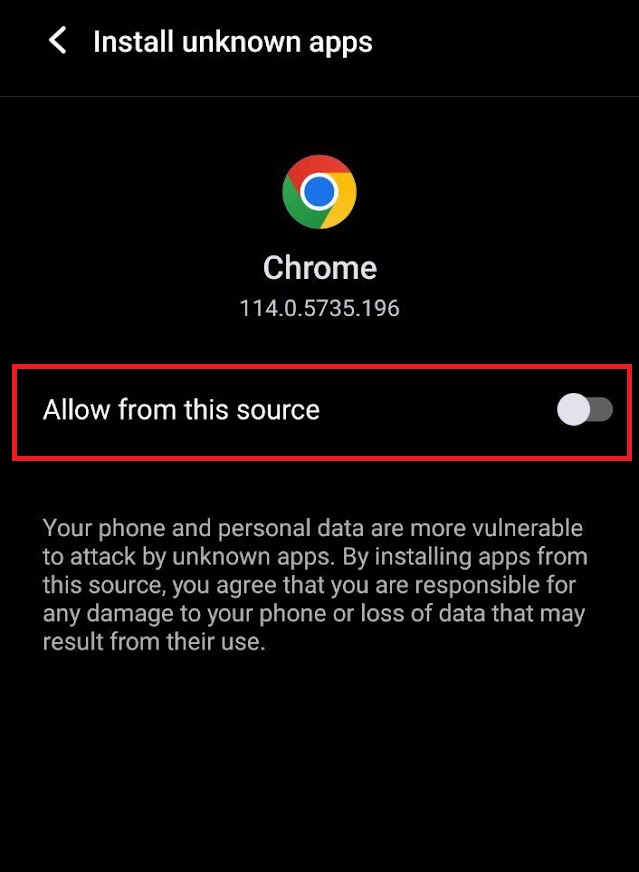
2. Open a web browser and download the Ymax IPTV APK file from a reliable website.
3. Run the downloaded file and tap on the Install button.
4. After installation, launch the app and enter the IPTV Playlist URL that you received from the IPTV provider.
5. Now, choose the TV content from the list and start streaming.
Install Ymax IPTV on Firestick
This IPTV Player app doesn’t have native support for Firestick. To get the app that is not available on the Amazon App Store, you need to sideload it using the Downloader app on Firestick.
1. First of all, install Downloader on Firestick from the Amazon App Store.
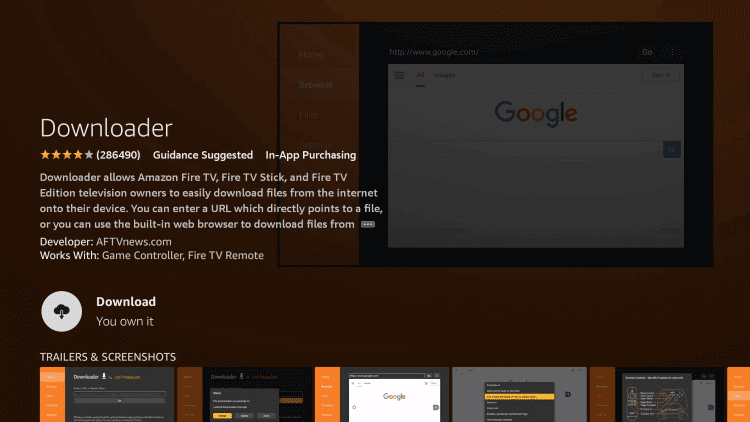
2. Now, enable the unknown source setting for Downloader to sideload an APK file.
- Open Settings → Choose My Fire TV → Click on Developer Options → Choose Install Unknown Apps → Select Downloader → Enable the feature.
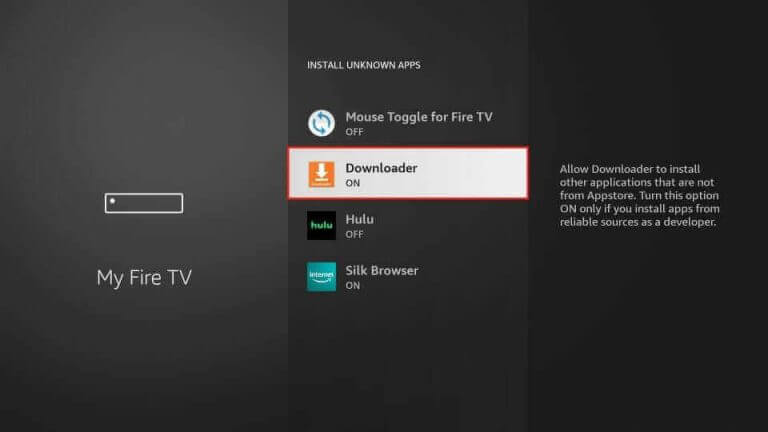
3. Return to the main screen and enter the Ymax IPTV Player APK URL in the required box.
4. Click on Go and download the APK file.
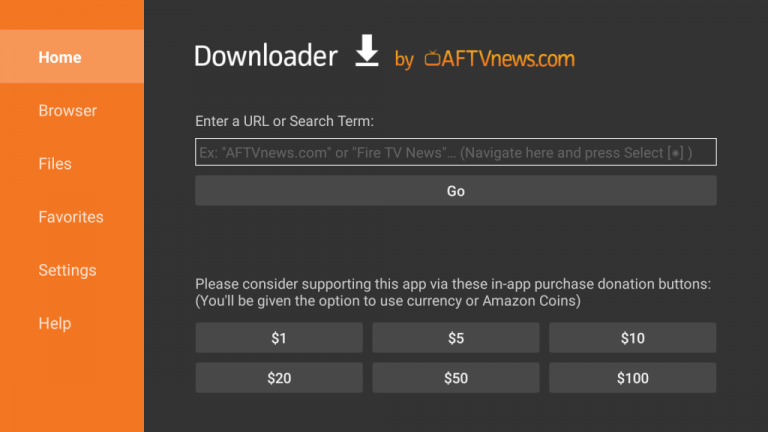
5. Open the APK file and hit the Install button.
6. After installation, click the Open button to launch the app.
7. Add the Xtream Codes of your playlist on the home screen and stream the media content.
Install Ymax IPTV on Windows and Mac PC
Ymax IPTV is natively not available on the Windows and Mac Stores. You need to install it with the help of Bluestacks Android Emulator.
1. Open a web browser on your PC and download the Ymax IPTV APK from a legitimate website.
2. Visit the BlueStacks official website and install the emulator.
3. After installation, launch the emulator and sign in with your Google Account.
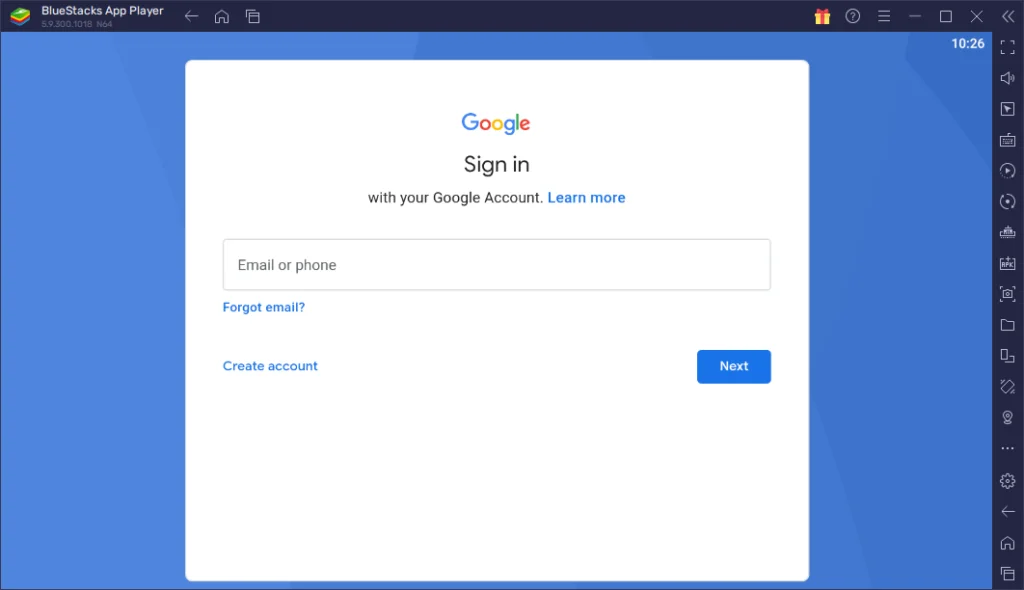
4. On the right pane, click the Install APK icon.
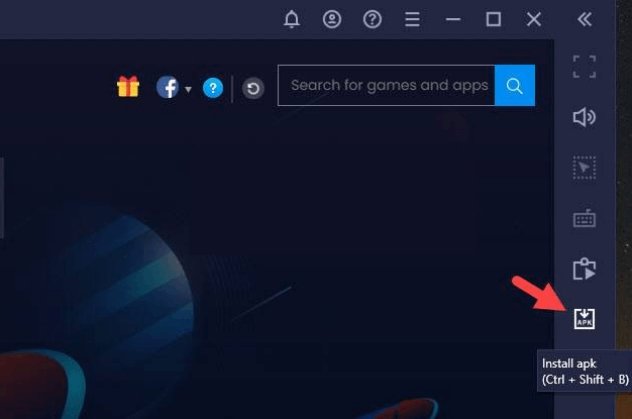
5. Locate the APK file and tap the Install button.
6. Once the app is installed, hit Open to launch the app.
7. Add the playlist and start watching the content on your Windows or Mac PC.
Install Ymax IPTV on Android TV
If you are an Android TV user, then you can use a USB drive and a PC to install the IPTV Player app.
1. On your Smart TV, head to Settings → Security & Restrictions → Device Preferences → Enable Unknown Sources.
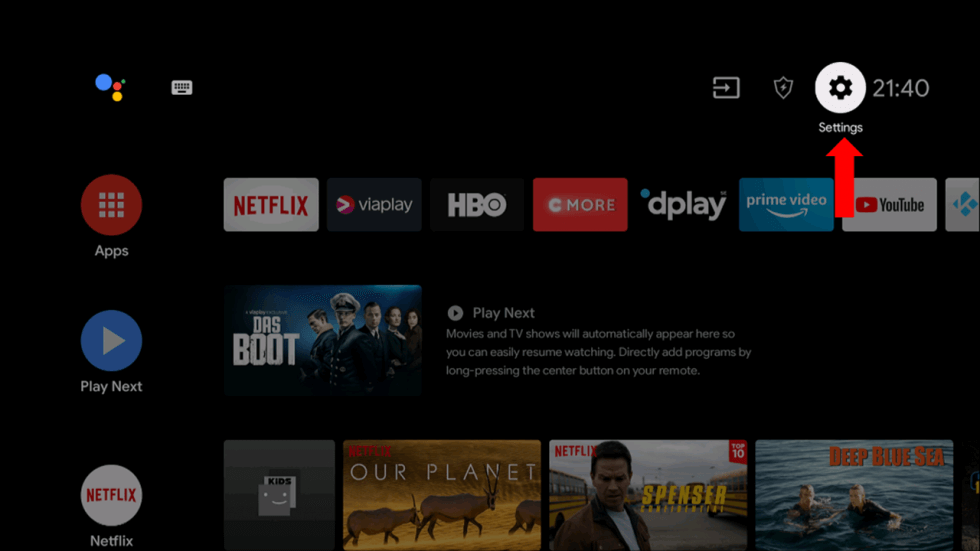
2. Launch a web browser on your PC and download the Ymax IPTV APK from a reliable website.
3. Copy the downloaded APK file to a USB drive and connect the USB drive to the USB port on your Smart TV.
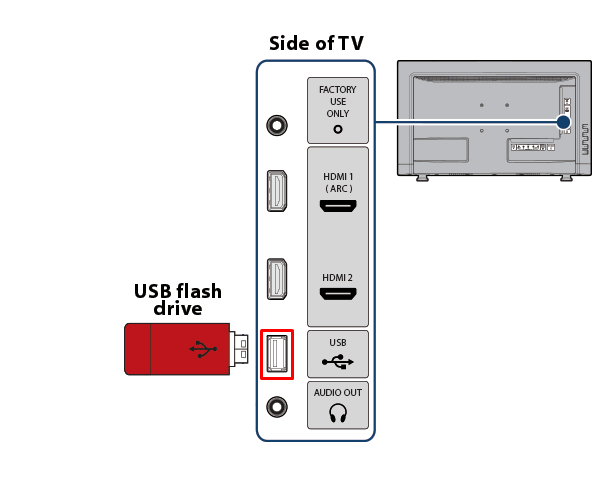
4. Launch the File Manager on Android TV and run the file that you have copied.
5. Open the app on your Smart TV after installation and add the playlist to start streaming the content on your Smart TV.
Alternatives
You can try the IPTV players mentioned here as alternatives to the Ymax IPTV Player and access the Xtream Codes of different IPTV service providers.
| Player | Supported Formats | Pricing | EPG Support | Supported Devices |
|---|---|---|---|---|
| Empire IPTV | Xtream Codes API and M3U Playlists. | Free | Yes | Android, Firestick, Windows & Mac PC, and Smart TV |
| Infinity Play IPTV | Xtream Codes and M3U Playlists. | Free | Yes | Android, Firestick, Windows & Mac PC, and Smart TV |
| Eva IPTV | Xtream Codes and M3U file format. | Free | No | Android, Firestick, Smart TV, Windows, and Mac PC |
Review
For two months, we’ve been using the Ymax IPTV to stream the IPTV content. It is pretty cool in terms of interface and efficient in streaming the content without any hassles. Unlike other players, this player keeps updating its functionalities to improve our experience. Also, it gives us the chance to earn money by watching our favorite media content from any IPTV playlist. So, you can go for this platform if you’re looking for an IPTV player.



















Leave a Review