Tuga IPTV is a subscription-based IPTV service provider. It has over 1,000+ live TV channels, and more. This IPTV has stable servers that allow you to stream non-stop without any interruption in the middle. It also gives you +99% online Time. You can stream the content in different video qualities like LB, SD, HD, and FHD. The channels that Tuga IPTV offers are divided based on categories like Music, Entertainment, Lifestyle, News, Sports, Kids, and more. It supports devices like Android, Firestick, Smart TV, and more.
Subscription Price
The following subscription plan is for devices like Smart TV, Android Box, PC, Tablet, Smartphone, MAG box, and Emulators.
| Plan | Channels | Quality | Price |
| 1 Month | 1000+ Channels | SD, HD, and FHD | €10 per month |
| 3 Months | 1000+ Channels | SD, HD, and FHD | €25 for 3 months |
| 6 Months | 1000+ Channels | SD, HD, and FHD | €35 for 6 months |
| 1 Year | 1000+ Channels | SD, HD, and FHD | €50 for 12 months |
How to Sign Up for Tuga IPTV
1. From any of your devices, go to the browser.
2. Enter Tuga IPTV on the search bar and choose the official website.
3. Scroll down to the Subscription section. Choose the plan you want, and select Join.
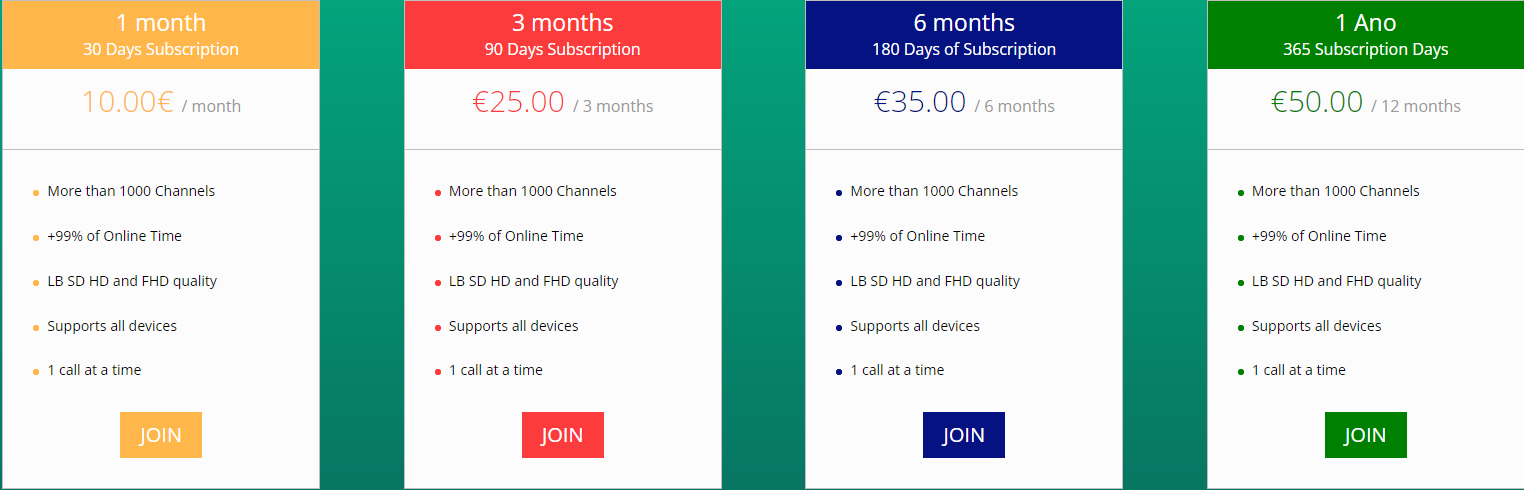
4. Click on Continue on the To set up page.
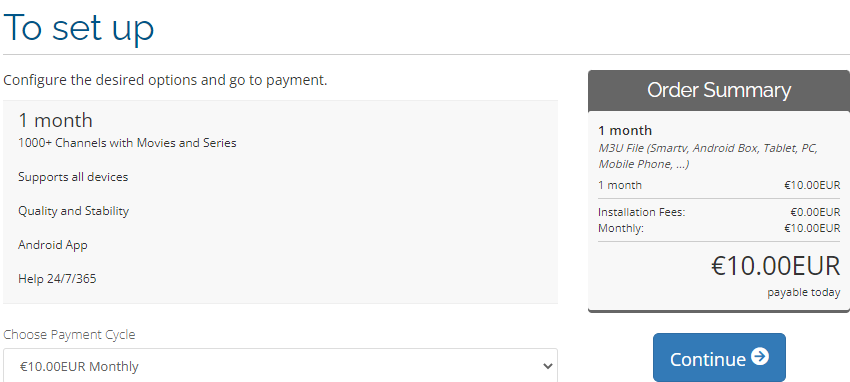
5. On the Review & Pay page, select Finalize.
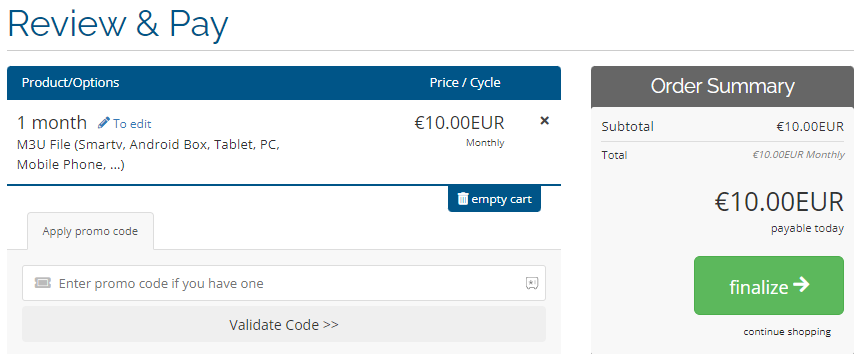
6. On the Finalize page, fill in all the necessary details like Name, Address, Password, Payment Details, and more.
7. Click on complete order to finish the subscription process.
8. Once you have subscribed for the IPTV, your account details will be sent to you via mail.
How to Install Tuga IPTV on Streaming Devices
The Tuga IPTV is compatible with
Install Tuga IPTV on Android Devices
1. Turn on your Android device and select Settings.
2. Click Security and enable Unknown Sources under Device Administration.
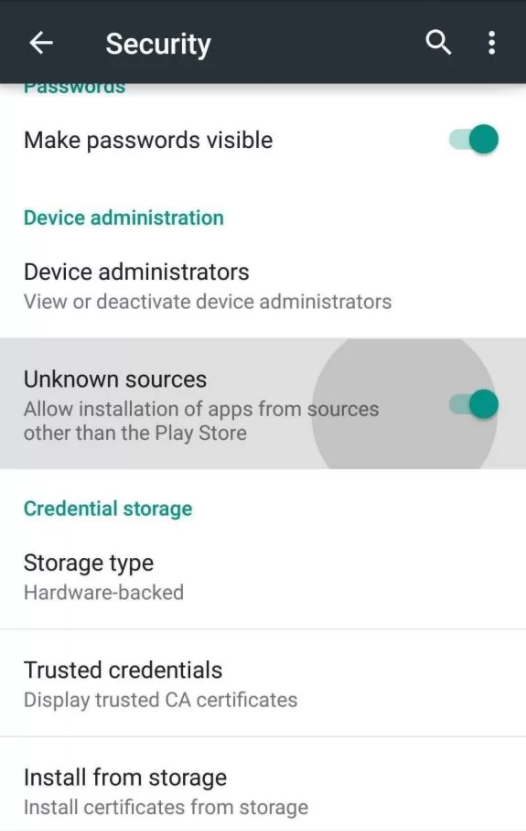
3. Go back to the home screen and select the browser.
4. Enter the Tuga IPTV apk on the search bar.
5. Choose a trusted website from the results and select Download to download the IPTV apk on your device.
6. Click on the downloaded file and select Install.
7. Wait for the installation to finish and open the IPTV app.
8. Type your IPTV account details and select Sign in.
9. Enjoy streaming the content available on the IPTV on your Android device.
Download Tuga IPTV on Smart TV
1. Select the browser on your PC and enter the Tuga IPTV apk.
2. Download the IPTV apk file from a reliable website.
3. Connect a USB Drive on your PC and move the IPTV apk file.
4. Disconnect the USB from the PC and connect it to the USB port on the Smart TV.
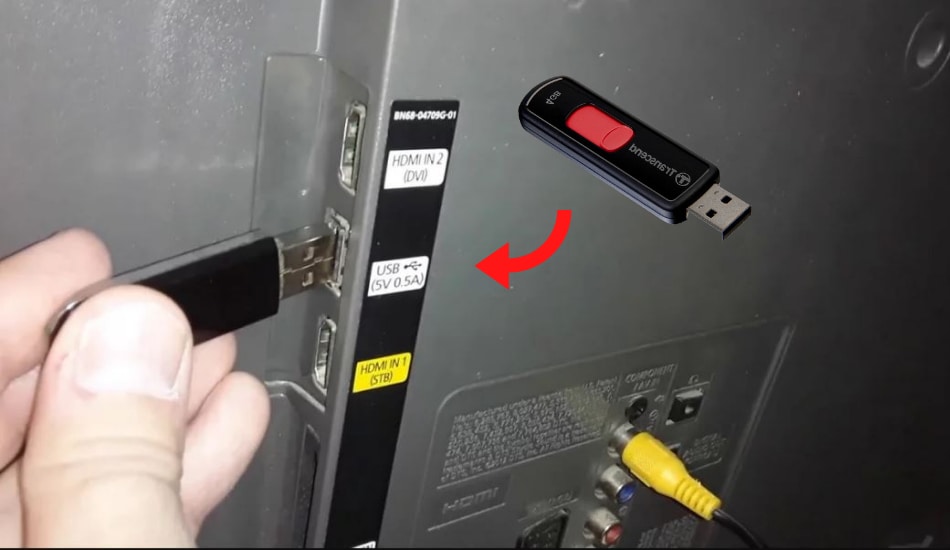
5. On your Smart TV, select Settings on the home screen.
6. Click on Device Preferences and choose Security & Restrictions.
7. Select Unknown Sources and enable it so that you can install apps from unknown sources.
8. Now, move the IPTV apk file from the USB to the TV.
9. Open the IPTV file and select Install.
10. Once the installation is done, launch the IPTV app.
11. Enter your IPTV account credentials and start streaming your favorite IPTV content on Smart TV.
Get Tuga IPTV on Amazon Firestick
1. Switch on your Firestick device and on the home screen, select the Find tab.
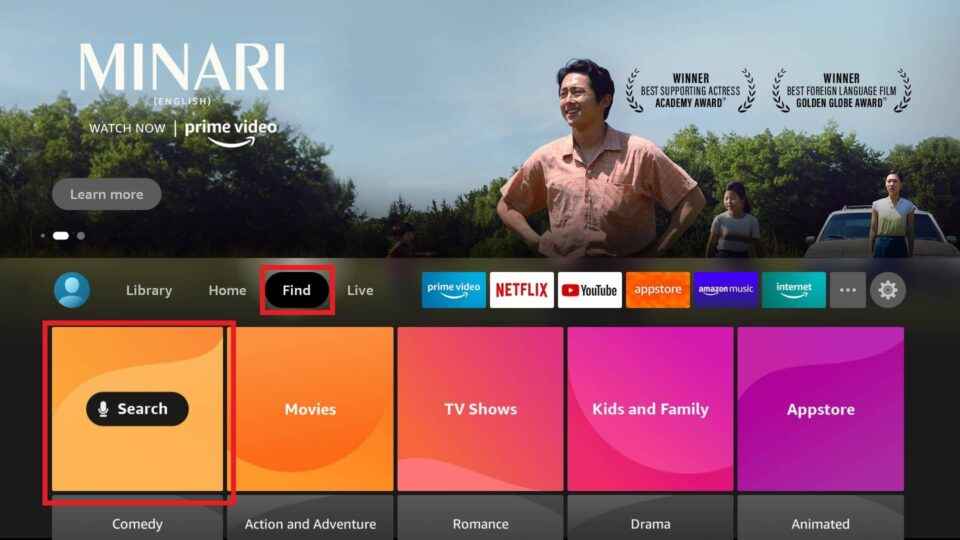
2. Select Search and enter Downloader on the search bar using the on-screen keyboard.
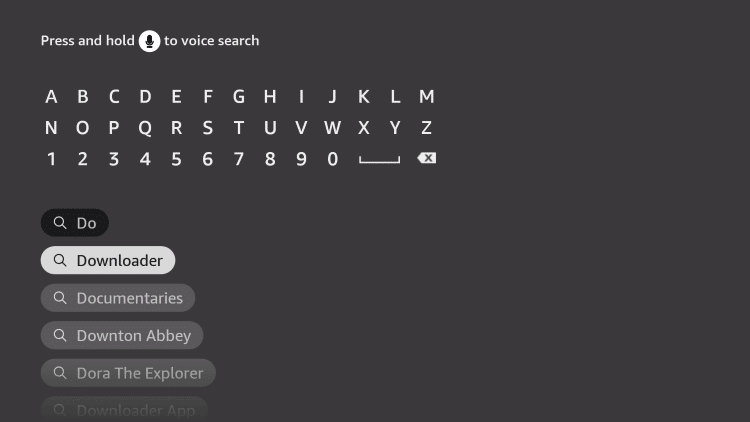
3. From the suggestion list, choose the Downloader app and select Download to install the app on Firestick.

4. Press the Home button on your Firestick remote to go back to the home screen.
5. Select Settings and click on My Fire TV.
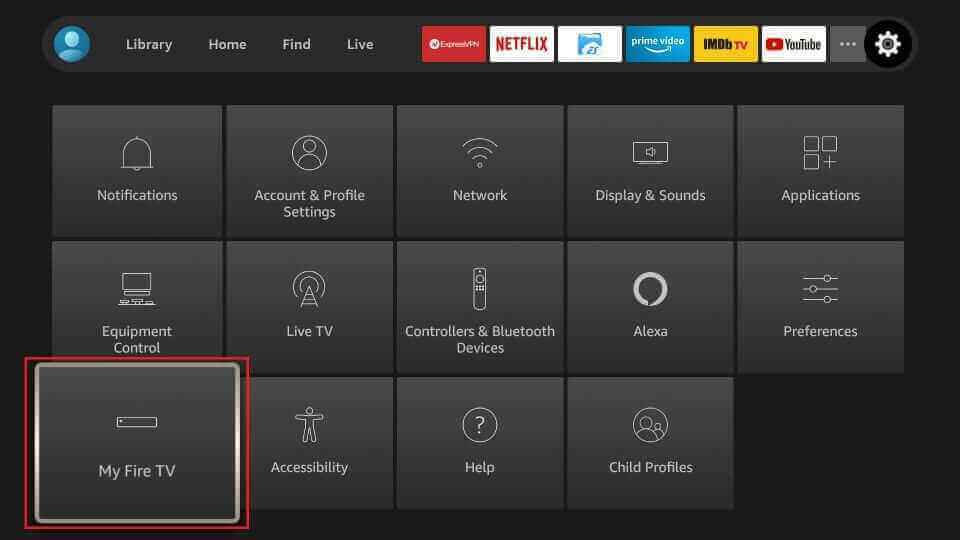
6. Click Developer Options and select Install Unknown Sources.
7. Choose the Downloader app and turn on the toggle so that downloader allows the installation of apps from unknown sources.
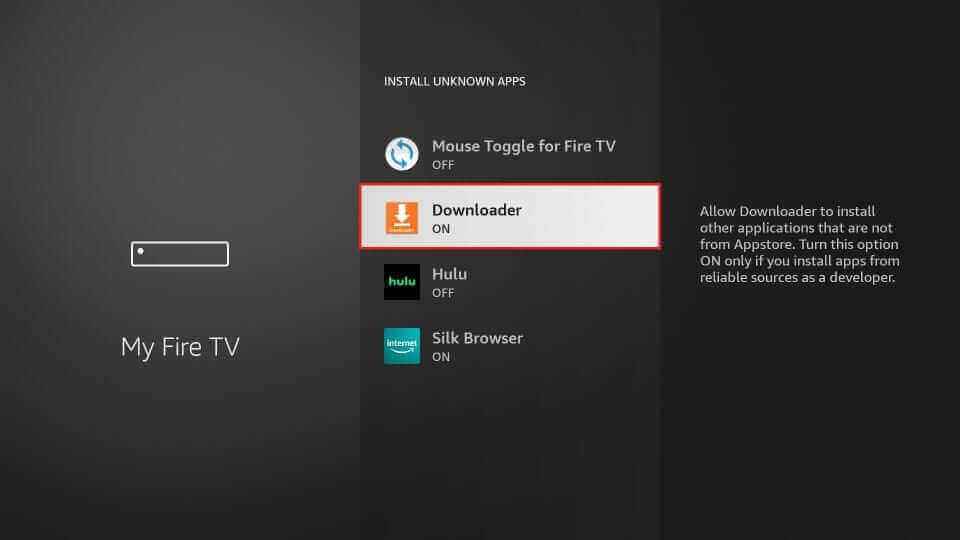
8. Launch the Downloader app and enter the URL of Tuga IPTV in the URL box.
9. Click on Go, and the app will be downloaded on your device.
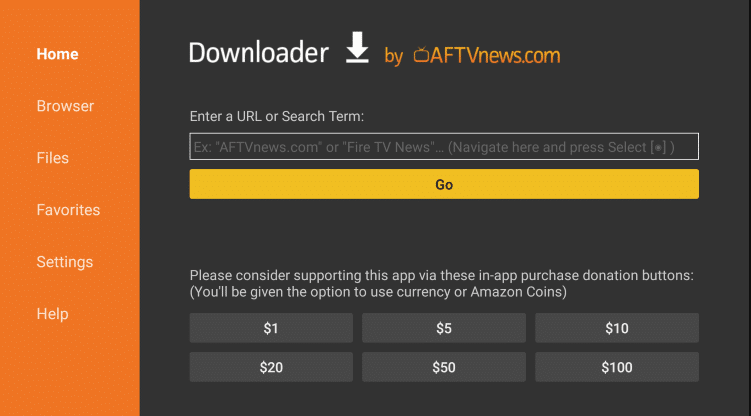
10. Select Install to install the IPTV app on the Firestick device.
11. Open the IPTV app and type your IPTV account details.
12. Click on login and enjoy streaming the IPTV content.
Stream Tuga IPTV on Windows and Mac PC
1. Turn on your Windows or Mac PC and click on the browser.
2. Download the IPTV apk file from a trusted website.
3. Click on the search bar and enter BlueStacks.
4. Choose the BlueStacks official website and select Download to download the Android Emulator on your PC.
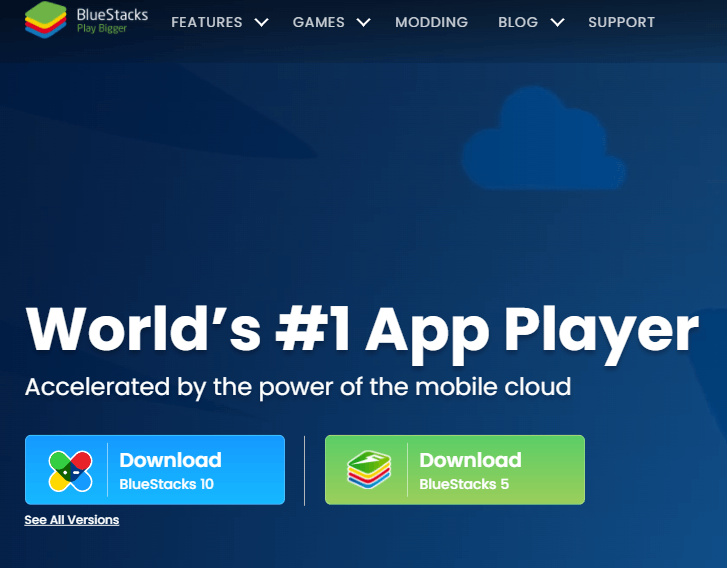
5. Double-click on the downloaded file and select Install.
6. Once the installation is done, open the BlueStacks app.
7. Sign in using your Google account and select the Install Apk icon on the right-side toolbar.
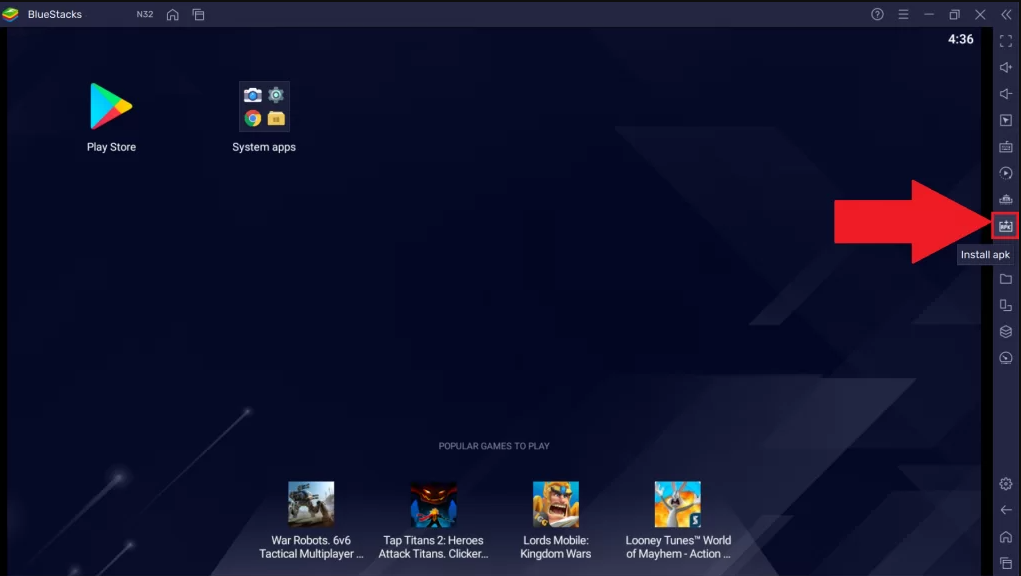
8. Choose the IPTV apk file and click on Open. The IPTV file will be installed on your BlueStacks device.
9. Launch your IPTV app and enter your IPTV credentials to sign in.
10. Select the content you like and enjoy streaming the content on your PC.
Watch Tuga IPTV on MAG Devices
1. Switch on your MAG device, and on the home screen, click on Settings.
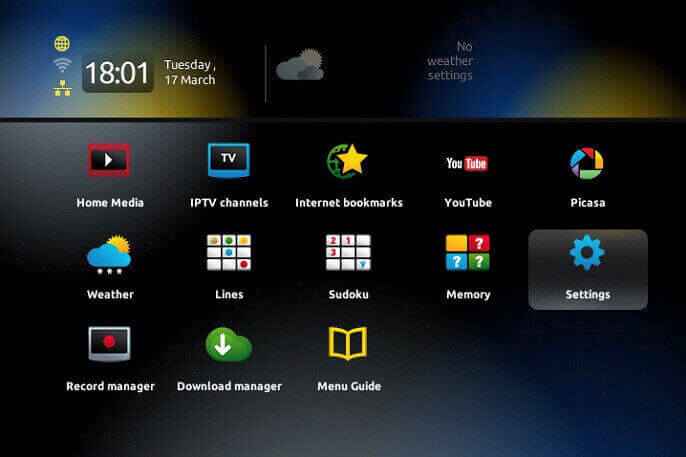
2. Click System Settings and select Servers.
3. Select Portals and enter the portal name and URL of Tuga IPTV.
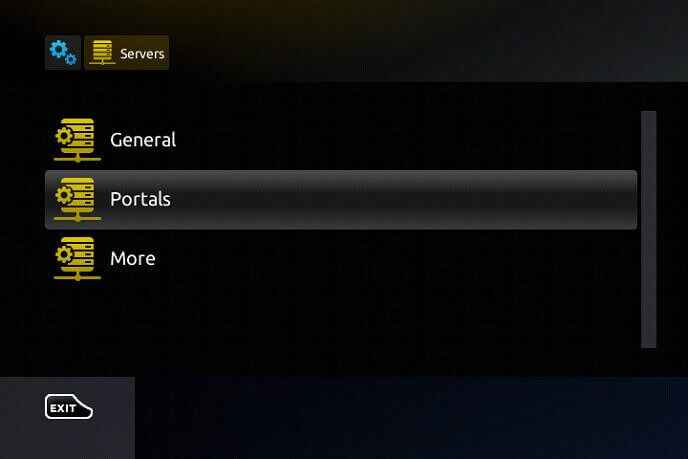
4. Click Save and enjoy streaming the IPTV content on your MAG devices.
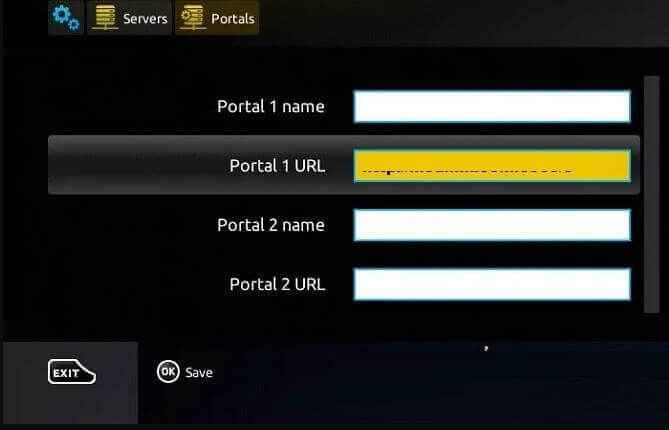
Review
Tuga IPTV is also one of the cheaper IPTV providers that are available for you to stream a lot of content. Subscribe to the IPTV and get the required account details. Install the IPTV on your device and use the credentials to stream the content. Also, when using IPTV make sure that your VPN is enabled so that you can remain anonymous when streaming the IPTV content.



















Leave a Review