Are you looking for an IPTV service for your devices? Then, you need to try getting a subscription with Sparrow IPTV. It is an IPTV service with one of the best collections of TV channels. For instance, you can watch more than 6000 live TV channels on this service. This lets you watch popular sports events along with news and entertainment shows. If you are a sports fan, you can watch all your favorite sports events streaming in HD. Also, you can watch them on devices like Android, Firestick, PC, and Smart TV at any convenient time.
Subscription
The Sparrow IPTV offers a wide range of subscription plans. You can choose them with the number of connections and duration.
| Subscription Plan | 1 Connection | 2 Connections | 4 Connections |
| 1 Week | $4 | $6 | – |
| 1 Month | $10 | $15 | $20 |
| 3 Months | $20 | $25 | $32 |
| 6 Months | $35 | $42 | $50 |
| 12 Months | $65 | $75 | $85 |
How to Sign Up with Sparrow IPTV
1. Go to the Sparrow IPTV official website.
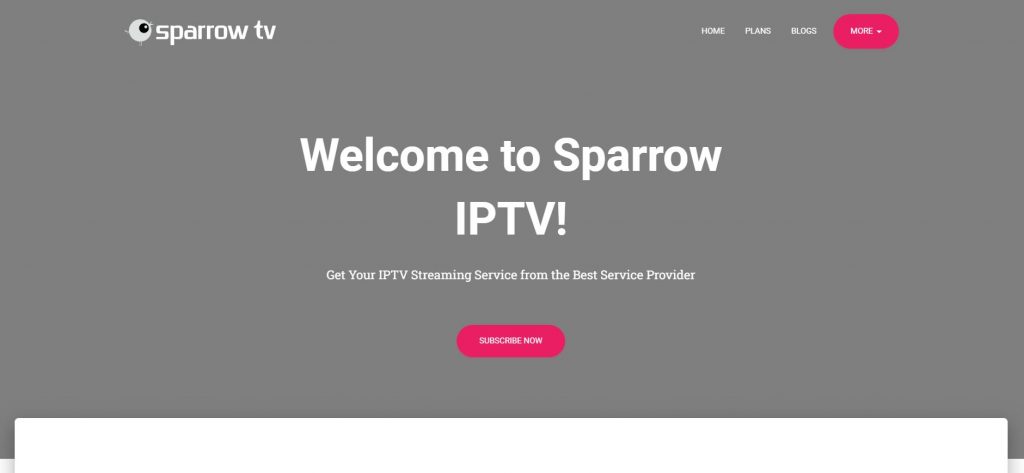
2. Scroll down to the Our Plans section of the web page.
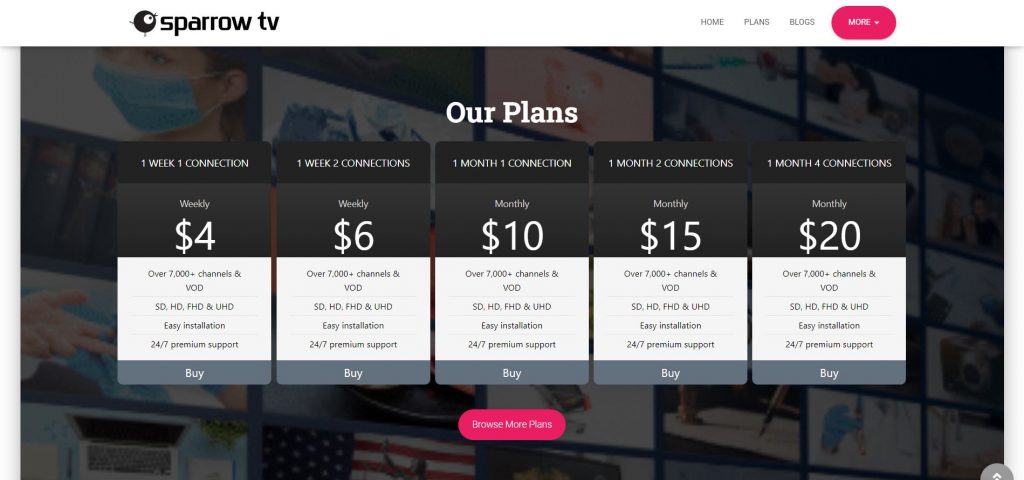
3. Click on the Browse More Plans button below the given plans.
4. On the next page, select the Buy button next to any available plan.
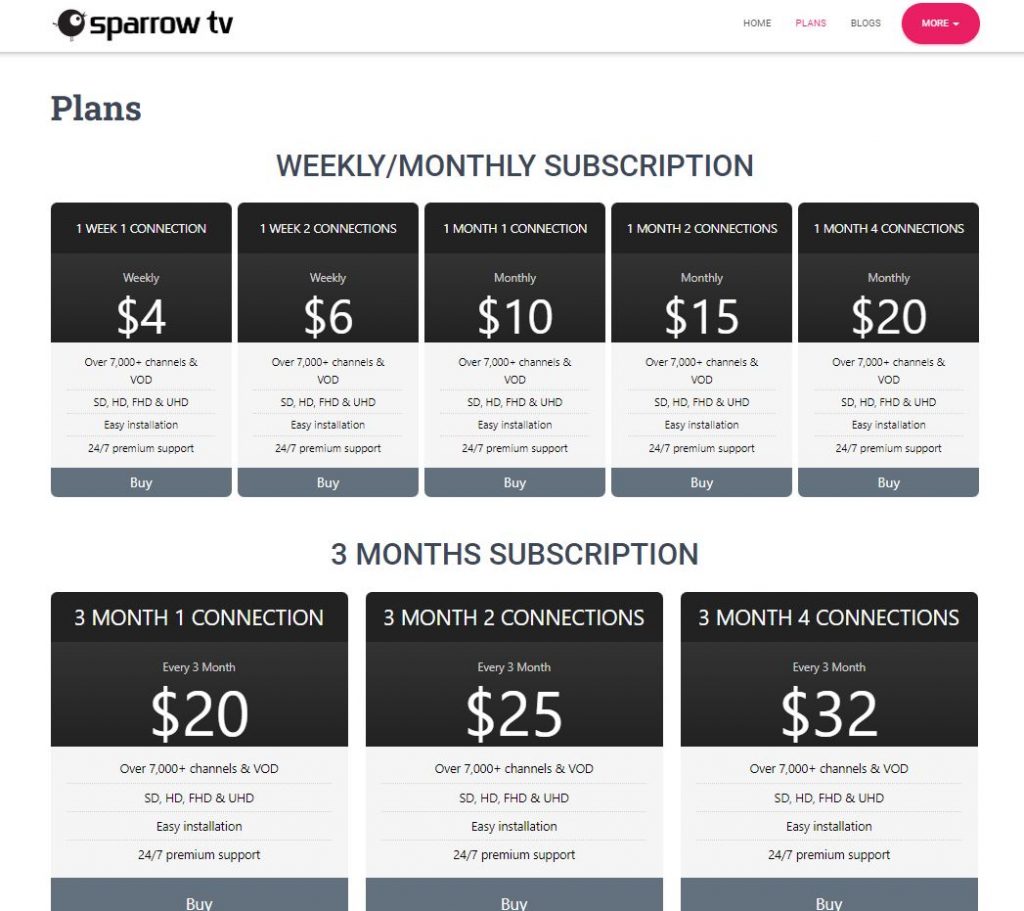
5. In the next screen, enter the necessary details in the given fields.
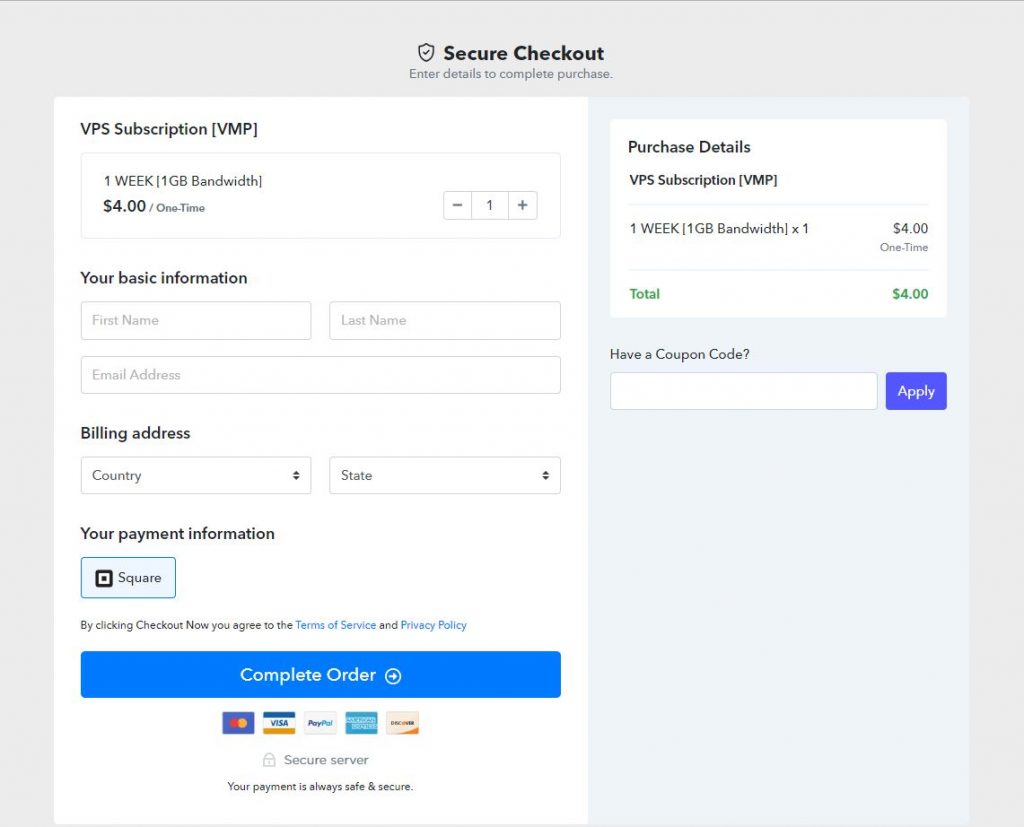
6. Also, provide the details for payment.
7. When you successfully sign up for your subscription, you can get the necessary details in the registered email.
How to Get Sparrow IPTV on Android Devices
1. On your Android device, open any web browser.
2. Download the Sparrow IPTV Apk file on your device from a reliable source.
3. Launch the Settings on the device.
4. Navigate to and select the Security option.
5. Tap Device Management followed by Unknown Sources.
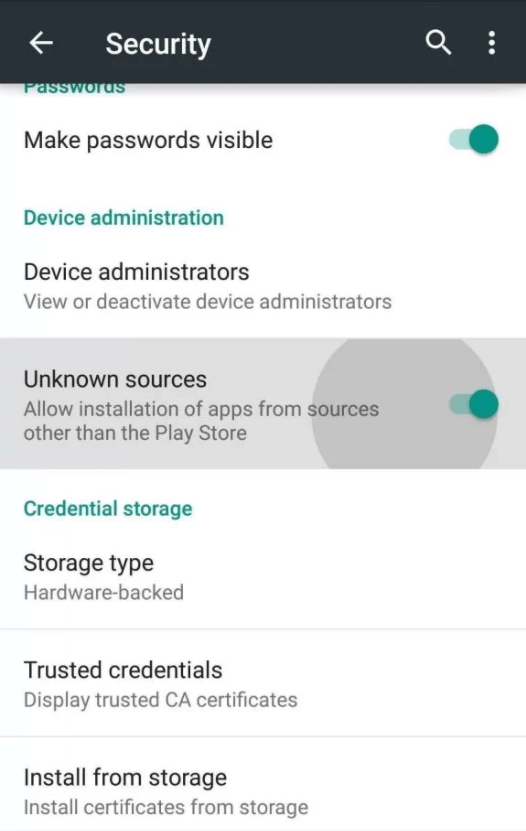
6. Now, open the IPTV Apk file on your Android device.
7. Install the IPTV app on your device and then open it.
8. Sign in to the service with the credentials of the subscription.
9. Finally, start streaming your favorite TV channels.
How to Install Sparrow IPTV Apk on PC
1. Open the web browser on your computer and search for Sparrow IPTV Apk.
2. Download the Sparrow IPTV APK file from a reliable source.
3. Also, downloader and install BlueStacks on your computer from the official website.
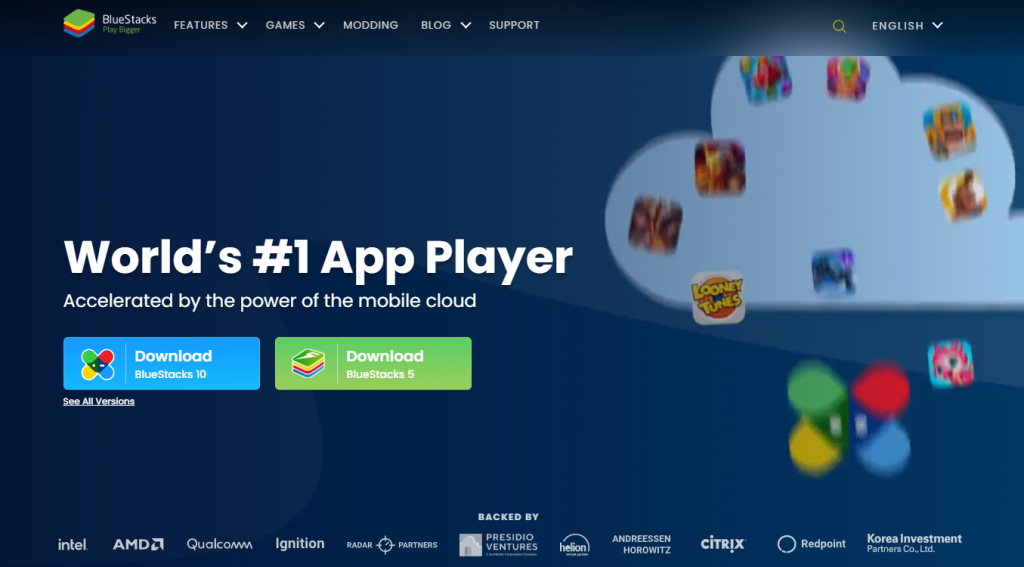
4. Open the BlueStacks emulator on your device.
5. Next, sign in to BlueStacks using your Google Account details.
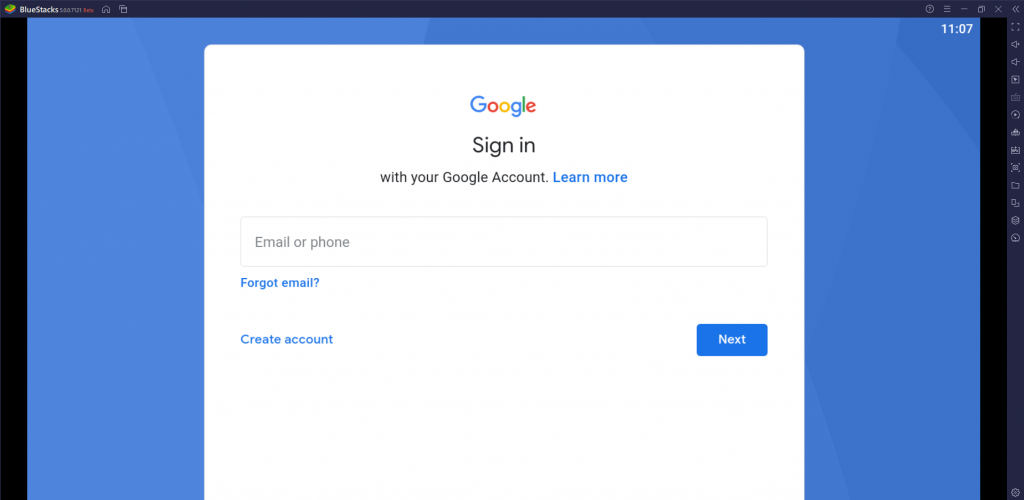
6. Select the Install APK option on the right side menu.
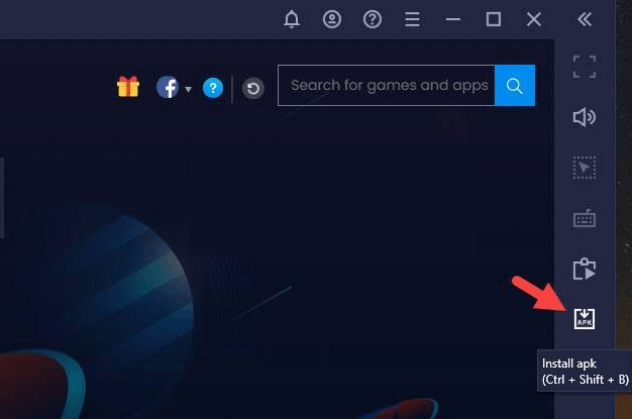
7. Locate the IPTV APK file on your device and then install it.
8. When the app installation is complete, open the IPTV app on your device.
9. Sign in to the app with the necessary account details.
10. In the end, you can enjoy watching the content on your Windows or Mac PC.
How to Get Sparrow IPTV on Firestick
1. On the Firestick home screen, click on the Find tab followed by the Search option.
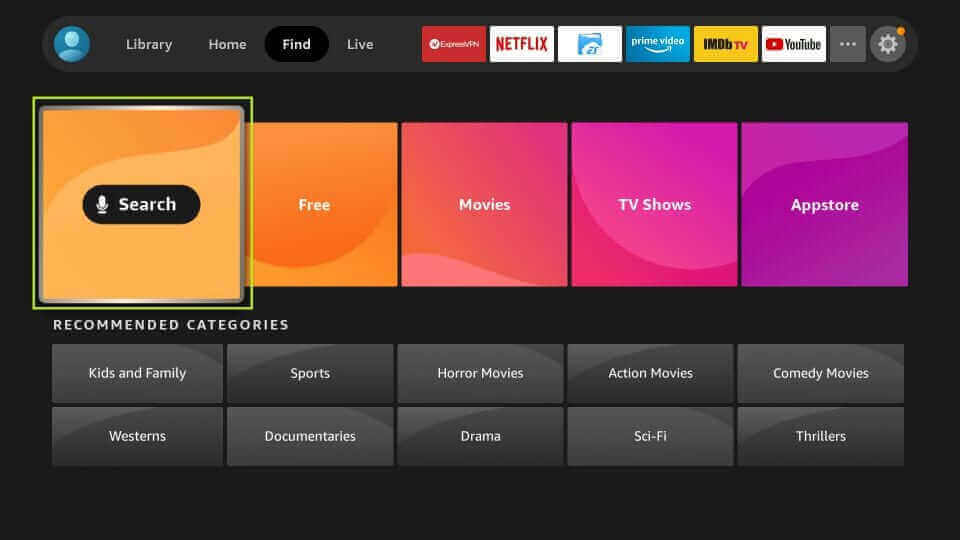
2. Next, search for the Downloader app and choose the app.
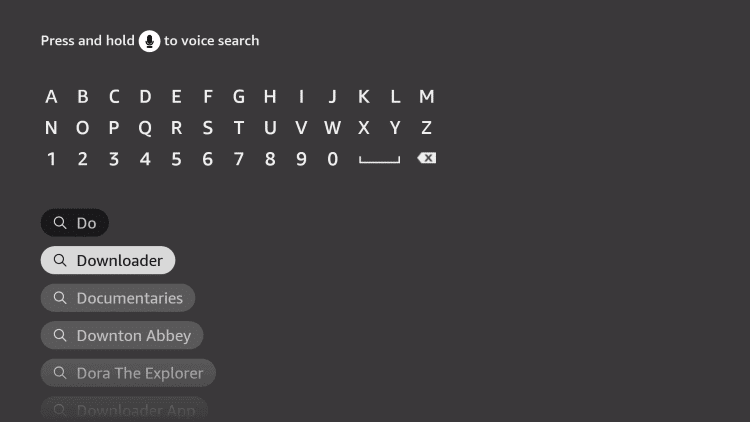
3. Click on the Download option to install the app on Firestick.
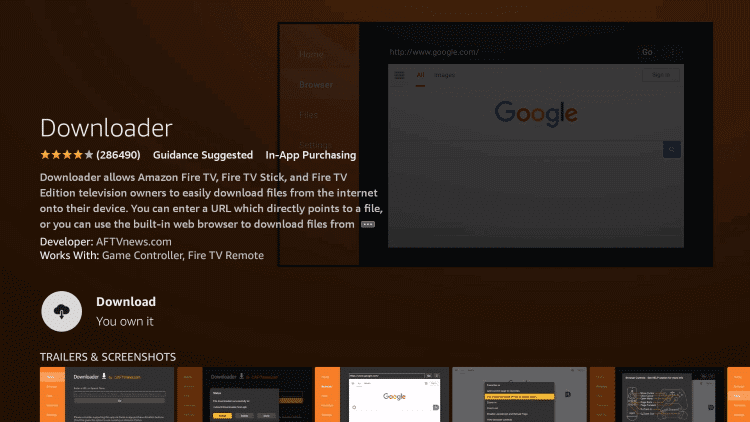
4. Move to the home screen and launch the Settings menu of your Firestick device.
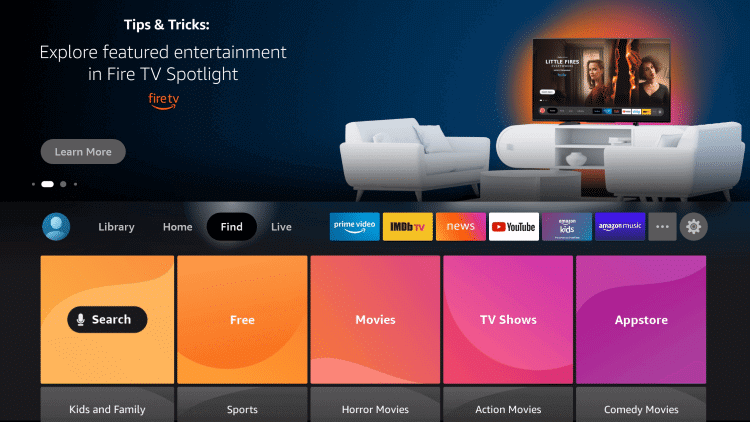
5. Select the My Fire TV tile on your screen.
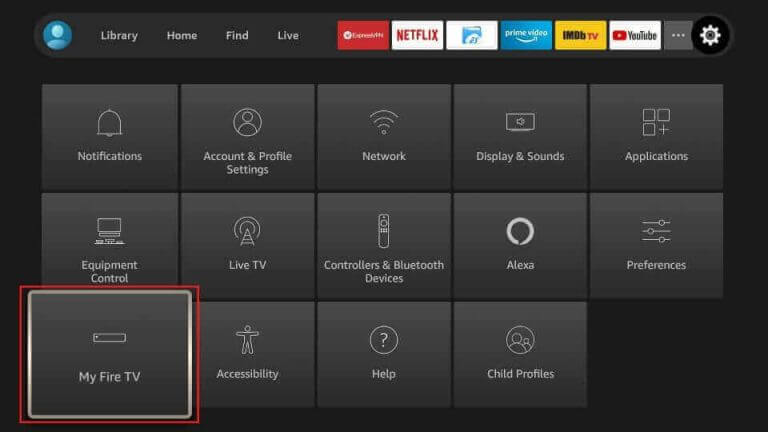
6. Choose Developer Options followed by the Install Unknown Apps option. Enable the Downloader app.
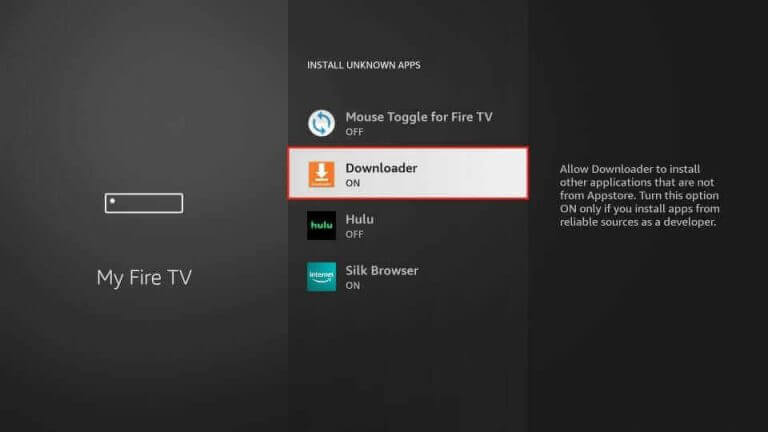
7. From the home screen, find the Downloader app and open it.
8. In the app, Search for the Sparrow IPTV APK file by providing the URL for the same and clicking on Go.
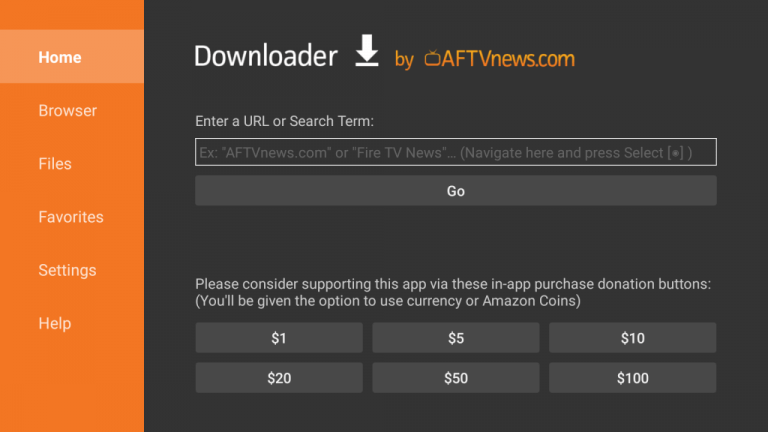
9. When you get the file on your device, click on the Install option.
10. Choose the Open button to launch the Sparrow TV app.
11. Log in to the app with the necessary credentials.
12. Finally, you can start watching TV channels on your service.
How to Get Sparrow IPTV on Smart TV
1. You need to start downloading the Sparrow IPTV APK file from a reliable source using your computer.
2. Copy the same APK file to a USB drive.
3. Connect the USB drive to your Smart TV USB port.
4. Open the Settings menu on your Smart TV.
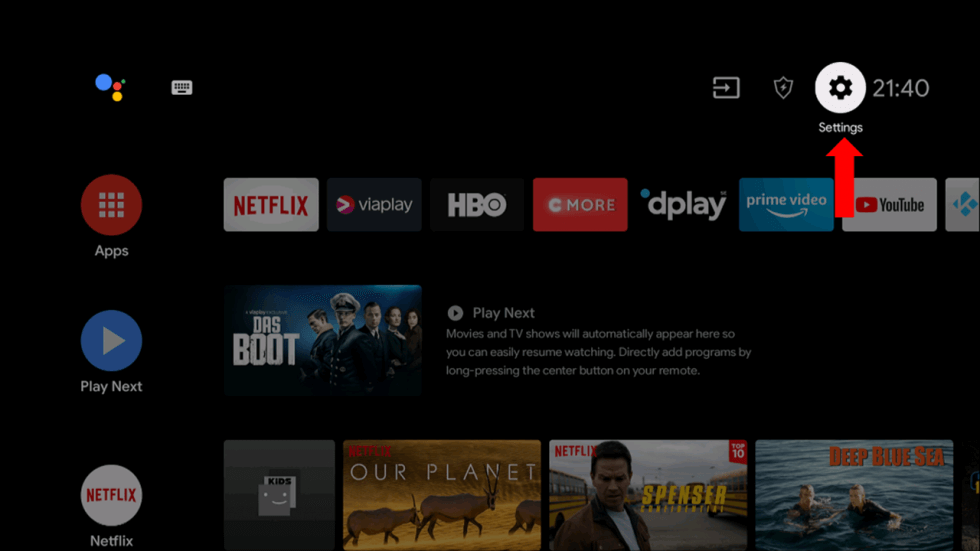
5. Select the Device Preferences option.
6. Next, click the Security and Restrictions option.
7. Following that, select the Unknown Sources option and enable the same.
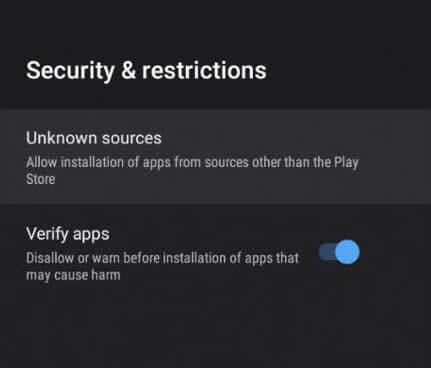
8. Access the IPTV file on your device and install it on your device.
9. Open the Sparrow IPTV file on your device and sign in to your account with the necessary details.
10. Choose your favorite TV channel to stream on the Smart TV.
Sparrow IPTV Review
The IPTV service has impressive server stability that will give you uninterrupted streaming. This is because the server will make your streaming free from freezing and stuttering. You can easily set up the IPTV on your devices and access your favorite TV channels. In addition, they have 24/7 live chat support dedicated to providing you assistance with any issues of IPTV not working. If you need more recommendations for IPTV services, you can choose Fluxus IPTV and Geo IPTV.



















Leave a Review